How to Backup Outlook Express Emails to External Hard Drive: Top Solutions
“For so long, I want to save Outlook Express emails to external hard drive so that I can access them later from my MS Outlook or Thunderbird account. I want to do this like all the columns should save just as they appear when any new email message arrives in my Inbox.
Whenever I’m trying to save emails in .eml extension, I’m not just losing the ‘Sender’ and ‘Recipient’ columns but also the date when the message was sent. The ‘Create Date’ turns into the date when I’m moving emails to external hard drive.
So, can anybody suggest me how to save Outlook Express emails to external hard drive or any program that would allow me to save thousands of my Outlook Express emails to external hard drive in the same way I want.”
How to save emails from Outlook Express 6 to hard drive is a very common question asked by users. This is so because Microsoft has stopped supporting this free email client.
There are few more queries which are asked by users :-
- How to backup Outlook Express emails to external hard drive?
- How to save Outlook Express email folders to hard drive?
- How do I move my Outlook Express folders to external HDD?
- How to copy Outlook Express emails to external hard drive?
In this tutorial, we will show you some amazing solutions to perform this task in a simple manner. So, let’s get started!
#1. Save Outlook Express Emails To Hard Drive Manually
If your emails are saved within your Outlook Express mailboxes then, you can backup Outlook Express mails locally in an external hard drive manually. Below are the steps for the same:
- Launch Outlook Express application and click on Tools tab.
- Select Options menu from and click on Maintenance tab in Options window for exporting outlook express emails.
- Hit a right-click on ‘Click Store Folder to Change Location of Your Message Store’ and hit the Store Folder button for backing up Outlook Express to an external hard drive.
- In Store Folder window, hit the Tab button a few times until the text line under ‘Your Personal Message Store Located in Following Folder’ becomes selected.
- Press and hold down the Ctrl button on the keyboard and press the C button then, left off the button as this will copy the selected data.
- Now, to save Outlook Express to external hard drive hit the Start button and click on Run. Paste the copied data and hit the Enter >> OK buttons.
After this, all your Outlook Express emails will be saved in this folder and you can transfer them to external hard drive and access them as per your requirements and desired email clients.
#2. Save Outlook Express Emails To Hard Drive Automatically
If you’re not so technical savvy or do not want to waste your precious time in implementing a lengthy method then, it is recommended to take help from a third-party utility.
DBX To PST Converter is a powerful and reliable solution to copy Outlook Express to an external hard drive in a safe manner. The tool allows users to backup Outlook Express emails in PST file and makes .dbx emails accessible in Outlook email application.
Follow working steps to save Outlook Express emails to external hard drive issue:
First, download the software and launch it to save outlook express emails to external hard drive
- Click on Select Files button and select the Outlook Express DBX files from its location also, you can directly drag and drop the DBX files to software.
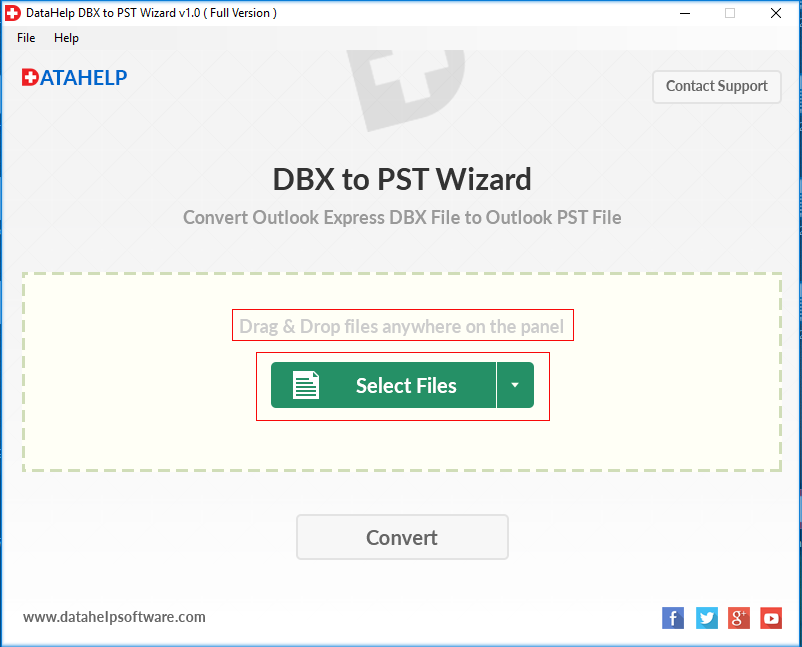
- Hit the Convert button to begin save Outlook Express emails to hard drive procedure and browse a destination location for resultant file.
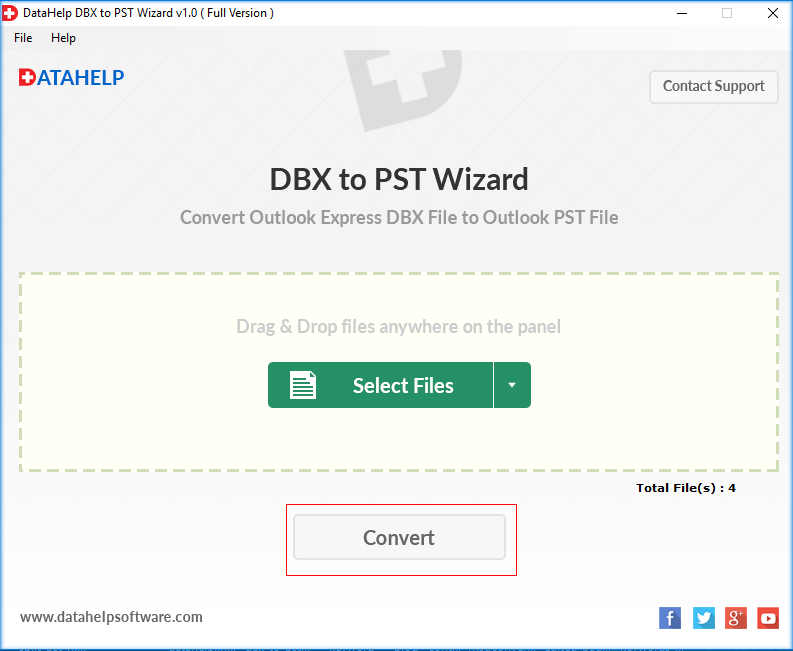
- Once backup Outlook express to external hard drive process becomes successful, hit the OK button.
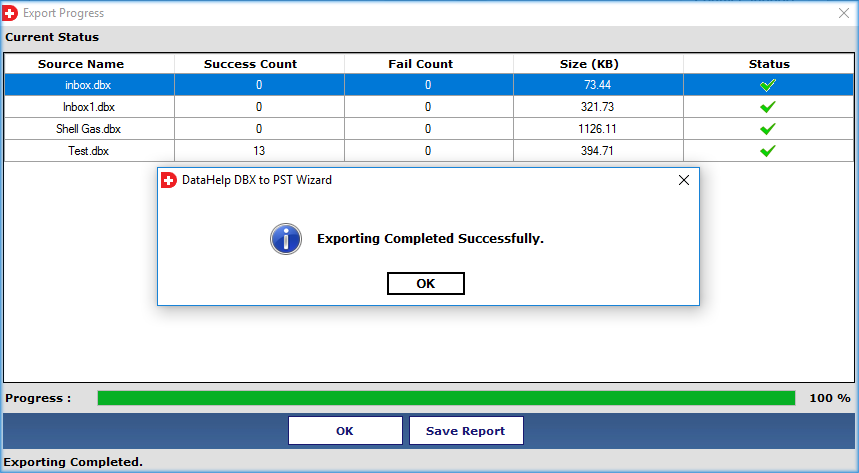
Navigate to saving location. You’ll find Outlook Express files on hard drive in their original folder structure and you can access them Outlook.
Concluding Lines
If you’re one among those users who’re searching for queries like how to backup Outlook Express emails to external hard drive then, this article is just for you. Here, we’ve disclosed two simple and actually working techniques to save Outlook Express mail folders to external hard drive.



