How to Repair & Rebuild MSF File to Remove Thunderbird Inbox Email Missing Error
This blog will guide you on how to fix the Thunderbird Inbox email missing. Also, you will come to know the simplest way to rebuild an MSF file in Mozilla Thunderbird.
Mozilla Thunderbird is a free email application that is quite trending in the market, even though it provides many facilities, the user has to face some problems while using it. Here we are talking about one of the common errors which the user faces i.e. disappearing of the messages present in the inbox.
Symptoms
Thunderbird email missing from inbox & deleted messages reappear – The messages which are present in the inbox are not visible and the ones which are deleted are showing. Though the rest of the folders like sent, outbox, etc seem to be fine. This is what the email account looks like when the error occurs.
Extra Info:
Most of the users are moving to Microsoft Outlook but you cannot do it directly. You need a professional MBOX to PST Converter utility to make Thunderbird data accessible in Outlook.
Method 1: Repair Folders in Mozilla Thunderbird
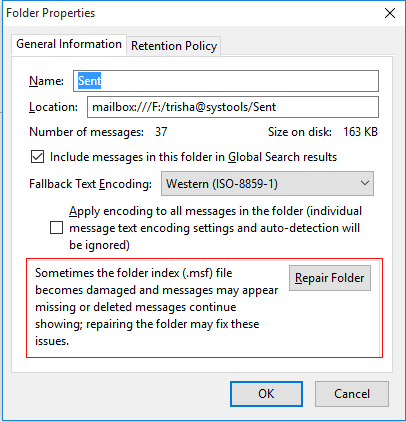
Note: Turn off ‘Automatic mail checking’, as it reduces the chances of possible errors. Also, do not perform any action on Mozilla Thunderbird until the process is complete.
Method 2: How Mozilla Thunderbird Rebuilds Index MSF
An alternate solution to this is by repairing the MSF folders, which can be done in the following manner –
Method 3: Rebuild MSF Files by Checking The X-Mozilla-Status
Even after deleting & rebuilding the Thunderbird index files, the messages may be missing & Thunderbird deleted messages reappear then you may go ahead with the following methods in sequence.
Even after deleting & rebuilding the Thunderbird index files, the messages may be missing & Thunderbird deleted messages reappear then you may go ahead with the following methods in sequence.
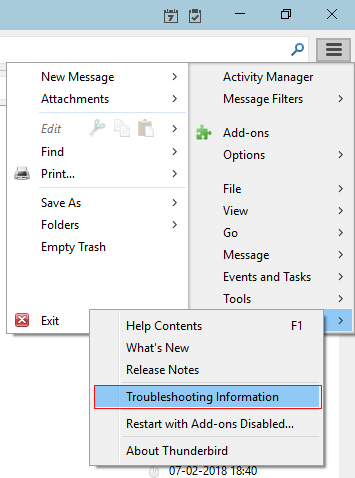
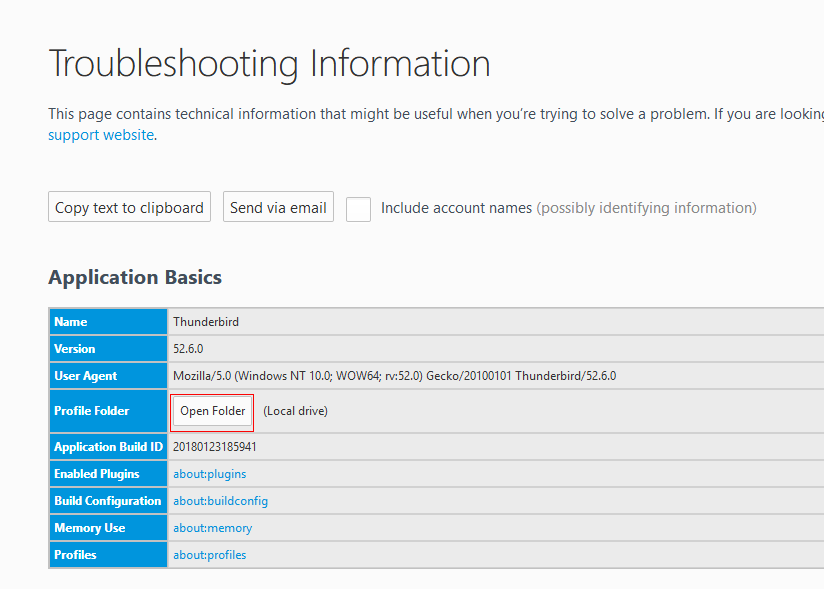
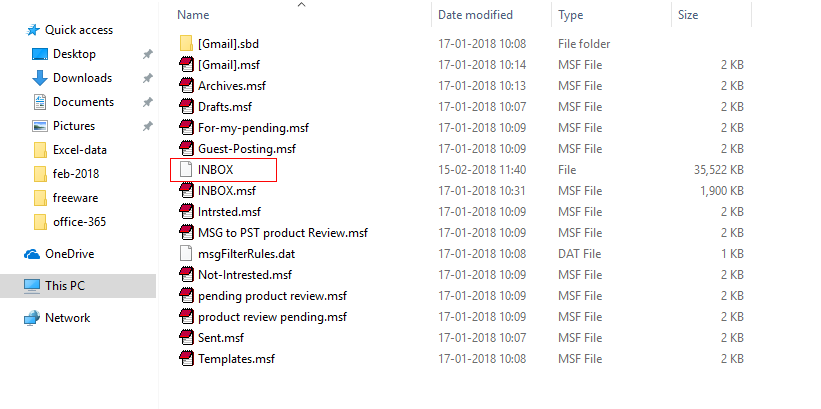
There is a high probability that this method would work in this kind of situation & you would be able to get the messages back.
When Nothing Worked to Solve This Error – “The Messages Missing & Deleted Messages Still Appear”
Try the exact same process mentioned above with Thunderbird closed & save the file with some other name NewInbox & put it in the ‘Local Folder’ account which is under ‘Mail’. Now restart Thunderbird.
You would be able to see all the missing emails in the new folder “NewInbox” which is present in Local Folders. First, try with one email, right-click on the email, go to ‘copy to’ & select the IMAP mail account inbox. Give some time to the server and computer to synchronize after which check if you can see that mail in the server inbox of Thunderbird. If it is successful transfer the whole file. Just make sure that Thunderbird is closed before doing it.
Conclusion
To solve the error “Thunderbird email missing from inbox & deleted messages reappear”.
In the first method, we tried to repair the Thunderbird folder, The second one focused on rebuilding the inbox.msf file. Again in the next methods, we tried to rebuild all MSF files taking a bit different approach.
All the methods to solve this error are followed done after the other, if the one before doesn’t work in your case, then go to the next. If these steps are followed properly then you would be able to solve the issue and get back using your old emails.



