How to Fix Outlook Error Archive.pst Cannot Be Found or Opened Error? Dig in!
Continuously, fed up with this error message “Outlook Data File Archive.pst cannot be found” while sending an email. If yes, then you are landed on the right page. In this write-up, we will discuss the methods on how to resolve this issue.
Even though Outlook is widely accepted among naive and business users, it is also susceptible to many problems. Microsoft Outlook used PST format to store the server messages, contacts, calendar, notes, tasks, journals, and so forth. So working with MS Outlook is completely dependent on Personal storage table (.pst) files.
When a pst-file is not directly associated with any mail account like POP3 or IMAP, we refer to them as pst-archives. You can also archive your data and move items to them by using the Archive or AutoArchive feature.
However, we get error messages like “archive.pst could not be determined” implies that either archive.pst is not created or it has been lost. And there might be a possibility that the PST file is corrupted. Many users face Microsoft Outlook Archive.pst Cannot Be Found / Opened Error on quite a frequent basis. Most probably, archive files are present at this location.
C:\Documents and Settings\username\LocalSettings\Application Data\Microsoft\Outlook \archive.pst
Let’s find out some reason which can lead to this error.
Why You are Facing archive.pst Cannot Be Found / Opened Error?
If you want to resolve this error in an effective way then you should know the exact reason why you are facing such an issue. Generally, this error appears due to the following reasons.
- Corrupted or damaged Outlook data file.
- Due to over-sized email message in the mailbox.
- Improper Termination of Outlook.
- System is infected by the virus or malware.
- Presence of bad sectors in hard drive.
In such a scenario when Outlook data file cannot be found, OST or PST does not open, an error message will be shown on the screen that Outlook is unable to open this set of folders. And it is speculated that the Outlook data file is damaged.
Hence, to repair these errors, you can use the Inbox Repair Tool or Scanpst.exe. It will only scan and repair the minor corruption issues in the Outlook data file.
Here, in the subsequent section we will find the permanent resolution of the Outlook data File Archive.pst cannot be found error.
How to Fix Outlook data File Archive.pst Cannot be Found?
We have mentioned some methods by which you can fix the Outlook Archive.pst cannot be found an error. Let’s explore each method in more detail.
Method 1# Using Outlook Settings
- Launch Outlook application.
- Hit on the File tab >> select Account Settings Option
- Select email option>>choose an email account that has an error. Then, click on Change Folder.
- Now, click on the option New Outlook data file to create a temporary Outlook data file.
- Assign a name to a newly created Outlook data file.
- Choose the Inbox folder and click on the OK button.
- Then again go to Account Settings and select the Change Folder option.
- After that, pick the correct Outlook file / folder that you want to save email messages. Click OK.
- Move to the data files and delete the temporary Outlook PST file from the folder.
- Lastly, exit from Account settings dialog window and click on Send/Receive alternative from Outlook ribbon.
Method 2# Creating New Outlook Data File
Another method to fix the Outlook data file Archive.pst cannot be found is to create a new personal Storage Table (.pst) file. In this approach Mail Setup Wizard is used to generate a new PST file. Afterward, the user needs to follow the steps which are instructed in the Mail Setup Wizard.
Method 3# Using Professional Software
PST repair tool is a reliable method that can rebuild Outlook PST files without any data loss. It can easily repair and recover damaged data files from Outlook 2016, 2013, 2010, 2007, 2003.
You just need to follow the below-mentioned steps to fix the error code Microsoft Outlook archive.pst cannot be found or opened.
Step 1 – Download, install & launch the software.

Step 2 – Add the PST files by clicking on the Add File button. Software provides two options to add the files – Select file or Search file. Choose any one.
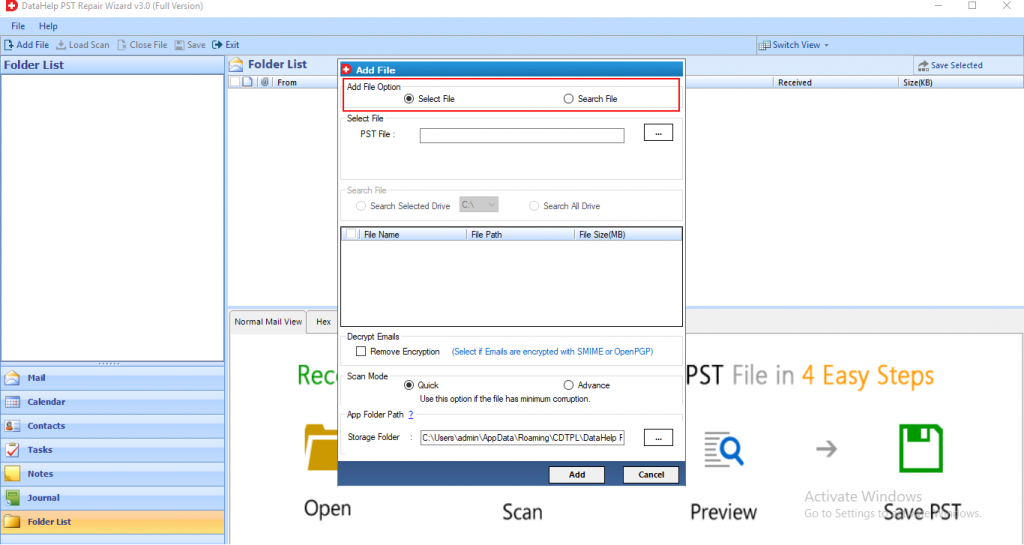
Step 3 – Choose a quick or advanced scanning mode as per your requirement.
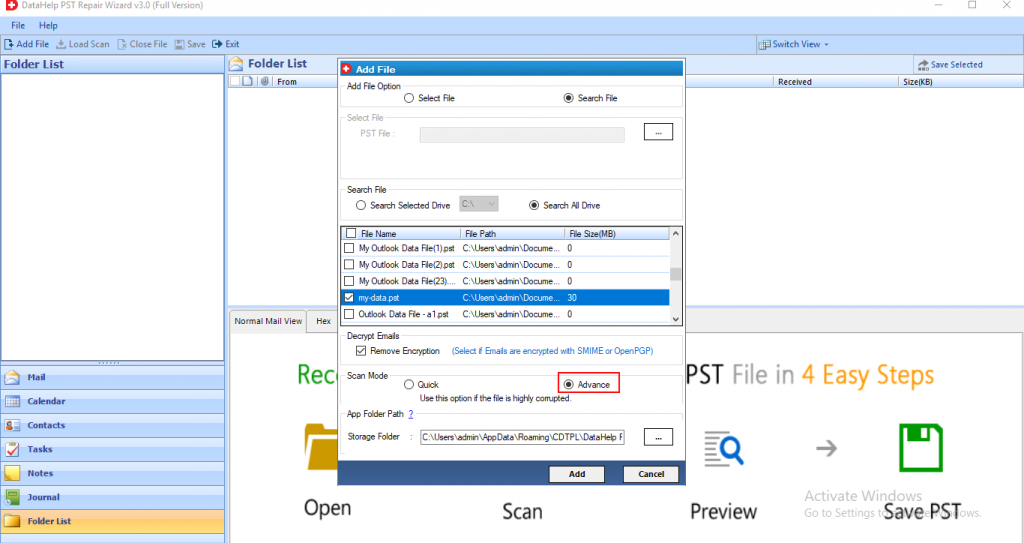
Step 4 – After completion of scanning process, preview the recovered data items. And Click on the Export button to access the recovered data in the desired format.
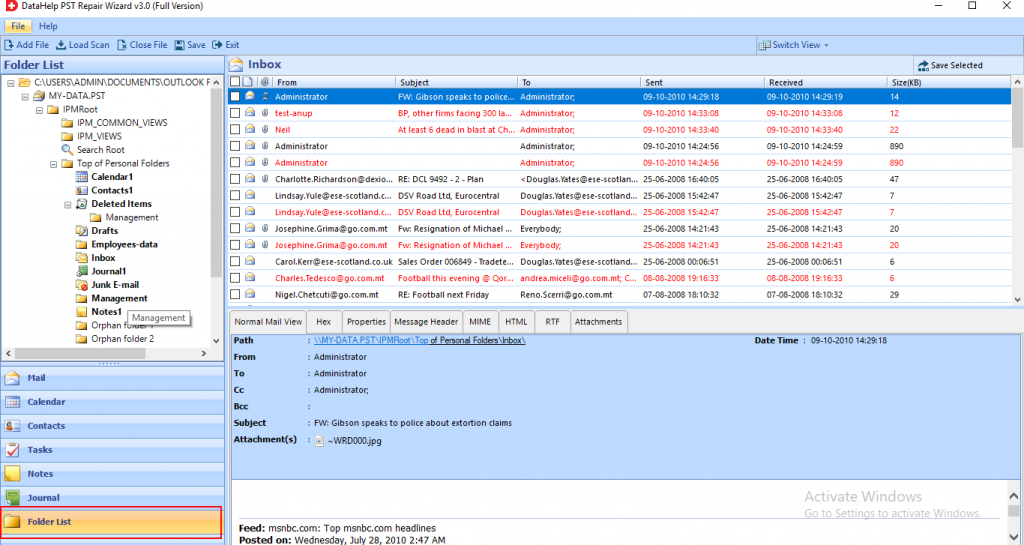
Step 5 – Now, the Export Process completed successfully, click on the OK button.
Hence, by executing the above-mentioned steps, the user can successfully rebuild PST files. As a result, it turns to fix the Outlook archive.pst cannot be found error effortlessly. A quick way to decide which method is best for you is to look at the features of this tool.
Eminent Features of the Tool
- Quickly restore multiple PST files in bulk.
- The corrupted PST files & deleted data can be restored in various formats like PST, EML, MSG, PDF, HTML.
- Maintains the folder hierarchy structure by keeping its meta-data properties intact.
- It also supports Outlook BAK file items recovery.
- Provides Split PST option to break large PST into smaller parts.
- Perform decryption of the encrypted PST and password-protected file.
Conclusion
With aiming to resolve the Outlook Data File Archive.pst cannot be found or opened error, we have mentioned the multiple approaches. But, we recommended to use a proficient tool that can easily troubleshoot the errors related to Outlook PST files and deals with all kinds of corruption issues.


