[Solved] “Outlook is Crashing with Exception Code 0xc0000005” Error
Microsoft Outlook is a personal information manager that is used as an email client. It is mainly used for sending, receiving, managing, and storing information. Sometimes, an unexpected Outlook error may disturb the user in terms of losing their important & valuable data.
According to recent reports, one such issue that users are facing is that “Outlook is crashing with exception code 0xc0000005”. Most of the users reported that their Microsoft Outlook is immediately crashing when they start the application, with 0xc0000005 errors displayed in the Windows Event Viewer.
What Does the “Outlook Crash Exception Code: 0xc0000005” Mean?
When the users examined their Application event logs, they found an event ID 1000 is present in their event viewer. This error log stating that the OUTLOOK.EXE program has crashed with an exception code 0xc0000005 means that a specific application is damaged or corrupted due to these unknown events.
Look at the following message in Event Viewer when the Outlook 2016 crashes immediately with the exception code error 0xc0000005 :
Outlook 2016 event id 1000 exception code: 0xc0000005
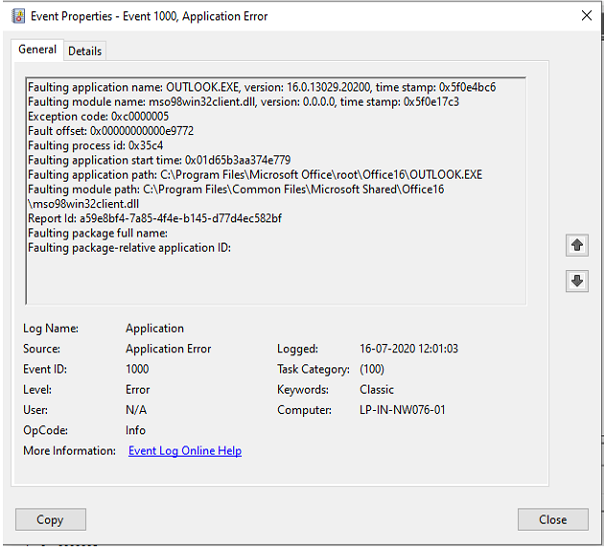
Manual Solution for Outlook Exception Code: 0xc0000005 Error
The Outlook exception code: 0xc0000005 issue can be resolve by rolling back to the previous version of Microsoft Outlook or you can also try to open Outlook in safe mode.
Trick 1: Roll Back Microsoft Office
Microsoft has released a new update that helps in updating Microsoft Outlook to version 13001.20384 and resolves the crashes. You can roll back MS Office to the latest June 24, 2020 release, and fix the Outlook is crashing with exception code 0xc0000005 error.
Follow through the steps below to perform a rollback.
- Open a command prompt with administrator privilege.
- In the command Window type: cd”\Program Files\Common Files\microsoft shared\ClickToRun” and press enter.
- Command prompt will open ClickToRun folder. Type :OfficeC2rclient.exe /update user updatetoversion =16.0.12827.20470 and press enter.
- Microsoft Office will now download the specified version of Microsoft Office and roll back to that previous version.
Note: Wait for some time as this may take a few minutes or longer, depending on your computer and Internet connection speed. - When the updates are finished installing, you will be shown a screen stating ‘Updates were installed.’ Click on the Close button.
If the above command does not work for you, then you can try this one: officec2rclient.exe /update user updatetoversion=16.0.12527.20880 to resolve the issue.
Trick 2: Run Microsoft Outlook in Safe Mode
If you don’t want to do any technical workaround to uninstall the recent updates, then you can try the easy method .i.e launch Outlook in safe mode.
Follow the listed below steps to start Microsoft Outlook in safe mode:
- Press Win+R to open Run.
- In Run dialog, type “Outlook.exe /safe”
- Click OK and Outlook will launch in safe mode.
Even if you have tried the above-mentioned approaches and the issue is still persisting. Also, you are having a fear of losing your important data. In that case, the only way left is to try a professional software that we are going to discuss in the next segment. Read on to know about the tool.
Professional Guide to Avoid Data Loss
Note: – The listed software will not fix the Outlook exception error. It will just make sure to have complete data in backup and in an accessible format.
If the Exception code error 0xc0000005 is not resolved in the proper way by executing the right commands then it might result in data loss. So, in order to save your Outlook mailbox data items including emails, contacts, calendars, tasks, notes, journals, attachments, events, appointments, to-do lists. We have mentioned the top two methods that prevent you from data loss.
Backup of Outlook data File OST: Having a backup of your data is necessary for everyone. If you’re having an IMAP account then you can convert your OST data to PST file format by using the OST to PST Converter tool.
This tool will help you to save your Outlook data locally on your system for later use. It will convert entire Outlook data items into an independently accessible file format of Outlook.
Repair Outlook PST File: If your PST files are already being corrupted by this Outlook error code: c0xc00000050. Then, in that case, you have to use Outlook PST Repair Tool.
This tool can easily restore corrupted files without any data loss. Moreover, the tool can also recover permanently deleted or lost data.
Final Verdict
The Official Microsoft reported that Outlook users are recently affected by the “Outlook is crashing with exception code 0xc0000005” error. In their tweet, they also suggest the users use the web version & mobile client as a workaround.
So, in this post we have mentioned some manual methods to resolve, that may help you to prevent the Outlook crash exception code: 0x0xc0000005.
But in case if you have already lost your data due to Outlook crashed then you can easily recover your data by using the above-mentioned automated solution.


