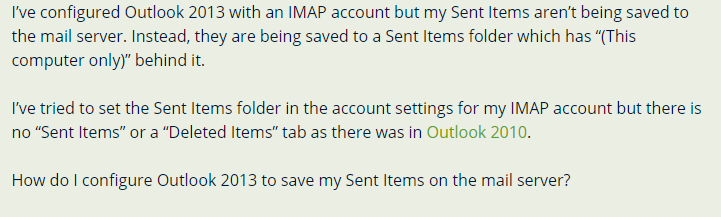Ways to Fix Outlook 2016 IMAP Folder This Computer Only Error
Are you facing the Outlook 2016 IMAP folder this computer only error? Looking for ways to solve the problem? Then keep reading this article.
Many Outlook users have faced the Outlook 2016 IMAP folders not syncing, issue. According to them, their emails are sent successfully but are not synced with the email server, instead, they find the “Sent Items (This computer only)” named folder in their PC.
The following user query points at the same issue:
It shows that users, who have their email IDs configured on IMAP, are facing this issue a lot.
Now let’s look at some of them.
Causes Behind The Outlook 2016 IMAP Folders Not Syncing Issue
Outlook 2013 and 2016, both create an OST file for IMAP accounts, to store appointments, tasks, contacts in the data file. But the problem is that you cannot move a .ost file from one system to another.
In case you want to import the data, then you have to export the content of non-mail folders to a .PST file.
Note: You cannot create a backup of the OST file, for recovering contacts and appointments. Instead, you must create the folder regularly to create the backup.
Some Other Forms of This Error Are:
- Sync issues (This computer only) Outlook 2016
- How do I get rid of (This computer only) Outlook
- Outlook contacts (this computer only)
- Outlook 2016 IMAP folders not syncing
- Outlook 2016 IMAP sent folder not syncing
Solutions to Fix Outlook 2016 IMAP Folder This Computer Only Error
In below section you will find multiple solutions. Go down understand and perform the steps:
Solution 1. Place Correct Folder on The Mail Server
As a user, you must ensure that the correct folder has been placed on the mail server for solving the issue. To initiate the process, first, log in to the web-based interface provided by the IMAP mailbox. There you will be able to save your “Sent Items, Deleted Items, and Draft items” at your preferred location. But in case you are not able to find it, then ask your service provider about the “for the URL of your web-based mailbox or the precise location of the options”.
Solution 2. Sent Items Mailbox Folder is Absent
As a user, you must first check the folder list to see if any folder named “Sent Items” even exists. But if the mail server does not support the “XLIST” command, then Outlook will start looking at the folder names. After that, it utilizes a particular folder, which matches.
But in case you have a lot of folders, then first write all of them in one place (in a .text file). This will make the search easier in the notepad.
If this method does not solve your “How do I get rid of (This computer only) Outlook issue”, then try another method.
Solution 3. You can Also Root Your Mailbox
In case your IMAP mailbox is based on a “root structure”, then it is possible that Outlook may not always recognize the correct folders. This will result in Outlook to ignore all the Sent Items and Deleted Items folders on the mail server. It in turn will create some local folders of its own.
But if you set the “Root folder path” option in your account settings, then Outlook will recognize it right away.
Now you can root your mailbox in the following manner:-
- Go to “File” >> Then click on the “Account Settings” button >> Then click on the “Account Settings” option.
- Then perform a double click on your IMAP account.
- Click on the “More Options” tab
- Click on the “Advanced” option.
- You will find the “Root folder path” option.
- Set this option to “Inbox”.
- Then click on “OK”.
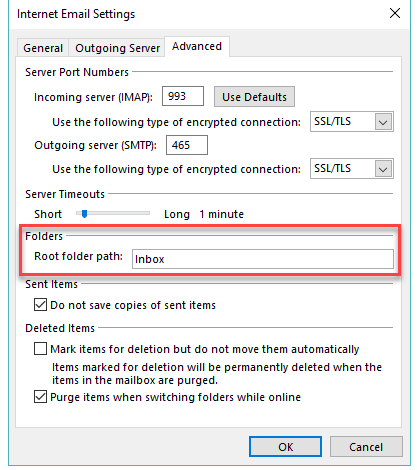
Solution 4. Locate the “Root Folder” Path
To fix the “Outlook 2016 IMAP folder (This computer only) error, click on the topmost section of your “IMAP mailbox” and select the “IMAP folder” option. Now a dialogue box will pop up, click on the “Query” button in the box.
Note: In case all the mailbox folders, start with a common name followed by a dot, then the first part is the root name.
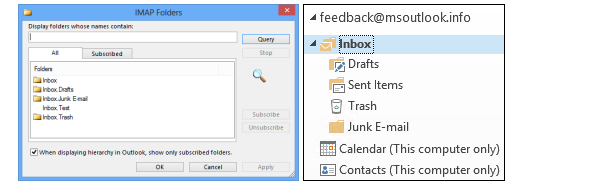
Solution 5. Reset The “OST File”
If you are still facing the “Outlook 2016 IMAP folders not syncing” error, then try resetting your OST file. You can do that by renaming it to .old while Outlook is closed. Though make sure to create a back up of any folder, marked with “This Computer” only logo.
So when you re-start Outlook, a new OST file gets automatically recreated and will be re-cached. Now with some IMAP servers, Outlook may still have issues in determining the correct folders. In that case, the only thing you can do is report it as a bug error.
Solution 6. Backup “This Computer Only” folders!
In case you are still facing the “Outlook 2016 IMAP folder this computer only” error, then “you’ll need to create backups of your IMAP ost-file by converting the same into a PST file”, to make sure that you do not lose any data. To do this, you can use a professional OST to PST converter tool.
Note: – The DataHelp software will not fix the Outlook IMAP folder this computer only error. Rather it will make your OST files readable to Outlook.
Time To Wrap Things Up
The “Outlook 2016 IMAP folders not syncing” error is a common one. This error usually occurs when Outlook is unable to locate the folders such as Sent Items, Deleted Items, etc. Thus it creates a duplicate copy as a result. Although there is no fixed solution to the Outlook 2016 IMAP folder this computer only error. But you can perform the above-mentioned methods to fix the issue.