Professional Guide to Backup Outlook AutoComplete Contacts
Summary:- Here, in this following blog, we will go through the preview of a perfect solution on how to backup Outlook AutoComplete contacts. Numerous users are needing the same. So, without wasting any more time, let’s get started:-
Usually, MS Outlook keeps a list of all the emails that one may have recently used. So, whatever you type in To, CC, or Bcc dialog boxes in Outlook, it stores them all. It is however quite useful when you type an initial letter of a particular email address, so it keeps popping on the screen with the required autocomplete list. This feature of Microsoft Outlook in consuming less amount of time.
There are times when Outlook autocompletes addresses get deleted or go missing somehow. To prevent such situations, it is important to back up Outlook AutoComplete contacts.
What are the Solutions to Backup Outlook AutoComplete Contacts?
To back up autocomplete cache, users can make use of MFCMAPI. AutoComplete information is stored as a “hidden message” within your mailbox or pst-file.
MFCMAPI as we mentioned before, is a secondary editing application by which one can access their mailbox data. It is however advised to make a backup first and then utilize this tool. Here follow these below-mentioned instructions:-
1. Firstly, close MS Outlook on your machine. This step is necessary because your cached cache is saved when you closed MS Outlook.
2. Now, open MFCMAPI and you can accept any field box to navigate towards the main windows of MFCMAPI.
3. After that, select session >> Logon. Then, click on OK button.
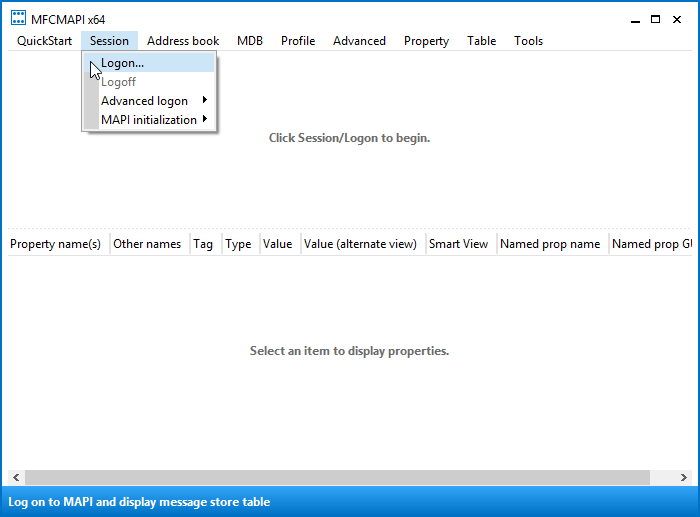
4. Now, you can see your configured mailboxes and also the connected PST files from the above part of MFCMAPI.Double click on the particular mailbox to backup autocomplete list from Outlook.
5. You can now expand the folder list Root-Mailbox from the navigation line on your left.
6. Furthermore, expand the list from the left navigation lane.
7. Right-click on the folder and select the open associated contents option to get further.
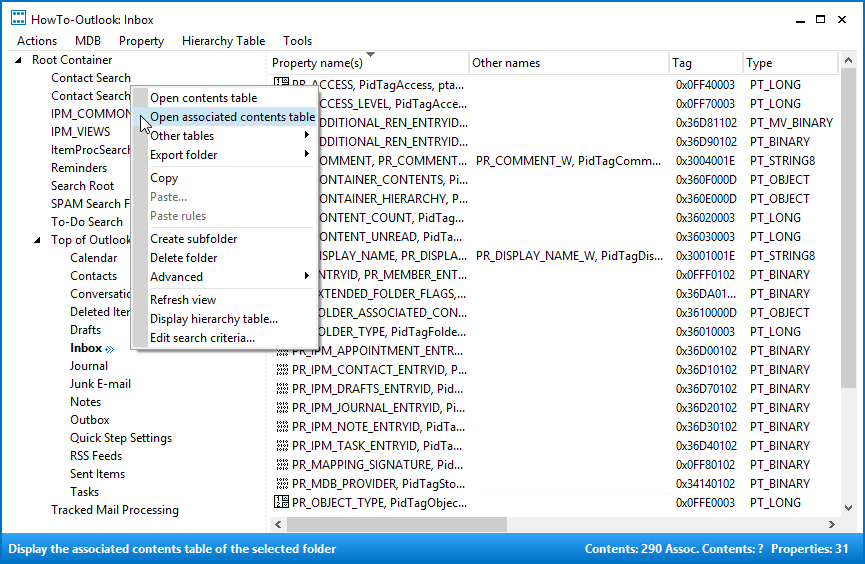
8. Next, you have to locate the message along with the subject IPM.Configuration.autocomplete.
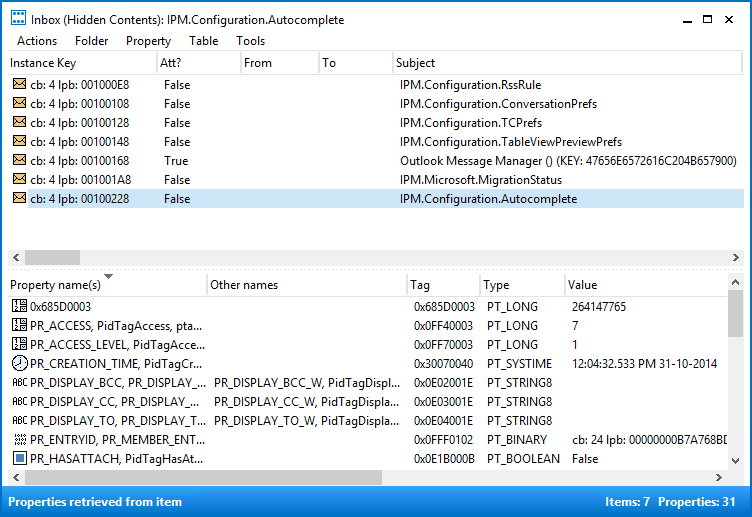
9.Select Export message option after clicking on the particular message.
10. Choose MSG as your saving format from the drop-down menu and hit on OK button.
11. After that, select the particular folder in which you want to save the following message. And, you can also rename the file (optional).
12. In the next step, set the flag in CopyTo dialog box and click on OK button.
13. Along with that, in the exclude field box, tap on the OK option as well.
14. Finally, close all the open tabs to close the MFCMAPI or kindly repeat the same procedure for any other mailbox that you might have configured in MS Outlook and want to backup Outlook autocomplete contacts.
Quick Automated Solution to Backup AutoComplete Outlook
For the above-mentioned procedure, you must have the MFCMAPI extension installed. Other than that, for each mailbox, one has to repeat the same process again and again which can be tiresome. That is why we have come up with an automated solution that allows users to back up Outlook AutoComplete contacts. Hence, The Outlook AutoComplete Recovery Tool will be the best solution among others. And, the best thing about this tool is that it supports all the existing versions of Windows and Mac operating systems.
Amenities of the Outlook Autocomplete Recovery Software
This advanced software has various useful features for all Windows and Mac-based computers. Here are some of the functionalities and features of this tool:-
- This software offers an easy-to-use advanced graphical interface that can be easily used by all professional and domestic-based users.
- Apart from this, this application works with all the versions of Windows and Mac OS. For instance, it supports Windows 7, 8, 10, Vista, and XP alongside its recent and prior versions.
- Furthermore, this tool is created to create separate autocomplete files or single files of PDF or VCF for all the Outlook autocomplete email addresses. Thus, it supports all the versions of vCard such as 2.0, 3.0, and 4.0, etc.
- Nonetheless, one can easily backup Outlook autocomplete contacts. And also they can export Outlook autocomplete email addresses from NK2 and DAT files into PDF files. As PDF is known for storing and creating backups. It also converts corrupted contacts into PDF format without compromising the data integrity.
- Besides that, this recovery software is also capable to convert outlook autocomplete addresses into PST, PDF, HTML, TEXT, MSG, vCard etc.
Working Guide to Utilize the Advanced Tool
Here follow these below-mentioned steps to backup Outlook AutoComplete contacts:-
1. In the first step, Download and Launch this recovery tool on your Computer.
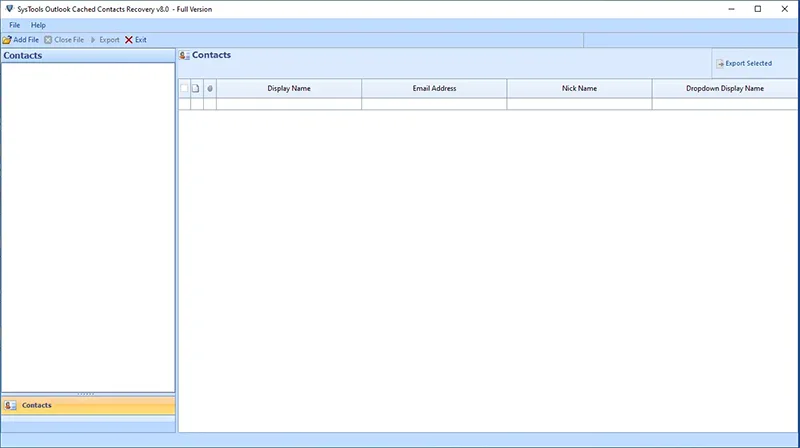
2. Next, select Add File or Add Folder(s) option to add NK2 files into the software panel.
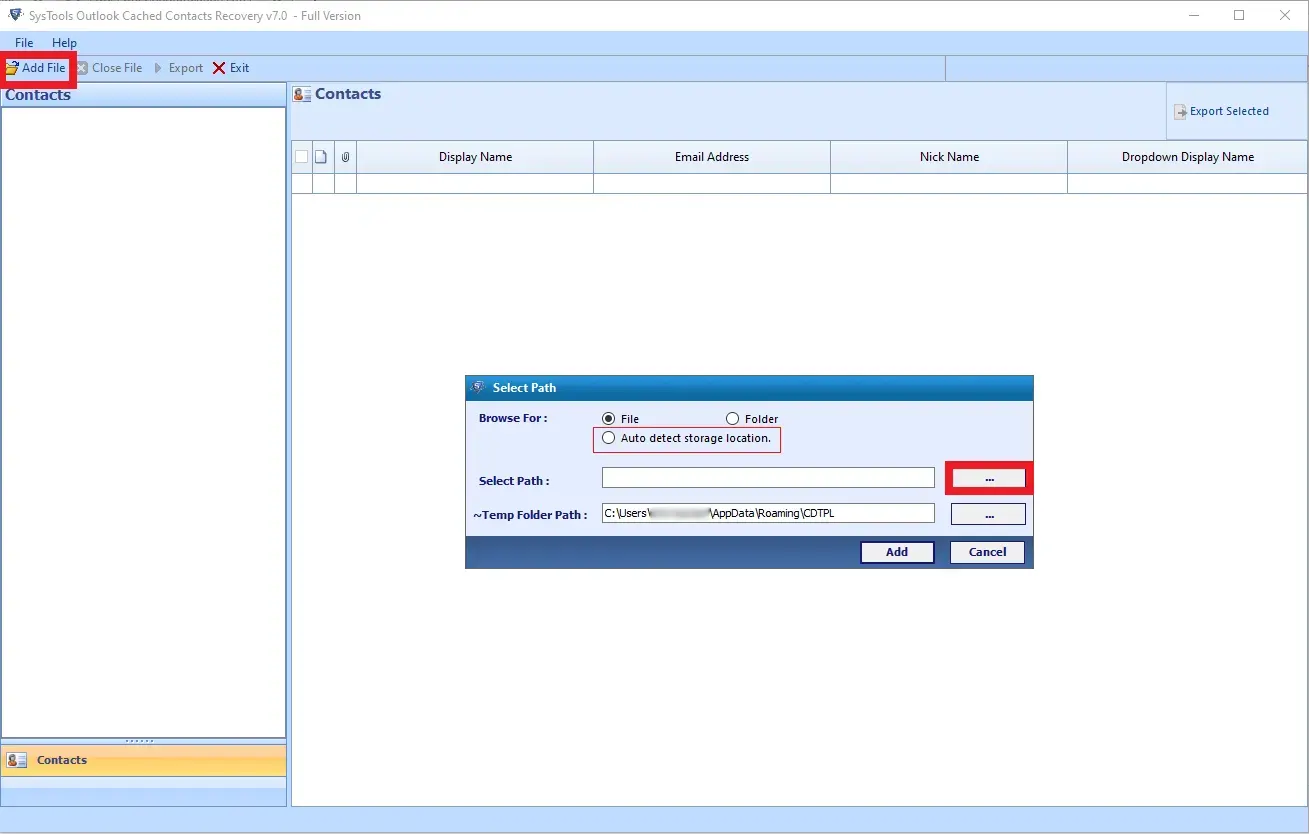
3. Moreover, this utility helps users to view their files into the software panel before the conversion process.
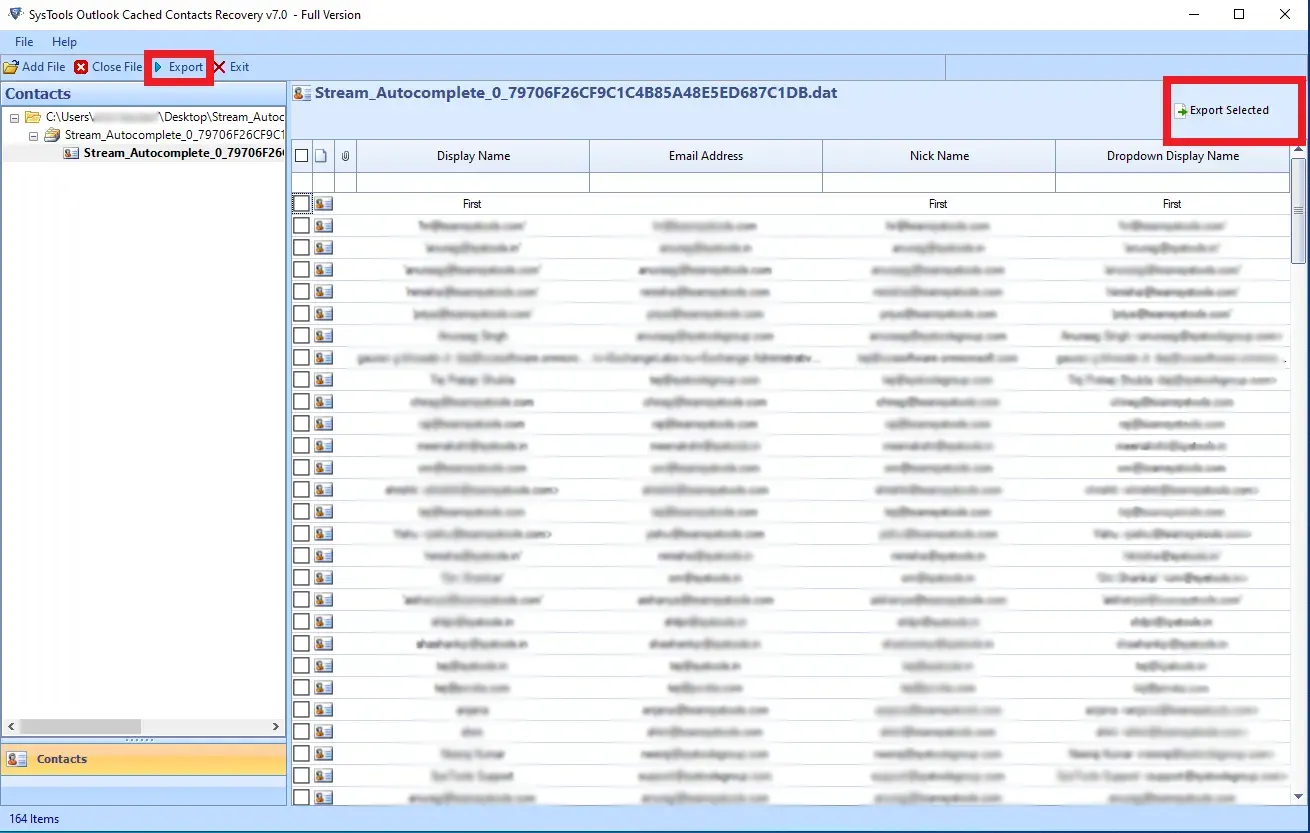
4. You can now click on the export button and choose your required format.
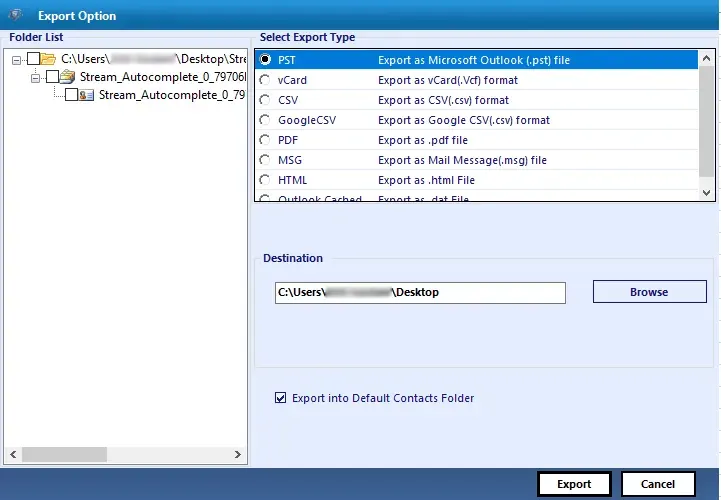
5. Also, with the help of this application users can select their desired destination to save their resultant files.
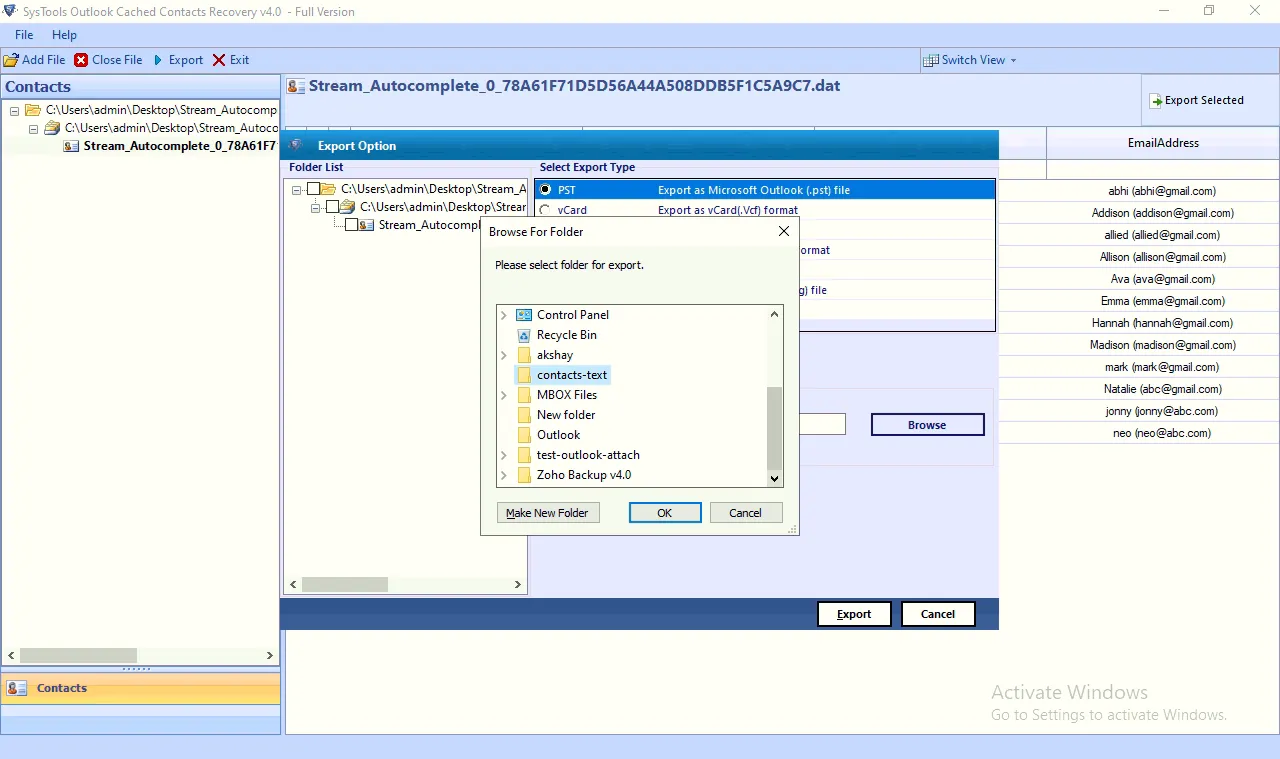
6. At the last, tap on the Convert option to backup Outlook AutoComplete contacts.
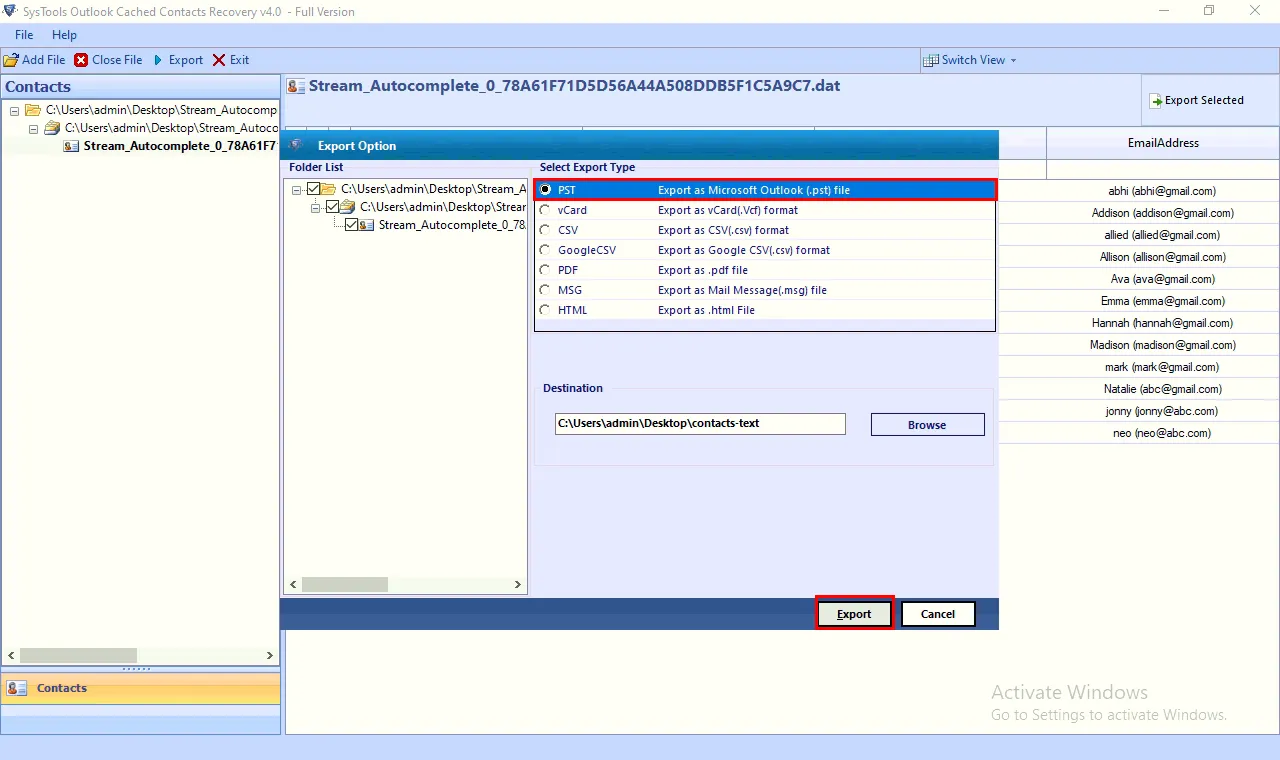
Last Words
The following post discusses how users can backup Outlook AutoComplete contacts in a quick way. Apart from this, we have also mentioned different solutions by which users can easily resolve this query on their own. Users can any method according to their requirements, but it is highly advised to opt for the automated solution. As the other solution requires installing the MFCMAPI extension and if you have multiple mailboxes, then you have to repeat the process again and again.


