Amazon Workmail to Office 365 Migration – A Quick Solution
Exploring for an uncomplicated technique for Amazon Workmail to Office 365 migration? You need not go anywhere now as this article is the best one you will find out there stating the perfect solution.
You must be having trouble finding a solution to learn how to transfer data between the two platforms i.e. Amazon Workmail and Office 365. Both the email services work well and offer great features yet users want to perform the migration task. Why?
For reasons like:
- Office 365 makes it easy for users to handle the larger businesses efficiently.
- If you migrate AWS Workmail to Office 365, you will get online versions of various Office products like Word, Excel, PowerPoint, etc.
- Increased file size limitation i.e. 150 MB in Office 365 over that of Amazon Workmail i.e. maximum 50 MB.
- Features of unlimited online meetings, audio, HD video, web conferencing, etc. are provided.
- It also offers corporate social network facility along with work management tools.
These are a few reasons for which Office 365 is a better choice and users tend to move their data. Let’s find out how!
What Are the Steps for Amazon Workmail to Office 365 Migration?
Here you will find only the best option for the migration process. Since Office 365 supports PST format, it is essential you export your message files to that format.
So for that, you first have to convert the messages to Outlook data file format i.e. PST and then import it to the Office 365 account.
Take a look at the first stage and find out what to do for the conversion.
Stage 1 – Migrate AWS Workmail to Office 365 by Converting Data to Outlook Data File
To do so, you can download the Amazon Workmail Backup Tool which will export your data in different formats such as PST, PDF, MSG, EML, & MBOX. It will help you to download all your emails along with the attachments on the location of your choice.
Use the following features:
- Apply the Date-Filter feature to export data from a certain time-period
- Keep the folder structure the same using Maintain Folder Hierarchy feature
- Incremental Backup option for downloading newly received emails only
- Manage Amazon Workmail to Office 365 migration by using Pause & Resume feature
- Option to select folders to transfer emails from selectively
- No data manipulation during the migration process and data remains intact
- Compatible with all editions of Windows OS versions 32 and 64 bit
How to Perform the Conversion Process?
1. Enter the credentials for your AWS Workmail account and click on the Login button.

2. Choose the PST format under the Select Email Format section and find the path to store data in by clicking on the Browse button.

3. To free up space after you migrate AWS Workmail to Office 365, click on the Delete after Download option and press the Yes button.

4. Go to the Date-Filter feature by pressing the Apply Filter option and set the dates to export data from a certain time-duration.

5. Lastly, tap on the Start button to get started with the conversion process.

After completing the operation, you can make use of the Incremental Backup option to go to your mailbox and scan it again for any possibility of new data being received. If there is, you can download it and avoid duplicity.
Stage 2 – Amazon Workmail to Office 365 Migration by Importing Converted Files to Office 365
Once you have your Outlook data file, you just need to import it to your Office 365 account and the migration process will be completed successfully. For that, you need the Office 365 Import Tool for an easy and effective transfer operation.
This tool ensures a corruption-free import and no data is lost or modified during this task. Let’s move towards the steps of this tool.
Import Converted Files to Office 365 Account
1. Download and install the software. To start the process to migrate AWS Workmail to Office 365, fill in your email address and password in the asked fields and click on the Login button.
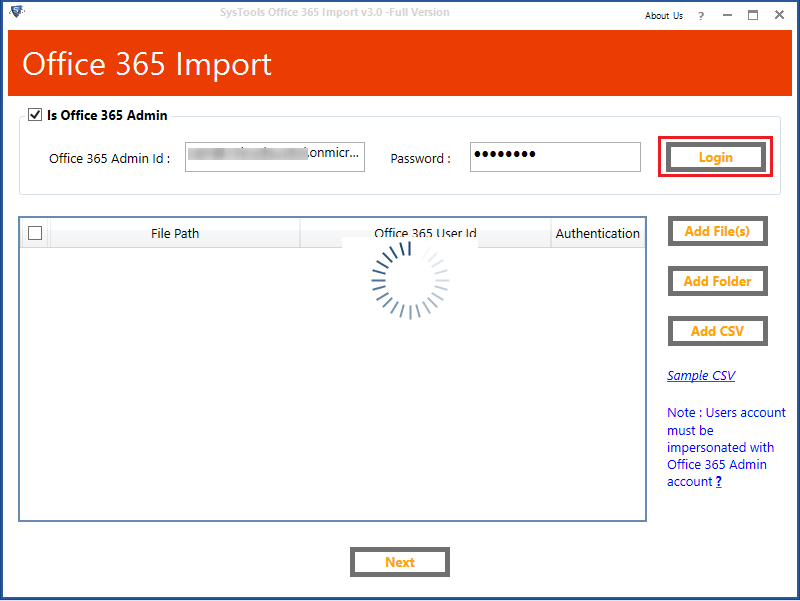
2. Click on the Add File(s) or Add Folder(s) button, select the files and hit the Add button. Press Next for the next step.
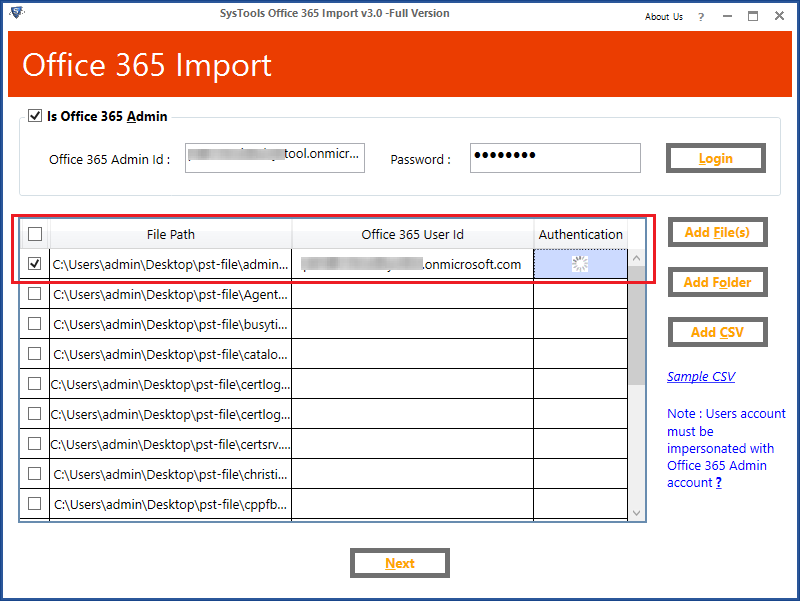
3. Mark the Mails option and apply the Date-Filter for it and click Set to choose the dates in the Select Categories section.
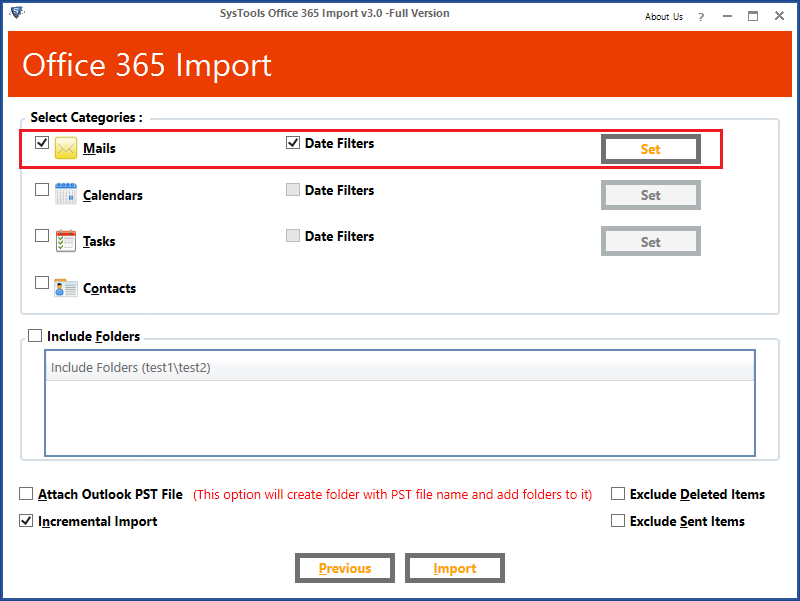
4. Click on the Include Folders option to add certain folders. Also, choose the Attach Outlook PST File option.
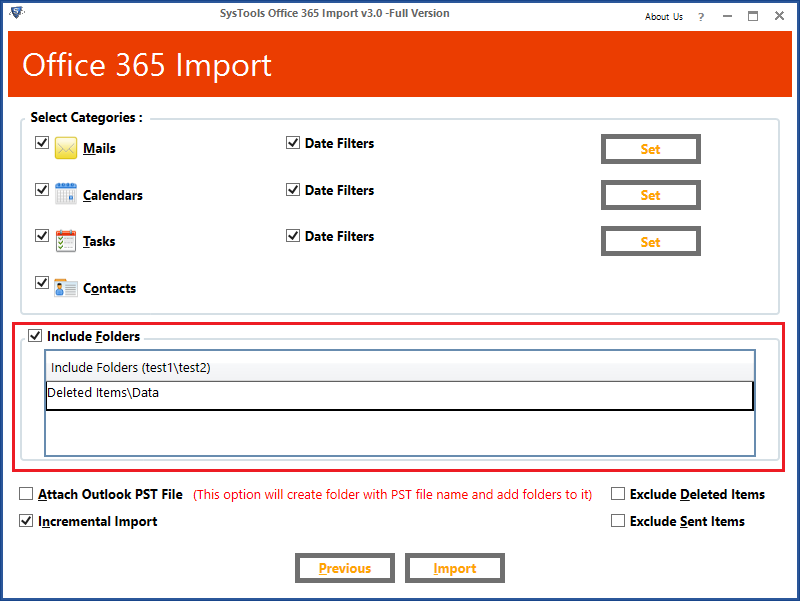
5. Amazon Workmail to Office 365 migration process also consists of the option to Exclude Deleted Items & Exclude Sent Items that can be marked during the procedure.
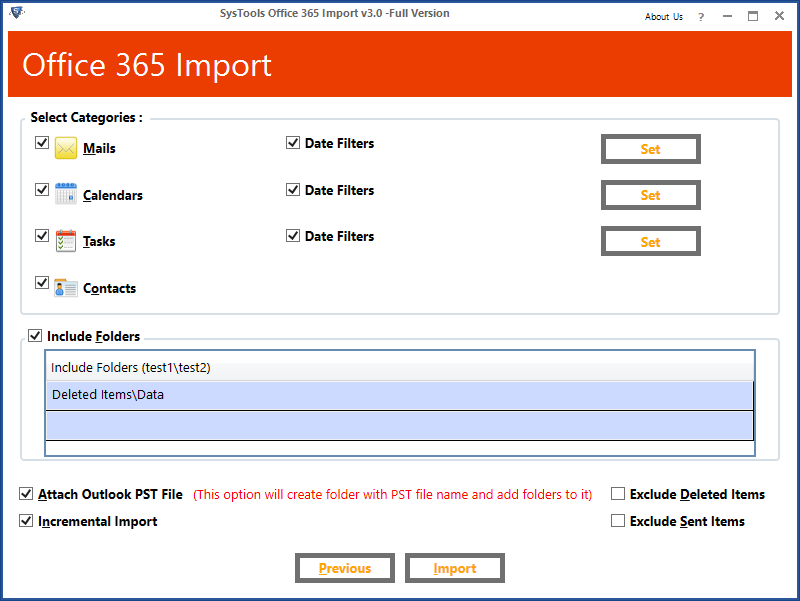
6. Now, click on the Import button to complete the transfer of the emails.
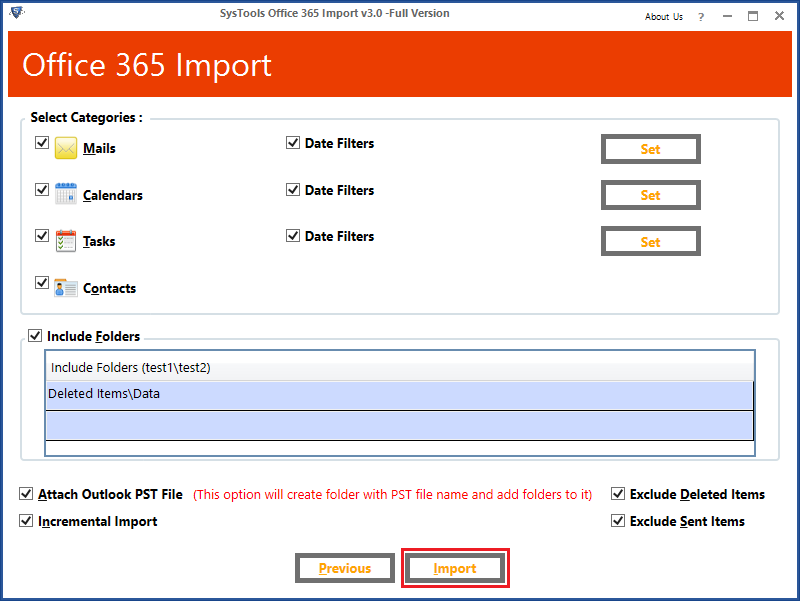
The Attach Outlook PST file option will create a folder with the name of the file and add the file to it after importing the data. If you want to perform the process for the second time to export any new file that you may have found, marking the Incremental Backup option will do the task.
End Point
For Amazon Workmail to Office 365 migration process, you have to follow to simple steps. Both the steps along with the perfect solutions are explained in the article.
Using the methods as explained in this write-up, you can easily achieve and fulfill all your requirements without any failure, risk of data-loss and corruption.


