Effective Methods to Fix Error: Apple Mail Moving Messages Stuck
Apple Mail moving messages stuck is the most prevalent difficulty encountered by Mac OS Apple Mail customers- After upgrading a Mac OS system to the latest Mac OS Sierra, a user may experience a number of mail difficulties. Apple Mail is the most commonly used and popular email program among both corporate and personal users, as everyone knows.
Like any other email client, it provides all fundamental functions such as email, contacts, and so on. It must contain a lot of vital data because it is mostly utilized for the sharing of information via email.
Now the problem is why is my apple mail stuck on moving messages? As a result, any minor problem with Apple Mail might have an impact on the large amount of data saved there. As a result, users must resolve the moving messages stuck apple mail issue.
Apple Mail, often known as Mac Mail, is an email program. Apple Mail offers a wealth of advanced capabilities and has become one of the most popular email program among Mac users. However, if the customer has had a huge mail box for several years, they may encounter some unusual issues. Messages, searching abnormalities, content errors, and other issues can cause these issues. These problems are divide into several categories. Some of these include unusually slow behavior when searching the inbox, just typical email content issues, and messages that open blank, unfinished, or corrupted.
There are numerous other mistakes that can occur while working on emails. Mac mail stuck at moving messages is one of them. This problem happens while setting up IMAP email accounts with hosting companies like Bluehost and GoDaddy. Let’s take a closer look at the Apple mail stuck at moving messages bug.
Main Cause of Apple Mail Moving Messages Stuck
The following are some possible causes for customers seeing the issue moving messages stuck on Mac mail:-
- Apple Mail is not correctly synchronized.
- When a user has a large mailbox that has been in use for a long time and the mailbox’s size is raise.
- When the user is transferring emails and the folders for draught, junk, trash, and sent mails are not assigned.
Manual Approaches for Apple Mail Moving Messages Stuck
There are a few popular manual approaches for resolving the Mac mail message import stuck.
1. Fix IMAP Account
There are a few steps to fix the Apple Mail moving messages stuck error:
- Open the Mail application.
- Select Preferences from the Mail Tab.
- Select Account Tab in Preferences, then Appropriate Mail Account.
- Go to Advanced IMAP Settings after clicking on the Server Settings icon.
- In the IMAP Path Prefix text box, type in inbox.
- Select the Inbox Sub Folder for the mailbox by clicking on Mailbox Behaviors.
Now that the Mac mail moving messages stuck problem has been remove from your account, you may quickly move your Mac Mail messages. Users’ IMAP email accounts can function successfully if they follow the instructions outlined above.
2. Rebuild the Mailbox
- Start the Apple Mail software on your computer or mobile device.
- Select Mailbox > Rebuild from the taskbar.
This procedure may take some time to finish. The amount of time it takes is determine by the quantity of emails in your Inbox or Sent Items.
3. In the Mac OS X Mail App, Repair and Reindex all Messages
After completing the procedures above, the user receives a notification stating that the mailbox must be fix, but that it must done manually. So, here are the steps:
- Go to the Finder after exiting the mail app.
- Go to /Library/Mail/V2/MailData/ by pressing command+shift+g.
- Delete all files with the name Envelope Index. (Before removing these files, make a backup.)
- To force re-indexing, close the MailData Window and then Relaunch the Mail App.
4. Assign the Folders
To allocate the folders, follow these simple steps:
- Open the Apple Mail software on your computer and choose the folder to which you wish to allocate it.
- Scroll all the way down to the email account. Then check the Drafts, Sent, Junk, and Trash folders by clicking the drop-arrow.
- Begin by designating a folder for draughts. To highlight the Drafts folder, click it once.
Junk-Mailbox
- Click Mailbox > Use This Mailbox As > Drafts Mailbox on the taskbar.
- The Drafts folder will be assign in the Apple Mail client as a result of this.
Note: The same approach applies to the Sent, Junk, and Trash folders.
Professional Method
Despite the fact that this article provides solutions for Apple mail stuck on moving messages, there is a strong risk that the issue will resurface in the future. Users’ workflows are disrupt as a result of these circumstances, and some opt to move to other email program (such as MS Outlook) to avoid future problems. If you have the same desire, you can migrate your files using a professional solution like DataHelp Mac MBOX Converter Software.
a. To convert an Apple mail mailbox to PST format, run the software.
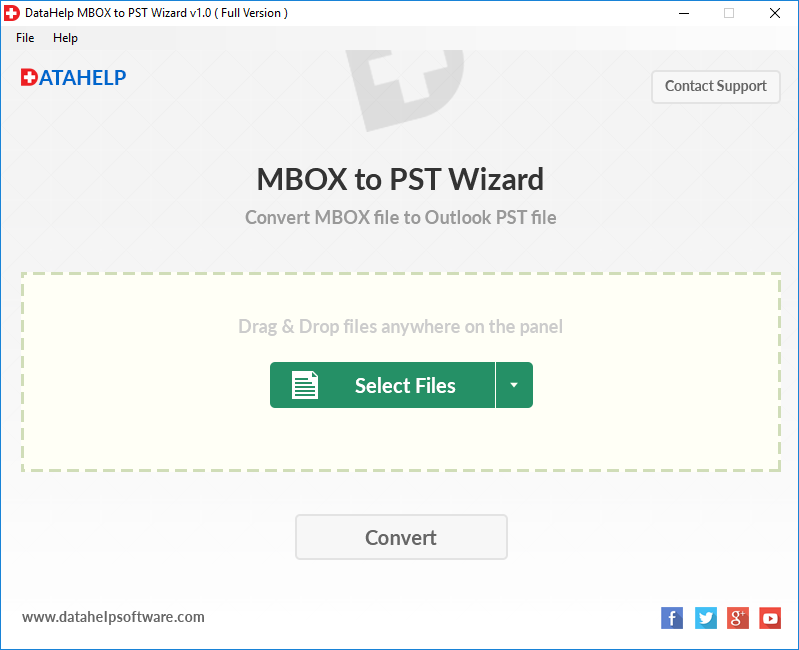
b. There are two ways to convert using software: Select Files & Drag & Drop.
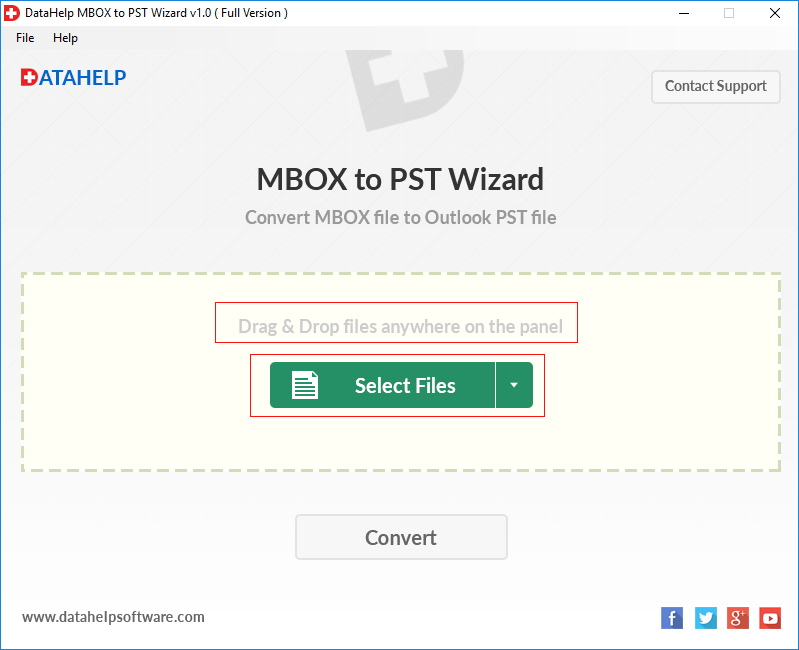
c. The files have now been successfully added to the software. Select Convert from the drop-down menu.
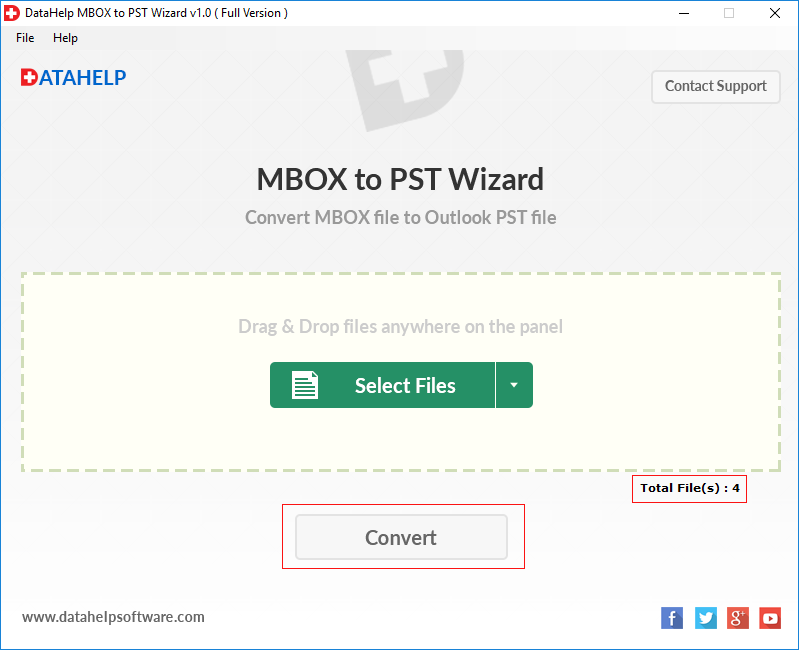
d. Now, choose the location where you want the output PST file to save. To save all converted data into a single PST file, use the Create Single (.pst) file option in the software. Then press the OK button.
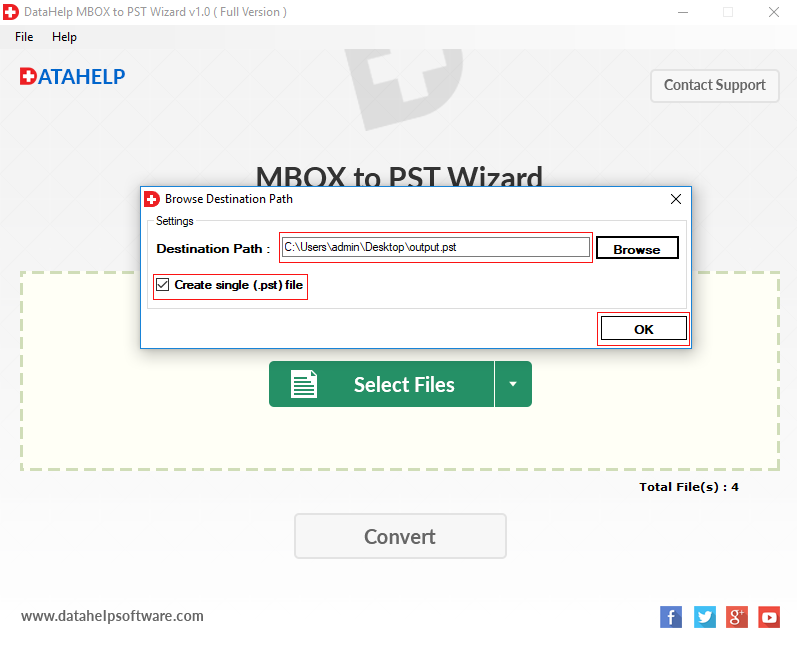
e. The software has now successfully converted all of the data from the selected files to PST. You must click the Save Report button to save the export report.
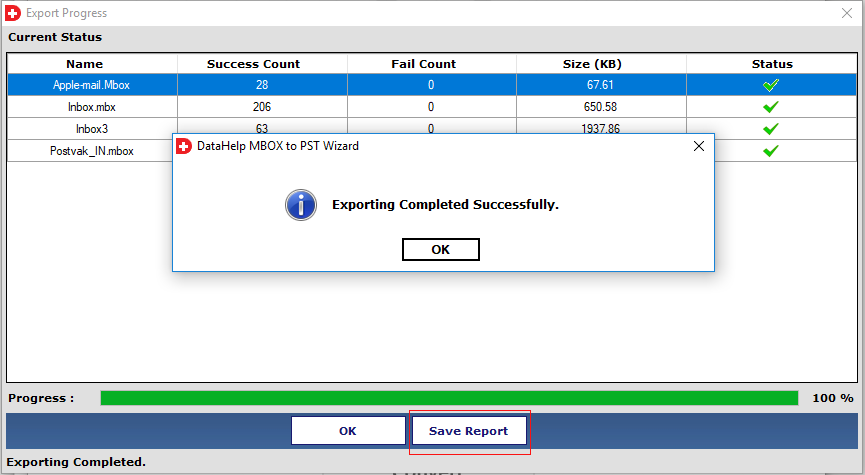
Bottom Line
Any problem with the email client can have a negative impact on the user’s account’s usual operation. The same is true for Apple mail preparing to move messages stuck issue. If this isn’t handled appropriately, it can lead to permanent data loss. As a result, instead of using a manual way to resolve the issue of Apple mail stuck at moving messages, a a frustrated user simply switches to other email platform utilizing a third-party professional tool.


