Attempted Operation Failed. An Object Could Not Be Found Outlook Error – Solved
Are you unable to get past the Outlook error- The attempted operation failed. An object could not be found. Then you have come to the right page for solutions. In this write-up, we will discuss How you can overcome this attempted operation failed error…
The aforementioned Outlook error can arise due to a plethora of reasons. So while a user is utilizing Outlook’s Send /Receive email option, he is more than likely to encounter this kind of error. This error has been reported mostly by users of Outlook 2013 and 2010 versions. But you can perform the listed steps for Microsoft Outlook 2019, 2016, 2013, 2010 and 2007 versions.
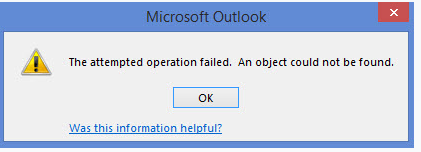
There is no fixed possible cause behind it. But one of the possible reasons include the corruption in data file. Now, you can fix the attempted operation failed error.
So let’s go ahead and learn…
What Are The Possible Solutions To Solve The Error?
The list goes on as follows:
- Try Microsoft Utility to Fix Corruption Issue
- Try to Repair Microsoft Office
- Disable Antivirus Scanner integrated with Outlook
- Inspect the Compatibility Settings
- Create a New Outlook Profile
Now let’s learn in detail, about each solution, one by one:-
Method 1: – Repair Corrupt Data File of Outlook
Corruption of the PST file is one of the most probable cause, for the occurrence of The attempted operation failed. An object could not be found” error. Now, to solve this problem, you can use Outlook scanPST.exe utility.
This application can be found at the exact root location, where Microsoft Office is installed. It’s pathway will appear in the following manner: C:\Program Files\Microsoft Office\Office15.
Now perform these steps to resolve the error:
- Launch the scanPST.exe application.
- Now locate the PST file from the path:- C:\Users\%username%\Documents\Outlook Files\ and click on “Start” to initiate the repair process.
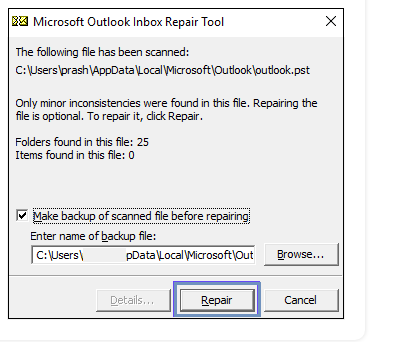
After the repair process is completed, restart “Outlook” and see if the error still persists.
Note: – ScanPST.exe having some limitation and security concern. So, it is not good rely on it. Alternatively you use below listed solution.
Alternate Way to Repair Corrupt Data File – 100% Safe
Now even after the completion of repair process, if the error still persists, then you can use DataHelp PST Repair Software
It will repair the files for you without any glitch and at the same time, will provide a user-friendly interface. It also provides an “Advance Scan Option”, for highly corrupted data files. Also, you can easily export your recovered or repaired PST data into different file formats.
Method 2: – Repair Microsoft Office to Fix Operation Failed Error
It is one of the possible solutions for fixing the Outlook error- “The attempted operation failed. An object could not be found”. Now, to initiate the process follow these steps:
- Launch the “Run” box.
- Type appwiz.cpl in the Run dialog box and click on “OK”
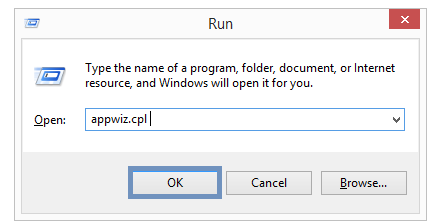
- Click on the “Microsoft Office edition” option and then click on “Change” from the drop-down list.
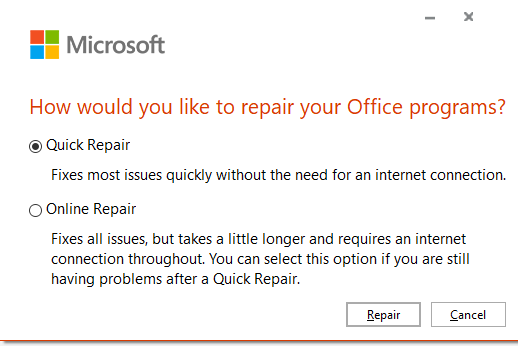
- Now select one of the repair options- “Quick or Online” and click on “Repair”, to initiate the process.
- After the process has completed, restart your PC and try sending/receiving emails from Outlook.
Method 3: – Try Disabling The Antivirus Scanner Integrated with Outlook
Although the antivirus software provides protection to your PC from a variety of problems. But it’s integration with Outlook can cause “The attempted operation failed. An object could not be found” error.
So to avoid the occurrence of this error, you must disable this software. You can do so by disabling it either in the program itself or by disabling it in the “Add-ins” of “Outlook Options”.
After disabling it, you should be able to send emails from Outlook.
Method 4: – Do Inspect the Compatibility Settings Properly.
In some cases, the Outlook error- “The attempted operation failed. An object could not be found” can arise because of a problem in the “Compatibility” settings section.
To fix this error’s occurrence, you need to “Disable the compatibility mode” in MS Outlook. The following steps, elaborate the procedure:
- Type “Outlook.exe” in the start option of Windows. Then Right Click on the shown result and click on “Open file location”.
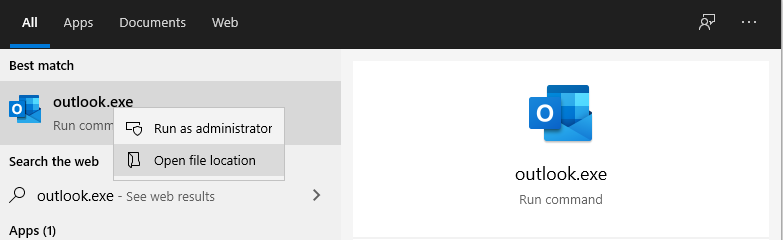
- Right Click on “Outlook.exe” and Click on the “Properties” section.
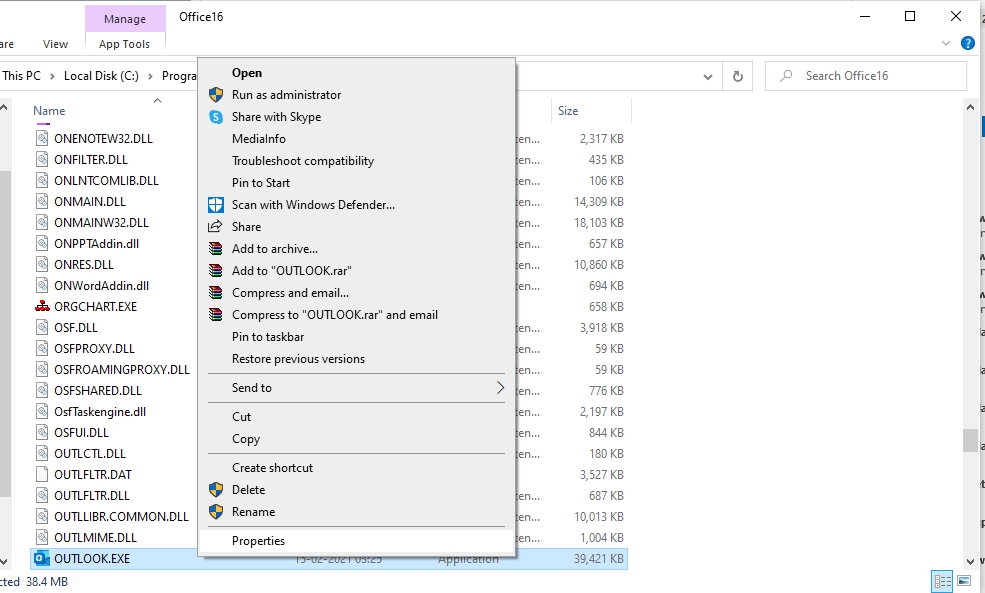
- Now click on the “Compatibility” section.
- Also ensure that “Run this program in compatibility mode for” option isn’t selected.
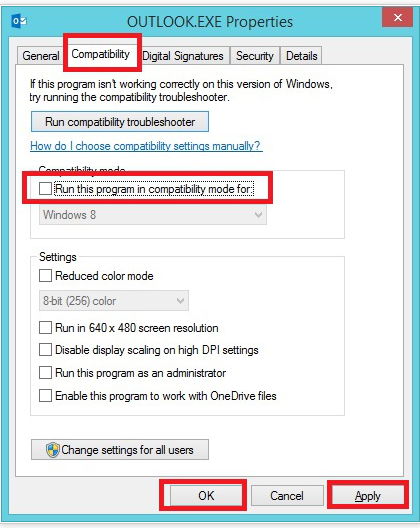
- Then first you need to click on “Apply” and then on “OK”.
This should solve your Outlook error problem.
Method 5: – Create New Outlook Profile to Fix Attempted Operation Failed Error
There exists a possibility that your present Outlook profile, may not be configured in the correct manner. And because of that you may be facing the “The attempted operation failed. An object could not be found” error.
Now you may be able to solve this Outlook error, by following these simple steps:
- Search the “mail” icon in “Control panel”.
- After that click on “Show Profiles”.
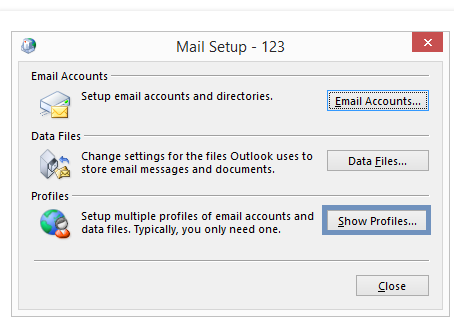
- After that click on the “Add” option to create a new profile but don’t forget to check the “Prompt for a profile to be used” option.
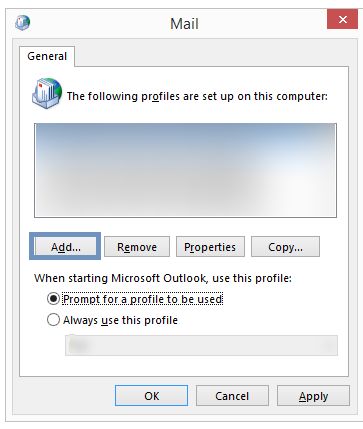
- Now add a profile name and make sure to click on OK.
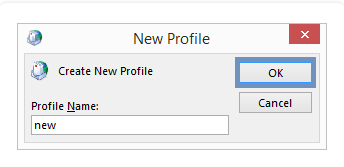
- After that, you will be required to fill in the email account details, so that it can be configured in Outlook.
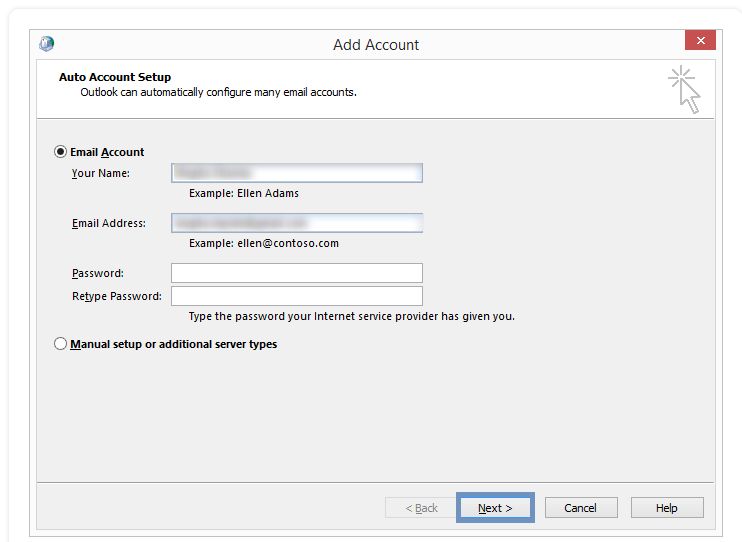
- Click on “Next” after filling in the details and it will establish a connection with the server.
- Now click on “OK” and the account will be successfully configured.
This should solve the attempted operation failed. an object could not be found error.
A Few Closing Thoughts
The occurrence of the Outlook error The attempted operation failed. An object could not be found, is a recurring one. And so far no root cause of it’s origin has been found, only the possible causes exist.
Now as a user you can try the above-mentioned manual methods to address the problem. But if those methods, do not solve your problem, then you can take the assistance of DataHelp tool.


