ScanPST.exe Alternative – It’s Working and Features
Microsoft Outlook is an extensively used email client application around the world. It is an easy way of communication for both personal and professional users during this COVID-19 pandemic.
Outlook stores all its data items in OST and PST file format. All the mailbox data files such as email, attachments calendars, notes, tasks, etc are stored in the Personal Storage Table(PST).
Whenever Outlook users find some issues with their PST files, the first and foremost thing they try is Inbox Repair Tool. Let us tell you in detail about this tool.
Inbox Repair Tool also known as ScanPST.exe is a free inbuilt utility provided by Microsoft. This tool is used to repair damaged or corrupted Outlook data files.
Where is the ScanPST.exe Located?
The location of the Inbox Repair Tool depends on the Outlook & Windows version you are using. It can be quite difficult to remember and it can even lead to loss of your Outlook data.
Here is the default location of the ScanPST.exe tool in Outlook 2019, 2016, 2013, 2010, 2007, 2003.
Outlook 2019: (32-bit Windows) C:\Program Files (x86)\Microsoft Office\root\Office19
(64-bit Windows) C:\Program Files (x86)\Microsoft Office\root\Office19
Outlook 2016: (32-bit Windows) C:\Program Files\Microsoft Office\root\Office16
(64-bit Windows) C:\Program Files(x86)\Microsoft Office\root\Office16
Outlook 2013: (32-bit Windows) C:\Program Files\Microsoft Office\Office15
(64-bit Windows) C:\Program Files(x86)\Microsoft Office 15\root\office15
Outlook 2010: (32-bit Windows) C:\Program Files\Microsoft Office\Office14
(64-bit Windows) C:\Program Files (x86)\Microsoft Office\Office14
Outlook 2007: (32-bit Windows) C:\Program Files\Microsoft office\Office 12\
(64-bit Windows) C:\Program Files (x86)\Microsoft office\Office
Outlook 2003: (32-bit Windows) C:\Program Files\Common Files\System\MSMAPI\
(64-bit Windows) C:\Program Files (x86)\ Common Files\System\MSMAPI\
How ScanPST.exe Works?
Once located, follow the given instructions:
- Double-click on Inbox Repair Tool.
- Click on the Browse button to open the desired PST file.
- Click Start to initiate the repairing process.
- If errors are found, click on the Repair button to start the repairing process.
- Once the repair process is complete, hit the OK button to finish the task.
Why you Need ScanPST.exe Alternative?
As there are many limitations and disadvantages that users face while using scanpst.exe. Some of them are listed below:
- This tool will only repair the minor corruption in the Outlook data file.
- There are chances of data loss as it is vulnerable to external threats like malware and virus attacks.
- It will not be able to recover the password protected files.
- It completes the entire process in 8 several phases. Thus, it makes the process so lengthy and time-consuming.
Hence, to overcome these shortcomings with this utility, we have the alternative for scanpst.exe that will help to eradicate Outlook PST error without any hindrances. Read further to know more!
What is the Best Scanpst.exe Alternative?
As mentioned earlier, there are many drawbacks to the Inbox repair tool. An alternative of this manual tool could be the PST repair software. It is specially designed to recover the deleted data from Outlook 2019, 2016, 2013, 2010, 2007, 2003.
The tool has the quick and advanced scanning mode to repair the extremely corrupted files. Additionally, the tool also supports the recovery of password protected PST files and high encryption PST files.
You can easily download and install this software. And use as the scanpst.exe alternative freeware.
How This Tool is Advisable for ScanPST.exe Alternative?
This tool has lots of advance features that helps the users in many ways.
1: Restored the corrupted files in multiple formats like PST, EML, MSG, PDF, HTML.
2: Able to repair multiple Outlook data files in bulk.
3: The tool has an option for quick and advanced scanning mode to repair highly corrupted files.
4: Capable to decrypt SMIME and OpenPGP encryptions of the Outlook database.
5: The tool keeps the metadata of the original PST file intact.
How Smartly ScanPST.exe Alternative Works?
After downloading and installing this automated software. Follow the steps below:
Step 1: Launch the PST Repair Tool and click on the Add File button to insert the corrupted PST files.
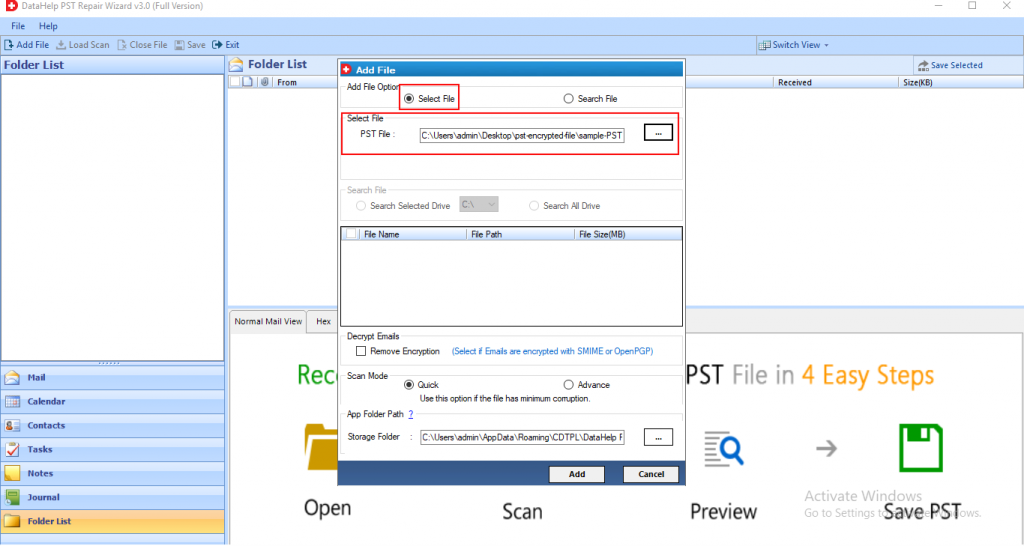
Step 2: After adding the files, select the Quick or Advanced Scan option.
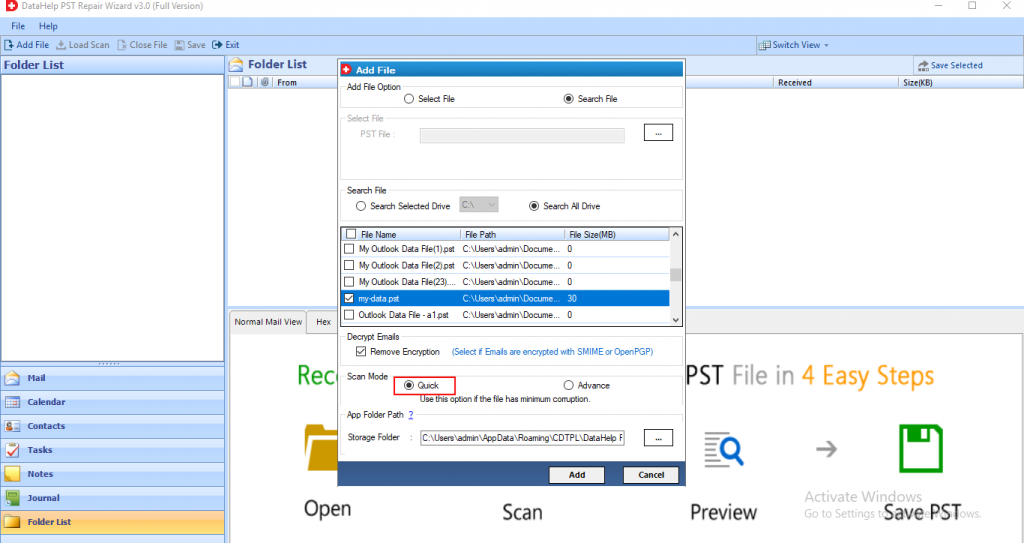
Step 3: Now, the tool starts the scanning phase. After the completion of the scanning process. Preview all the contacts, notes, tasks, journals, folder list, calendars highlighted in red color at the left panel of the software.
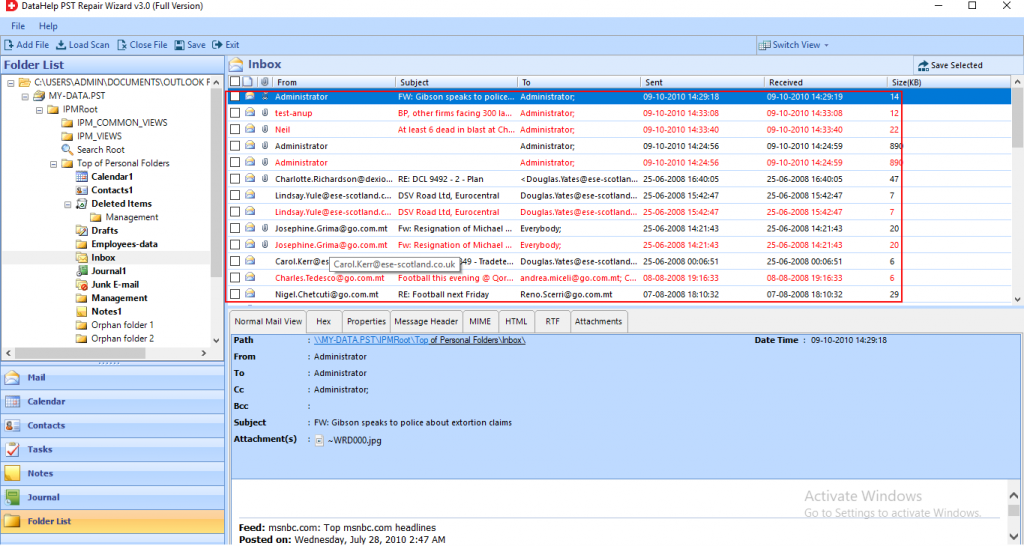
Step 4: Now, select the destination location where you want to save the Output file. Click on the Export button.
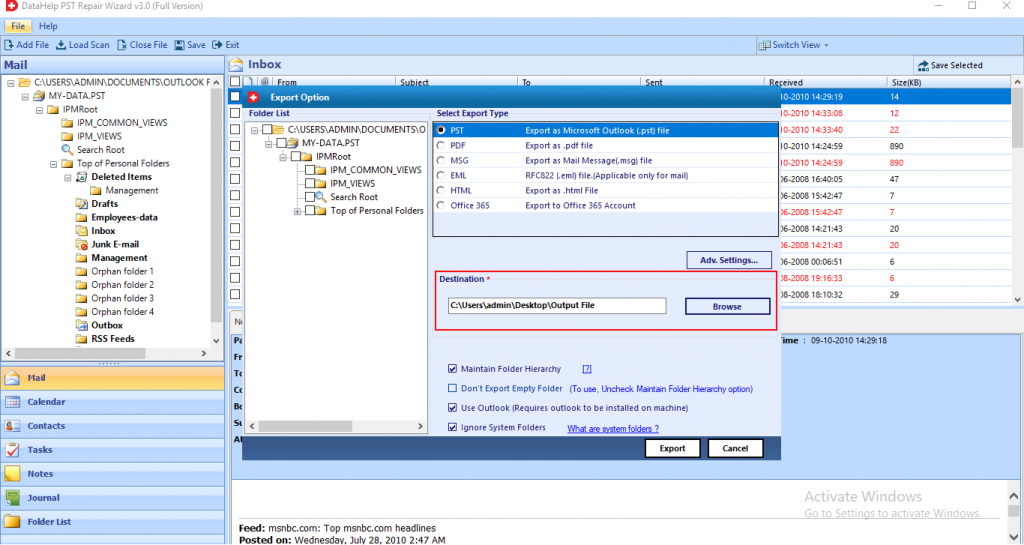
Step 5: Finally, the tool repaired all the corrupted PST file. Hit the OK button.
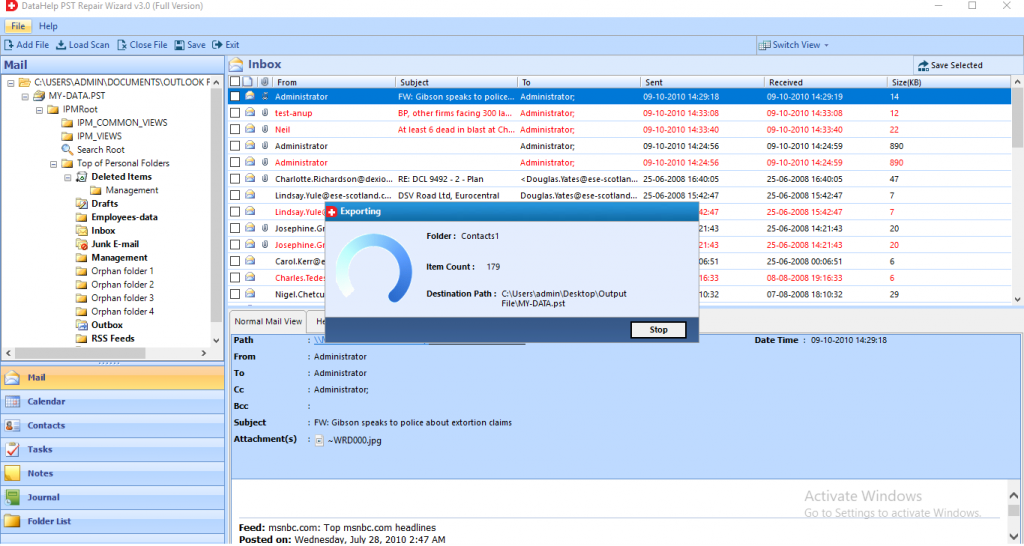
Conclusion
There are many situations, when user come across when the Scanpst .exe fail to work in Outlook.
In such situations, they want some alternative to scanpst.exe. So, here in this blog, we have mentioned a scnpst.exe alternative that can easily repair the corruption issues in the PST file. It is a secure and safer way to perform recovery.


