EML File Does Not Open in Outlook: Practical Answers
In this post, I will discuss EML files does not open in Outlook error reasosns and their solution.
Probability is that EML files are store on your computer if you’ve used Outlook Express (or Windows Live Mail), Thunderbird, Lotus/IBM Notes or any other mail client.
Yet, Outlook does not offer a mechanism to import EML files that why Outlook not opening EML files.
When EML file does not Open in Outlook, many people are looking for a solution. There is a defined structure to the EML file format, which usually consists of a header and message body. EML files can be use with a variety of third-party apps, servers, and email clients since they follow email standards.
The files will open in Outlook by default if you have Outlook 2010 or later installed on your computer. Make Outlook the default program if you can’t open the attachment.
Reason Why EML File Does Not Open in Outlook
Many email applications, such as Outlook Express, Windows Live Mail, and the like, have grown obsolete over the years. To take use of MS Outlook’s many advanced capabilities, many users have switched from these email applications to it in the past year or so.
Attention: EML is a Windows-only format. Occasionally, Microsoft changes the default email client with each new OS update, which can be frustrating and thus causing the problem of EML file does not Open in Outlook.
Example: Outlook Express was the default email client in earlier versions of Windows like XP but was replace by Windows Mail and Window Live Mail in later versions of Windows like Vista and 7.
Fix EML File Does Not Open in Outlook Manually
Now we’ll look at the best solutions for the problem of EML file not opening in Outlook, which negatively impacting a large number of users.
1. Using Windows Live Mail Method for Outlook Not Opening EML Files
- Locally run Windows Live Mail.
- Select the file Tab>Highlight the Export option>Email messages, and then click the Export button.
- Click Next after selecting MS Exchange as an export option.
- You’ll be present with a dialogue box; click OK.
- All email folders or relevant folders can be select and then Next is click.
- A complete export wizard shows when you click Finish.
2. Using Microsoft Outlook Method for EML Not Opening in Outlook
- MS Outlook should now be open.
- Choose the EML files by moving your mouse to the location where they are save.
- Drag and drop the selected EML file into the Outlook program.
3. Using Dragging Method for Outlook not opening EML files
- Activate Microsoft Outlook by clicking the Start button.
- Open the folder where the EML files are locate.
- Drag and drop EML files to the Microsoft Outlook program mailbox folder by dragging and dropping the EML files.
- This method may be repeat for other EML files folders, if you wish to have them all at once.
- EML files may now be open and viewed in Outlook with ease.
4. Using Outlook Express Method for EML Not Opening in Outlook
- The system device should opened in MS Outlook to begin.
- Navigate to the File tab and choose it.
- Simply touch on the Open and Export option to get started with your project.
- Import/Export options may be available inside the list.
- Import Internal Mail and Addresses should be select.
- In the next step, click the Outlook button, followed by the Next option.
- In the Finish menu, select the option Finish.
Limitation of Manual Approaches
- Exporting files in bulk shouldn’t done manually.
- There is a lack of data hierarchy.
- Orphaned and deleted emails cannot be import into Outlook using the manual method.
- The danger of data loss or corruption cannot be end completely.
- As a result, they need a lot of time and effort from non-technical users.
Problem Solved: EML File Does Not Open in Outlook Professionally
The PST file format is support by Outlook, although EML files exist. To begin, we need to change the EML file extension to a different one.
In this scenario, the EML to PST Converter Tool from DataHelp Software will help you.
Additionally, this application may export to HTML, MSG, MBOX, PDF, and NSF formats as well as other formats. It allows you to preview email messages in a variety of styles before exporting them with all their properties. It will also solve the issue of .eml not opening in Outlook.
- As far as the file size is concern, Import has no limitations.
- An easy and rapid method is include in the EML converter to help you get the work done quickly.
- Maintains email data integrity.
- Easy transfer of big EML files into smaller PST files. It also allows you to save a PST file with a password.
- Work with all versions of Microsoft Outlook, including Outlook 2019, 2016, 2013, 2010.
Steps to Make EML File Readable in All Outlook Versions
Use this technical approach to fix the problem of “EML not opening in Outlook.”
1:- After downloading the software, follow the on-screen directions to install it on your computer. The home windows will appear like this.
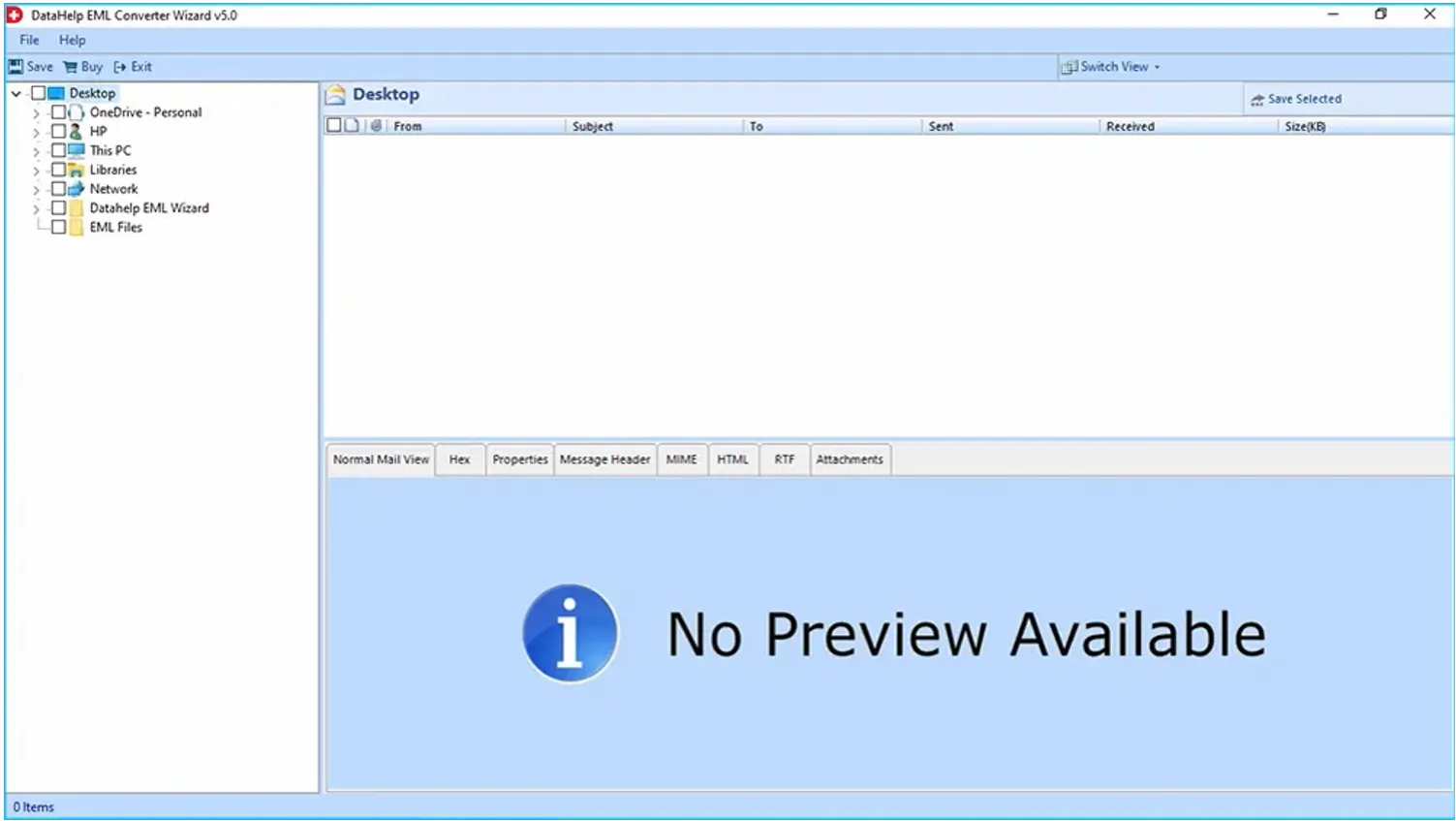
2:- Simply explore the folder and view complete data into software panel.
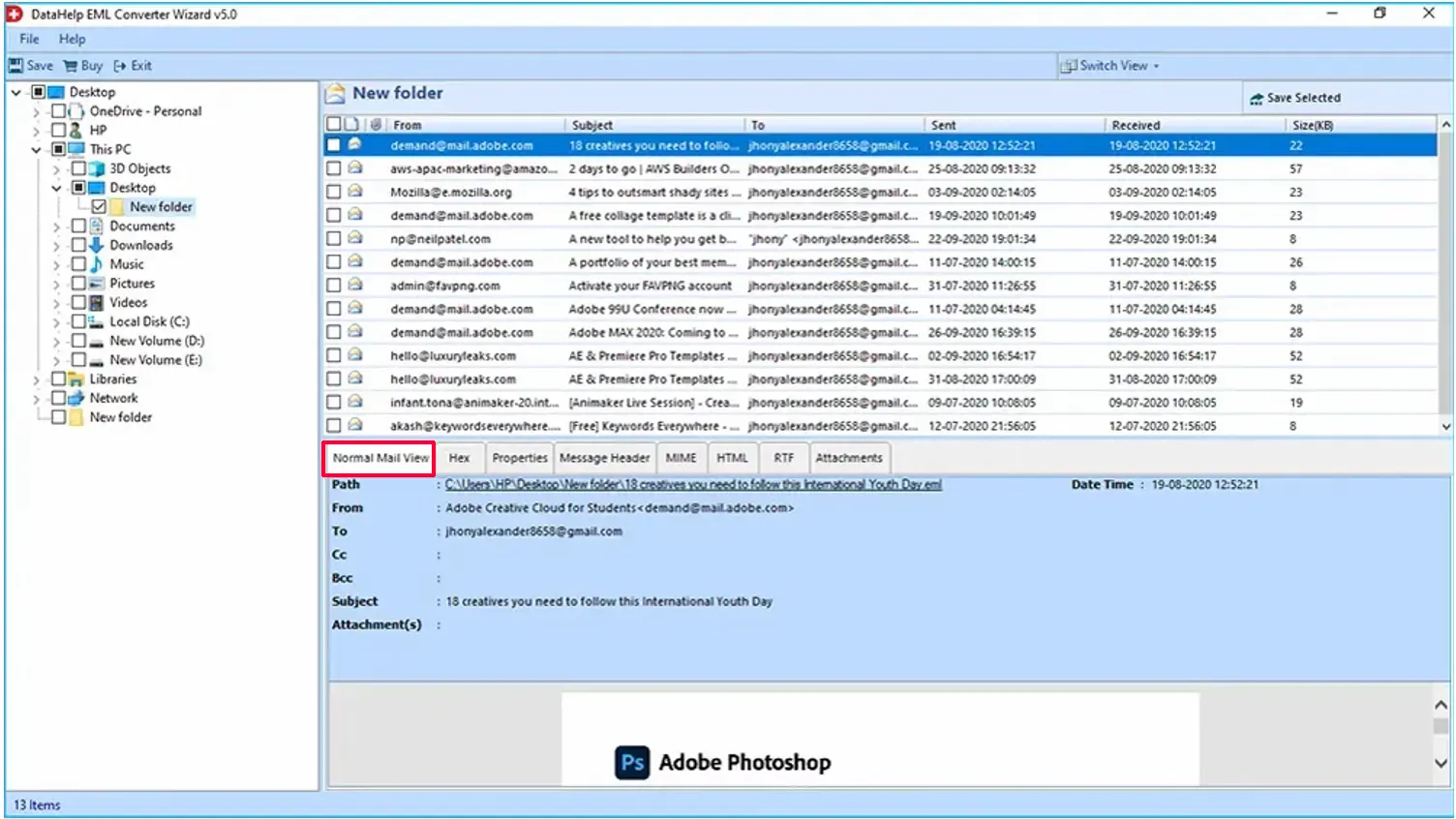
3:- Click on Save button to export complete data, else you can also export selected files only.
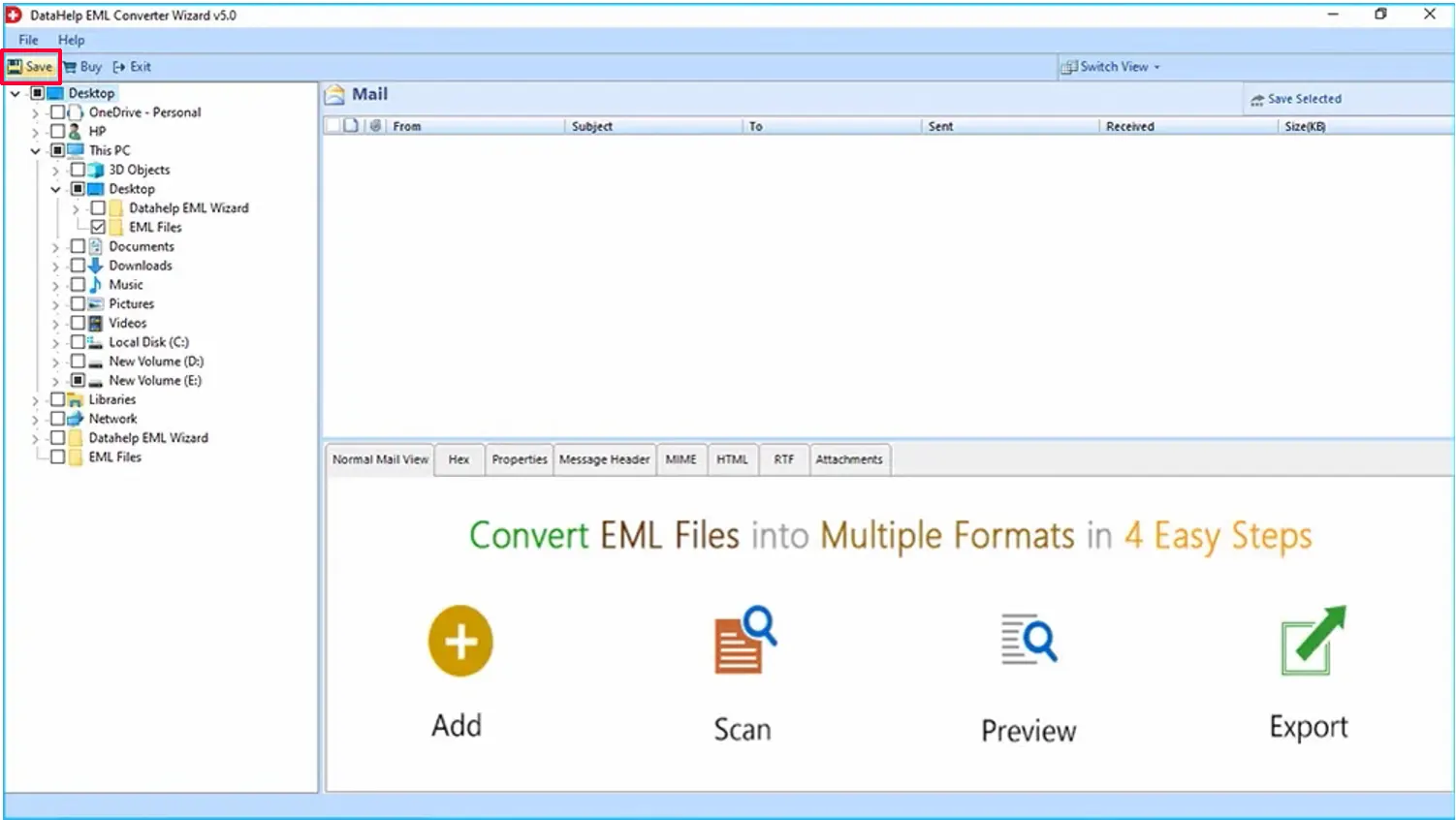
4:- Select PST radio button and apply advance settings (if required), after that browse location to save exported file.
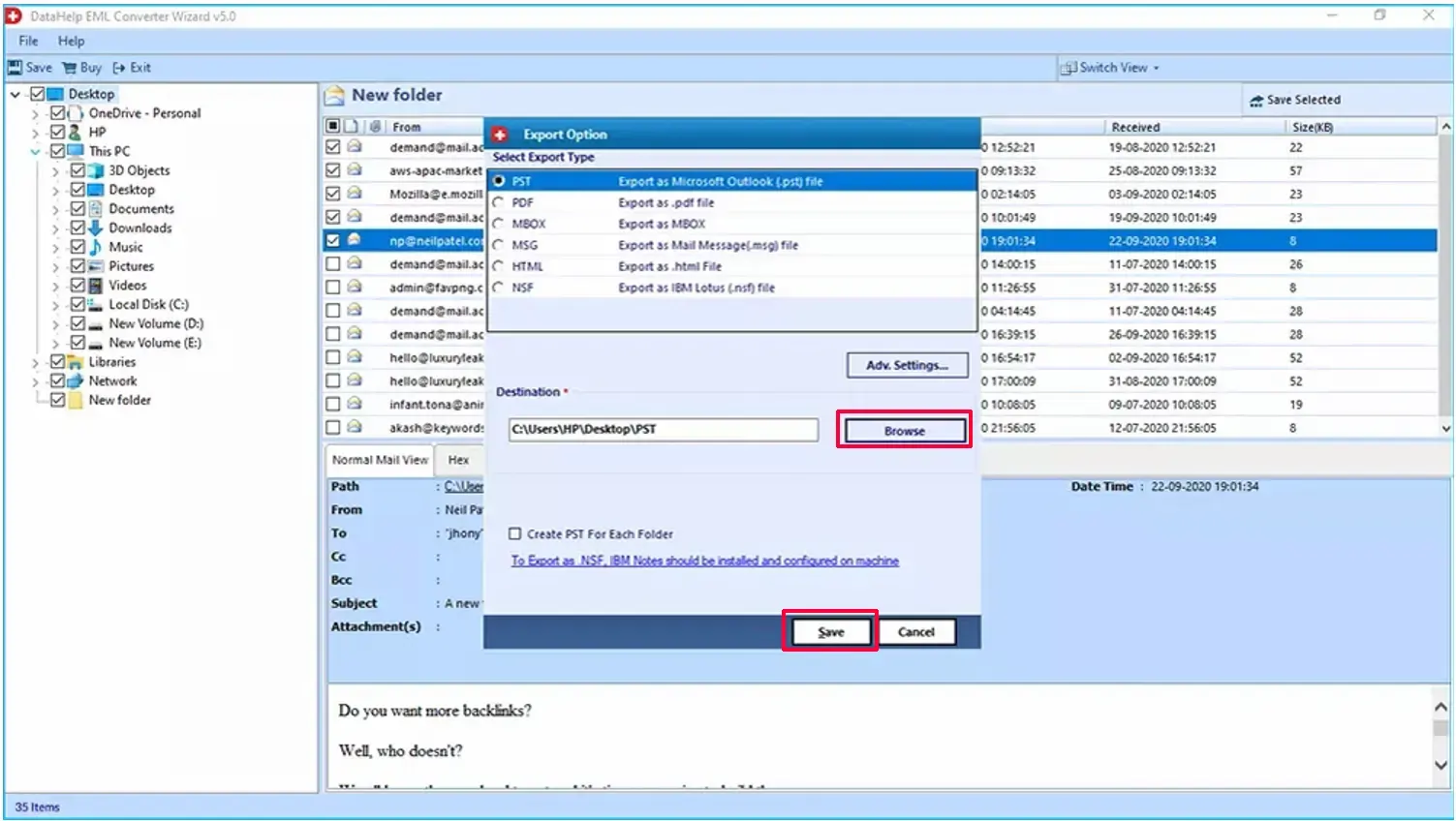
5:- Now launch the Microsoft Outlook and try to open the step 4 resultant PST file.
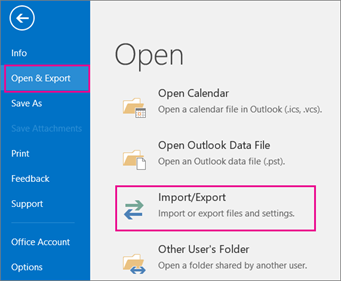
Conclusion
This article will totally resolve your EML file not opening in Outlook issues and concerns.
Manual methods, on the other hand, have a many of serious flaws that should cause individuals to think twice about using them. As a consequence, an automated and error-free solution for .eml not opening in Outlook has been develop.



