How to Fix Error 0x8004010F – Outlook data file cannot be accessed
MS Outlook is preferable among various small and large organizations. However, there are many instances when Outlook users face some error or issues while sending or receiving emails. One of the most common error messages they received is: Error 0x8004010F – Outlook data file cannot be accessed solved or 0x8004010F: The operation failed. An object could not be found.
In such cases, the users difficulty to work with Outlook application. They can’t use their mailbox data to execute the Outlook program and it may lead to data loss.
So, in this article, first, you will get to know about this Outlook error code 0x8004010F and its causes. And if you dig deeper into this post, you’ll find some brilliant ways to fix this “task sending reported error 0x8004010f: outlook data file cannot be resolved” error.
What is Outlook Error 0x8004010F Implies?
This is a common MAPI error and it occurs at the time of synchronizing an offline address book, during send/ receive operation, or while downloading the OAB files. It stops the Outlook to access PST file and restrict it to download emails from the server.
Now, let’s discuss the primary reasons behind this error are:
Reason Behind 0x8004010F Outlook Error
- Outlook PST data file corruption
- Corrupted Outlook profile
- Incorrect configuration of Outlook account
- Relocation of the PST file
How to Resolve Outlook Error 0x8004010F?
There are two approaches by which users get rid of this Error 0x8004010F – Outlook data file cannot be accessed issue.
- Manually fix 0x8004010F error by creating a new outlook profile
- An Automated way to resolve outlook data file cannot be accessed issue due to PST corruption.
Method 1# Create New Outlook Profile
To resolve error 0x8004010F, you have to create a new Outlook profile. For that purpose, first, you need to identify the current location of your default Outlook data file, To do this follow these steps:
Step1: Locate the default Outlook data file
- Open the Control Panel and click on Mail.
- In the Mail Setup – Outlook dialog box, click on Show Profiles.
- Select your current Outlook profile and then click on Properties.
- Once again go the Mail Setup -Outlook dialog, click on Data Files
- In the Account Settings dialog, click on the Data Files tab and note the name and location of the default Outlook profile. Check the default profile.
- Click on the close tab.
Step 2: Create a new profile in MS Outlook
Outlook provides two options for creating a new profile. If your email server supports both IMAP and POP3 then you can create an IMAP or POP3 email account using the auto account setup method.
- Go to the Control panel.
- In the Mail Setup – Outlook dialog box, click on the Show Profile tab.
- On the General tab in the Mail dialog box, click on Add.
- A New Profile dialog box will open, enter a new profile name, and hit OK.
- In the Add New Account dialog box, type your email account information, and then hit Next.
- Click Finish when your account is successfully configured in Outlook.
You can create IMAP or POP3 email account manually if your email server supports only POP3.
- Open control panel.
- In the Mail Setup – Outlook dialog box that appears on the window. Click on Show Profiles.
- On the General tab in the Mail dialog box, click on the Add button.
- In the New Profile dialog box, type a new profile name, and hit OK.
- In the Add New Account dialog box, select manually configure server settings or additional server types, and then hit Next.
- Choose Service dialog box, select Internet E-mail, and then click Next.
- An Internet E-mail Settings dialog box will open, enter your account details.
- Click on the Test Account Settings to test your account.
- Select Existing Outlook Data File, and then click on the Browse button.
- In the Open Outlook Data File dialog box, browse the Outlook data file you previously located. Click OK and Next button.
- In the Test Account Settings dialog box, click Close.
- Click Finish.
Step 3: Configure the new MS Outlook profile as the default profile
- On the General tab of the Mail dialog box, click Show Profiles.
- Select Always use this profile and then select the new profile under the drop-down menu.
- Hit OK to close the Mail dialog box.
Method #2: Fix 0x8004010F Outlook Error – By Using Automated Tool
If the manual method failed to resolve this “Fix 0x8004010F: Outlook data file in use and cannot be accessed” or 0x8004010F: The operation failed. An object could not be found issue. Then, it means that your Outlook PST file is corrupted. To repair these corrupted files, you have to use the third-party tool that helps you to come out of this situation.
This tool for PST data repair is designed with advanced algorithms to repair the corrupt files. You can use tool to recover deleted data from Outlook 2019, 2016, 2013, 2010, 2007, 2003, etc.
Follow the steps :-
Step 1: Download, install, and run the software.
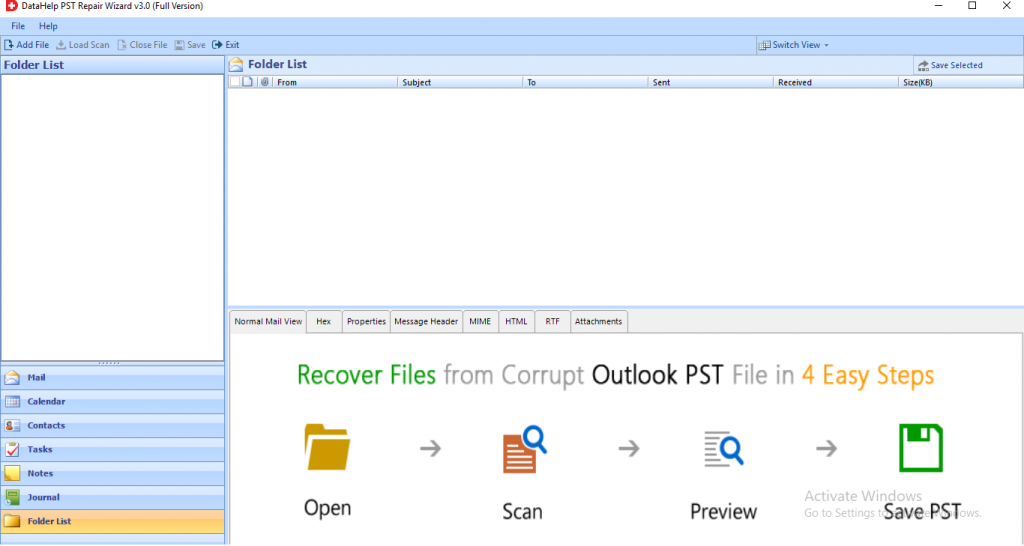
Step 2: Click on the Add File button to insert the corrupted PST file into the software.
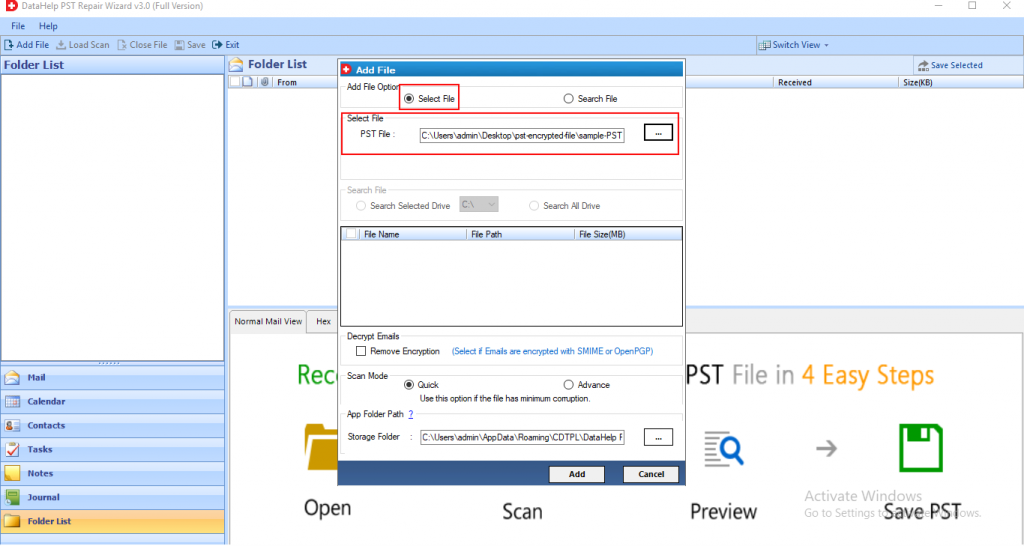
Step 3: Select the Quick or Advanced Scanning mode to fix the corrupt .pst file.
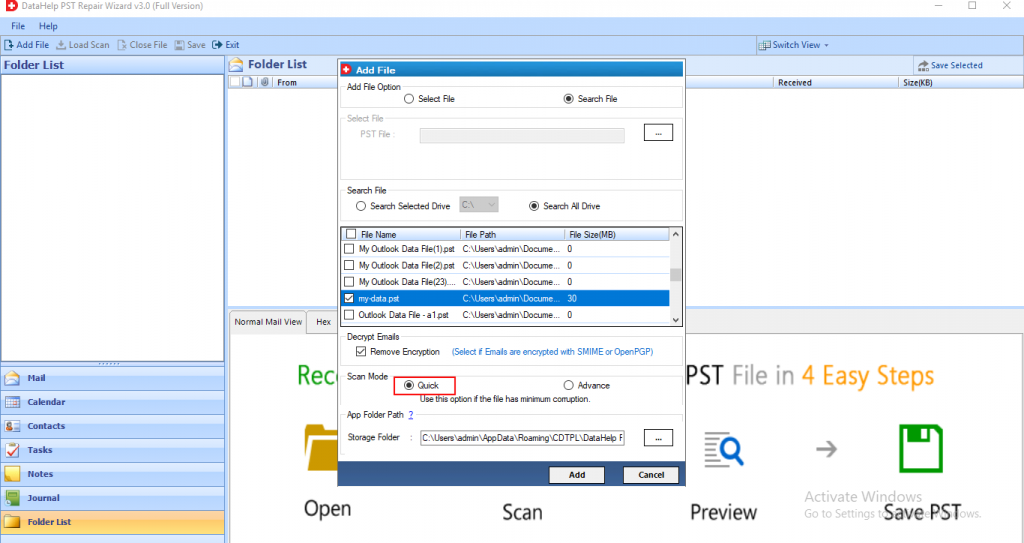
Step 4: After scanning PST, preview all the desired items such as email, attachments, contacts, tasks, etc in the software panel.
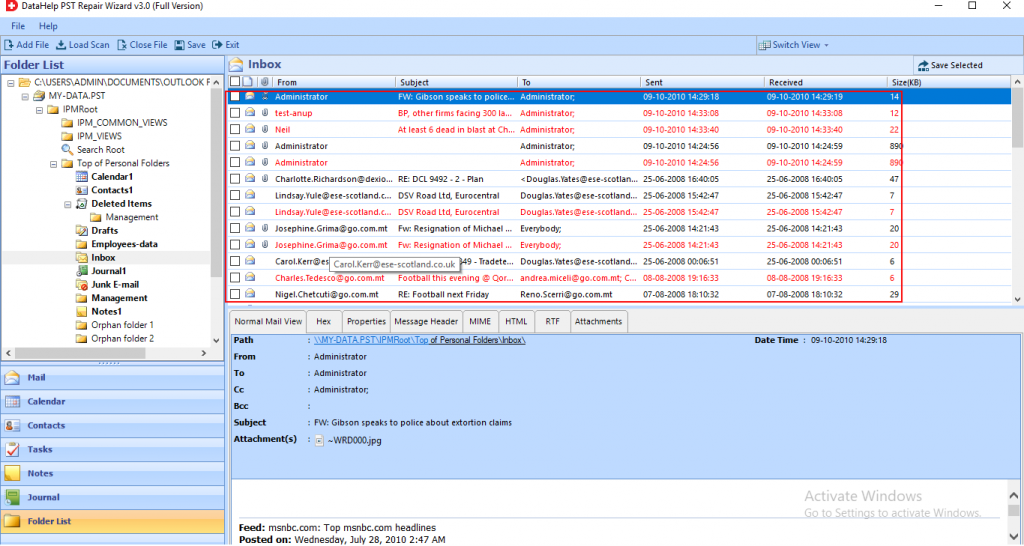
Step 5: Hit the Export button and access the recovered data successfully.
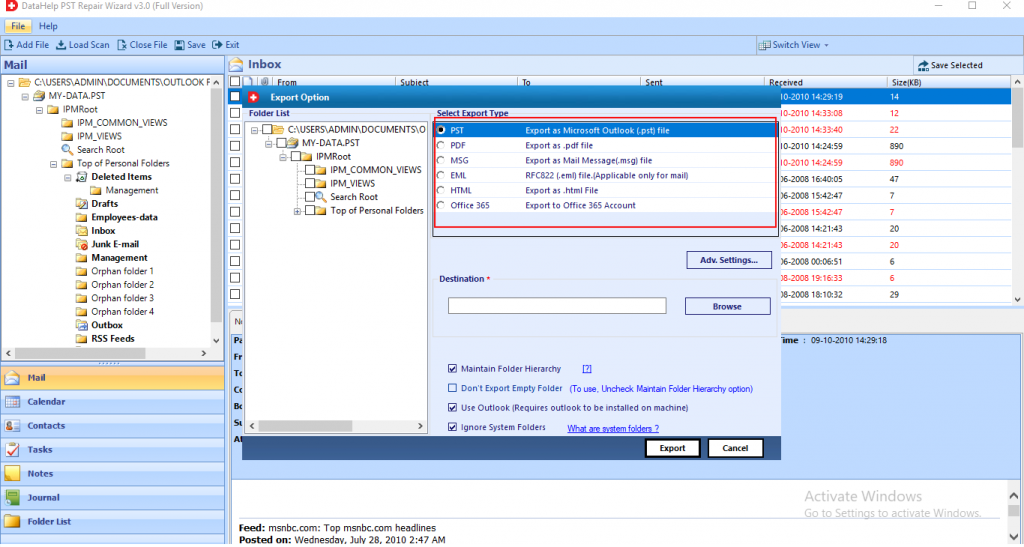
Conclusion
If you want the feasible solution to fix “Error 0x8004010F – Outlook data file cannot be accessed” or 0x8004010F: The operation failed. An object could not be found issue then this blog is right for you. Here we mentioned some commonly used manual method to resolve 0x8004010F Outlook error.


