Export Hotmail Emails to PDF – Effortless Techniques Explained

Intro: The article explains the methods to export Hotmail emails to PDF. The reasons for choosing the PDF format and the reasons to save your data will also be described here. Let’s dive into it.
If you want to export your emails to your local storage in a universally compatible file format. It is confirmed by the experts that PDF is the best file format to download the data in.
It is a known fact that users have a lot of important attachments that need to be kept safe. This is why it is essential to save the Hotmail email as a PDF.
Reasons to Save Hotmail Emails As PDF
There are various reasons for using the PDF format:
- A PDF file is the safest document to store the data in it.
- Moreover, keeps the layout and the content of the file protected by using passwords and encryption.
- Furthermore, it is a cross-platform compatible file format.
- This is the only format that is used in legal matters.
Now, about the methods to export the data. This operation can easily be performed without trouble by using the simple procedures explained here.
Workarounds to Export Hotmail Emails to PDF
You should know beforehand that the manual method that we are going to describe will only be able to save you one by one. If you want to export the data in bulk along with the attachments, you should go for the Hotmail Email Backup Software.
The software helps with downloading emails in bulk from multiple mailboxes without losing even a bit of the data. It also provides various other benefits while using the tool to perform the procedure to save the data.
Steps of the Software to Be Followed to Download the Emails
1. Once you download the software, launch it. Give in the details for your account and Login.

2. Then, choose the export type in the Select E-mail Format section and press the Browse button to set the destination to export Hotmail Emails to PDF.

3. After that, save the Hotmail email as a PDF, you can choose the Delete after Download option to remove the emails from the mailbox.

4. Then, select the Apply Filter option to set the dates in the Date-Filter feature to export selective emails.

5. Finally, press the Start button to finish the process to export Hotmail Emails to PDF.

Benefits of Using the Tool to Save Hotmail Emails as PDF
- Save emails not only in PDF but other formats like PST, MBOX, EML, & MSG.
- Download the data selectively by applying the Date-Filter feature
- The folder structure is kept the same after the process via Maintain Folder Hierarchy
- Helps to free up space the in mailbox using the Delete after Download feature
- Allows to export only newly arrived emails after the first backup through Incremental Backup
- Different Naming Convention options like Subject, Subject + Date, etc.
- Manage the process to export Hotmail emails to PDF with Pause & Resume options
- Supports backup on Windows OS versions 10, 8and, and 7 (32/64 bit)
Note: The software is also available for Mac machines. You can use the given links to download the software on a Mac machine.
After completing the process, you can use the Incremental Backup option to export those emails that arrived after the first backup process.
With the help of this feature, you can download all the newly received emails only by scanning the mailbox again.
Export Hotmail Emails to PDF – Manual Approach
Hotmail account itself provides an option to print the emails, however, it can only save one email at a time. It is recommended that you use this method saving only a limited number of emails.
If the number of emails to be exported rises, it takes a lot of time to process these emails. Due to the recklessness that is caused in this task a lot of people avoid doing this task.
Method 1: Use In-Built “Print” Features
In case you still want to use this method to save Hotmail email as PDF, perform the given steps:
- log in to your Hotmail account to access your emails and click on “More Action (…)“.
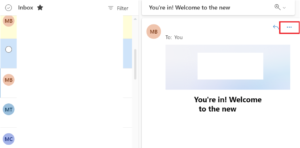
- Then, open the email that you want to save and click on the Print option to save Hotmail Emails as PDF.
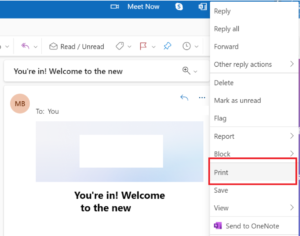
- After that, select the Save as PDF option and click on the Save button.
- Finally, navigate to the location of your emails to be sd at and hit Save to export Hotmail Emails to PDF.
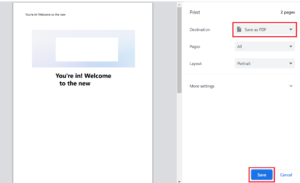
Using this method, you can save an individual email in PDF format. The same steps need to be repeated for every email you want to export.
Method 2: Use Print Command
- Open “Hotmail” and select “Email” that you want to print.
- Then, press “CTRL + P” together to save Hotmail Emails as PDF.
- Finally, choose “Save as PDF” and click on the Save Button.
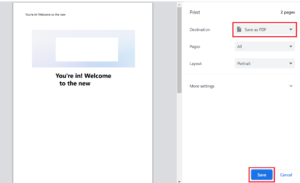
Note: If you are using Mac Machine. Then, you can press “Command + P” together to print Emails.
End Point
To export Hotmail emails to PDF, you need to make sure you have the correct method to do so. We have explained the methods for users that can easily be performed without going through any troubles.
The free approach is a method that can be used to eave emails directly. However, it has certain limitations like it doesn’t approve bulk migration leading to a lengthy and time-consuming process. For this, the software is suggested fan or easy and quick transfer process.


