Outlook Error “PST File in Use By Another Application”- Resolved!
“Hi, I have been using Outlook 2007 from the past few years. Suddenly my Outlook application crashes and an error message appear on my screen stated that PST file in use by another application.
I’ve tried all the hints I can find, but none of one them works. Also, I am not able to start my Outlook in safe mode. Can anyone tell me how to fix the Outlook.pst is in use and cannot be accessed error in Outlook 2007?”
Are you also in the same situation and struggling for finding the relevant method to resolve the issue? If yes, then no need to be worry! In this article, you will learn both the manual and professional solutions to fix the file “Outlook.pst is in use by another application” issue in a very effective way. Additionally, you will get to know the root cause of this problem so that it can’t occur again.
Outlook stores all their mailbox data items like email, attachments, contacts, tasks, notes, calendars, etc.. in the Personal Storage Table (PST) file.
When a personal folder or file is damaged or corrupted it makes Outlook inaccessible for you. And there are lots of errors that are associated with these PST files some of them are listed below.
- Outlook PST cannot be accessed Error Cyclic Redundancy Check.
- Outlook.pst is in use and cannot be accessed.
- This file is in use by another application or user Outlook.
- Outlook.pst is in use by another application.
All these errors are unavoidable and it needs to fix immediately. So, in the next section, we are going to find out reasons for getting one such error .ie. PST file in use by another application.
Why Outlook PST File in Use By Another Application Error Occur?
When a users faces such type of error frequently in Outlook, then there must be reasons behind this. So, here we have mentioned all the possible causes of this error.
1: Large size PST file may lead to corruption in the Outlook data file that results in such type of errors.
2: Outlook data file (.pst) are corrupted or damaged due to some virus or malware attacks.
3: If a user is having a large size PST files, then it takes a long time to backup and meanwhile, some other user attempts to access the PST file then they encounters ‘Outlook data file in use by another application’ error.
After knowing the possible causes for the PST file in Outlook being used by another program error. Let’s jump to its solution. Read the subsequent segment to know how to fix the issue manually.
Manual Tricks to fix Outlook.pst is in Use and Cannot Be Accessed Error
Here are 3 great ways that might help you for resolving the issue like another app is using Outlook PST files.
1: Run Outlook in Safe Mode
- Press ctrl+R to open the run window.
- Type “outlook.exe / safe” and press enter. Ensure that there is a space between / and safe.
2: Repair the Outlook PST using scanpst.exe
MS Outlook provides a free inbuilt program known as scanpst.exe to repair the damaged Outlook data file. When the Outlook PST file has been got corrupted due to virus attack or huge PST file size then the Inbox Repair tool assist to fix the problem.
Note – Sometimes this process leads to data loss problems because this utility removes the bad header files. So, make sure to have a backup of their data whenever try to execute a scan with this tool.
- Locate the Inbox Repair Tool, double-click on the scanpst.exe.
- Click on the browse button to insert the corrupt PST file.
- Now, hit on the Start button to scan the file.
- If the tool found any errors, click on the Repair button.
Resolve the PST File in Use by another Application – Expert Solution
Outlook PST recovery is an advanced tool that helps users to repair the corrupt files. It recovers deleted data in a few clicks.
In addition, the software retains the original hierarchy of emails and keeps the meta-data properties intact. It allows users to preview email, attachments, contacts, calendars, etc items.
A quick and effective data recovery capability to repair highly damaged data file make this tool best. It is a reliable & brilliant utility.
In order to get the guaranteed and secure solution to fix this “outlook.pst is in use by another application” issue, one can try this automated tool. It helps users in the following ways:
- It repairs all types of corruption from the Outlook PST file without any data loss.
- Easily repair password-protected corrupt Outlook file.
- Recover permanently deleted Outlook emails also without any hassle.
- It restore recovered data in PST, PDF, EML, MSG, HTML files.
- Preserve the metadata of the original Outlook PST file.
- Repair multiple files with entire data in a bulk manner.
- Supports all the versions of Windows OS.
Now, let’s understand the working procedure of the tool.
Simple Steps to Fix the PST File in use by Another Application Error
Step 1: Download, install & launch the software.
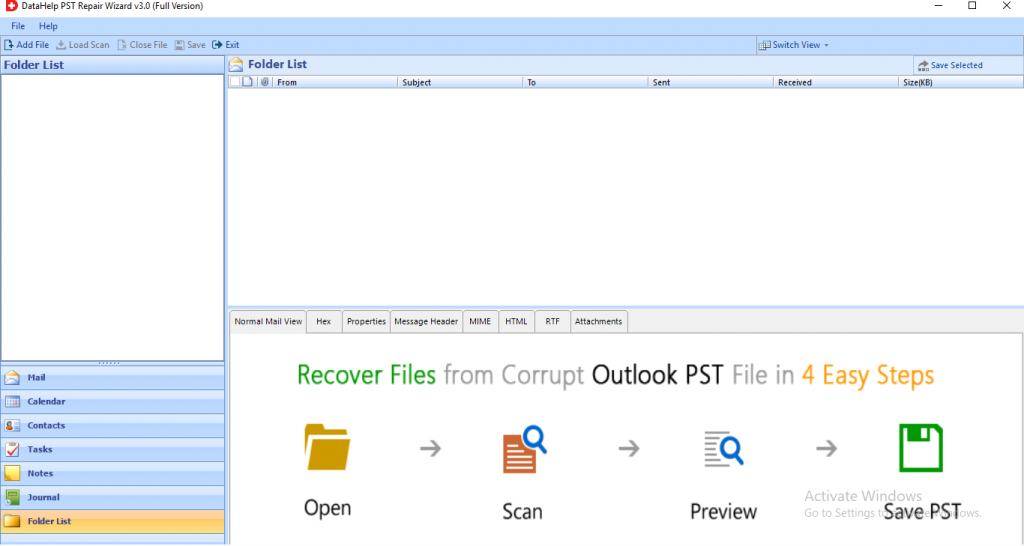
Step 2: Click on the Add File button and there you will get two options to add the files – Select file or Search file. Choose any one to insert the corrupt files.
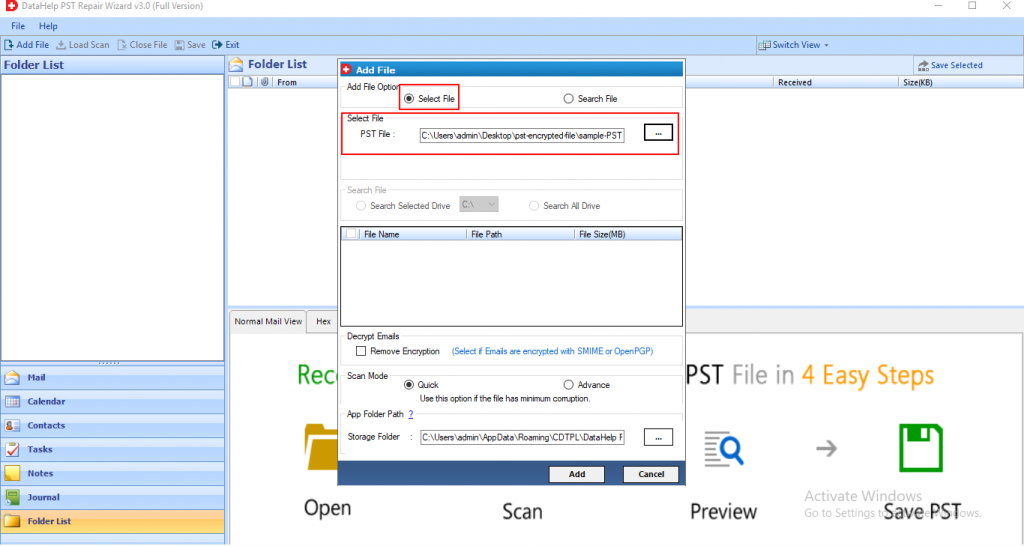
Step 3: Now, select a quick or advanced scan option to fix the corruption.
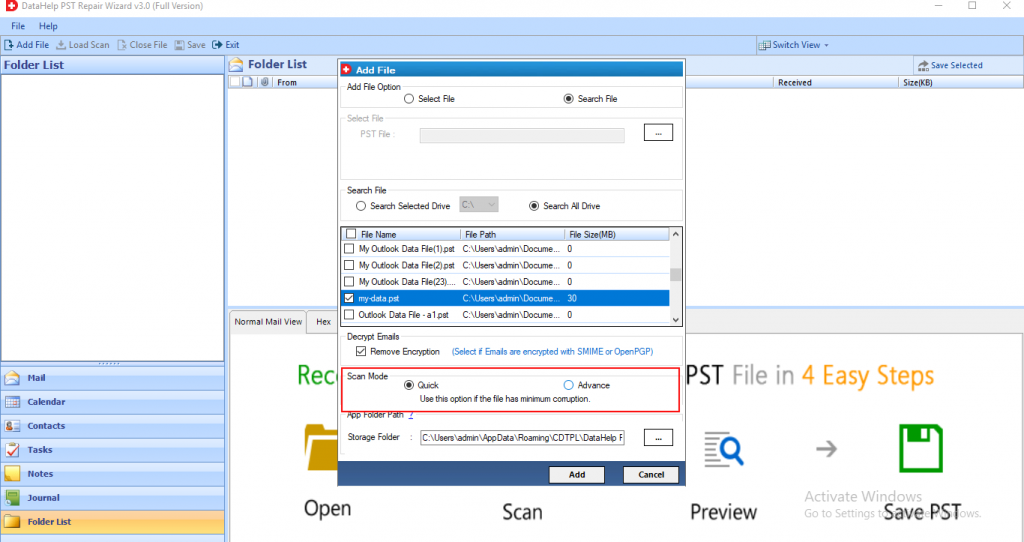
Step 4: When the scanning gets completed, preview the recovered data items.
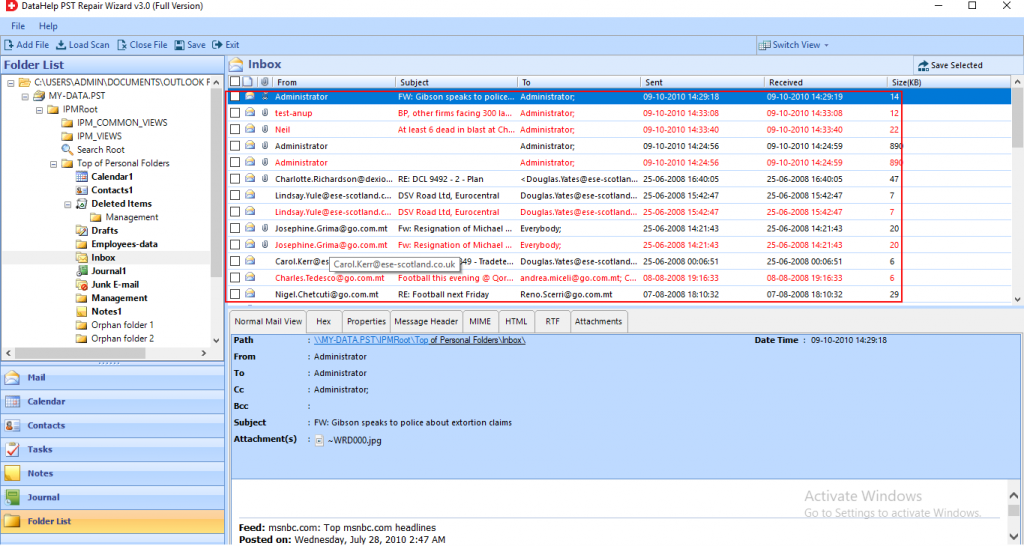
Step 5: Click on the Export button to access the recovered data in the desired format.
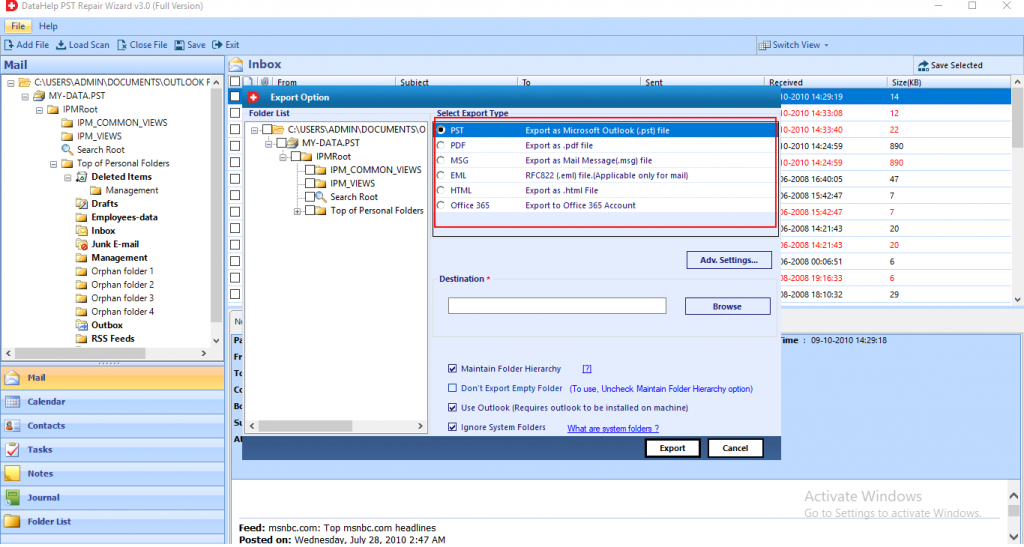
Concluding Thoughts
Outlook PST file in use by another application is one of the most popular errors that occur in Outlook. After knowing the primary cause of such type of error in the Outlook PST file. We came up with some manual approaches that help users to fix Outlook.pst is in use and cannot be accessed error.
However, these manual tricks are not helpful if the corruption is severe. Hence, in order to resolve the file PST is in use by another application error due to corrupt PST file, we recommended to use a automated tool. It is the most reliable and secure method to resolve all types of PST file errors.


