How to Check SQL Server Transaction Log? Intelligent Mechanisms
How to check SQL Server transaction log?
Why is it created?
Why should we check these files?
Questions likes these must pop-up in a user’s mind who has been told to check their files and doesn’t understand the importance of these files. Here, you will learn why these files are created and what reasons are there to analyze the logs.
Since there are a huge number of organizations using SQL server database, there are various types of risks that are imposed on the data stored in the server. The transaction file contains all the transactions that are happening in the database to keep a record.
Now, the question, why should we check SQL server transaction log? Well, we should analyze these files so that we are aware of each and every transaction taking place. Since the rate of cyber-crimes is rising by the day, it is suggested to every user that they check their logs on a regular basis.
Viewing the files will help you learn if there has been any transaction out of your knowledge so that you can avoid losing data which can cost you a lot- in money and in market. To make sure there is no transaction unknown to you, opening the files is the only option you have.
Let’s see how!
Methods to Learn How to Check SQL Server Transaction Log
As we have learned, reading a log file is of immense importance, not analyzing them can lead to data loss or corruption in database. That cannot be a suitable situation for any user per se. To help those who have no idea on how to open these files, we have here 3 solutions.
One of these methods is a smart way of opening the files to analyze them and identify the changes made in your log files. It has an easy and user-friendly interface to help the novice users understand the procedure without any difficulties.
The second method to check SQL server transaction log is by applying a command that is comparatively a little complicated. This method requires users to have technical expertise to be able to apply it correctly in the first time. If not, it can lead to errors or may cause corruption in the log files.
In the third solution, you have to make use of the SQL Server Management Studio which can solve the same trouble for you. It is a free method yet, is complex and can take some time to perform this exercise.
Let’s get going to all these methods and learn the working for each.
How to Check SQL Server Transaction Log Via Smart Solution?
To get the log file opened in an efficient manner and analyze all the transactions such as Insert, Update, & Delete. For this, download the SQL Log Analyzer that allows the users to restore the database that has been modified.
The best part about this tool is that it can help to find out who changed the table records and a Quick Scan option for deep examination of the log file. Also, you can open and analyze all the operations without having to install MS SQL Server.
Let’s get going to the working of this tool.
How Does the Tool Help to Check SQL Server Transaction Log?
1. Launch the tool and click on the Open button to insert the files in the software panel.

2. Select Online DB option and choose the Server Name from the list or enter it. Select the Authentication Type and hit OK.

3. Mark the tables you desire to be analyzed and click on the Export button.

4. Choose the Insert, Update, and/or Delete options and apply Date-Filters.

5. Go for SQL Server Database in the Export to/As field. Enter the information required in Database Credentials option.

6. Set the destination location or Create New Database and hit Export to learn how to check SQL Server transaction log.

The Date-Filter option allows users to select a certain time period by setting out the dates from and to. The software will take up the data from the given time zone and export selective data only.
This is the easiest method among all the others for opening up the log files. If users want to check out the free methods, skip to the next method.
Manual Method to Open the Log Files Using fn_dblog()
This function can be used for forensics purposes to extract the data from their transaction files to analyze them carefully. Users can apply this function in SQL 2005, 2008 R2, till 2017 versions to check SQL Server transaction log. Following are the steps for this function:
1. Here, you have to view the records using the T-SQL and make use of the Update command.
2. Choose the Select query to view the values of the table.
3. After doing so, you can see the modified data.
4. Then, run the fn_dblog() function as per your requirements.
5. You can now view all the details of the modifications made in the log on your display.
Even though this method is completed only in a few steps, it can only show the time of the changes being made and can become a complicated and lengthy process.
How to Check SQL Serve Transaction Log Using Alternate Manual Method?
With the help of this approach, users can make the only a few details from a log file visible. These include the Audit Collection, Job History, SQL Server, Database Mail, Data Collection, Windows Events, and SQL Server Agent.
Now, let’s get going to the working steps of this technique:
1. First of all, open the SQL Server Management Studio application to initiate this process.
2. After that, go to the Connect to Server window and fill the details in the Server Name and Authentication fields.
3. Hit the Connect button after filling out the details and move further to check SQL Server transaction log.
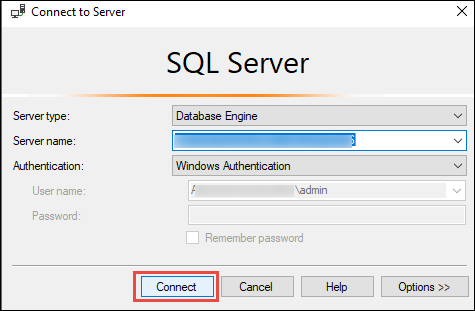
4. In this step, go to the Object Explorer window and choose the Management option.
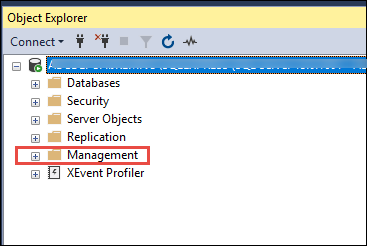
5. There, select the SQL Server Logs option from the expanded menu.
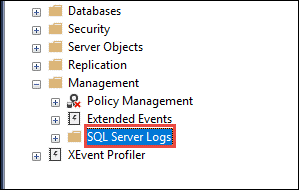
6. Now, right-click on the SQL Server Logs option to open another extended list and hit View.
7. Here, choose SQL Server Log button from the menu.
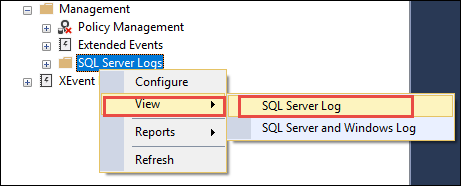
8. Finally, you will be able to see the logs on the Log File Viewer Window.
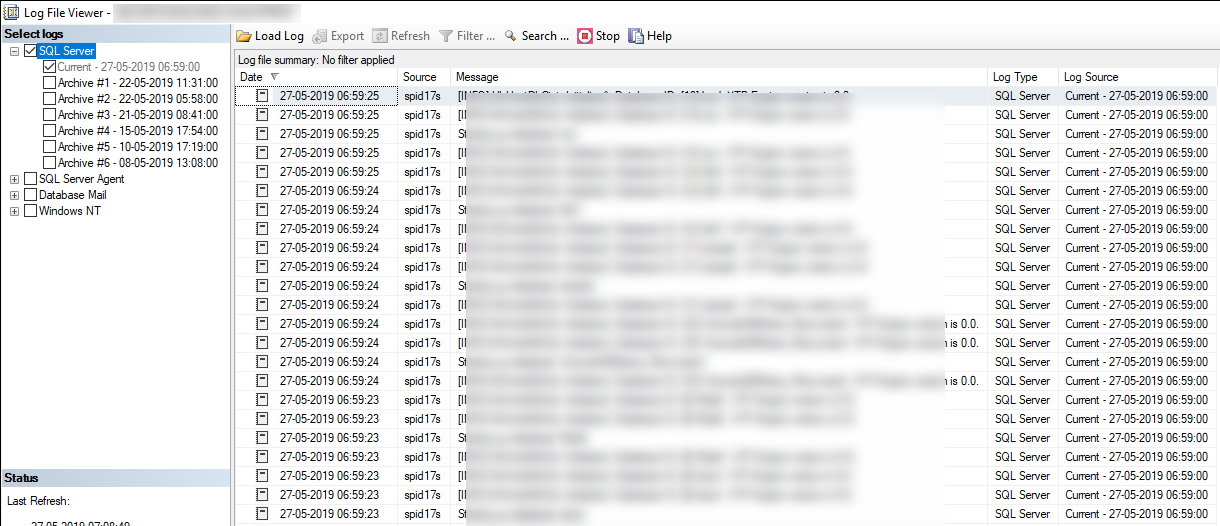
The time and the identity of the user who has made the changes is not revealed using this method.
That Should Be All
It is important to know how to check SQL Server transaction log since the data stored in the files can tell you if there has been any out of knowledge operation. It is not easy to analyze the files if you do not have the required technical expertise to apply the manual methods.
Although, you can use the software as described here perform the same task seamlessly, without having any technical expertise, and completing the process in minutes.


