How To Export SeaMonkey Mail to Outlook PST – Step by Step
This tutorial will explain how you can export SeaMonkey Mail to Outlook. It will help you to convert SeaMonkey to PST with entire mailbox data. But before starting this tutorial, let’s get have some knowledge about SeaMonkey.
SeaMonkey is an all-in-one open source email client service, which is built on the Mozilla Gecko engine. It means SeaMonkey contains the same code which underlines the successful application Mozilla Thunderbird and the base for the browser is Firefox.
SeaMonkey supports multiple Operating systems like Microsoft Windows, Linux, Mac OS, Linux kernel, Solaris and OS/2. Plus, it includes many more features like.
- A Web Browser
- Offers Email with Newsgroup client.
- Facility of Web Development Tool.
Technique to Export SeaMonkey Mail to Outlook
There are multiple factors responsible for SeaMonkey Mail to Outlook migration. Due to which user needs to export mails of SeaMonkey in PST format which is supported by Outlook application. On the other hand, one can easily import the mailbox of Outlook express and Outlook in the SeaMonkey. Therefore, in this section, we are going to illustrate the complete process for the same.
- How to Extract MBOX File From SeaMonkey.
- How to Convert Mailbox from SeaMonkey to PST.
#1 How to Extract MBOX Data file From SeaMonkey
Extract Location of MBOX in SeaMonkey:
- Run SeaMonkey email client.
- Click on the email account.
- Select View settings for this account
- Click on Server Settings
- Now, go to the Local directory path
- The MBOX files are present in this directory.
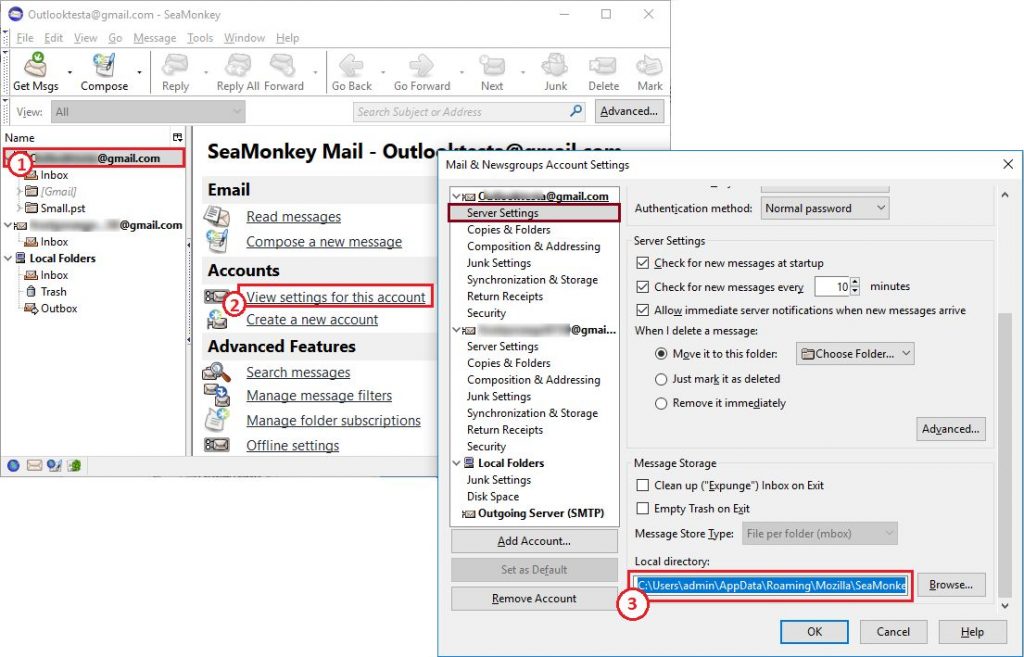
Default Location: C:\Users\admin\AppData\Roaming\Mozilla\SeaMonkey\Profiles
\xxxxxxx.xyz\ImapMail\imap.gmail.com
Note: Where xyz is your profile name.
#2 Convert SeaMonkey Mailboxes to PST
After getting the MBOX file from path location, now let’s export SeaMonkey mail to Outlook PST file. Because, as we discussed above, SeaMonkey support mails of Outlook but vice-versa is not possible.
Unfortunately! There is no official method for this conversion. So, if you want to export all your SeaMonkey mailboxes data into Outlook without any problem, then try an automated solution to DataHelp Converter tool for MBOX to PST for the conversion process.
It is a reliable tool to convert SeaMonkey mail to Outlook PST. it will maintain the on-disk folder hierarchy which means it will maintain the exact folder structure after the conversion as well as it will retain the integrity of data. It is supported by all the versions of Outlook including Outlook 2019. The interface of this software is the key point for the users because it gives you the facility to drag and drop your MBOX file on the software panel.
Working Steps of Tool
- Step 1: First, Install and Open the software.
- Step 2: Now, Browse the SeaMonkey mailbox file which you want to export to PST file.
- Step 3: Click on Convert button. Then, choose the destination file location for exported files.
- Step 4: Once the process gets completed successfully, click on OK.
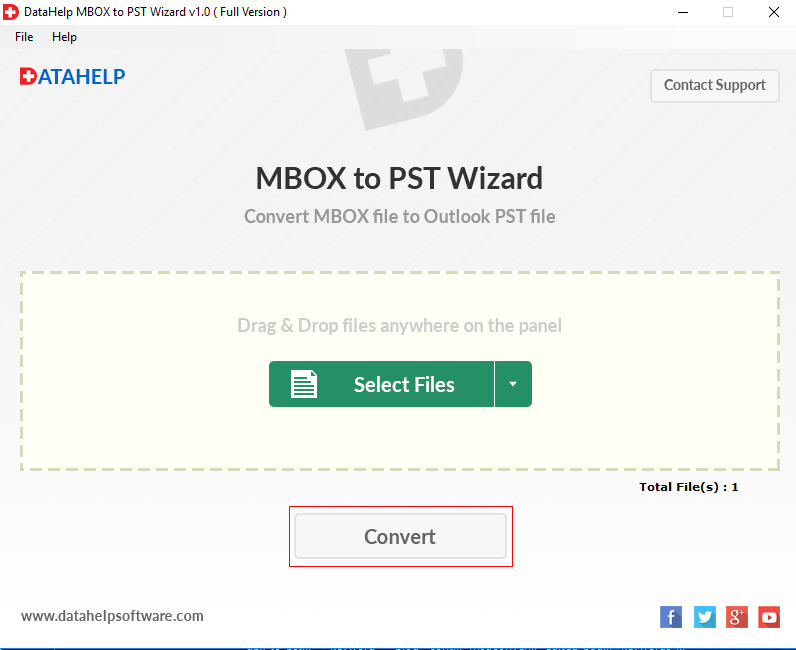
Want to Try Manual Method?
By configuring SeaMonkey and Outlook with Gmail, you can transfer data between them. This is a workaround and not a conventional method.
- Go to Edit >> Mail & Newsgroup Account Settings
- After that, click Add account.
- Now, type Your Name and Email Address under Identity Section.
- In Server Informative section, choose Incoming server as IMAP.
- Now, enter the Outgoing server, then click on Finish button to proceed.
The email account is configured in SeaMonkey Mail. Now, drag an drop the emails that you want to access in Outlook in the newly configured Gmail account. Then, do the following:
- Open Outlook email client and click File >> Add Account
- Enter Gmail email and password In Outlook, select File to enter the backstage view, then select Add Account. …
- Enter your Gmail email address and password and click Next.
- Click Finish and you’re set to access SeaMonkey emails in Outlook.
Conclusion
It is time to wrap up the things and therefore if you want to export SeaMonkey mail to Outlook without losing data item, use the above-mentioned technique. It will certainly answer your query. It help you to switch from SeaMonkey to MS Outlook.



