How to Extract Emails From OST File? The Efficient Solution
In this article, we will explain how users can extract emails from OST file. Basically, the blog comprises of these major sections-
1: A requirement for extracting Email from OST file.
2: Usage of Import / Export feature in Outlook to Extract emails from OST.
3: An automated Solution to extract emails from OST files.
Let’s get into the topic and understand each segment one by one.
Why do Users Need to Extract Emails From OST File?
As we know OST is an offline file generated when Outlook is synchronized with Exchange. It saves the cache data of the Microsoft Exchange Server with its associated mailbox.
Some of the common causes to extract email from OST files are listed below:
1: To create a replica copy of OST emails.
2: If the user has an orphaned OST file & needs to access data.
3: Keeping the crucial messages separately for business purposes.
“I have an Outlook OST file from which I want to extract emails from OST file. I am unable to extract the emails and I don’t know the procedure to perform the task. Is there anyone who can help me to extract emails from Outlook OST file? Kindly suggest me a relevant solution for the same.”
Now, let’s resolve this with a manual solution.
Manual Method To Extract Emails from OST File
MS Outlook includes the Import / Export option by which you can extract emails from Outlook OST files and save them into Outlook data files. But for this, you need a connected Exchange Server.
Follow these steps to extract emails from the OST file:
1: Launch Microsoft Outlook in offline mode.
2: Go to File tab>>select Open & Export followed by Import/Export.
3: The Import and Export Wizard will open up on the local machine.
4: Click on Export to a File, and then Outlook data file (.pst).
5: Select the desired OST file and hit on Next tab.
6: Choose the location where you have to save the data and click on the Finish button.
After implementing these steps, the messages will be exported to the newly generated Outlook data file.
Then, you need to copy and transfer the mailbox from the Outlook data file to the server-based mailbox.
Apart from this, the manual technique is restricted to extracting emails from small-sized OST files. To extract emails with attachments from huge-sized OST or from orphaned OST files, you have to use the automated tool. The process should be performed correctly to get the desired result.
How to Extract Emails from OST File – An Automated Solution
When you have OST in your system, firstly you need to convert OST to PST format. Because you can’t extract emails from OST files directly.
To do this conversion process you need a professional solution.
By using this professional tool you can easily perform this task without Outlook installation.
Download The Tool:

Let’s have a look at the working procedure of the tool
1: Install & Run the tool on your system.
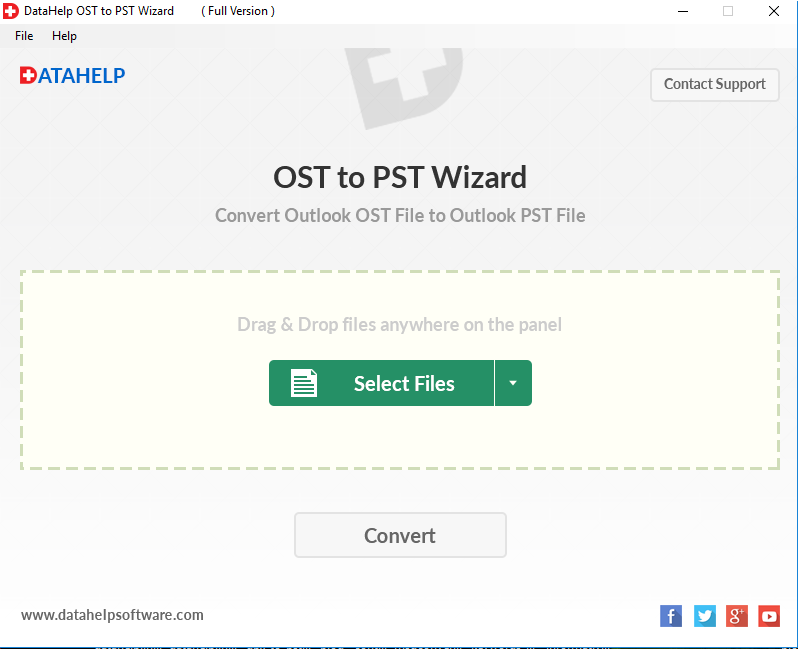
2: Then, select OST files by Drag & Drop or Select Files option.
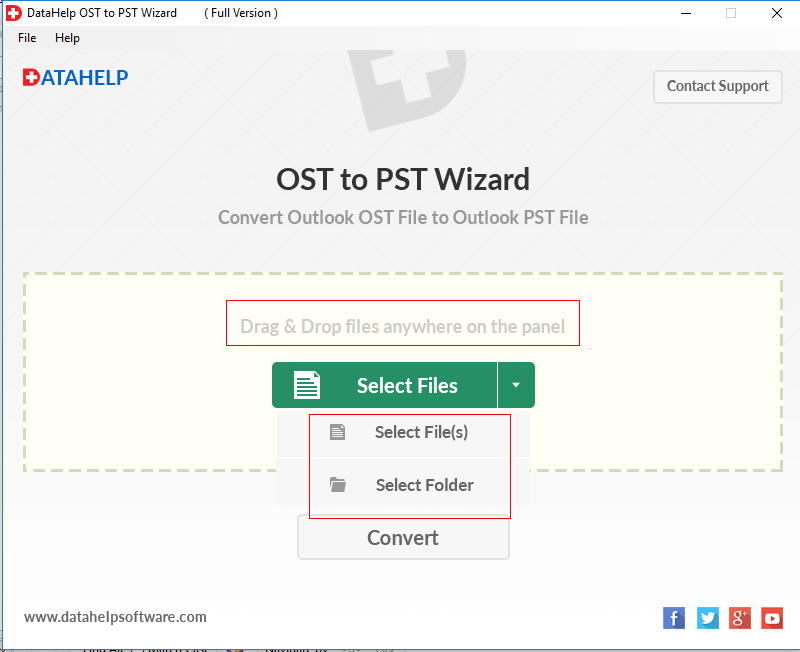
3: Now, Click on Convert button to start the conversion process.
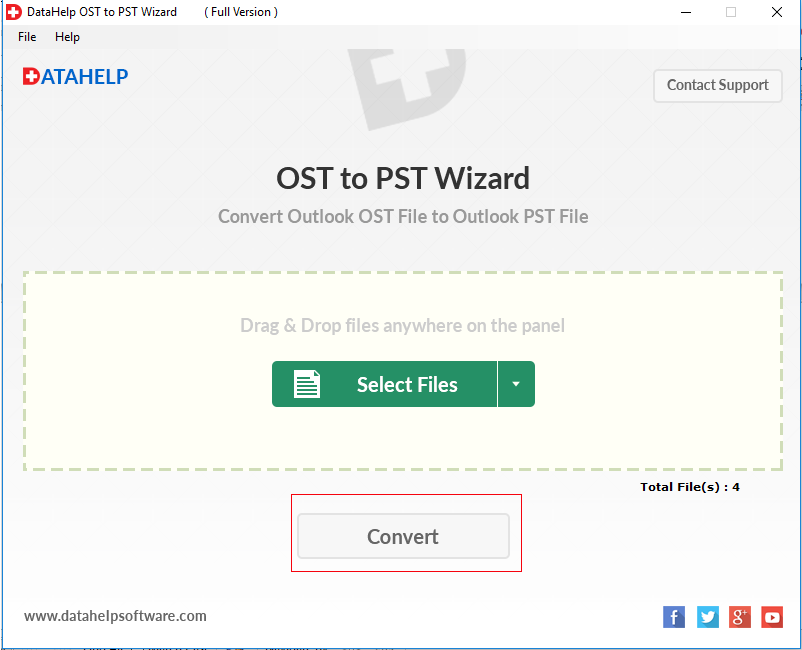
4: Next, click on Browse button to select the destination location for the output file.
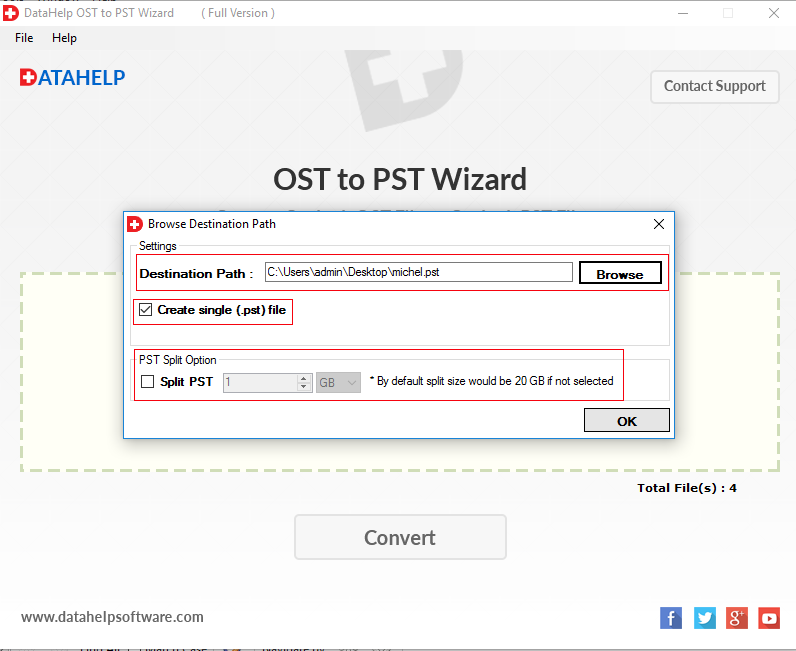
After file conversion, you can access & extract data from this file.
Conclusion
With the help of this blog, you can easily extract emails from OST files. If you have an orphaned OST file & you need to access their emails data, then you have to select the automated solution which is explained in this blog.


