[Solved] backup.pst is not an Outlook data file (.pst) Error?
Outlook is widely used email client that facilitates users to send or receiving emails. It uses PST file format to store its mailbox data items like emails, contacts, calendars, calendars, tasks, notes, journals, etc.
However, primarily Outlook customers stumble upon the error message due to corrupted PST files. This corruption may be took place due to virus attack, header problems, bad CRC and lots of other elements. Backup.pst is not an Outlook data file is one the error that users encounters whilst opening the Personal storage file.
Let’s discuss the reasons behind occurrence of this error backup.pst is not an Outlook data file.
Why Outlook Show Archive.pst File Error Issue?
There are many factors that are responsible for this backup.pst is not an Outlook data file (.pst) error.
- Outlook data file (PST) corruption.
- Bad sectors in hard drive.
- Archive.pst is corrupted due to virus.
- Improper termination of MS Outlook.
- Power failure while accessing PST file.
So, its far important to resolve this Outlook issues associated with backup files of Outlook.
In this write-up, we are going to share you a reliable strategy to fix archive.pst is not an Outlook PST data file error message.
How to Resolve backup.pst is Not an Outlook Data File (.pst) Error?
In order to resolve this error, we have mentioned some manual and automated techniques that can help to fix this issue efficiently.
Method#1: Check PST File Attribute & Open the File
In this method, you should check the PST file and disable the Read Only attributes. Now, follow the given below steps:
1: Initially, right click on the file and select Properties from the menu.
2: Go to General tab and ensure that you have not selected the Read Only attributes.
3: Now, open Outlook application and go to the File menu.
4: Finally, browse to the destination folder where the PST file is located & double click to open the file.
Method #2: Repair File using Inbox Repair Tool
We earlier mentioned that backup.pst is not an Outlook data file (.pst) error can be arises due to the corruption of PST file. With aiming to repair the corrupted file, Microsoft offers the scanpst.exe tool that helps to repair the minor corruption issues.
Go through the below steps to run the scanpst.exe tool:
- Go to the directory “C:\Program Files\Microsoft Office\Office16” (for Outlook 2016, 2019) and double-click to launch the inbox repair tool.
- Click on the Browse button to select the corrupted PST file.
- Then, hit on the Start button to scan the file.
- If any error found, click on the Repair button to recover the corrupted data file.
Limitations Of Manual Methods
- Sacnpst.exe only repair the minor corruption issues.
- Probability of data loss while repairing the data files.
- Cannot repair the over-sized files.
- Only repairs the header part of file.
What to do If Manual Approaches Fails?
If the PST file is severely or highly damaged then you can’t fix this backup.pst is not an Outlook data file (PST) error. Hence, to overcome the limitations of the manual method, we come up with the best alternative .i.e PST Repair Tool.
This automated tool is well capable to repair both the minor and major corruption issues in Outlook. This professional tool provides an advanced scanning option to repair an extremely corrupt file.
Moreover, the software retains the original hierarchy of emails and preview email attachments before performing recovery.
- Recover PST files in bulk without resulting any kind of data loss.
- Provides quick and advanced scanning mode.
- Decrypt SMIME and OpenPGP encryptions
- Retains metadata of original PST
- Provide 8 different options to preview emails
Method #3 Using Professional Utility
You need to download, install and run this proficient software. Now, follow the steps to repair file and fix archive.pst is not an Outlook file error:

Step 1: Click on the Add File button to insert the corrupted PST files.
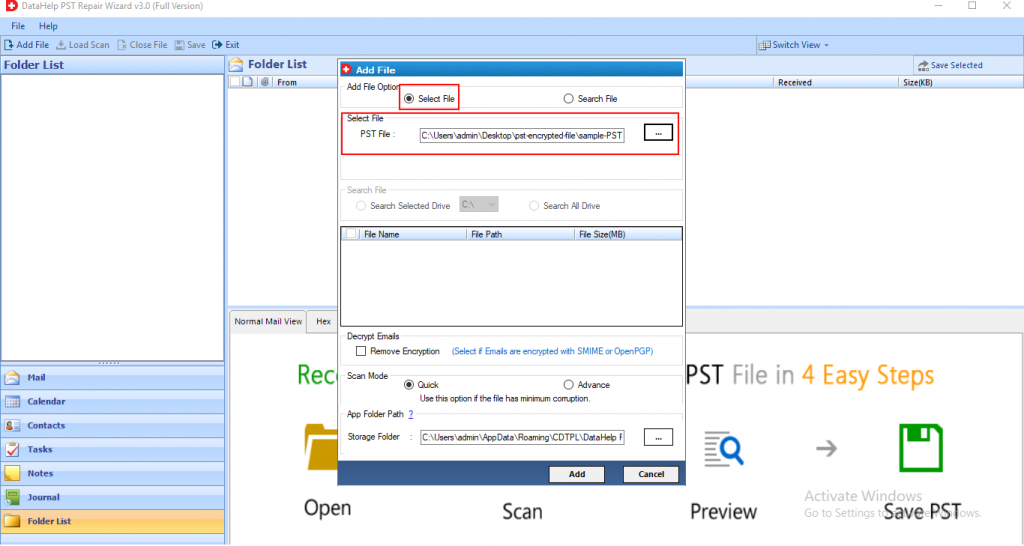
Step 2: After adding the files, select the Quick or Advanced Scan option. Choose as per need.
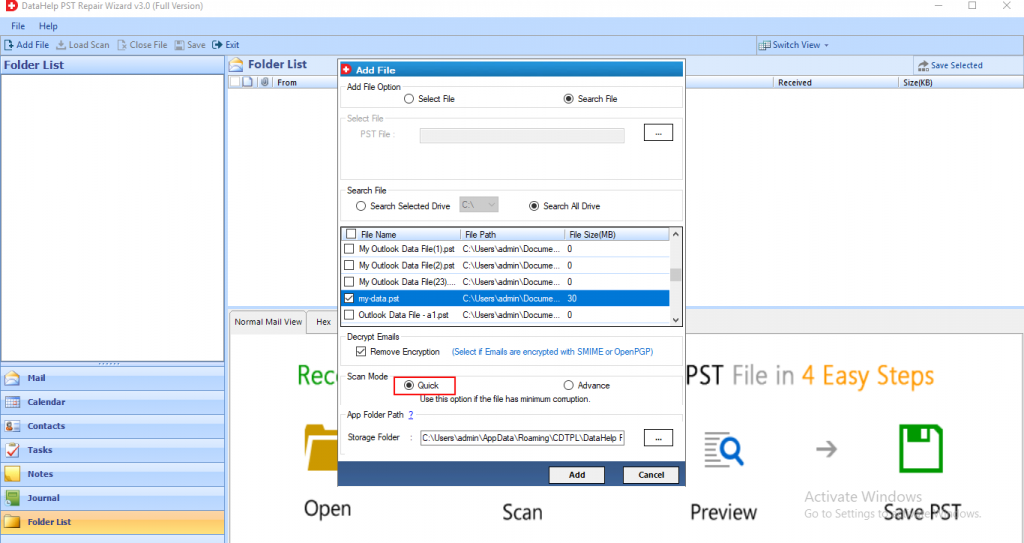
Step 3: Now, the scanning process gets started. Preview all the contacts, notes, tasks, journals, folder list, calendars highlighted in red color at the left panel of the software.
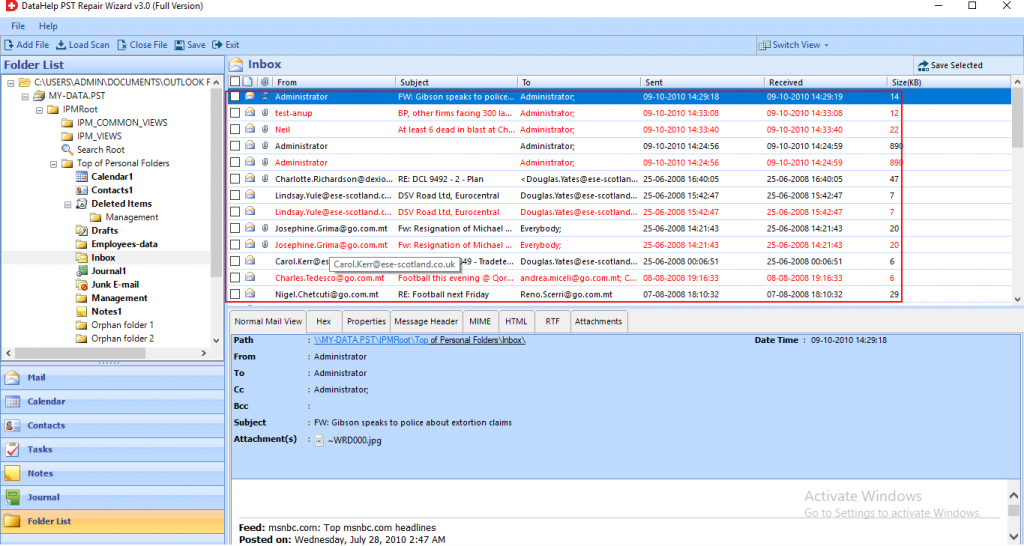
Step 4: Now, select the destination location where you want to save the Output file. Click on the Export button.
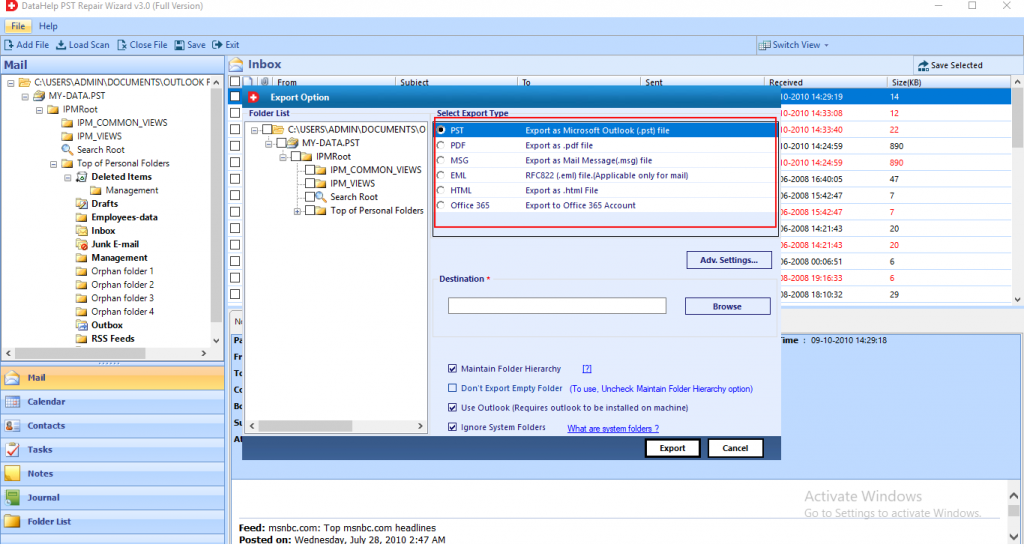
Step 5: Finally, the tool repaired all the corrupted data. Hit the OK button.
Final Words
In this blog, we tried to resolve this backup.pst is not an Outlook data file (.pst) error. So, we mentioned some manual and automated method to fix this Outlook issue. But manual method has some limitation, so in order to overcome that technical constraints, we mentioned an expert tool that can troubleshoot this archive.pst is not an Outlook data file (pst).


