How to Fix can’t read from the source file or disk Error?
The main causes behind “can’t read from the source file or disk” error are data in the bad sector of the hard drive, file permissions issues, etc. You can receive this error message on Windows 10, 8, 7 and lower Windows editions.
Windows operating system displays this error message when you are moving the file from one location to another. This moving process could be between internal drives or internal to external drives. Here we will explain the causes and solutions of this error.
Why You are Receiving “can’t read from the source file or disk” Error
Here, we will describe some common reasons due to these reasons you are getting the error “can’t read from the source file or disk” message from the Operating System.
1 – Data in Bad Sector and can’t read file from source or disk
A sector in the hard drive is the piece of storage it is used to store information. A bad sector is a sector of computer hard drive which is inaccessible or unwriteable. Bad sector error means your computer can not read the piece of data on that sector. This sector is detected by CHKDSK disk utility. Follow the given steps to check bad sector of hard drive.
- First, Select the drive you are copying from
- Right click on the drive and select Properties.
- Then select Tools & Click on Check and allow to Scan Drive.
- If prompted, then enter the Administrator password.
- Now, you can run the desk check tool. It provides two disk check options
- Select option and click Start.
- Repeat these same steps to the destination disk.
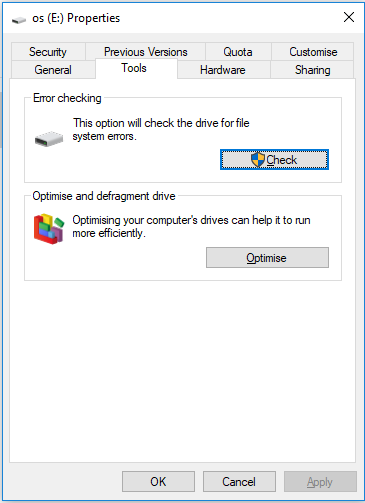
Disk checking tool is able to find a bad sector and repair them. You can run a disk check to repair bad sector, but remember it may damage the file which you want to move.
Run disk check from the command prompt –
- Open command prompt (as admin).
- Enter command – chkdsk/ f F: and press Enter.
- Now, process start.
If there a bad sector it will repair, and Windows now be able to move the file.
Recommendation – If you lost important data from hard drive and searching for a solution to perform recovery of these deleted data then you have to use Hard drive data restore tool.
2 – “can’t read from the source file or disk” Error due to File Permission Issue
Sometimes, This error occurs due to file permission. Windows don’t give you the ownership of file due to this you can not move this file from one location to another location and you received an error can’t read from the source file or disk. To remove this issue you have to give full permission of the operating system to move this file.
Follow the given steps to fix this issue –
- Select the file which you want to move, right click on it and select properties.
- Select Security and click edit.
- Click on add.
- Enter username in Enter the object names to select and click on check names.
- Select Ok.
- Now select your username, then check full control box.
- Select Apply and then Ok.
Now, Windows allows moving the file from one location to another location.
Conclusion
Sometimes you received the error “can’t read from the source file or disk” from Windows Operating System, due to this error you are unable to move data from one location to another location. You have to fix this error to transfer file between drives. In the above section, we covered some causes of this error and given solution will help you to resolve this error.


