[Resolved] Outlook Data File Access Denied Error
Sometimes it’s very annoying when you receive an Outlook Data File Access Denied error while opening Microsoft Outlook. Outlook data files store such as email, attachments, contacts, calendar, tasks, notes, etc in the personal storage table(PST) format.
When you are trying to open the Outlook PST data file you get this error message display on your screen.
“Cannot start Microsoft Outlook. Cannot open the Outlook window. The set of folders cannot be opened. File access is denied. You do not have the permission required to access the file – C:\Users\Robert\Documents\Outlook Files\Robert.pst.”
Let’s know some more reasons that may lead to the above-mentioned errors.
Reasons that Cause Outlook Access Denied Error
- Outlook PST file is corrupted or damaged
- Incorrect Outlook profile configuration
- Corruption in Navigation Pane settings file
- Forget to set permission to access PST data file
- Opening PST file in upgraded Outlook
After knowing the root causes, let’s try to find out several solutions to fix these errors.
How to Resolve Outlook Data File Access Denied Permission?
So, here we mentioned all the possible solution that can help you to fix the Outlook file Access denied PST. Read the step by step procedures to troubleshoot the issue.
Solution 1: Modifying the Outlook file permissions
Step 1: Open Control Panel and go to Mail.
Step 2: In Mail Setup, click the Data Files.
Step 3: The Account Settings window is displayed. Now, select the PST file that you are using, and then click Open File Location.
Step 4: Right-click Outlook data file (.pst), and then click Properties.
Step 5: In the window that appears, click the Security tab.
Step 6: Click the Edit option and select your user account.
Step 7: Check the Full control under Permissions for, and then click Apply and OK button.
After completing the steps, restart your Outlook application and check if the issue is resolved or not.
Solution# 2 Repair PST ScanPST.exe
In some cases, the “File Access Denied. Cannot Open the PST file” appears when your PST file is corrupted. So, let’s try to repair the file, by using the “Inbox Repair Tool”.
To do so, follow the below steps:
- First of all, close Outlook application.
- Double click at Scanpst.exe to run the Inbox Repair Tool.
- Click Browse to select the Outlook PST file that you cannot open and click Open.
- Press Start to start the repair(s).
When the repair is completed, open Outlook application and then try to access the PST file again.
NOTE: Avoid using Microsoft ScanPST utility if your PST file is highly corrupted, as it can cause partial damage to the internal structure of the .pst file. This may result in permanent data loss.
Solution# 3 Using Professional Software
If the above two method fails to resolve pst file access denied error, then you have to choose some third party solution.
So, we have a reliable and automated PST repair wizard. This tool will easily fix the “Outlook data file access denied” error.
The software comes with advanced features to handle PST-file related problems, without losing data integrity.
Simple Steps to fix the PST file Access Denied Error
Download, install, and run the professional software and follow the below steps:

Step 1: Click on the Add File button to insert the corrupted PST files.
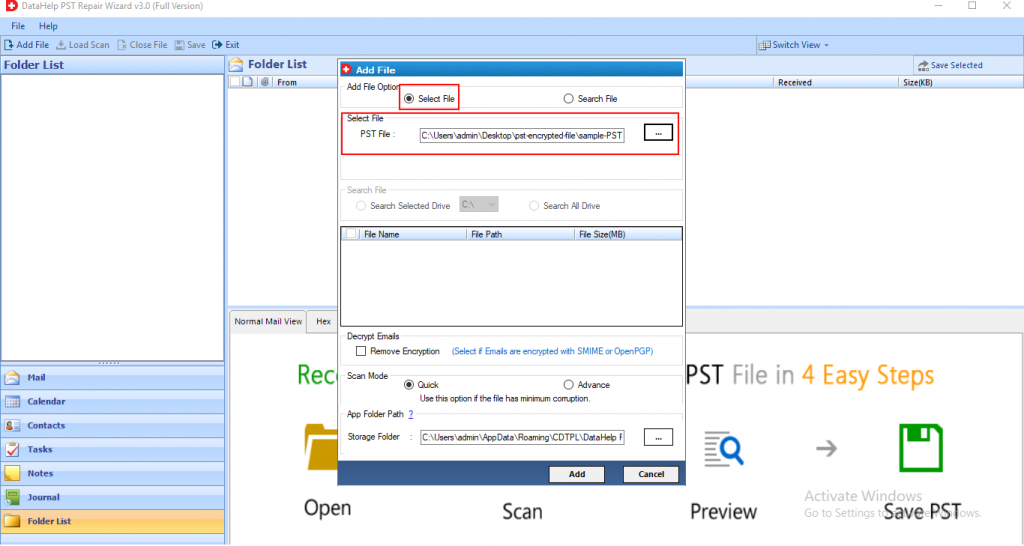
Step 2: After adding the files, select the Quick or Advanced Scan option. Choose as per your requirement.
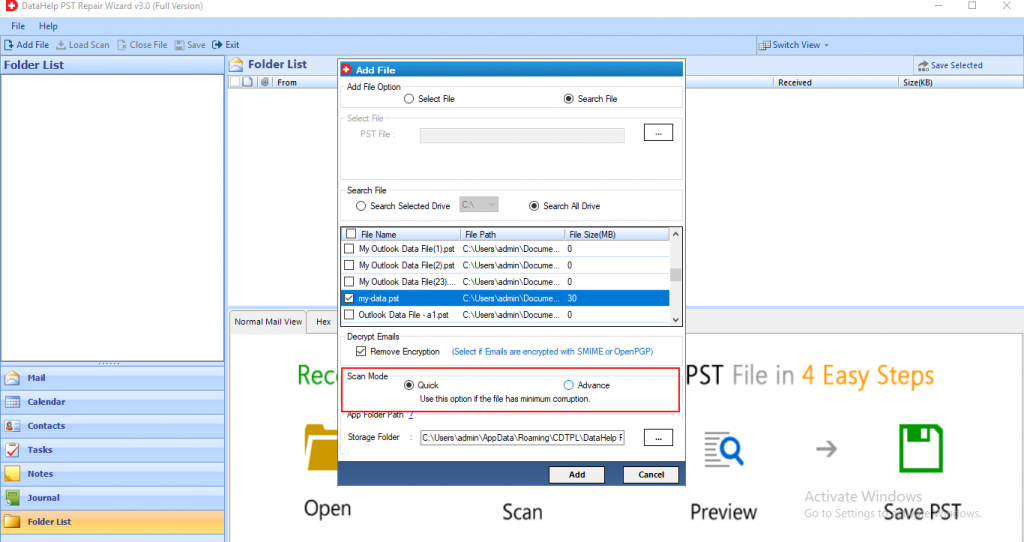
Step 3: Now, the scanning process gets started. Preview all the contacts, notes, tasks, journals, folder list, calendars highlighted in red color at the left panel of the software.
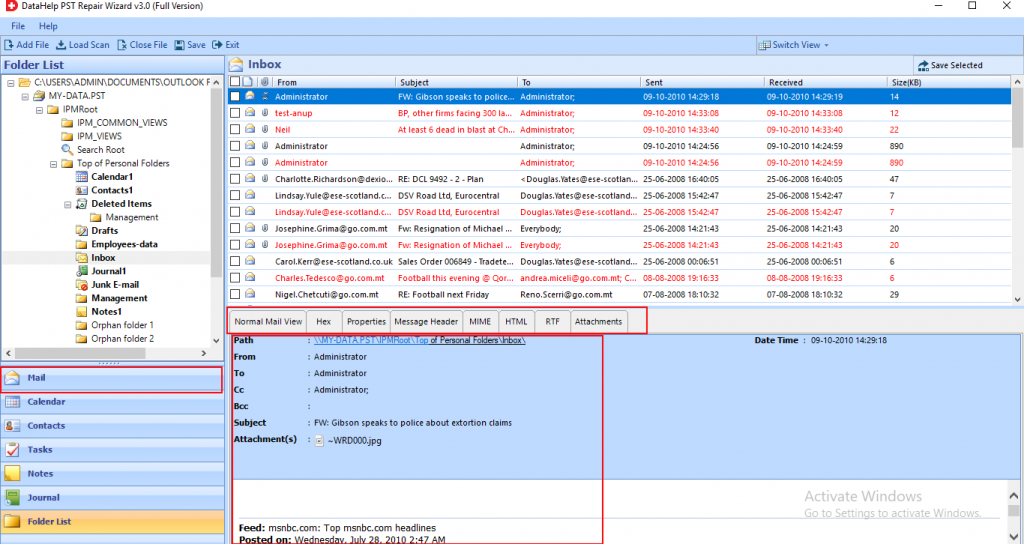
Step 4: Now, select the destination location where you want to save the Output file. Click on the Export button.
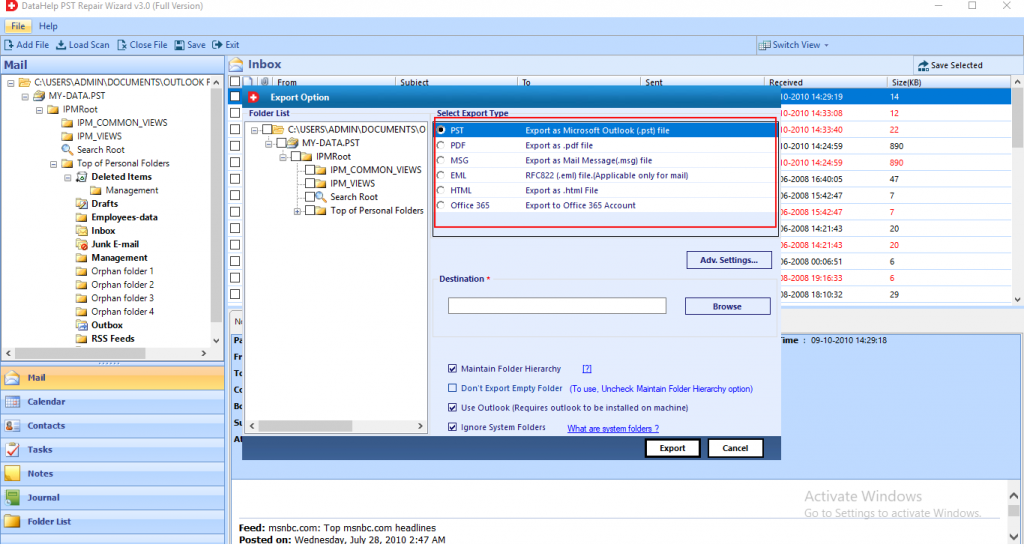
Step 5: Finally, the tool repaired all the corrupted files. Hit the OK button.
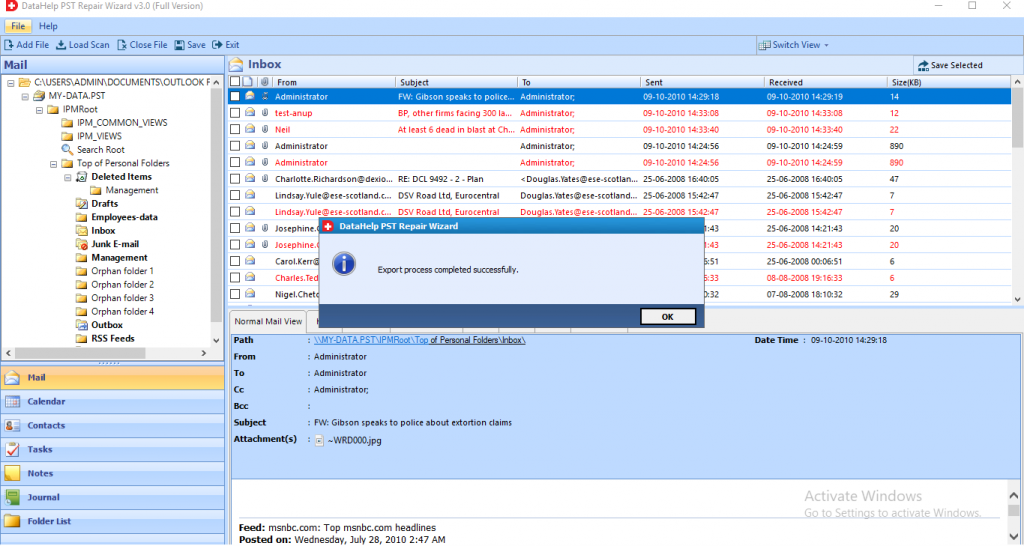
Some Other Preventive Measures to fix the File Access Denied Outlook Issue
- Start Outlook in Safe Mode.
- Copy the PST file to another location.
- Disable Add-ons or Firewall.
Know how you can prevent PST file from corruption.
Concluding Words
In this article, we have tried to resolve one of the frequent issues that users may come across .i.e “Outlook data file access denied” error. We identified that PST file corruption is the primary reason for the occurrence of this error. Hence, we come up with manual and automated solution to resolve this situation


