Outlook Error 0x800ccc19: Know the Instant Solution
Summary: In this article, we will explain you about this Outlook error 0x800ccc19 along with the factors that may lead to this error. Additionally, we’ll share the manual and automated solutions as well to resolve the issue.
Microsoft Outlook is a widely used email client all over the world. However, sometimes Outlook users encounter an error 0x800cc19 in Outlook while sending or receiving an email.
Generally, when the users set the outgoing server(SMTP) without encryption but don’t change the port number to 465 (encrypted port number). Then they will get the following error message on their screen:
A time-out occurred while communicating with the server. Account: ‘server_name.com’, Server: ‘server_name.com’, Protocol: SMTP, Port: 465, Secure(SSL): No, Error Number: 0x800CCC19
Now, let’s dig deeper to know the other causes of the error.
Do You Know the Reasons Why this Outlook Error 0x800ccc19 Occur?
There are many factors that are responsible for the occurrence of the error 0x800ccc19. Some of the causes have been mentioned below:
- Corrupt Windows registry file.
- Damaged or misconfigured system file (pop3uidl).
- Virus or malware infection.
- Incorrect POP3 or SMTP port number.
- Abrupt termination of Outlook.
This frequently getting error annoyed the users and increase the chance of data loss if not resolved timely.
So, let’s dive into its resolution!
Methods To Resolve Outlook Error 0x800ccc19
There are some manual techniques to fix the error, “A time out occurred while communicating with the server 0x800ccc19”, which can work as a problem solver for users.
Method 1: Scan Systems Registry
One of the main causes behind this error is the corruption of Windows registry file. It is a library system that stores all the crucial data of the Windows operating system, including the configuration, theme and program settings as well.
Method 2. Break POP3 accounts into groups
As the error arises while sending or receiving email messages, breaking the POP3 accounts into small groups can make the process of Send/Receive easy. Follow the steps to make the account into the small group:
1: Launch MS Outlook and click on Send/Receive.
2: Go to Send/ Receive groups and select Define Send/Receive Groups.
3: Under Send/Receive group name tab, click New and give a name to the group
4: Select the account/accounts that you want to create in the group.
5: Check the ‘Send Mail items’ and ‘Receive Mail items’, options
6: Click on ‘Download complete item, including attachments‘ and click ‘OK’.
7: Once completing the steps. Click on the ‘Close.’ button.
Method 3: Firewall Settings
When the Windows Firewall is not configured properly, then it may block the email access and cause the Outlook error 0x800cc19.
To rectify this error, check if the access to outlook.exe in the program settings of the firewall is enabled or not.
Method 4: Clean the Unnecessary Mailbox
Many times it is noticed that the problem is due to the unwanted mailbox data items that are present as the junk. Therefore by deleting those unwanted and unnecessary junk files may help you. By regular checking and filtering of the mails can be a good option.
If in any case, none of the above-stated processes troubleshoot “A time-out occurred while communicating with the server 0x800CCC19” error then, it means that your Outlook PST files are corrupted. To repair those corrupted PST files, you have to opt for a third-party utility.
Automated Solution to Fix the Outlook Error 0x800ccc19
PST Repair Tool is specially designed to repair the corrupted personal folder files of the Outlook. In addition, the tool is capable to recover deleted data from Outlook 2019, 2016, 2013, 2010, 2007, 2003, etc. It is the finest and faultless utility to restore the corrupted PST files.
Let’s see how the tool works!

Simple Steps of the Tool to Resolve Error 0x800ccc19 in Outlook
To get the instant resolution with minimal effort, you just need to follow the below instructions:
Step 1: Launch the PST Repair Tool and click on the Add File button.
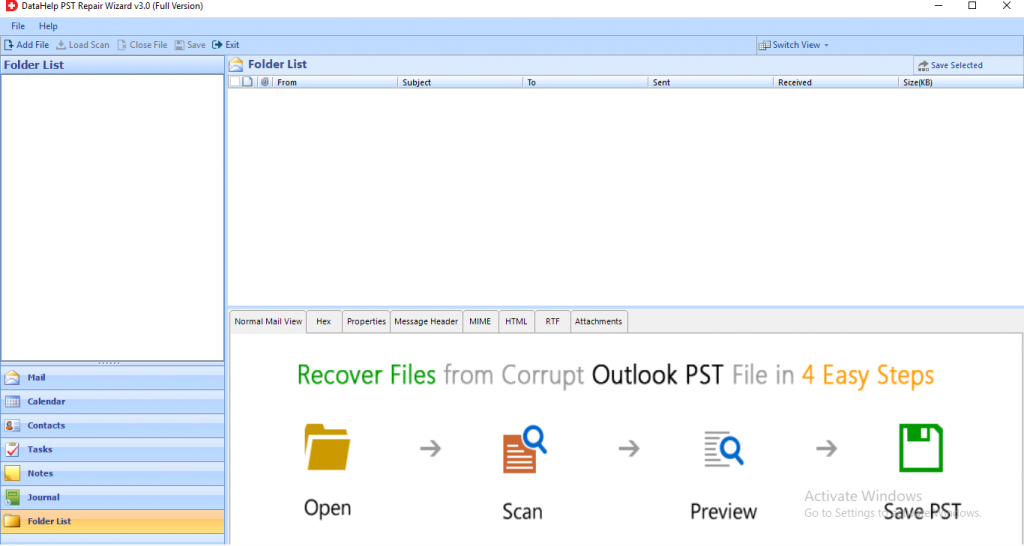
Step 2: Select the quick or advance scan option to repair the corrupted file.
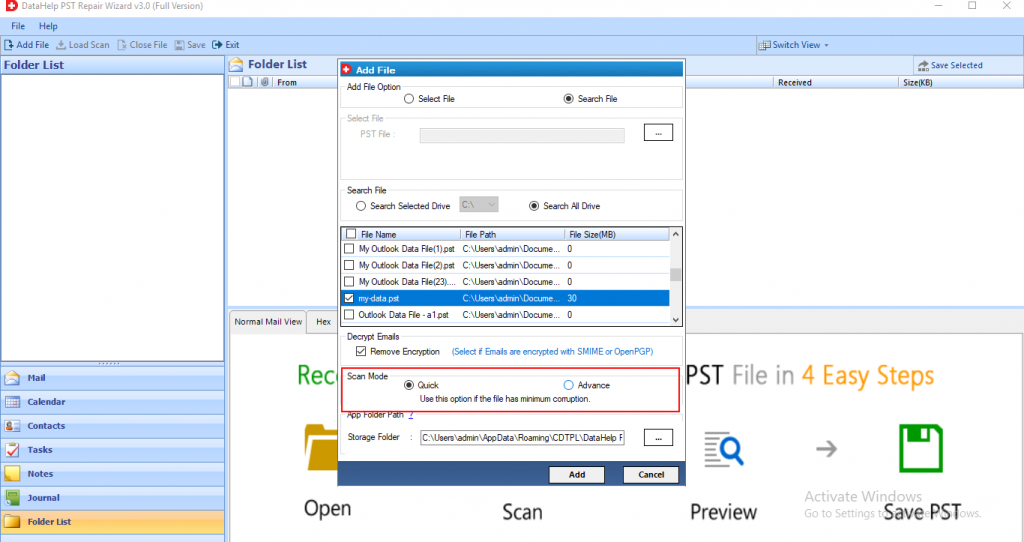
Step 3: Now the tool starts the scanning process.
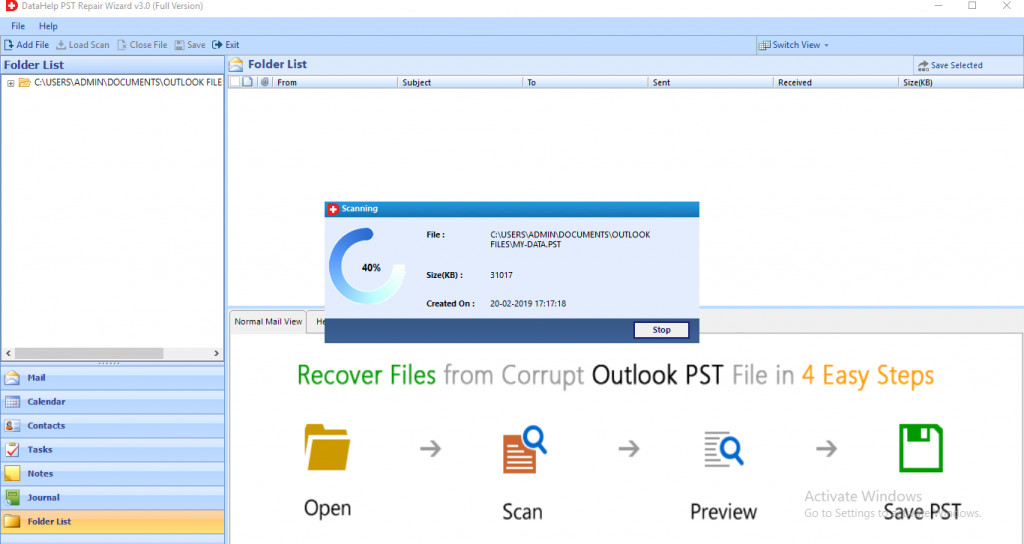
Step 4: You can see the recovered data in the left panel of the software.
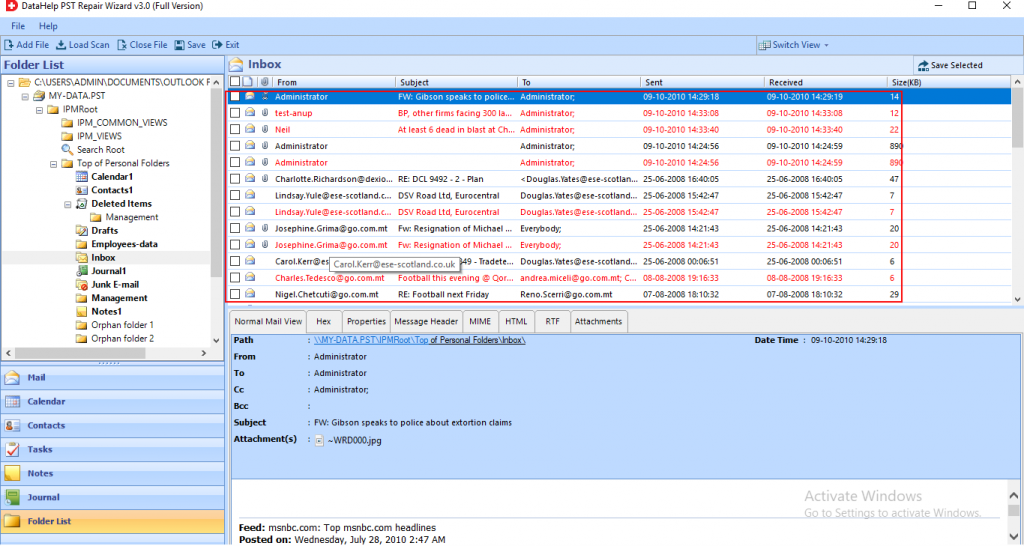
Step 5: Click on the Export button to save the recovered PST data in multiple formats like PST, PDF, MSG, EML, HTML, Office 365.
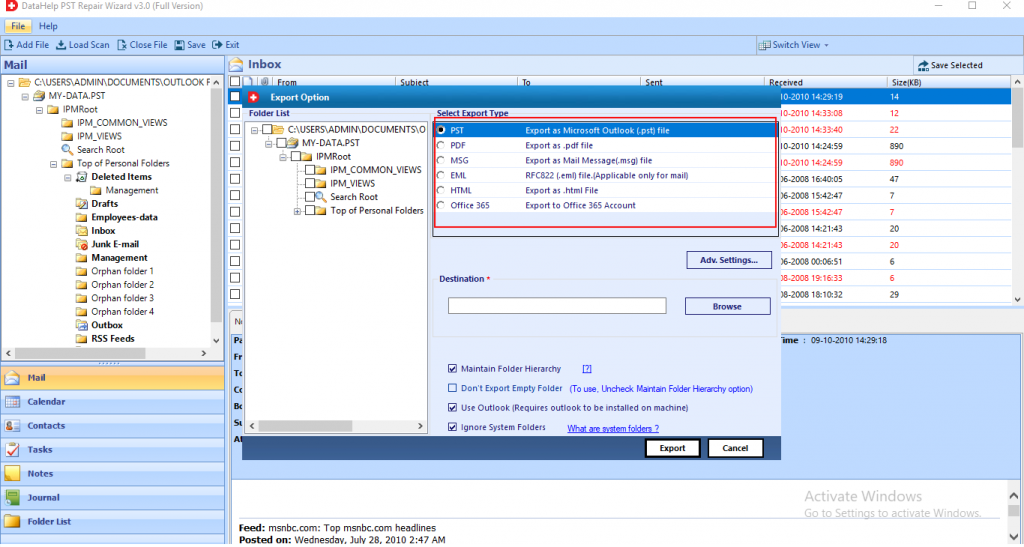
Final Thoughts
Many Outlook users encounter this Outlook error 0x800ccc19 while sending or receiving their emails. So, in this blog, we first we have covered about this error and why this error occurs so frequently in the MS Outlook.
Afterward, we explained the different manual workarounds to fix”A time-out occurred while communicating with the server 0x800CCC19″ issue in detail.


