“PST file does not show subfolders under inbox” Error – Here’s to Fix It!
Summary – This blog will help you in resolving the problem that Outlook users face “PST file does not show sub folders under inbox”. Read the article to know the most efficient ways to fix the Outlook folders not showing error.
Microsoft Outlook is a versatile email client application that is being used to store personal information. The personal Storage Table(PST) is the proprietary file format of Outlook application.
All the mailbox data items of such as email folders, contacts, calendars, notes, etc are stored in this PST file. However, sometimes many Outlook users experience the “Outlook PST file missing” or “Outlook sub folders missing” in Windows.
Possible Reasons behind “PST file doesn’t show subfolders”
- Missing folders happen due to corrupt PST.
- Change in the Outlook view settings.
- Outlook Sub folders are deleted accidentally or deliberately.
All these cases include a certain condition that may result in this Outlook subfolders missing issue / PST file doesn’t show subfolders or ‘outlook.pst cannot be found’ issue.
Well, in the subsequent section we have mentioned both the manual and automated solutions to resolve the issue. Read on!
Manual Approaches to fix Outlook subfolders Missing Problem
Reset All Folders Views
Sometimes the Outlook folders not showing error can be resolved by resetting the complete Outlook mailbox folder’s view. This technique will reset your Outlook view back to its default state thereby allowing you to view all folders and subfolders under Inbox.
Follow the below instructions carefully to do the same.
1: Close Outlook application on your Windows OS.
2: Go to Start menu, type Run in the search box and then hit the Enter key. (Or Press Windows key + R) to launch the Run window.
3: In the Run window, type outlook.exe / resetnavpane to restart MS Outlook.
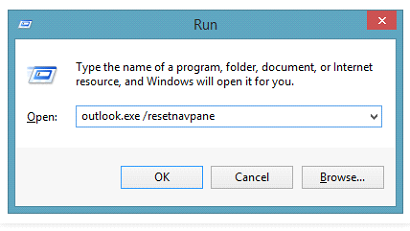
4: Now, create a new Outlook profile and then import the .pst file associated with the ‘Outlook sub folders missing’ problem into the new profile.
Alternatively, you can also reset the Outlook folder view by using the reset view feature available in Outlook 2010 to Outlook 2019.
1: Launch Microsoft Outlook application.
2: Navigate to the folder that you want to reset its view.
3: Click View > Change View, and then specify the view mode from the drop-down list.
4: Then, click on the Reset View, and then hit the Yes button in the dialog box.
Note – This will automatically reset the selected folder to its original view.
5: Next, click on the View tab > Change View, and then click Apply Current View to Other Mail Folders on the View tab.
6: Check the ‘mailboxes and their subfolders’ option.
7: After that mark the checkbox ‘Apply View to subfolders’, and then click the OK button.
Even if you have tried all the above manual approaches and experiencing the same issue .i.e the “PST File doesn’t show subfolders” error. Then, it that case you have to opt for a third party application. Refer to the next segment to know about the automated solution.
Expert Solution to Fix PST Subfolders Missing Issue
PST Repair tool is professional software that can resolve the Outlook PST file errors such as Outlook subfolders missing or Outlook folders not showing caused due to corrupt PST file. By using the quick and advanced scanning mode of the software, you can easily repair the severely corrupt PST files.
Conclusion
Outlook PST file does not show subfolders under inbox is one of the frequent errors that most of the Outlook users faced while opening their personal folders.
This issue can be resolved by various manual methods but sometimes they can’t resolve the issue if the PST files are harshly broken.
In that condition, we have elaborated on a professional tool that can easily repair the extremely corrupt files and resolve the Outlook sub folders missing error without any data loss.


