Top 5 Ways to Resolve “Cannot Copy and Move outlook pst file error cannot read from source file or disk” Error
MS Outlook despite being a prominent email client application, it is vulnerable to many issues. Most of the users encounter “Cannot Copy and Move PST File Error cannot read from source file or disk” error at the times when they are copying the PST file from one storage device to another.
In this blog, we are going to discuss this error along with the reasons that could lead to this error. Additionally, we will explain different methodologies to fix the ‘Cannot read from the Source file or Disk’ error. Read on!
Why Users Can’t Copy and Move PST File?
There could be many reasons due to which users are unable to copy Outlook PST file such as:
1: When the selected emails for copying or moving are already available in the destination folder.
2: PST file which the user is trying to move are in use by some other instance.
3: Incorrect configuration of the Antivirus installed on the system.
4: Bad sectors in hard drive.
5: Corrupt PST File.
Methods to Fix Cannot Copy and Move PST File Error
Here are some of the manual solutions that you can find to overcome the “unable to copy outlook PST file” issue.
Solution 1: Exit Outlook before copying the PST file
Make sure that that Outlook is closed at the time when you are copying your personal folder files to another location. An already open Outlook application might hinder you to move the PST file. Therefore, you can attempt to resolve the error by closing the Outlook and then copy the PST file from one location to another.
Solution 2: Turn Off the Firewall and Antivirus Settings
Some firewalls and antivirus programs might interrupt the Outlook email client functionality. It is being noticed that the Windows firewall blocks the Outlook application and prevents it to open. Further, the error prompt appears on the screen. Therefore, you can fix this issue by changing the settings in the firewall and antivirus software installed on your system.
Solution 3: Start the Outlook in Safe Mode
Many times when the PST file gets indexed then it will result in this problem and causes the error. To overcome the issue, execute the following steps:
- Right-click the Start button, and click Run.
- Type Outlook.exe /safe, and click OK.
However, if the problem still persists then the error is likely due to a corrupt Outlook PST file.
Solution 4. Repair corrupt PST with Scanpst.exe
Most of the IT expert says Outlook PST data recovery is the best tool for repairing the major corruption issue in Outlook data file. The tool provides an option to restore the highly corrupt PST file by analyzing the .pst file with Quick and Advanced Scanning mode. The interface of the tool is so easy that anyone can utilize the tool without any technical skills. The utility can help you resolve the most challenging errors associated with corrupt PST files.
Working Procedure of the Tool
Follow these steps to fix the Outlook error:
Step 1: Download and launch Tool.
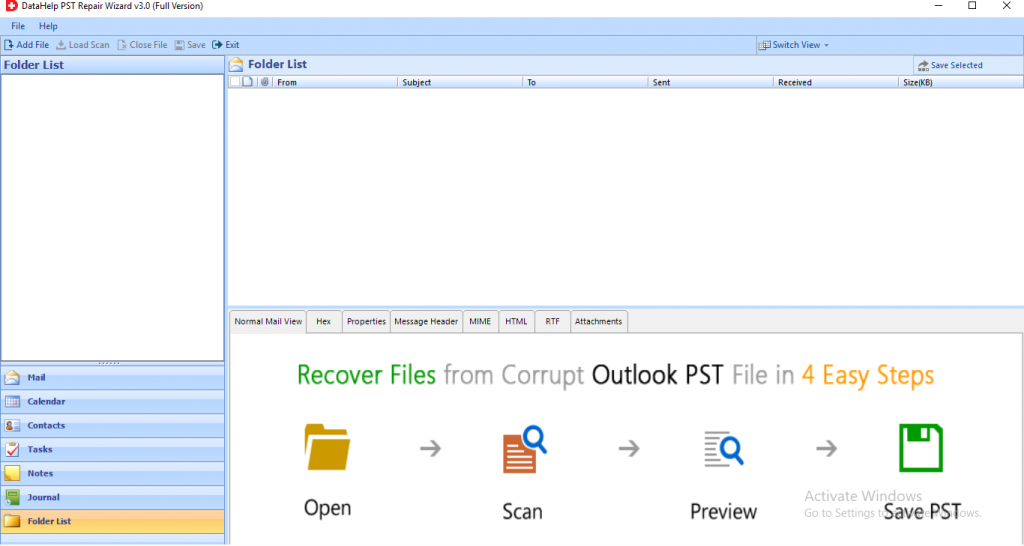
Step 2: Click on the Add File button to insert the corrupted .pst files in the software.
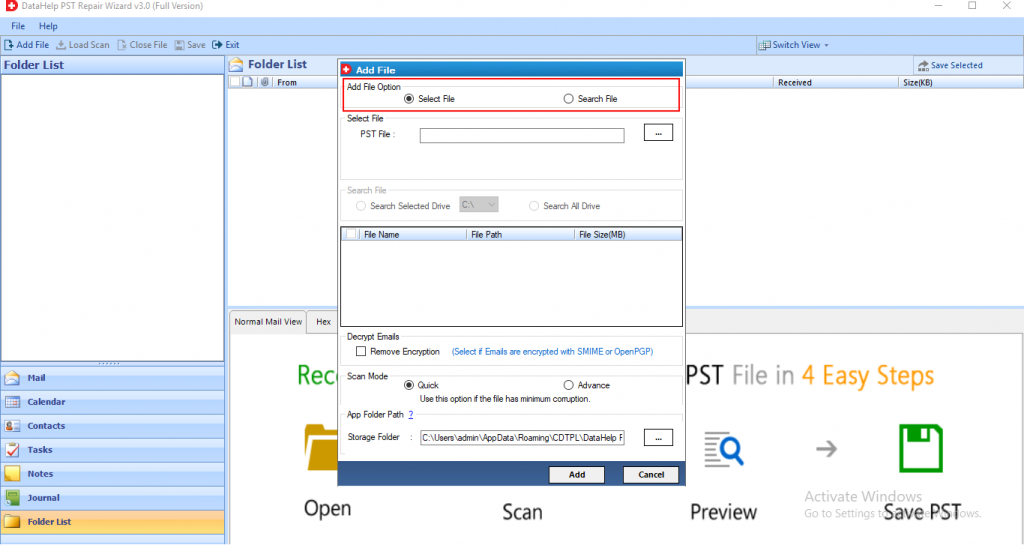
Step 3: Now, choose the Quick or Advanced Scanning Mode to initiate the scanning procedure.
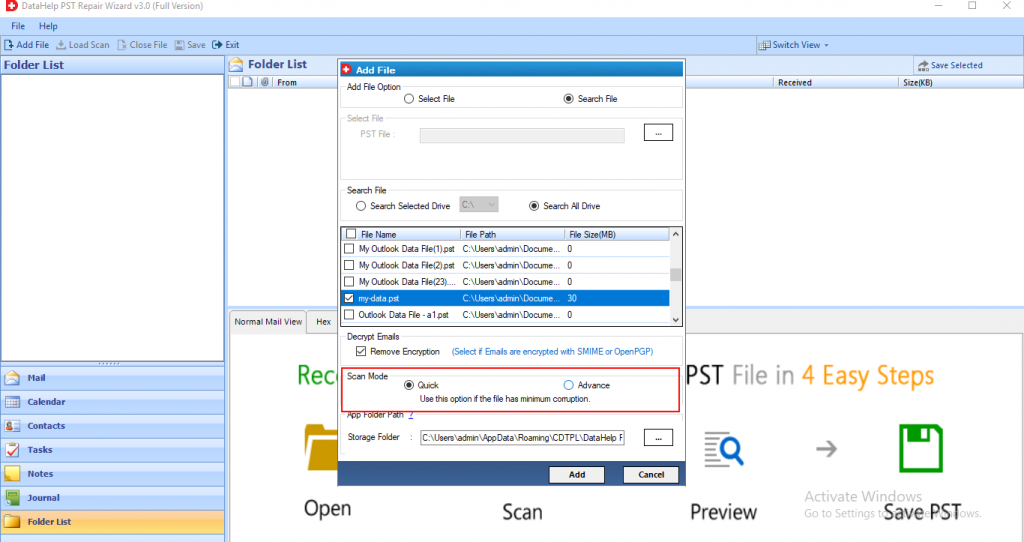
Step 4: After scanning PST, preview all desired items highlighted in the left panel of the software.
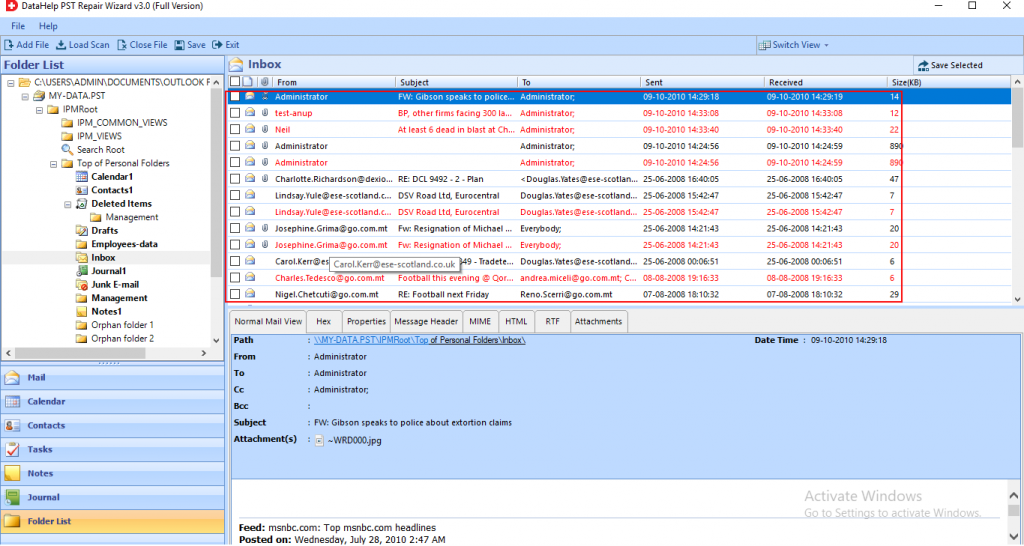
Step 5: Hit the Export button and access the recovered data successfully.
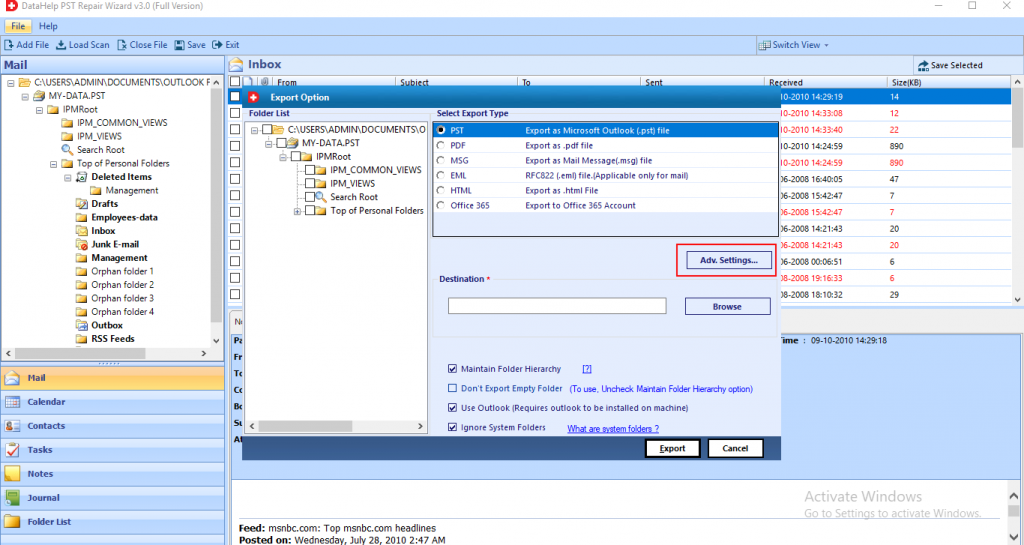
Solution 5: Create an Outlook Profile
This approach is useful when the error is due to another type of email account configured in Outlook along with the POP Account. Follow the steps that will help you create a new Outlook profile:
- Go to Microsoft Outlook and select the File option.
- Select Account Settings>> Manage Profiles.
- Select the option ‘Show Profiles’ and click on Add button.
- Type a new name for the Profile in the Profile name box and click on OK button to confirm.
Now open the MS Outlook by using the new Outlook profile and check whether the error has been resolved.
Winding Things Up
At the moment when Outlook users try to copy the personal folder files from Outlook to another location, a sudden error occurs in the MS Outlook application stated that “cannot copy and move Outlook.pst file error cannot read from source file or disk”. It doesn’t allow the user to move or copy the PST file.
So, it becomes imperative to resolve the issue immediately. Therefore, in the article, we have mentioned techniques to fix the issue.


