How to Rebuild Outlook PST File? – Know Multiple Methods
When the user gets annoyed by continuously facing the problem like Outlook data cannot be found, Outlook PST file missing and might corrupted data. Don’t worry! We are here going to provide you a solution for “How to rebuild Outlook PST Data File?” or “how to restore PST data?”in a few simple steps. Read more to find out.
Most people know that Outlook can save the data in two types of file format i.e. OST and PST. OST contains data in offline mode on a local machine and later synchronizes with Exchange Server when an internet is provided. Whereas the PST file contains message object attachments, contacts addresses, and other data.
Note – In Outlook 2013 and earlier versions 2016, 2019, IMAP accounts use Offline Outlook Data Files (.ost). Alternatively, the POP account stores information in Personal Storage Table(.pst).
But, both these files are vulnerable to many issues due to corruption or synchronization problem. In such condition, where you have lost PST file data you need to rebuild Outlook database or PST file.
Why Need to Rebuild Outlook Data File PST?
Some of the factors are given below which are responsible to PST data corruption. Due to these factors you need to rebuild Outlook data file PST to access data:
- Bad sectors in hard drive
- Exceed the storage capacity
- Virus and Malware Attack in the system
- Bugs in MS Outlook application
How Do I Rebuild PST Data File of Outlook 2019, 2016, 2013, 2010, 2007, 2003?
Let us tell you about the two approaches by which you can reconstruct the Outlook PST data file. One method is by using Inbox Repair Tool and the other is with the help of PST Repair utility. We will show you both the techniques one by one.
Method 1# Using Inbox Repair Tool
If you want to go with a manual method you have to use the Inbox Repair Tool (Scanpst.exe) which is in built program of Microsoft Outlook. It is mainly used to validates PST database and fix the error codes of Outlook.
Here, we have mentioned the default location of scanpst.exe.
Outlook 2019 64 bit Windows: C:\Program Files (x86)\Microsoft Office\root\Office16
Outlook 2016 C:\Program Files \Microsoft Office\root\Office16
Outlook 2013 C:\Programs Files\Microsoft Office\Office 15\
Outlook 2010 C:\Programs Files\Microsoft Office\Office 14\
Outlook 2007 C:\Programs Files(x86)\Microsoft Office\Office 12\
Outlook 2003 C:\Programs Files(x86)\Common Files\System\MSMAPI\
Step by step procedure to rebuild corrupted Outlook PST file.
Step 1. Run the scanpst.exe
Step 2. Browse the name of the file you want to scan and click on the “Start” button.
Step 3. Now, the scanning process gets started. It consists of eight phases.
Step 4. Click on the “Repair” button and the repairing process starts.
Step 5. After completion, click on the “Ok” button.
Method2 # Using Professional Software to Rebuild Outlook 2019, 2016, 2013, 2010, 2007, 2003 PST File
Tool is the advance reliable tool designed to rebuild the damaged or corrupted Outlook data files. A user can download and install this tool effortlessly and get good outcomes.
Have a look at its working steps:
Download Software –

Step 1. Run the tool and click on the “Add File” button.
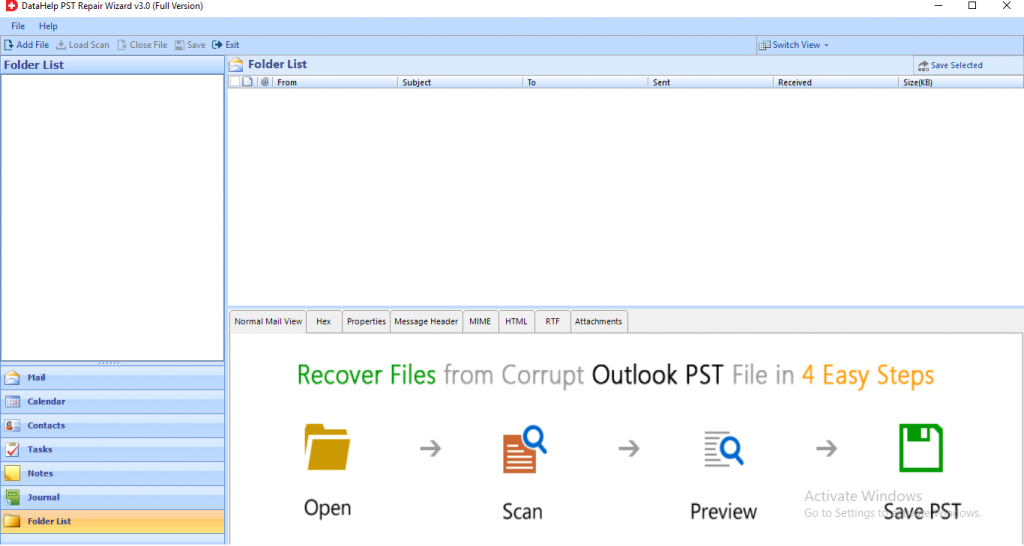
Step 2. Select or search the file option.
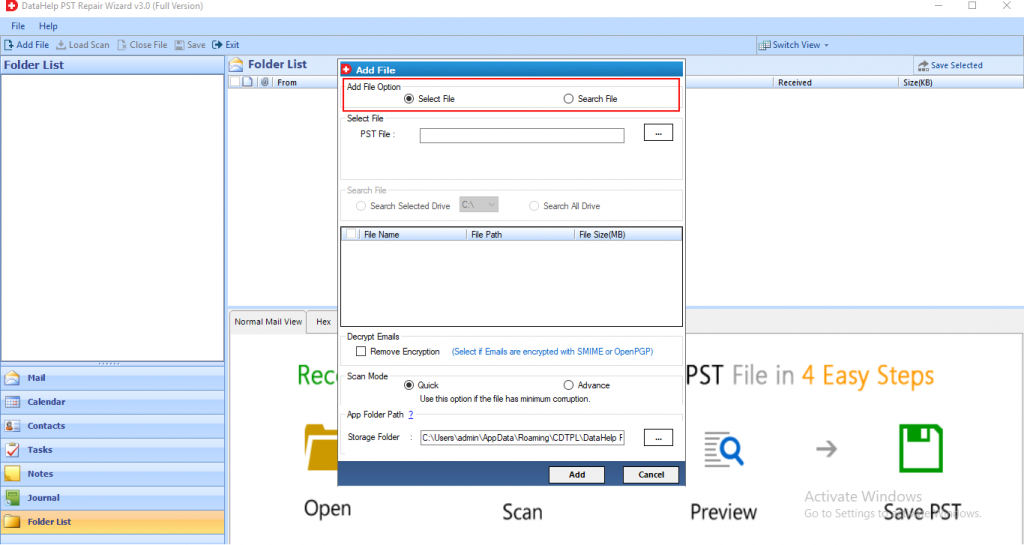
Step 3. Select Scan Mode – “Quick” or “advance”.
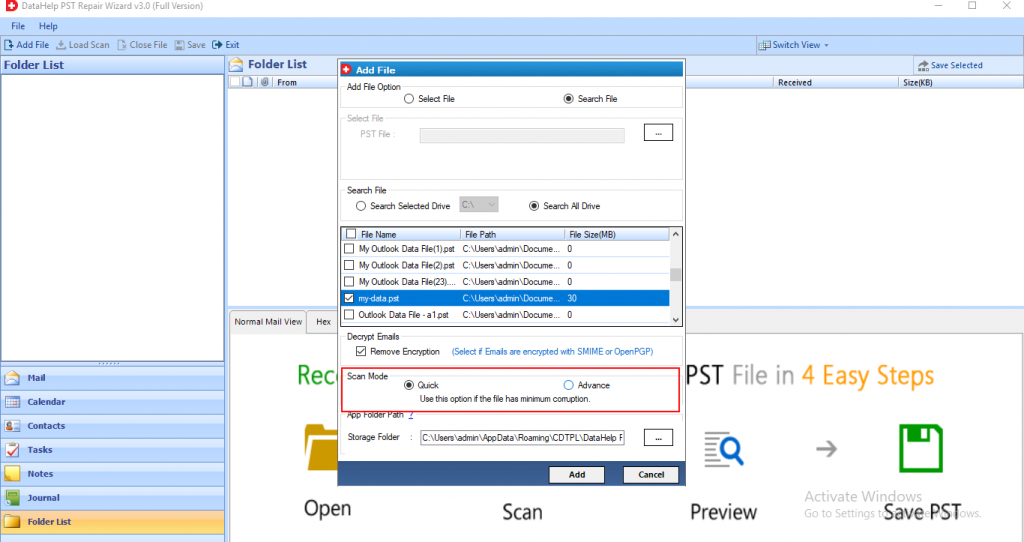
Note – Choose a Quick scan for minor corruption and advance scan for the highly corrupted file.
Step 4. Now, the scanning starts to save the scan report, click on the “save” button.

Step 5. Now, select PST file to rebuild new Outlook PST file.
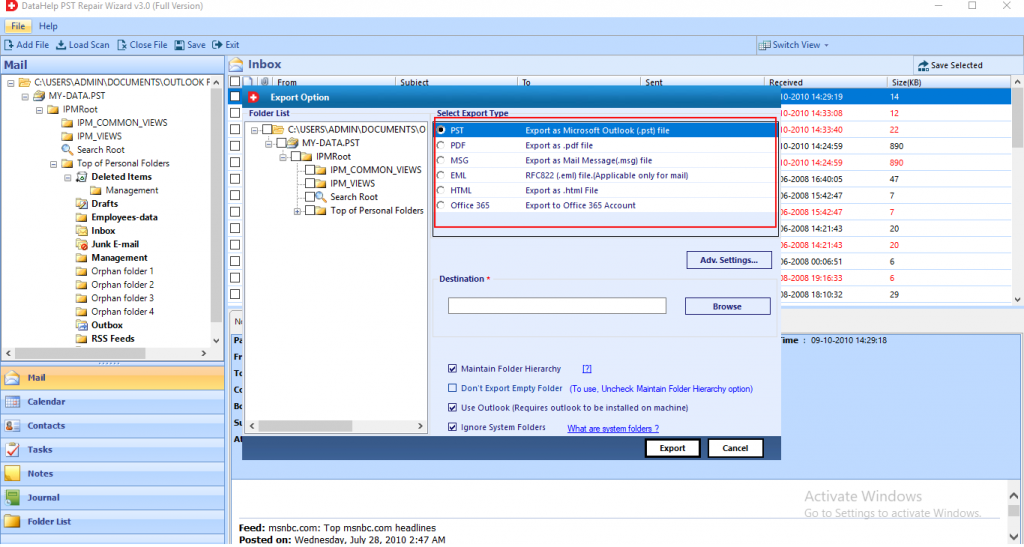
After completion of the export process you have to save the report. To view rebuild data, go to the destination location.
Why Opt for an Automated Tool to Rebuild Outlook PST File?
Automated solution has an option to export MS Outlook data in newly created PST, PDF, MSG, EML, HTML file. This software is completely compatible to rebuild corrupted PST file of Outlook 2019, 2016, 2013, 2010, 2007, 2003.
Apart from this, some more reasons for choosing this automated tool over the manual process are listed below:
- It can repair a huge amount of Outlook data.
- It recovers highly corrupted files.
- It can also recover secured files by decryption SMIME and OpenPGP encryptions.
Conclusion
A manual method by using the Inbox repair tool can rebuild the data but there can be a chance of data loss. But, the solution with an automated tool easily fixes the issues and resolve the user query “how to rebuild the Outlook PST data file” without getting any errors.


