Way to Know How to Recover Deleted Contacts from Outlook | Methods for Outlook Contact Recovery
Have you ever been in a situation when you accidentally deleted or lost all your contacts lists from Outlook? Then, don’t be disheartened! Read on and we’ll provide you a step-by-step tutorial on how to recover deleted contacts from Outlook 2019, 2016, 2013, 2010, 2007, 2003.
Microsoft Outlook is an email client that not only stores the email messages but also contain other items such as reminders, tasks, events, meeting schedules, contacts, etc.
Additionally, it assists the facility to create a Contact Group out of their Contacts List also known as a distribution list. But in case, if you unknowingly deleted the contacts or lost the contact list due to some virus & malware infection. Then, it becomes the most dreadful situation for you.
Well, don’t panic & walk through the steps to restore accidentally deleted contacts from Outlook.
Instant Solution: If you want a direct & instant solution to perform Outlook contact list recovery, then you have to use this automated recovery tool. This tool will recover all deleted items including contacts.

How to Recover Deleted Contacts from Outlook 2016, 2013, 2010, 2007, 2003?
When you delete a contact from the Outlook email account, it gets transferred to the Deleted Items folder. You can easily retrieve the items inside this folder by following the below-mentioned steps:
- Open Outlook application.
- Go to Home tab, click on the Deleted Items folder in the left pane.
- Search the contact you want to restore.
- Once you find the Outlook contact that you’re looking for, right-click on it. Select Move & click on Other Folder.
- Then, move the contact back to the default contacts folder/list.
- Select Contacts & hit OK.
This way you can recover deleted Outlook contacts back to the default contacts list from the Deleted Items folder. Also, you can move the recovered Outlook contacts to another subfolder (s) instead of the default contacts list/ folder.
However, deleted items will move to the Recoverable Items folder after a certain period due to certain admin policies.
What if the Deleted Outlook Contacts Not Available in the Deleted Items Folder, How to perform Outlook Contact List Recovery?
Sometimes there might be case when the deleted Outlook contacts are not available in Deleted Items folder. This will happen if someone has deleted the contacts by pressing Shift + Delete key together or removed the contacts from Deleted Items Folder.
For that situation, you’ll have to look into the Recoverable Items folder.
- Open Outlook account.
- Go to Home Tab and select Recoverable Items folder from server.
- Search for contacts deleted from Outlook that needs to be recovered.
- Right-click and select Restore Selected Items option and click on OK.
Important Note: Once the contact list is recovered from the Recoverable Items folder, it is sent back to the Deleted Items folder. To get the contact back in your Contact list, Recover Deleted Outlook Contact from Deleted Items Folder.
Now you have successfully recovered the deleted Outlook contact from the Recoverable Items folder.
But, if your Outlook contact list is severely corrupted or there is major corruption in the Outlook data file. Then, the above-mentioned method is not applicable.
To overcome this technical issue, you have to opt for some third party tool. Therefore, to perform Outlook contact recovery from highly damaged PST file, we suggest the Advance Outlook Recovery Tool.
The software has a quick and advanced scanning mode through which it can perform deep analysis of data to restore permanently deleted contacts just in few minutes.
The utility will not only retrieve the contacts list, but also has the capability to restore all your deleted emails, attachment, tasks, notes, journals. Furthermore, the tool provide an option to save all the recovered data in PST, PDF, EML, MSG, HTML files.
Steps to Perform Outlook Contact List Recovery | Recover Deleted Contacts Folder in Outlook in Few Clicks.
Follow the below steps to recover deleted contacts from Microsoft Outlook:
1: Install and run the tool on the Windows OS.
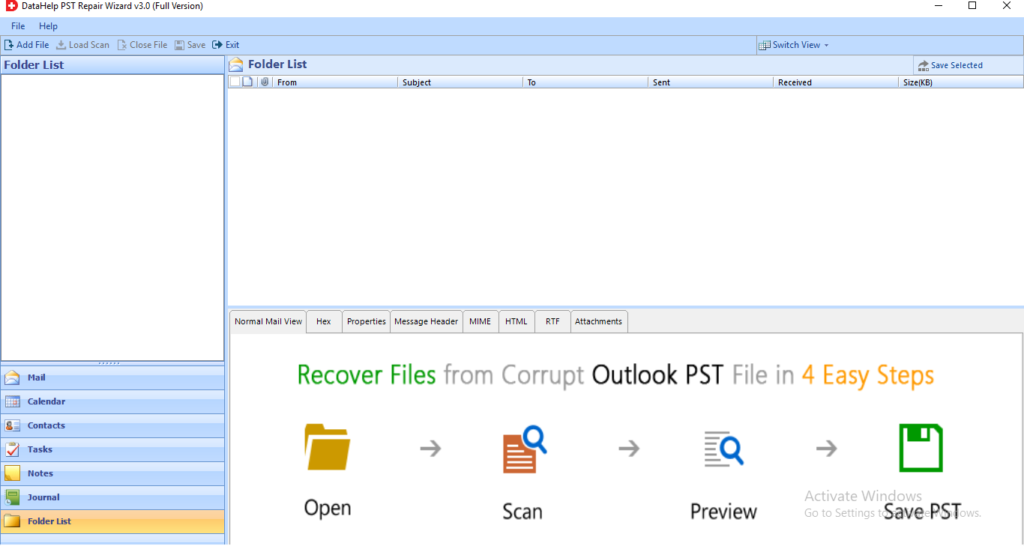
2: Click on the Add File button to browse the PST from their location.
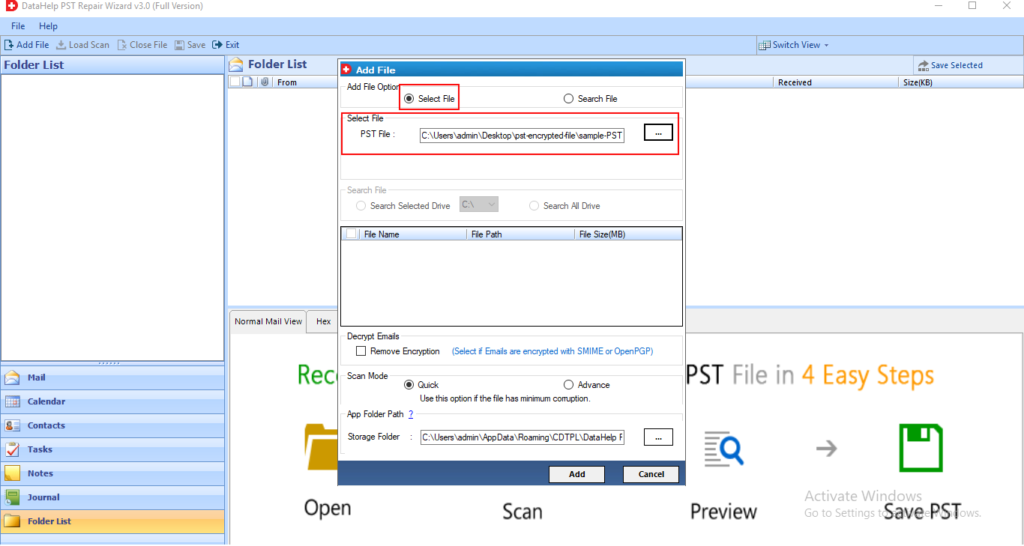
3: Select the Quick or Advance scan mode and start the scanning process.
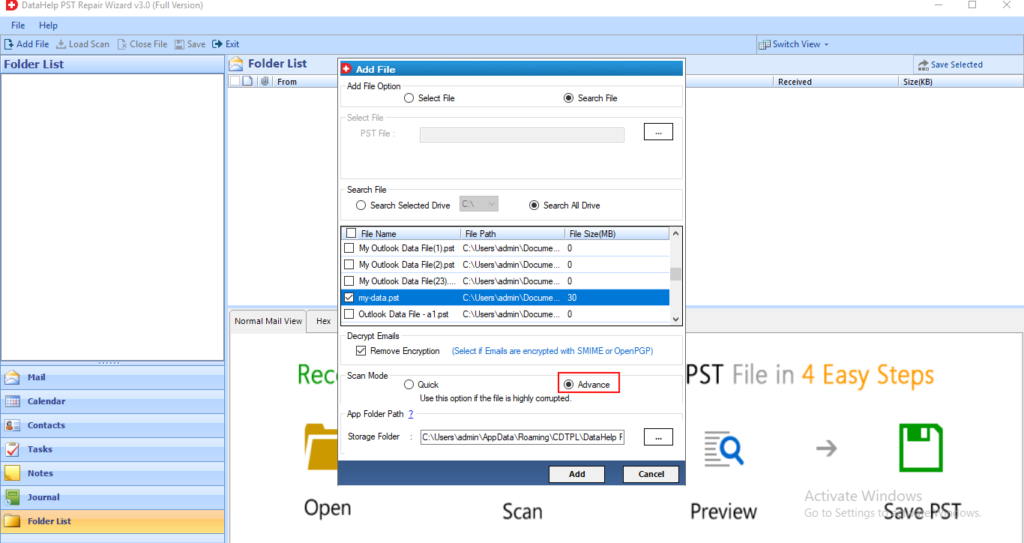
4: Now, save the recovered contact list (recovered data in red color), click on export button, then select desired file format to save contacts.
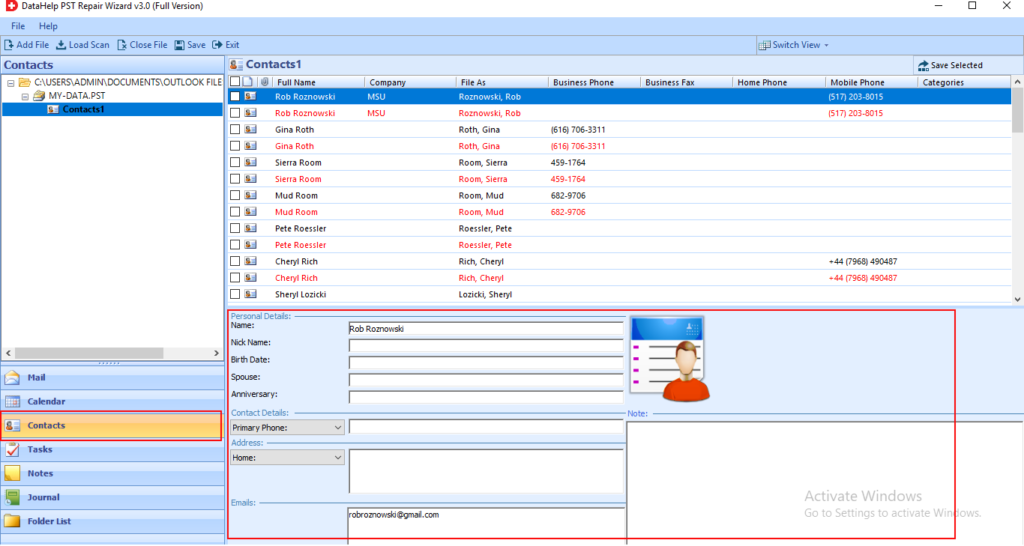
Wrapping Things Up
When the users lost their contact list from their Outlook account and also cleaned their deleted items folder. Then the most critical situation that arises for them is how to recover deleted contacts from Outlook. So, in this blog, first, we have mentioned a manual trick to retrieve deleted contacts from Outlook 2019, 2016, 2013, 2010, 2007, 2003. But if your PST file is damaged then this trick doesn’t work for you.
In that case, you have to choose the automated way to perform Outlook contacts recovery. The suggested tool is the instant and smart solution to restore accidentally deleted contacts from Outlook.


