How to Recover Deleted Files from Computer – Ultimate Solution
Have you accidentally deleted the important files or the entire folder? Now you are wondering how to recover deleted files from PC hard drive. Well, we have the best solution for this problem i.e. NTFS file recovery software.
It is a solution with the simplest and straightforward approach. But before further going to execute the steps to how to recover deleted files from pc hard drive, lets us understand what the user has to say about it.
User Scenario
“Hi, my name is Kim. Recently I was deleting similar files and folders that were consuming data storage of my computer. But mistakenly I deleted one of the important files and folders. I was shift deleting files that’s why there is no scope to recover from recycle bin.
Recover Deleted Files from Computer with Trusted Software
This solution will make sure that you will recover deleted files from computer windows 10 in the same original form. it also recovers deleted files from portable hard drive. Follow the below-mentioned steps to perform this action
Step 1. Download NTFS file recovery software on your system and launch the program
Download Software Purchase Software
Step 2. Then you can choose one of the Scan mode given below
Scan – This scan is used when you have shift deleted the photos from the drive
Formatted Scan – Use this formatted scan only if you have formatted the drive and want to recover data from formatted hard disk in Windows. 
Step 3. You would see the filter options shown on the left side, all the deleted photos will be previewed on the screen. You only need to checkbox the photos in the filters. It will set up the recovery of photos.

Step 4. Once you are sure about the photos that you want to recover then the utility will ask you to choose the location where you have to save healthy recovered photos and click OK. It will start the export process.

After the Export process is complete. You will receive a pop-up confirming the successful completion of the process.
How to Recover Deleted Files from Computer Recycle bin
- Click on the icon of the recycle bin and open it.
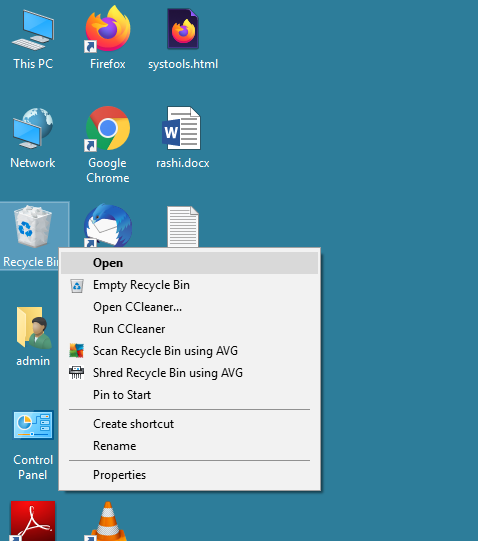
- Select the photos you wish to restore in the system.
- Right-click on photos and choose to Restore option
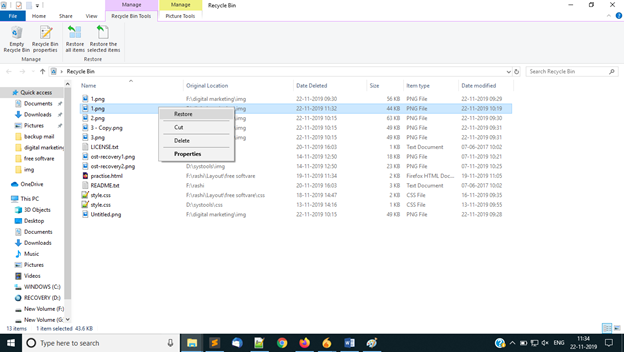
- After the restoration, these files will be available in their original location as before.
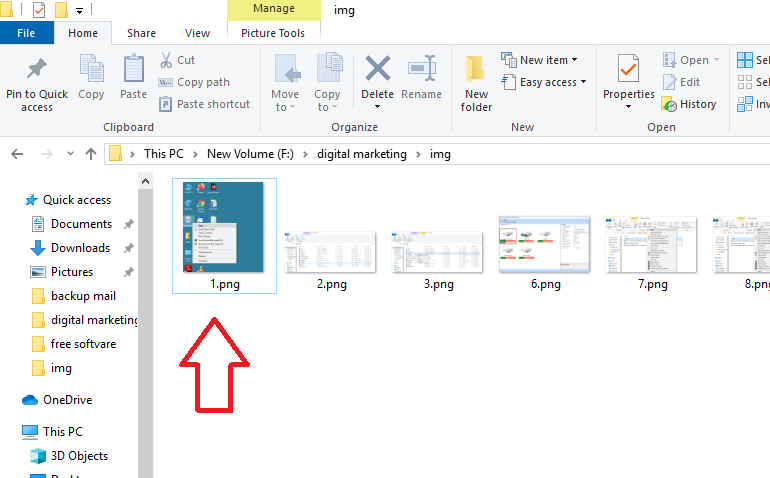
Note – NTFS Recovery tool will restore the photos and other media files even if you have emptied the recycle bin too.
Enable the Backup in The Windows to Back Up the Photos and Data
- Open Control Panel >> System and Security option.
- Next, open the File History option, and “Add a Drive”
- Select the Drive for backup of files, photos, and other data.
- Once the drive is selected “Automatically back up my files” will automatically appear and Turn ON.
Note – You need to be connected to the Network location. You must be permitted by the Network Administration. If you can’t get access to the Network location then contact the Network Administrator.
Backup of Windows Photos in Separate Device
If you don’t want to back up your files using a Network location then you can also make a separate backup of those important photos and files.
It will save you from sudden or accidental deletion of data and loss of photos. You need to keep the backup of those files in a different hard drive or another storage device.
Retrieve Deleted Files from Computer Hard Drive using Previous Versions
If you have enabled the previous versions of photos, then you can recover deleted files from computer hard disk. It creates a copy of files in the attached drive or storage media to PC. Follow these steps to recover deleted files from computer using the previous version
- Click on the folders that contained the deleted files. Right-click on it.
- Click on the Restore Previous Versions option and you would see all files and folders available in previous versions.
- Select the photos you want to restore
- By using Drag and Drop you can save pictures to a new location.
Conclusion
We understand the importance of files in our life. Deletion of those valuable files and folders can bring anxiety and distress. We have proposed one assured solution for recovery and four methods to back up the important files. We hope this blog has relieved your stress and now you know how to recover deleted files from computer. If you are concern about the privacy of important data, this utility assures that your files and folders are only stored and saved to your device only. It does not allow access to any external source to your files.


