How to Fix Solution for Outlook Error 0x80040116
Outlook is widely used email client application among users. Despite being reliable and secure email platform, it is vulnerable to many issues. One of the frequent error that users face while working is “Outlook.pst cannot be accessed – 0X80040116.”
In this blog, we will discus what is this error code mean, its cause and solution.
Let’s know in detail about this Outlook Error 0x80040116.
What is this Error 0x80040116 Mean?
Generally, Outlook generates this error message when it fails to access an PST file. All the Outlook data files like emails, attachments, calendar, contacts, etc are stored in the Personal storage table (PST).
When you can’t access these data items, it means your PST file is corrupted. Thus, Outlook displays this kind of error message.
You can prevent PST file from corruption, you have to do few step!
Causes of Outlook Error 0x80040116
There are many reasons that can lead to this error that are mentioned below:
- Corruption in the header file.
- Over-sized Outlook data file.
- Abrupt shutdown of Outlook application.
- Large Outlook mailbox.
- Installation of Antivirus or firewall.
- Corrupted or damaged PST file.
How to Resolve Error 0x80040116 in Outlook?
In order to fix the issue, we have mentioned some of the ways that can help you to repair the corrupted PST file.
- By creating New Outlook PST File
- Repair file By Using Scanpst.exe or Automated tool
Method 1# Create New Outlook PST
You need to follow the below steps in order to create a new Outlook PST file.
1: Open Control Panel and click the Mail icon
2: Within the Mail Setup Wizard, select Show Profiles from the dialog box.
3: Next, click Properties and from the subsequent dialog box click data files.
4: Choose Set as Default and click the New button under Emails tab.
5: Fill all the required E-mail Account details.
6: Finish the process by enabling the radio button “Always use this profile.”
By creating new Outlook PST helps you to resolve Outlook error 0x80040116.
Method 2# Repair PST file by Using Scanpst.exe
Microsoft provides an inbuilt PST Repair utility ScanPST.exe to repair the corrupt file. Inbox Repair Tool diagnoses and repair only the minor corruption issues of Outlook PST.
1: Close MS Outlook application if, it is running in your local machine.
2: Run the SCANPST.EXE utility.
3: Click on the Browse button and select the PST file which is corrupted. Hit the Start button
4: If the scan shows any error, click on the Repair button.
This method fails to repair when the PST file is highly or severely corrupted. Due to this limitation, it is inapt to fix Outlook PST error 0X80040116.
Repair File by Using Professional Tool
If the above two methods unable to fix the error 0X80040116. Here you will know how to fix this issue with automated tool.
Download the Software –

Now, follow the below-mentioned steps:
Step 1: Click on the Add File button to insert the corrupted PST files.
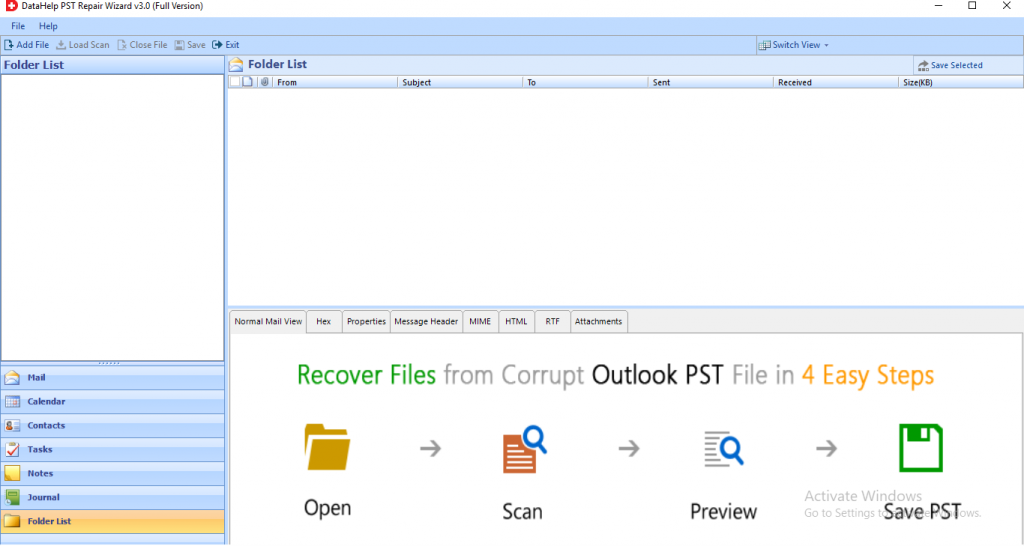
Step 2: After adding the files, select the Quick or Advanced Scan option. Choose as per your requirement.
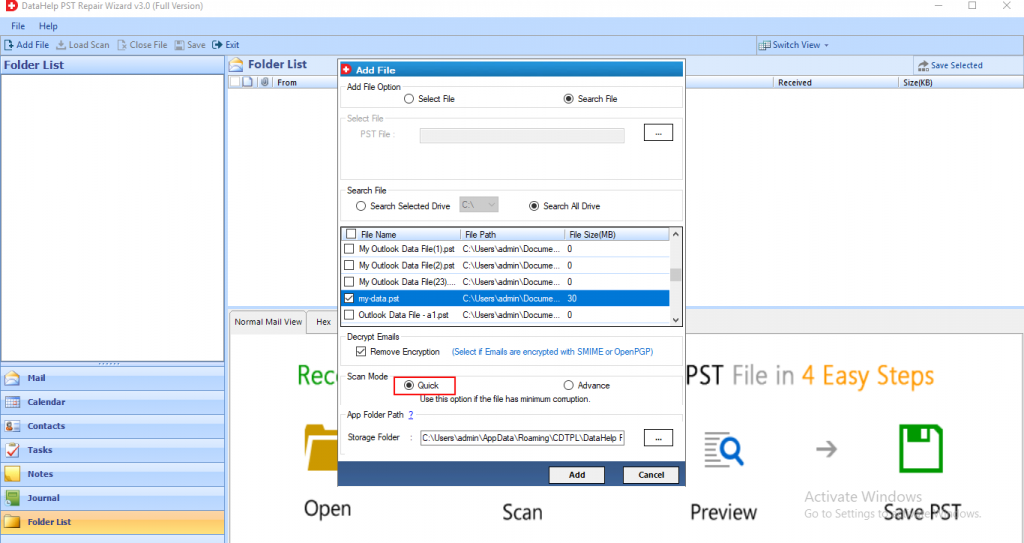
Step 3: Now, the scanning process gets started. Preview all the contacts, notes, tasks, journals, folder list, calendars highlighted in red color at the left panel of the software.
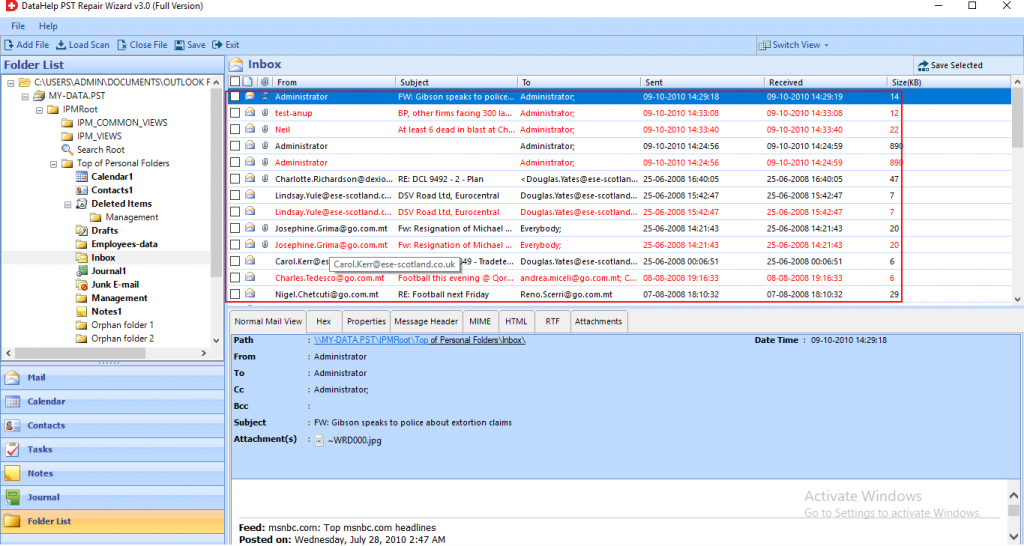
Step 4: Now, select file format & destination location where you want to save the Output file. Click on the Export button.
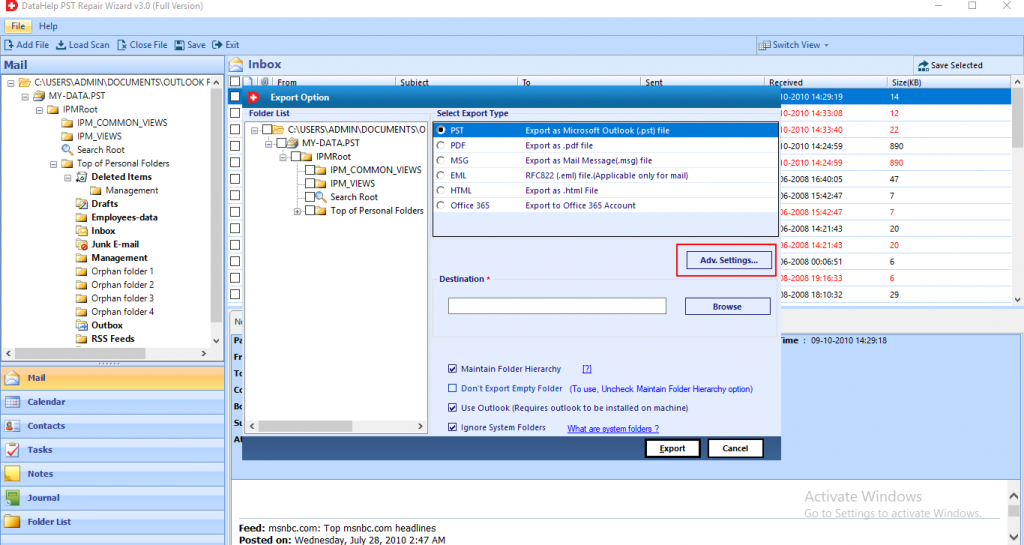
Step 5: Finally, the tool repaired all the corrupted PST file. Hit the OK button.
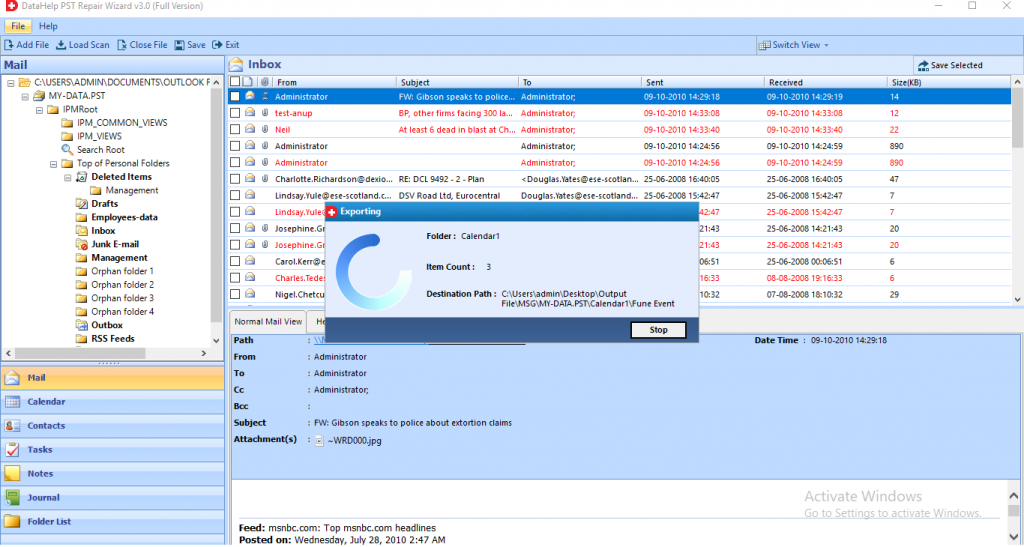
Conclusion
Outlook error 0X80040116 is one of the frequent errors that appear while using the MS Outlook application. We have mentioned some reasons why this error “Outlook.pst cannot be accessed – 0X80040116” display on the screen and provides solution to fix this issue.


