How to Save IMAP Emails Locally in Outlook 2016? Quick Ways
If you have been looking to understand how to save IMAP emails locally in Outlook 2016, here you will find the quickest ways.
Most of the users know that IMAP is the standard for email configuration with the server and the email client.
It is a pretty flexible protocol which can be moved or deleted without having to download the data. You can easily export the data to other email clients to keep them as backup or for other reasons.
However, if the data is deleted from one email service, the changes will be reflected in all the other devices as well.
So, users prefer to save IMAP emails locally in Outlook 2016 so that the data is kept safe and you can send it over Outlook application as well.
Some users wonder that why is Outlook the most preferred email client to save these emails in. Outlook is used by a lot of large enterprises that provide the respective account details to their employees for keeping a backup of their data in it.
Moving towards the methods and the reasons for the same.
How to Save IMAP Emails Locally in Outlook 2016 in a Smart Way?
This method is the best and the only successful solution at exporting the data from your IMAP service account. Download the IMAP Email Backup Tool on your Mac OS machine to transfer the emails locally.
The software allows you to export the data in multiple email formats i.e. PST, MBOX, PDF, TXT, EML, MSG, HTML, etc.
Find the features of the tool as discussed below:
- Download the emails selectively for backup via Date-filter
- Regain space by deleting emails from mailbox using Delete after Download
- Save IMAP emails locally in Outlook 2016 & keep the data maintained
- Incremental Backup option to download newly arrived emails only
- Rename the emails using Naming Convention such as Subject, Subject + Date, etc.
- Available for all lower and latest versions of Mac OS 11 and above
Now that you have learned about the features, let’s take a look at the steps of the software.
How Does the Tool Work to Create a Backup?
Following are the steps for it:
1. Download the tool and enter the credentials for your account to learn how to save IMAP emails locally in Outlook 2016 and hit Login.

2. Select the email format as PST and click on the Advance Settings button use the filters available in the tool.

3. Enter the size of the files in Split PST Option and set the dates in Date-filter feature.

4. Keep the Maintain Folder Hierarchy and Delete after Download options marked.

5. Choose the Change button to navigate to the destination of the end files.

6. Hit the Start Backup button to get moving.

The data will be exported to chosen location and you can access the files in Outlook easily.
Save IMAP Emails Locally in Outlook 2016 Using Manual Method
The manual method is also a quick way of exporting the emails but it first requires you to configure you email server with Outlook. Once that it is done, you need to wait for the data to synchronized.
Now, the only problem with the technique is that the syncing of data might take up a lot of time. Due to this, it becomes a lengthy process and not so suitable for those who need to perform this operation urgently.
Find the steps for this method given below.
Step to Learn How to Save IMAP Emails Locally in Outlook 2016 Manually
1. Launch your Outlook 2016 email application and click on the File tab.
2. Choose the Open & Export button and click on the Import/Export option.
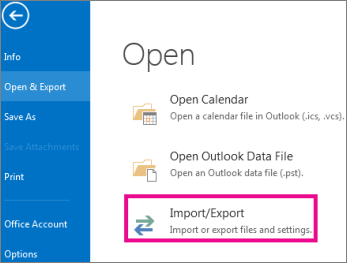
3. When the Import/Export wizard opens, select the Export to a file option and hit Next.
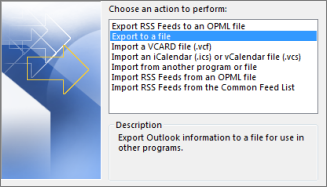
4. Choose the Outlook data file (.pst) option and move to the next step by clicking the Next button.
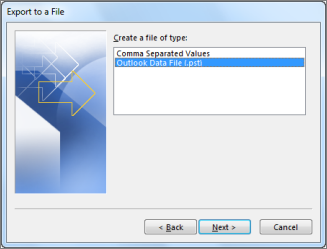
5. In the next window, you have to choose the folders you want to export emails from.
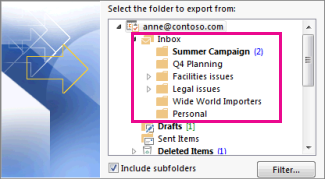
6. Select a destination location to save IMAP emails locally in Outlook 2016 by hitting the Browse button and hit Finish.
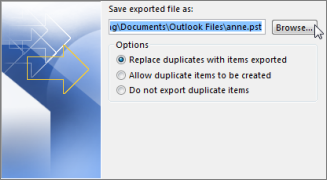
Loopholes of the Manual Technique
- There is a risk of data loss if an error is encountered between the process.
- It can be seen as a complex method for naïve users.
- Data cannot be exported selectively.
- Only one mailbox migration at a time.
- It may not be able to complete the backup process.
Final Verdict
Experts have always recommended Outlook as the best email client for keeping data as backup. However, users who do not know how to save IMAP emails locally in Outlook 2016 have no idea why it is suggested though.
This guide explains the reasons to download the data and why Outlook is used. Also, the methods to transfer emails are mentioned here.


