How Fix Thunderbird SMTP Error – Messages Cannot Send
“Yesterday, while I was sending a mail from my Thunderbird, it prompts an error message saying that ‘Try again’. After that, I called my ISP and they said that my account is all fine and actively working. I am receiving emails but why outgoing (SMTP) service is disabled. I do not have any idea that how to resolve this issue please someone suggest me that what is the cause of this error and how can I determine it.”
If you are the one who is facing the same issue then, you are certainly on the right page. Here we will discuss all the probable causes behind this error and the ways to resolve it. Well, before going for the solution section, users must have an idea about this Thunderbird sending of message failed error. So let us begin with a brief introduction of this email sending issue.
Cannot Send Emails by Thunderbird
Sometimes it ensues: users simply cannot send emails. After launching Thunderbird, composing a message, and sending it returns an error. Why?
Well, if a user is unable to send any email via Thunderbird then, the dilemma is very likely related to the Thunderbird SMTP server error. The SMTP server administers the entire email delivery procedure. The Thunderbird mail sending error occurs while traveling and linking with a different ISP from normal. It is so because the ISP blocks the outgoing ports as a protector against the connections that are used to send spam. This error can occur in many statements, some of them are mentioned in down screenshot:
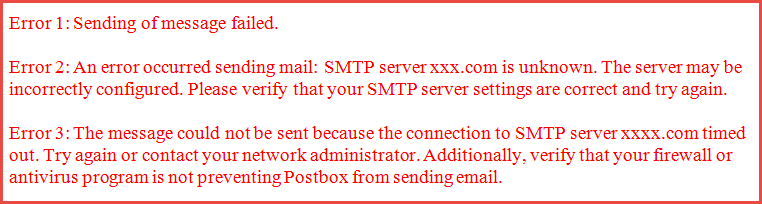
Methods to Fix Mozilla Thunderbird Cannot Send Messages Error
In this section, we will discuss some ways through which users will surely be able to send emails again via Thunderbird
Extra Info:
Nowadays most of the users are preferring Outlook If you are also willing to do the same. Then you need a professional MBOX to PST Converter. It will help you to access your old emails in the new mail application.
Fix 1: Examine the SMTP Email Outgoing Settings
The most probable cause of this error is disturbed SMTP server settings. Therefore, first, we have to inspect the outgoing server settings. Here is how to do this:
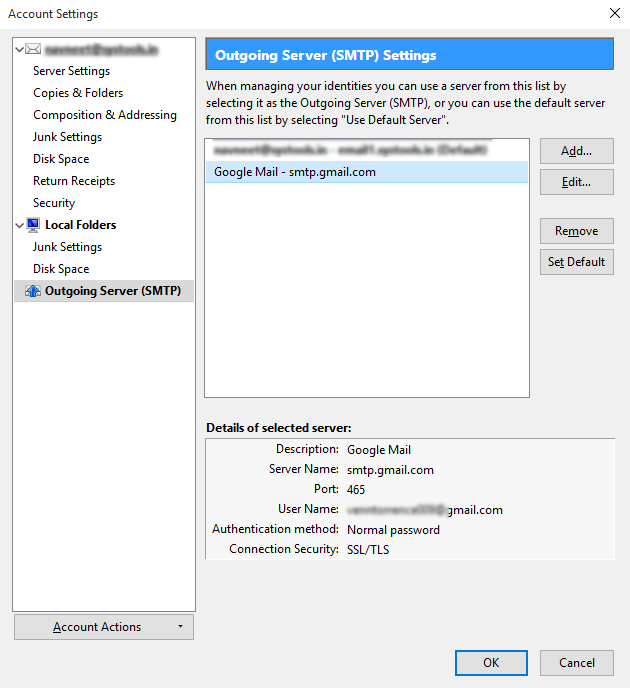
Inspect the Correct SMTP Settings is Using or not
Users also have to check that, which SMTP Settings they are using. To do this follow the down mentioned steps sequentially:
Fix 2: Check for Email Blocking Services
Sometimes installed antivirus or firewall applications block the outgoing email service of Thunderbird. Thus, it is a must to check that what is blocking emails from sending.
Fix 3: Delete Password from SMTP
This email sending issue can be resolved via deleting and reconfiguring the email account. Here is how to do this:
Reset the SMTP Password
Resetting the SMTP password also can determine this issue. Here is how to reset the SMTP password:
The above-given solution will help you to solve the Thunderbird SMTP error and remove Thunderbird sending of message failed error.
The Final Verdict
The SMTP issues can occur at any time and they can affect the working of a Thunderbird application. Hence, it is significant to rectify the Messages Cannot Send by the Mozilla Thunderbird problem. Many solutions have been described in this blog to resolve Thunderbird mail sending errors. Users can opt for any of them as per their requirements.



