Outlook Desktop App Closes Immediately After Opening – 100% Working Solution
Does Your Outlook Automatically Closes After Opening? Want to know how to fix this issue? Then keep reading this article. As in this blog, we will discuss all the potential solutions to the Outlook app automatically closes after opening error.
Microsoft Outlook is one of the most technically advanced email clients out there but it’s not free from crashes or errors. Many users have faced the Outlook app automatically closes after opening issue.
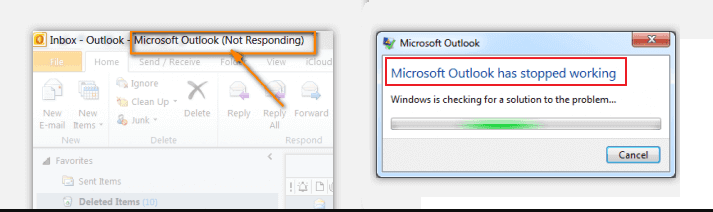
Now some other forms of this error are:
- Outlook has stopped working
- Crashing on startup,
- Crashing in safe mode
- Outlook not responding
- Crashing while sending emails or loading profile
- It crashes because of rundll32 / olmapi32.dll / kernelbase.dll / wwlib.dll / ntdll.dll
Let’s also look at a user query:
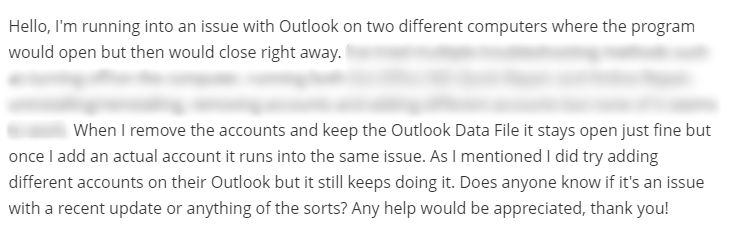
This query also deals with the Outlook automatically closes after opening error.
Now, let’s go ahead and learn about the…
Reasons/Causes Behind Outlook Closes Error
- Existence of compatibility issues.
- Due to a computer virus.
- Damaged or corrupted PST files
- Outlook has too many “Add-ins”, causing it to crash.
- Incorrect “Windows Registry File”.
- Outlook crashing while it is being upgraded to the latest version.
Now that we know about some of the causes, let’s look at….
Solutions to Fix When I Open Outlook, It Closes Error
The issue may occur due to various reasons. So the solution may differ. You can perform below listed solution according to requirement:
- Inspect Your Security Software
- Try Uninstalling and Re-installing Microsoft Office
- Repair Outlook Data File with Our Automated Tool
- Try to Add Your Outlook Account Again, After Removing It
- Open Outlook in Safe-mode
- Disable All The Add-ins in Microsoft Outlook
Now let’s learn about each solution in detail:
1. Inspect Your Security Software
There are certain security tools and software in Windows, which can cause the Outlook app automatically closes after opening error. Now it is possible that either you have set some settings or some form of settings have comes as default in these software, which is causing Outlook to crash.
Now you can fix the error by disabling the Anti-virus/ other security software. Then re-open Outlook and check if it still crashes. In case the Outlook app automatically closes after opening error persists, try another solution.
2. Uninstall And Then Re-install Microsoft Office
Now if you have any of these versions of Outlook- 2010, 2013, 2016, 2019, then first try uninstalling MS-Office and then re-install it. Follow these steps to perform the process:
- Navigate to “Control Panel” and click on “Programs and Features”.
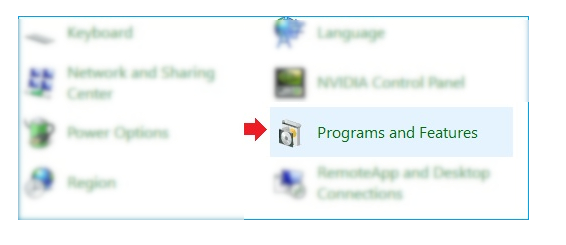
- Click on “Microsoft Office” tab and then click on the “Uninstall” option.
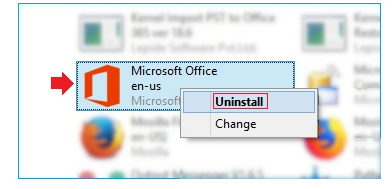
After completing the “Uninstallation” procedure, re-install MS Office”. Now check to see if the “Outlook desktop app closes immediately after opening” error still persists.
3. Repair Your Outlook Data File with Our Automated Tool
If your Outlook is crashing because of a highly corrupt / damaged file, then you can use our Outlook PST Repair Software. With our tool, you can easily make your Outlook data file healthy.
You can also recover Password protected corrupt PST files, by using our automated wizard and export your repaired data in different file formats. And most importantly, by using our tool, you can recover permanently deleted emails from the PST file.
So if your Outlook is crashing because of the presence of a corrupt data file, then use our wizard for a swift and smooth repair process.
4.Try to Add Your Outlook Account Again, After Removing It
To fix the why does Outlook automatically close issue?, first remove your Outlook account and then add it again. You can do the following via these steps:
- Navigate to “Control Panel” >> “Open Mail”
- Then click on the “Email Accounts” option.
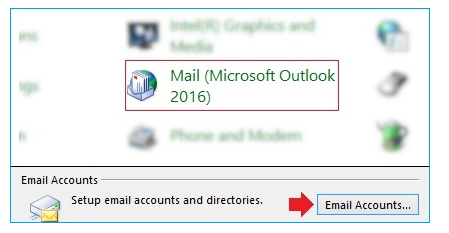
- Now starting removing all Outlook accounts one by one.
Now “restart your PC”, to check whether Outlook still automatically closes after opening.
5. Open Outlook in Safe-Mode
If you are still facing the Outlook desktop app closes immediately after opening error, then try opening Outlook in safe mode. Follow these steps to complete the process:
- Open the “Start menu section”
- Then type “exe /safe” and press “Enter”.
- Now close the Outlook app.
Now re-open Outlook to see if you still have to wonder- “Why does Outlook automatically close?”
6. Disable all the Add-ins from Microsoft Outlook
Even though “Add-ins” improve Outlook by providing more comprehensive features. But sometimes they can be the reason behind the MS-Outlook crash.
Now to fix the Outlook Automatically Closes After Opening error, try disabling the “Add-ins”. You can do so via the following method:
- Open Outlook >> Go to “Files” >> Options >> “Add-ins”.
- Now from the “Manage” drop-down menu, choose “COM-Add-ins”.
- Then click on “Go”.
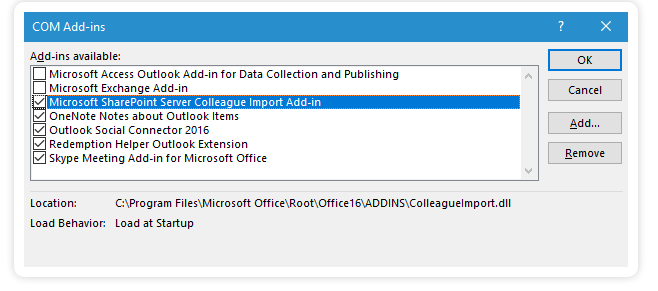
- Now if the “Add-ins” are enabled, you must uncheck them.
- Save the changes.
Now re-start Outlook to see if, Outlook 2019, 2016, 2013, 2010, 2007 opens and closes immediately error still exists.
Closing Thoughts
The Outlook Automatically Closes After Opening error is one of the most commonly occurring errors in Outlook. There is no fixed reason behind it’s origin but several possible causes exist.
You can apply above mentioned method to fix Outlook crashes error in Outlook 2019, 2016, 2013, 2010, 2007, etc., versions.


