Solution to Fix IMAP Error Code 0x800cccdd in Outlook
Error message 0x800cccdd is a very common error that occurs in Outlook. As we can see the name itself is quite complex for the users to understand & thus creates quite a hassle for the users to fix Outlook error code 0x800cccdd. If we consider a brief look at the error it is related to the IMAP settings of your Microsoft Outlook.
Microsoft Outlook Protocols
There are 3 protocols that play an important role in Outlook which are POP, IMAP & SMTP. Here we would talk more about IMAP, as the error which is occurring is related to its settings.
When the user configures an account with POP settings, he usually schedules an automatic send/ receive, which is a good option for POP settings but leads to Outlook error 0x800cccdd when used with IMAP settings (i.e when we configure our account with IMAP settings it leads to an error).
Reason for this Outlook Error 0x800cccdd
As we know that IMAP automatically coordinates with the server thus there isn’t any requirement to schedule sending & receiving emails as it by default automatically does it. Therefore when we enable the option it leads to an error. The user usually combines the POP & IMAP accounts into the same group and that is why the protocol IMAP port 143/ 993 error code 0x800cccdd occurs.
Extra Info:
If you are an Outlook user then you must have PST Repair Software. It will help you to secure your complete data and save it in a healthy format.
Error Messages When Outlook IMAP Error 0x800cccdd Occurs
Though it is not necessary that the user would get the exact same messages as Outlook has many versions, thus the messages may differ a bit. The common ones are mentioned here & the port can be both 143 and 993.
“Your IMAP server closed the connection.”
“Connection idle for too long.”
User Query for This Outlook Error 0x800cccdd
I am facing IMAP error code 0x800cccdd in my Microsoft Outlook & this happens as soon as I open my Outlook
I have the following set up
Protocol: IMAP
Server: imap-mail.outlook.com
Port: 993
Error Code: 0x800CCCDD
Message display: Your IMAP server closed the connection.
How to Fix IMAP Error Code 0x800cccdd
The simplest solution is to disable the scheduling of send/receive. Where to get that option?
Follow the steps mentioned below to disable the option in Microsoft Outlook 2016.
Step 1: Click on the “Send/Receive” button from the toolbar.
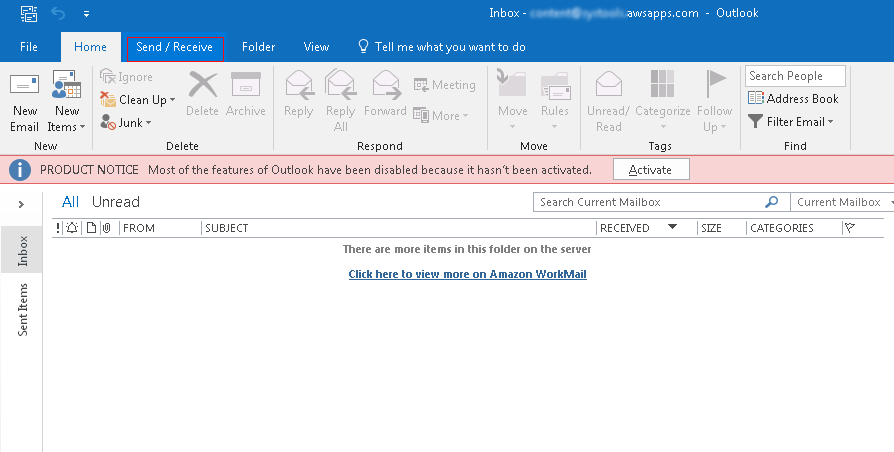
Step 2: Now go to define Send/Receive Groups.

Step 3: A Send/Receive Groups window appears.
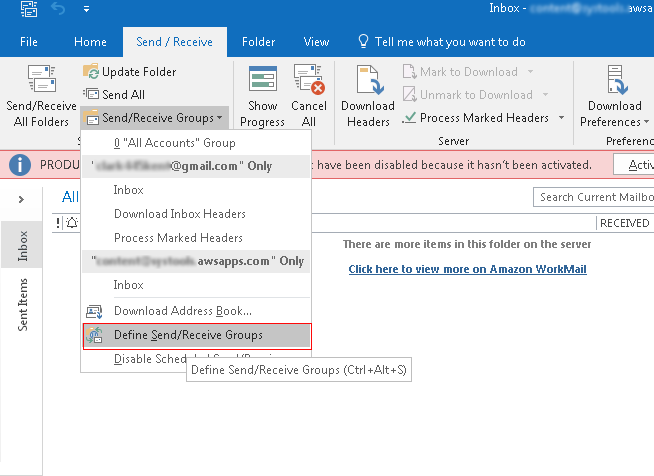
Step 4: Disable the Send/Receive every _ minutes.
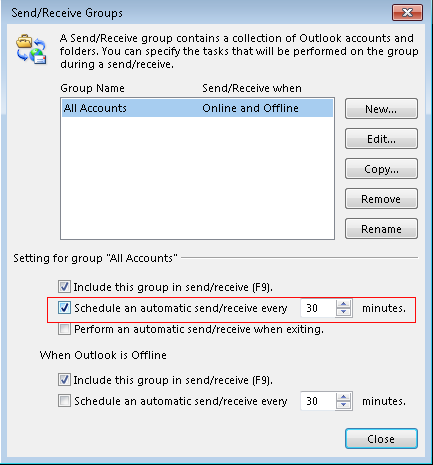
Step 5: Finally the settings will be like this.
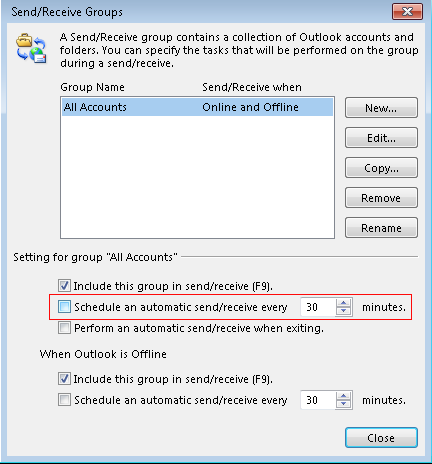
This was all you had to do to recover from Microsoft Outlook error 0x800cccdd. The steps mentioned here are for Outlook 2016, though every Outlook user has to do the same thing, there would be little difference in different versions of Outlook (search the tools or file options for the send/receive button).
Conclusion
It is a “your IMAP server closed the connection Outlook” error 0x800cccdd that can be very easily solved and can happen to anyone who is using Microsoft Outlook. The steps which are mentioned have a high probability to solve the Microsoft Outlook error 0x800cccdd user is facing.



