Outlook Rule Not Working Automatically: Straightforward & Practical Solutions
Users of Outlook may encounter issues such as Outlook rule not working automatically and so on. We’ve listed some remedies in this tutorial to assist you fix the Outlook mailbox rules not running automatically problem.
By allowing you to organize, mark, and filter incoming emails, Outlook rules make email management simple. When new messages appear in your inbox, you may see that Outlook rules not triggering automatically. This can happen for a variety of reasons, including rules that exceed the mailbox’s quotation limit, corruption in the PST file, and so on.
What do Outlook Rules Entail?
In Outlook, rules are useful automated activities that help users organize their inboxes and become more productive. You can, for example, conduct an action on your incoming email messages. Create a rule to automatically filter emails from a specified sender and place them in a separate folder for later examination.
Outlook Rules undoubtedly simplify the email management process by assisting in staying organized, up-to-date, and increasing productivity. However, you may occasionally discover why are my outlook rules not running automatically to be accurate, so why does this occur? Let’s have a look!
What are the Implications of Outlook Rules not Working Automatically?
Outlook is a technical platform with a number of flaws that influence the smooth operation of features, many of which are under user control and may be readily recognized and fixed.
- The rule function has exceeded the rule quota (merge similar rules together).
- Rename or reset the SRS file.
- Via an IMAP or POP3 account, there is a corruption issue.
- Rules should be remove (reset it).
- Repair the data file in Outlook.
- The rule function is turn off.
Solved Manual Methods : Outlook Rules Not Working Automatically
Before troubleshooting the “Outlook Rules Are Not Working” issue, try the following manual steps that are proven:
1:- Delete the Rules and Start Over for Outlook Rule Does not Work Automatically
You can remove and recreate the rules. Follow these steps to do so:
- Go to the Start Menu after closing Outlook.
- In the search area, type exe/cleanrules and wait for the system to run the search.
- Press the Enter key once your system has found the exe/cleanrules command-line switch. All rules in Outlook will be delete as a result of this action.
- Now, using the Rules Wizard in Outlook, rebuild the rules.
If you can’t find outlook.exe/cleanrules, you can erase the rules by following these steps:
- To launch the Run dialogue box, press Windows+R.
- In the input field, type the following: “”. The section before “/” is the path of the outlook.exe file, which should look something like this: Microsoft Office14outlook.exe is locate in C:Program Files (x86)Microsoft OfficeOffice14outlook.exe.
- Hit the OK button.
If some of the rules aren’t working, you can eliminate just those rules rather than the entire set. Follow these steps to do so:
- Select File from the File menu in Outlook.
- To open the Rules and Alerts dialogue box, click Manage Rules & Alerts.
- Select the rules you want to get rid of and hit the Delete button.
2:- SRS File Should be Reset for Outlook Rules Not Working Automatically
The send/receive settings file (SRS file) in Outlook may be corrupt, resulting in Outlook rules not working. To make the rules work properly, you can reset the SRS file. Follow these steps to accomplish this:
- To begin, open File Explorer.
- Execute the following steps: C:\users\username\AppData\Roaming\Microsoft\
Press the Enter key! - Now, in the new window, locate the Outlook.srs file and right-click it to pick Rename from the context menu.
- Outlook.srs.old is the new name for the file.
This will allow Outlook to automatically generate a file whenever you open the Email client.
3:- Make Sure the Rules Feature is Turned On
Follow the steps below to check:
- Navigate to the Files part of Outlook, then to the Rules and Alerts section.
- Look for checks against the defined rules in the Rules and Alerts window.
- Select the boxes and press OK, then Apply to apply the changes if they aren’t already enabled!
4:- Update Outlook to the Most Recent Version
Outlook is update on a regular basis with new features and bug fixes. If you’re using an old version of Outlook, you can run into the Outlook Rules aren’t working problem.
- Open Outlook and Navigate to the File menu.
- From the left-hand panel, select Office Account.
- Select Update Options.
- Hit the Update Now button in the new box that opens on your screen and wait for Outlook to update to the current version.
Furthermore, we encourage that our users upgrade Windows as well to verify that there are no new updates that may interfere with your experience. After that, restart your computer and use Outlook normally for Outlook rule not working automatically.
Professional Solution: Outlook Rules Not Working Automatically
There are a variety of Outlook repair applications that can help you fix rules. However, experts say that DataHelp Software Outlook PST Repair Tool works best in all situations.
It can recover Outlook mailbox data, even if it was previously lost due to PST file corruption, and fix rules with great precision, thanks to its extremely powerful scan engine.
Procedures for Software
1. For the corrupted file, download and install this software and select the Add Files option.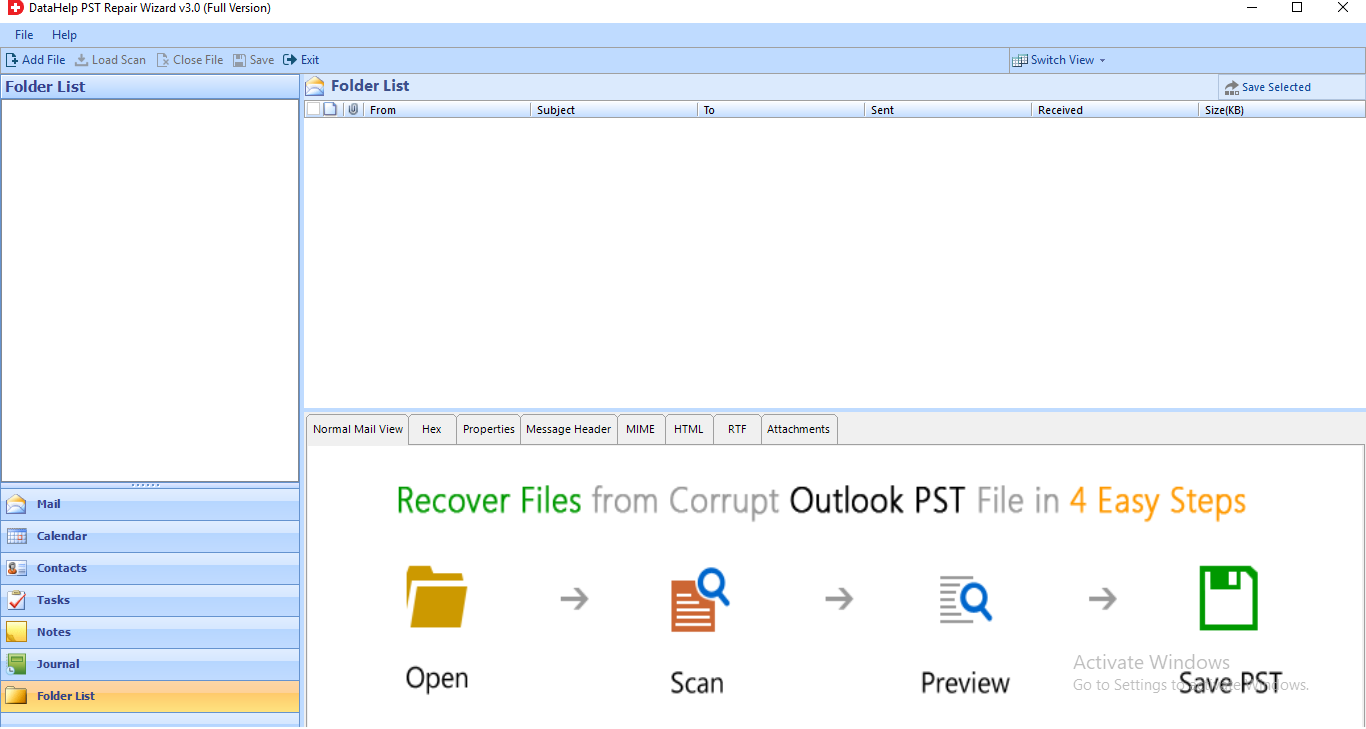
2. For PST selection, the software offers the Select File/Search File option.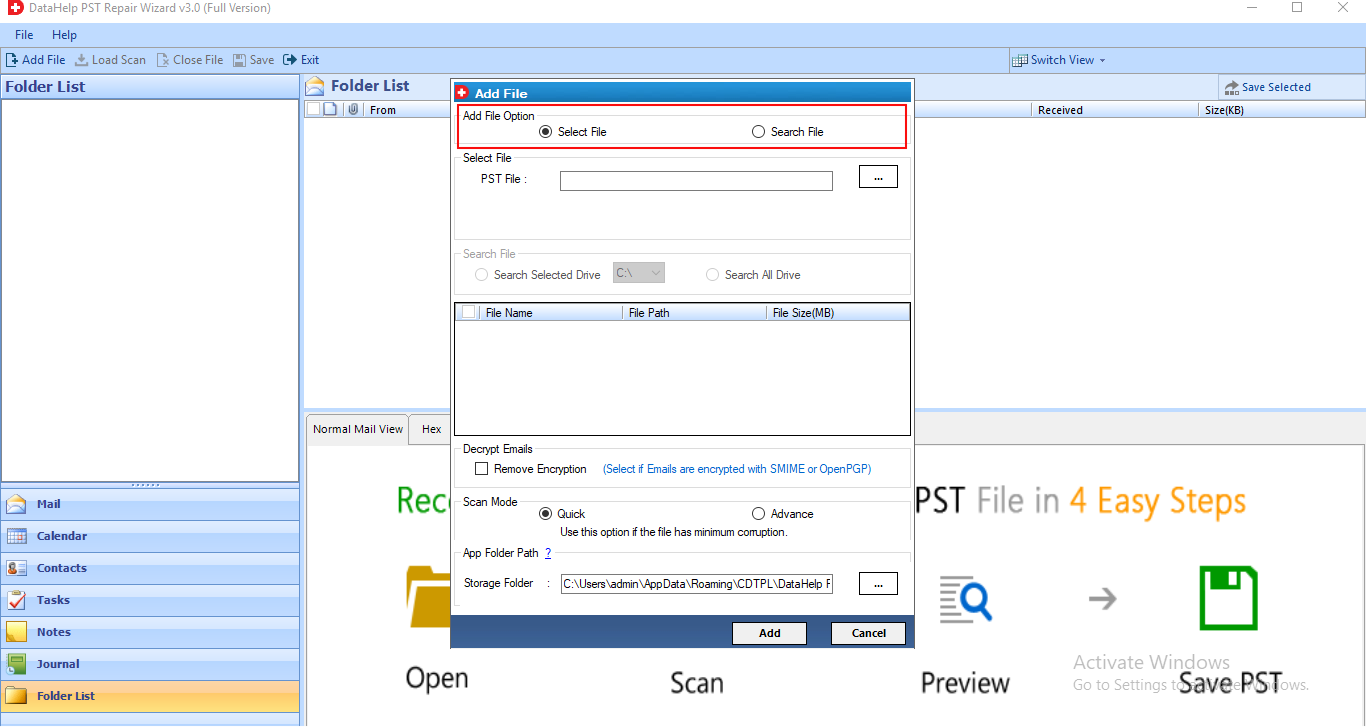
3. In a Preview window, view the browsing data from the selected file.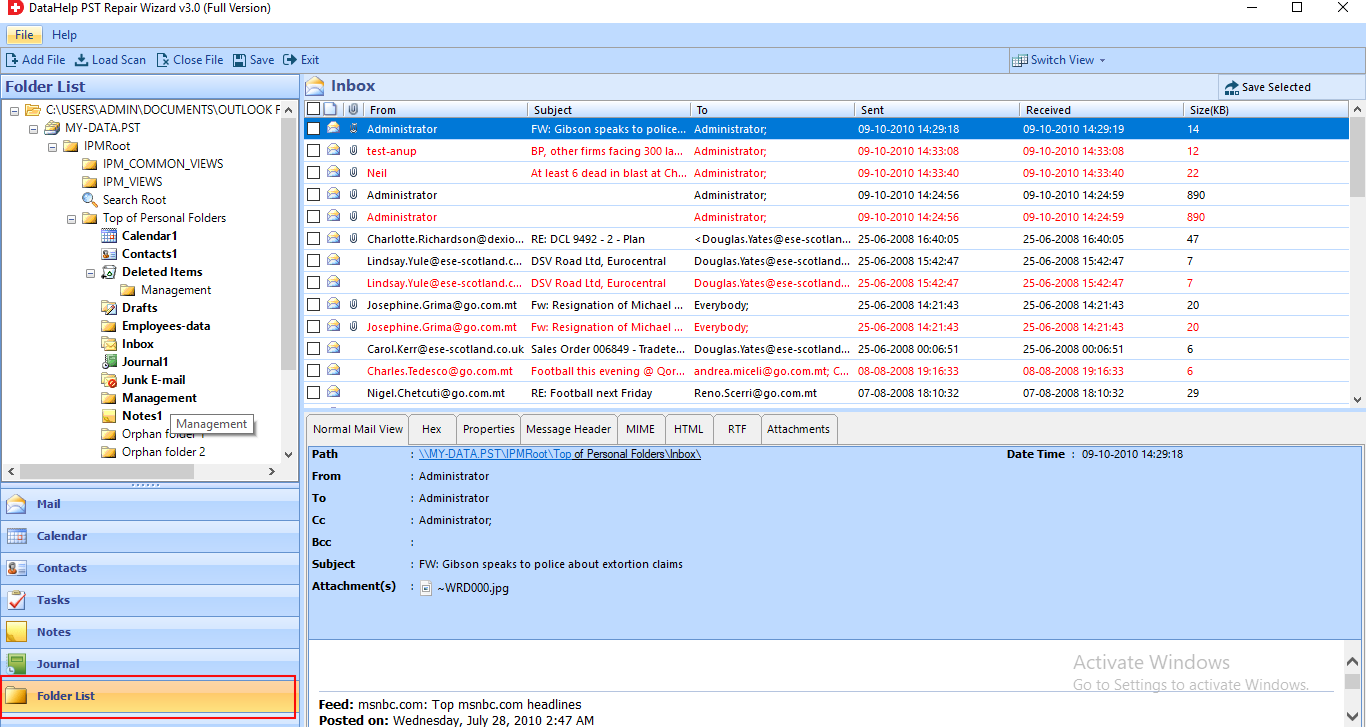
4. In the next step, Browse for the exported file in the destination directory.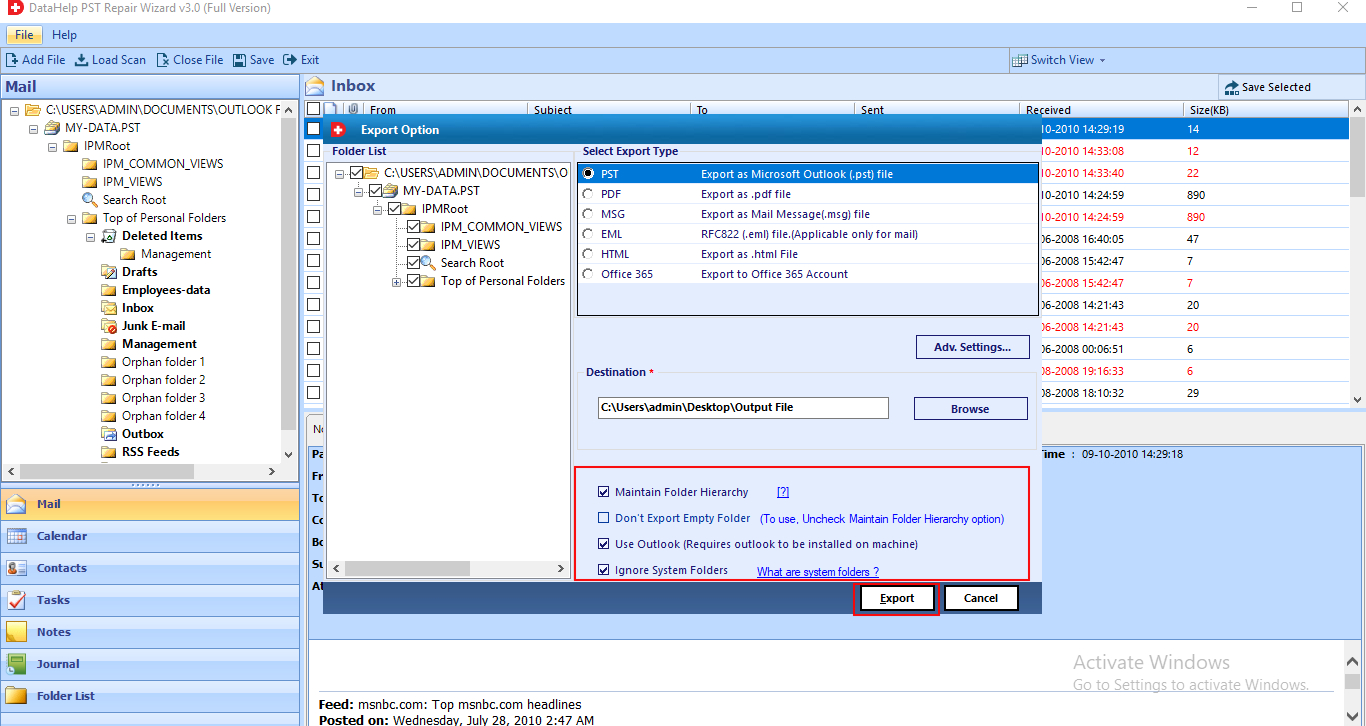
5. You will be notify once the export is complete successfully.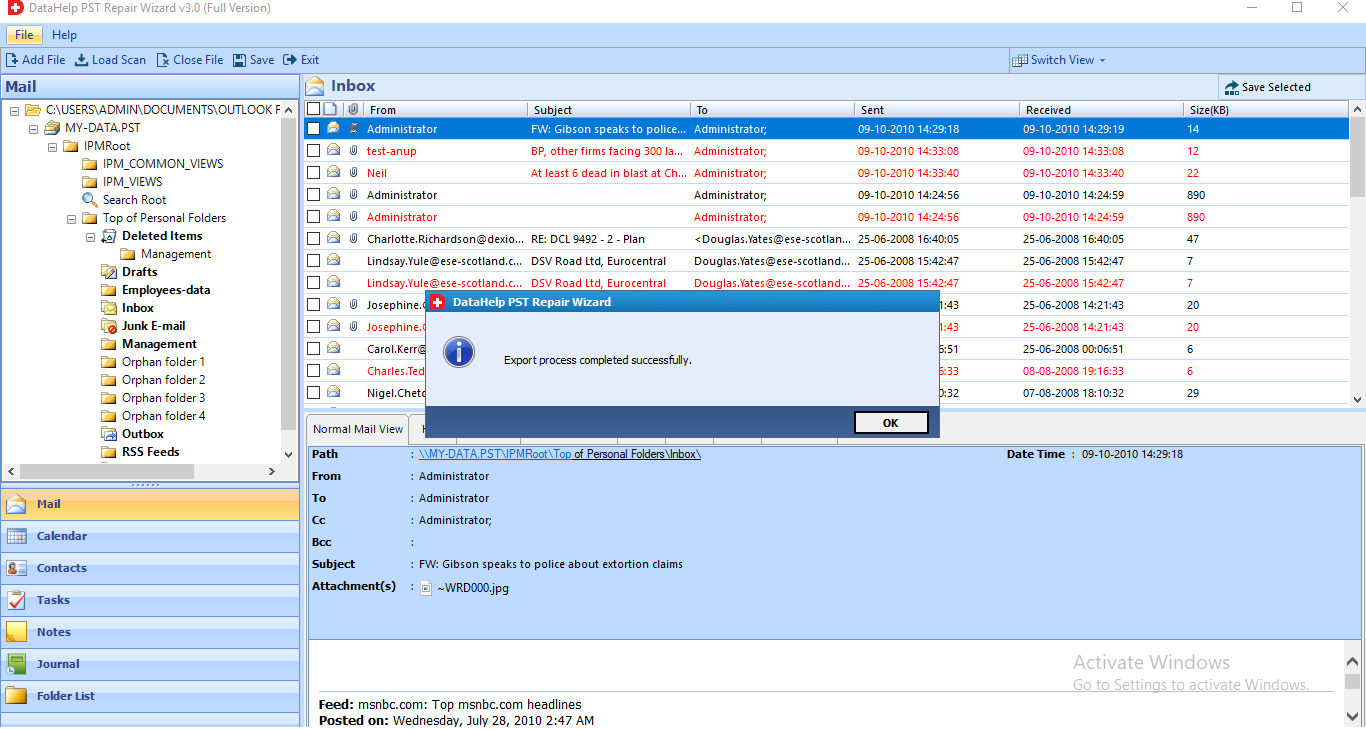
Conclusion: Outlook Rule Not Working Automatically
Outlook Rules Not Working Automatically is a common issue for Outlook users. To resolve the Outlook rules are not working issue, try the methods listed in this post.
We’ve covered several simple manual ways for resolving this issue when Microsoft Outlook 2016, 2013 rules aren’t functioning automatically. Because we know that corruption in Outlook data files is the root of the problem, we recommend that customers utilize a trustworthy third-party solution to resolve it, such as Outlook Recovery Tool. This software can effortlessly fix a corrupted PST file without losing any data. It enables users to easily resolve Outlook PST file difficulties.


