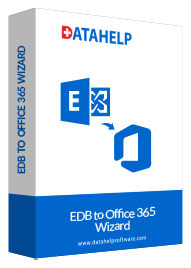
EDB to Office 365 Migrator
The proficient tool to migrate Exchange EDB Files to Office 365 account. It ensure migration of emails, contacts, calendar from Exchange EDB to Microsoft 365 mailbox.
- Migrate Complete Data from EDB Mailbox to Office 365 Account
- Compatible With Exchange Server All Versions Data Migration
- Filter Available to Migrate Selective Data from EDB to Office 365
- Import Multiple User Mailbox from EDB to Microsoft 365 At Once
- Re-run Migration Option Esures Complete Data Migration
- Option to Map Source and Destination Mailbox for Managed Migration
- Capable to Migrate Sub-Domain Data to Microsoft Office 365 Account
- Easiest Way to Import Offline EDB to Ofice 365 Account With Complete Data
- Download EDB to Office Migrate Tool & Install on Windows 10, 8, 7 OS versions
Free Live Demo - DataHelp EDB to Office 365 Import Tool Fully Secured Download Version