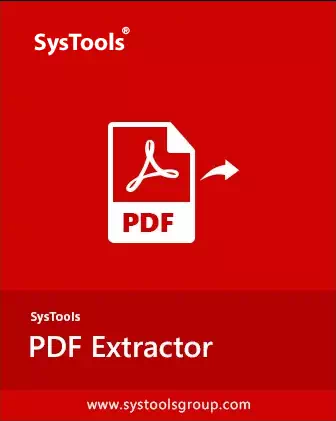
DataHelp PDF Data Extractor Tool
Tool to Extract Data From PDF Files - Text, Images, & Attachments
- Extract data items from multiple PDF documents at once.
- Easily scrap images (2D/ 3D), text and attachments from PDF files.
- Option to Save scraped images 9 image formats.
- Extract attached documents from PDF using File Type or File Size filters.
- Provides an option to extract text and images from desired PDF pages.
- Choose to maintain formatting and number the pages of extracted text files.
- You can choose to create a single folder or individual folders for scraped items.
- Tool can process restricted PDFs without asking for permission password.
Free Live Demo - DataHelp PDF Data Extactor Tool Fully Secured Download Version





