What to Do When PST Items Skipped While Using Network Upload Methods?
Sometimes while using network upload to bulk-import multiple mailboxes into Office 365, we get an alert that says “Items Skipped” for some mailboxes. However, while checking the target mailbox after migration it shows the same number of data items as the source mailbox. Now the question is, what is being skipped and why?
In this article, we are going to cover all the queries and reasons for Office 365 PST import skipped items along with their possible solutions.
In order to understand the scenario more clearly, let us take a look some queries faced by multiple users in real time:
“My log file obscure and only displays that an item has been skipped. To get the information of skipped item, I tried using the get-mailboximportrequeststatistics cmd-let. However, this also only defines the amount and does not detect the specific items that were skipped. How can I see the failed and skipped data items during a PST import operation. Please help!”
-Robert G. McCoy
“We have used a network upload to import our organization’s data into Office 365. After completing the procedure, it states “Items Skipped”. We have checked the log file but it only states that an item has been skipped. Then, we used cmd let, is also only shows the quantity and does not identify the particular items that were skipped. So, now is it possible to determine the skipped and failed data items during a PST import job.”
-Norris Barrientos
Why are Some Messages ‘Skipped’ When Importing Outlook data Files to Office 365 Using Network Upload?
While importing PST into Office 365, the tool might display certain items as ‘Skipped’ due one of the following reasons:
Note: More information about the skipped items can be found in: ..\InstallationFolder\MarcImportExport\SkipFail.log. Inside this file, you may get the details why an item was skipped from PST.
For Example:
![]()
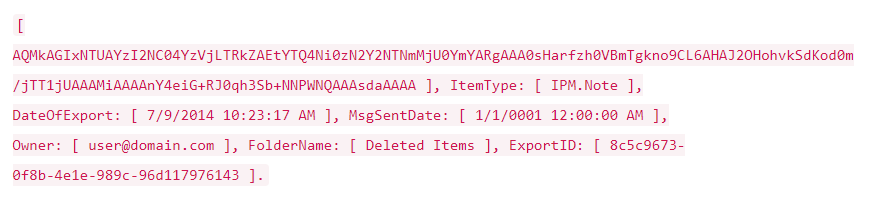
Here, the field/value MsgSentDate: [ 1/1/0001 12:00:00 AM ] tells that the item has been skipped because it is being a draft email. This kind of items does not have any Sent Date set due to which it is not imported to Office 365 account.
How to Identify Skipped/ Failed Items While Importing Outlook Mailbox Data to Office 365?
As discussed before that using Network Upload for bulk-importing your organization’s Outlook files to Office 365 may result skipped and failed items. Below are some simple hacks to identify the skipped and failed items while using network upload.
Solution 1. Using Get-MailboxImportRequestStatistics
Get-MailboxImportRequest | select BatchName,Mailbox,RequestGuid
Get-MailboxImportRequestStatistics -Identity -IncludeReport | select -ExpandProperty Report
Note: Here, it is assumed that you probably need to check at the BadItems Property.
Solution 2. Using Get-MigrationUserStatistics
The skipped and failed items can be checked with the help of Get-MigrationUserStatistics. For instance:
Get-MigrationUserStatistics -IncludeReport | FL *Skip*,Error,Report
Executing this query will display the details of Skipped Items along with Subject and Folder.
Solution 3. Using Get-MigrationUser
If above-mentioned methods do not work for you then, you can run “Get-MigrationUser” to identify skipped and failed items. If it does not return the result then, this command is not working with it.
Conclusion
Considering how to identify skipped and failed items using network upload, we have come up with this technical guide. Here, we have disclosed the reasons and techniques to identify Office 365 PST import skipped items. One can opt any of the given solutions as per their preferences and current requirements.


