How to Import MBOX to Outlook 2019, 2016, 2013, 2010 – Solved
You are here because, you are looking for a way to import MBOX to Outlook. this write-up will help you to import MBOX in Outlook 2019, 2016, 2013, 2010, 2007, 2003 versions.
We have collected some user’s queries if you have faced one of the following issues then follow the given steps, it will help you to import MBOX into Outlook.
These are common query which is asked by many users but in different ways like –
- How do I import MBOX mail data to Outlook?
- Can I import MBOX files to Outlook?
- How do I open an MBOX file in Outlook?
- Can Outlook import MBOX files directly? etc.
Don’t worry! we are here to help you.
In this technical write-up, we will explain an all-in-one solution for the same. But before start the process you have to take a look.
Can You Import MBOX to Outlook Directly?
The answer is no, you cannot directly import MBOX file into Outlook! You have to follow the proper steps to accomplish MBOX to Outlook import task.
Do you know why this task become cumbersome for you? As we know MBOX is a universal file format accepted by multiple email application. However, MS Outlook does not provide support for MBOX file.
The Outlook email application is only compatible with the PST file. Due to this, it becomes impossible for you to import MBOX files to Outlook directly. We will make this task possible for you, but you have to follow the given instructions.
Before proceeding, do note that there are two steps to complete import MBOX to Outlook:
- Step 1: – Export MBOX File to Outlook Support PST Format
- Step 2: – Import PST File (Step 1 Output) in Microsoft Outlook
Let’s start the MBOX to Outlook Import procedure:
Step 1: – Make MBOX File into Outlook Readable PST Format
We know it is impossible to directly open MBOX in Outlook application. So, what we have to do? – we have to make your MBOX file readable to Microsoft Outlook. Afterward, the resultant file can be easily imported into Outlook 2019, 2016, 2013, 2010, 2007 & 2003 versions.
This task is complicated itself, but we will simplify this procedure by using the Professional MBOX to PST Converter. It will make MBOX files readable in Outlook. The tool supports all mail client MBOX files. So it is stand along utility to deal with MBOX to Outlook procedure.
Follow The Working Procedure to Import MBOX into Outlook
Download and Install Tool:
Step 1: – Launch the tool on your system and Browse MBOX file (s) which you want to import in Outlook.
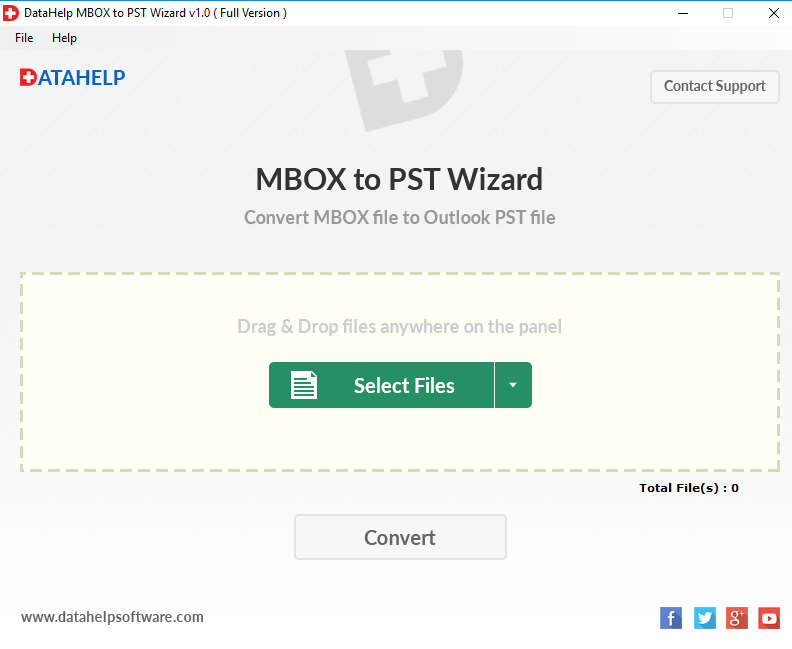
Step 2: – After that, click on the Convert button to start the export process.
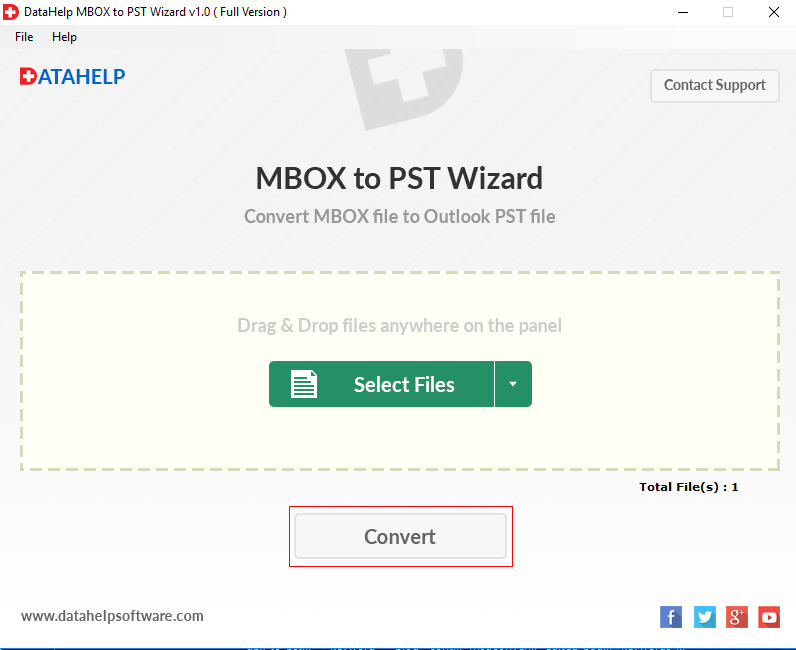
Step 3: – Browse destination location, to Save the output file on your system.
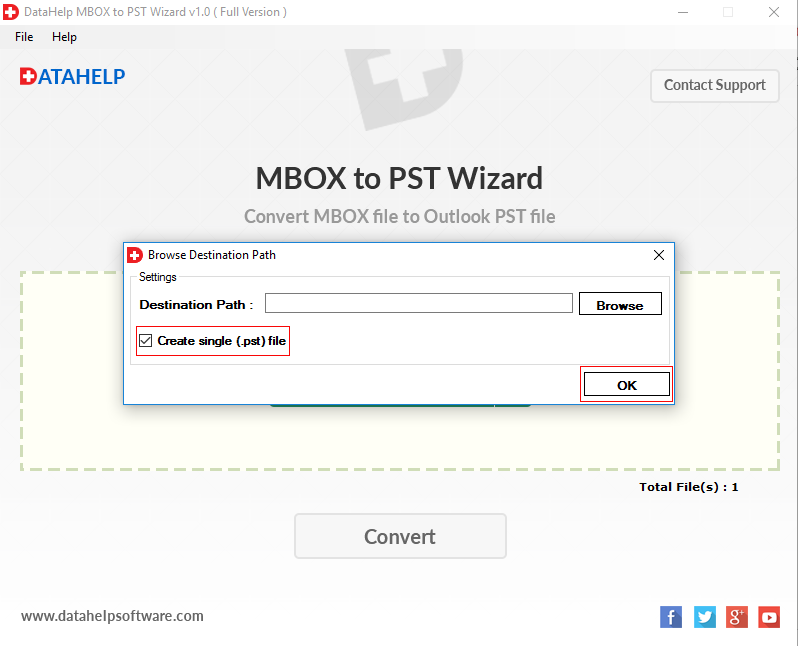
Step 4: – Wait till the export process completes. It will prompt a successful message.
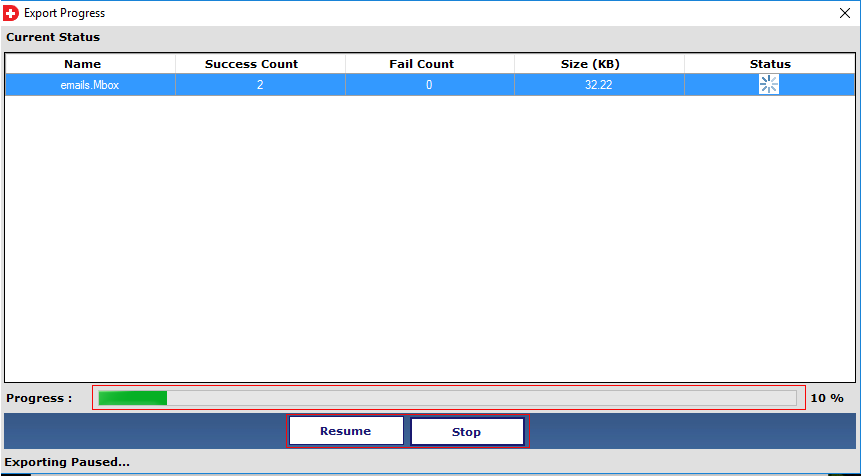
Note: – You have successfully completed step 1 to import MBOX to Outlook. Now move to step 2.
Step 2: – Import PST (Step 1 Output File) into Outlook
Procedure to import PST into different editions of Microsoft Outlook is almost similar, we will utilize in-built Outlook Import/Export Wizard. If you are not aware of using it. Then Go through the given steps to import PST file into Outlook 2019, 2016, 2013, 2010, 2007, etc.
After executing the above instructions you can import MBOX to Outlook and open in email application.
Bottom Line
As we said above, it is impossible to directly import MBOX into Outlook application. Because there is a file compatibility issue in Outlook.
However, the user can accomplish this task successfully with the aforementioned workaround. In this write-up, we have explained the whole procedure in a comprehensive manner that proficiently answers the user query – “How to import MBOX to Outlook?”.
Now I can say! we have successfully completed the task to import MBOX into Outlook 2019, 2016, 2013, 2010, 2007.



