OST File Has Reached The Maximum Size Error: Resolved Here!
If you are an encounter this error message “OST file has reached the maximum size error” while using Microsoft Outlook application. And looking for a perfect solution to fix the issue.
Then you are on landed on the right page. In this write-up, you will get a complete step-by-step procedure to fix the .ost file has reached max size issue occurs in Outlook 2016, 2013, 2010, 2007, 2003.
Basically, Outlook has a specific data limit for storing all these data files depending on the versions. For instance Outlook 97 to 2002, a maximum size limit is 2 GB. Outlook 2003 and 2007 has a maximum 20 GB limit. In Outlook 2010, 2013, and 2016, a maximum limit has been set to 50 GB.
And when the Outlook data files go beyond the file size limit, users have to suffer from this issue.
Reasons Behind Outlook OST File Has Reached the Maximum Error
- When the OST file size reaches the configured mailbox size limit on the Exchange server.
- The registry policy in place, which might have changed the limits and by default causing this error: Default Outlook Profile.ost has reached the maximum size.
- When your Outlook OST files are corrupted due to some malware and causing to increase the size of the OST folder.
All these factors may lead to .ost file has reached max size. As a result of this error, you will stop receiving any new mails and face several other issues untill the issue is fixed.
So, let’s start reading the tremendous approaches that help you to fix the issues without any data loss.
How to Resolve Outlook OST File Has Reached The Maximum Size Error?
First, we will discuss some of the manual methods to rectify the .ost file has reached max size Outlook 2019, 2016, 2013, 2010, 2007 and 2003.
Solution 1# Convert ANSI OST to UNICODE format
You can fix the Outlook data file ost has reached the maximum size issue by converting the ANSI .ost file to UNICODE format. Follow the instructions given below:
Step1: Determine Outlook data File type
- Go to Start >>Control Panel>> Mail.
- Now, click on “Data Files…” and Double-click on the outlook data file having an over-sized issue.
- If it displays “Outlook Data File” or “Personal Folder” it is UNICODE-type PST file.
- If it shows “Personal Folders File(97-2002)” or “Outlook Data File(97-2002)”, it indicates as ANSI-type PST file.
- If it is an ‘Outlook Data File Settings’ box then, the OST file is being used for the IMAP account.
Step 2: Locate the Outlook Data File
- Go to Tools>>Folder Options>>View tab and Check on ‘Show hidden files’.
- In Windows XP, go to C:\Documents and Settings\User\Local Settings\Application Data\Microsoft\Outlook
- In Windows 7 or Vista, go to C:\Users\User\AppData\Local\Microsoft\Outlook\ to repair the data file.
- Check the file size of the offline and personal folder file. And note which of these is reaching its threshold limit.
Step 3: Convert ANSI Offline file to UNICODE
- Create a new profile.
- Disable the ‘Cached Exchange Mode’ to remove large OST file size issue.
- Now, rename the Outlook.ost file and restart Outlook.
- Next, enable Cache Mode & new .ost file is generated. And all your mailbox data get synchronized directly with the Exchange server.
Solution 2# Reduce the file size of Outlook OST
Outlook provides an option to compress the Outlook data file OST and reduces the file size. follow the step below:
- Go to the File tab and click on the Account Settings option
- Under the Data Files tab, select the .ost data file that you want to compress.
- Click Settings>Advanced>Outlook Data File Settings option
- Click on Compact Now and then hit OK
Solution 3# Clean Up Mailbox data items
You delete your unwanted mailbox items from Outlook. However, this method requires you to delete older emails. The steps are as follows,
- Click on the File and then the Info option.
- Click on cleanup Tools and hit on Mailbox Cleanup option.
After removing the OST data files, you can view your current mailbox size stored in the local OST file by clicking on the ‘View Mailbox Size’ button.
Solution 4# Configure OST File Size Limit by Using Registry Key
You can fix the Outlook data file OST has reached the maximum size issue without deleting the mailbox data. You can use the registry to reconfigure the OST file size limits by changing the registry key’s entries and values. There are four registry entries that you can edit and set the maximum size to which OST can grow.
1: MaxFileSize registry entry
2: WarnFileSize registry entry
3: MaxLargeFileSize registry entry
4: WarnLargeFileSize registry entry
The following are the default and valid range of ANSI and Unicode formatted OST that you can change.
For Outlook 2016, 2013 and 2010
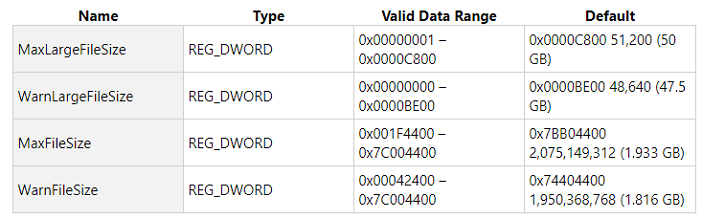
If all the above mentioned failed to fix the Outlook .ost file has reached the max size error, then it implies that your OST file is corrupted due to its large-sized. Don’t panic! We also have the resolution for the same. Read on to get the complete tutorial on it.
.ost File has Reached Max Size – Instant Solution
The tool for OST Repair is specially designed to repair the highly corrupted data file without any data loss.
The utility is integrated with a quick and advanced methodology to scan the corrupt Outlook file. The software support OST file of Outlook 2019, 2016, 2013, 2010, 2007, 2003.
Working Steps to Repair Corrupt File
1: Download and install the tool.

2: Click on the Add File option to insert the OST file.
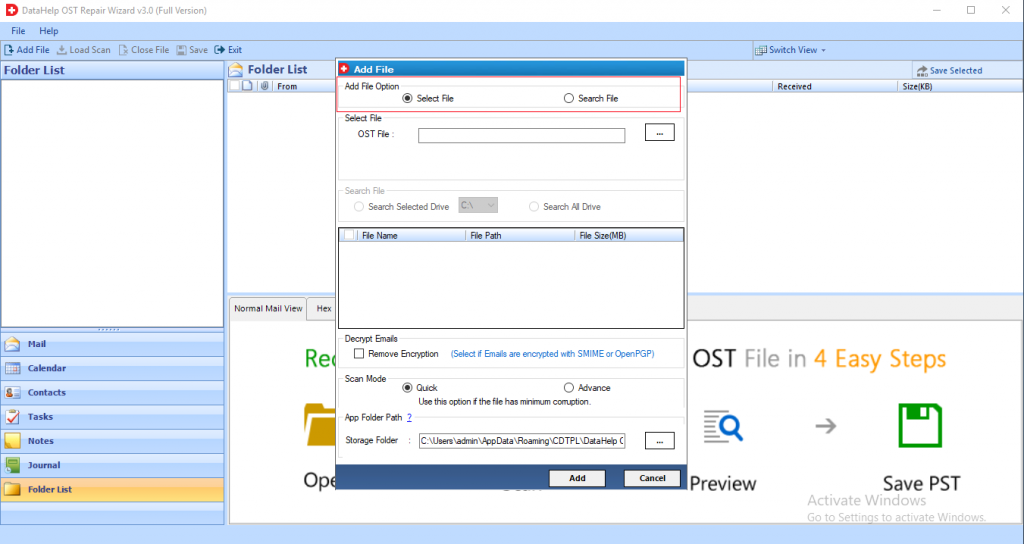
3: Now choose a quick or advanced scanning mode to scan the OST file.
4: Then, select the file format to save the repaired data.
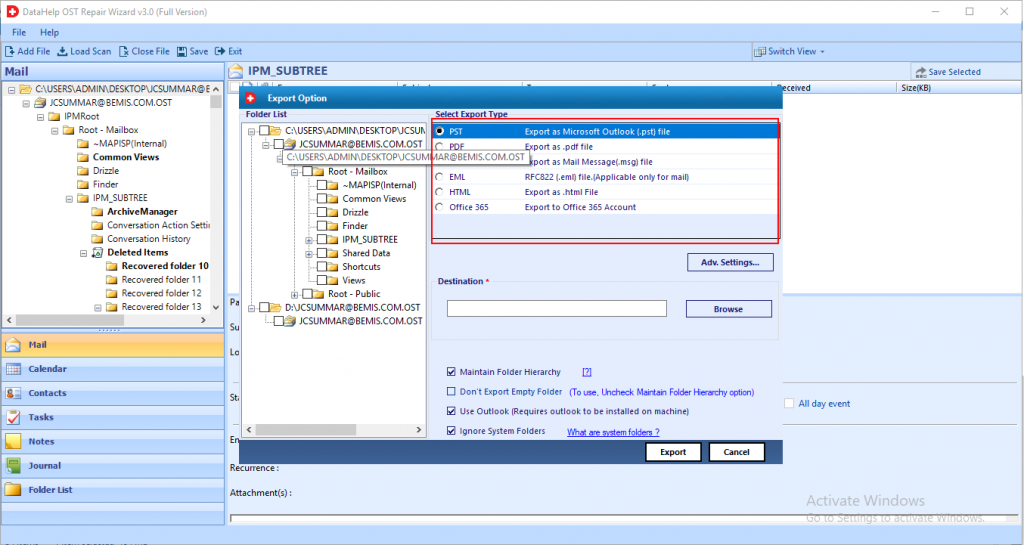
5: Now, the OST file successfully repaired the corrupt files.
Its Time to Verge
Whenever Outlook users encounter a sudden error message “OST file has reached the maximum size” appears on their screen. Undoubtedly this situation makes the users worried.
So, in order to resolve this error, we have mentioned the various manual approaches that help you to fix .ost file has reached max size issue.
But sometimes Outlook OST files get corrupted due to its enormous file size, it that case manual methods can’t fix the corrupt ost file size errors. So, we suggested a third-party application that can esaily fix corruption an fix OST file has reached the maximum size.


