How to Convert User Mailbox to Shared Mailbox & Shared Mailbox to User Mailbox Office 365 – Guided Steps
Summary: In this article, we are providing an easy solution to convert user mailbox to shared mailbox & shared mailbox to user mailbox in Office 365. Just go through this write-up and get a fruitful solution for the same.
What’s the Scenario?
Suppose an employee has resigned or quit the organization. Now, you are an administrator who has to convert that user’s mailbox into a shared mailbox to free up the mailbox license but, you also need the make the mailbox information available. How will you do this?
In order to do so, you need to convert a user’s mailbox into a shared mailbox and all the existing emails and calendars will be retained after this. Now, this shared mailbox can be accessed by multiple members, and later you can convert Shared Mailbox to User Mailbox.
Recommendation: To know about shared mailbox & steps to create shared mailbox in Office 365.
Important Considerations
Office 365 Convert User Mailbox to Shared Mailbox – Steps
1: Sign in to your Office 365 admin account and navigate to Office 365 admin center.
2: In the admin center, click on Admin Centers >> Exchange.
3: Select Recipients and click on Mailboxes.
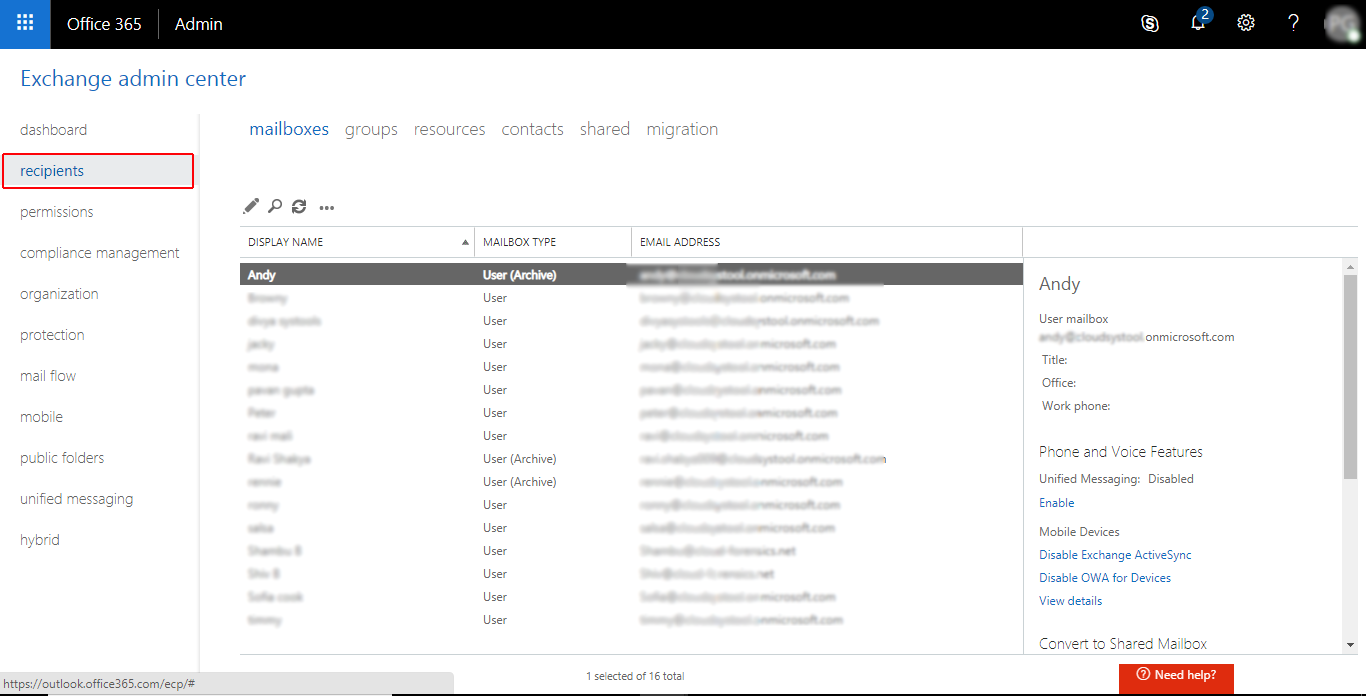
4: Highlight the User mailbox and click on Convert from Convert to Shared Mailbox
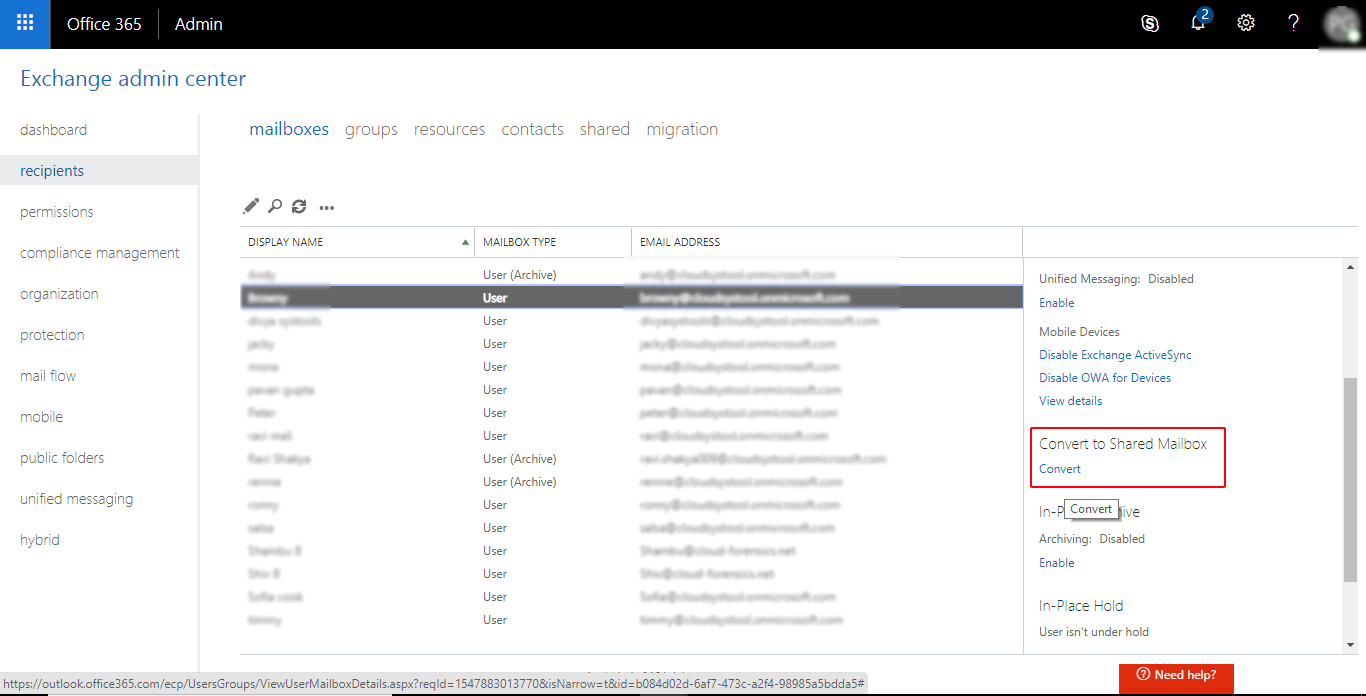
5: In case if the mailbox size is less than 50 GB then, you can delete the license from the user mailbox to eliminate the subscription charge.
But, do not delete the old user mailbox as the shared mailbox needs it as an anchor. A user cannot sign in with the old account
6: If you are a global admin then, you can use PowerShell to convert a user mailbox to a shared mailbox on-premises. For this, execute the following command:set mailbox - type shared
Convert User Mailbox to Shared Mailbox of a Deleted User -Steps
If you have deleted the user account but, you need to convert the old mailbox to a shared mailbox then, follow the steps given below:
Step 1. Restore the User Account in Office 365
Restoring a user account within 30 days after deletion will restore the account along with the entire data.
A user can sign in with the same account. But, make sure there are Office 365 licenses available that you can assign to your account and you must have admin permissions to do so.
1: Go to the Office 365 admin center.
2: In the Admin center, click Users >> Deleted Users.
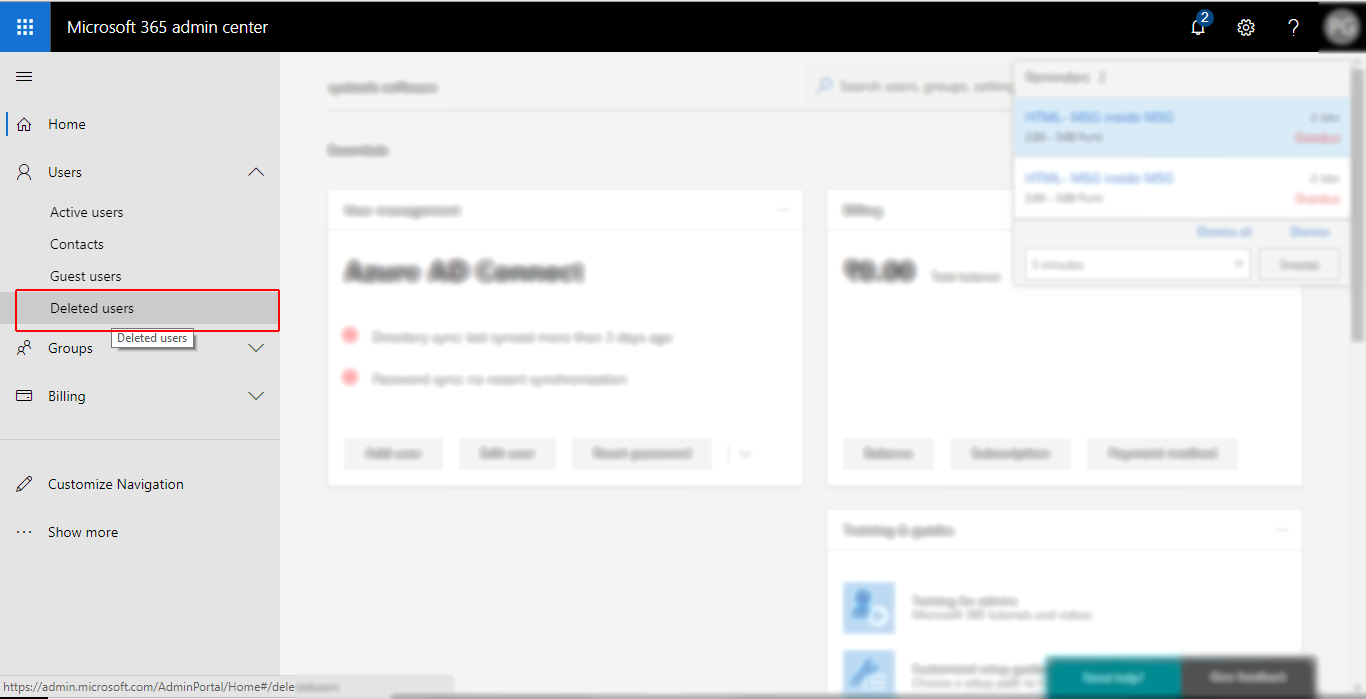
3: From Deleted Users list, select the one you want to restore and click Restore
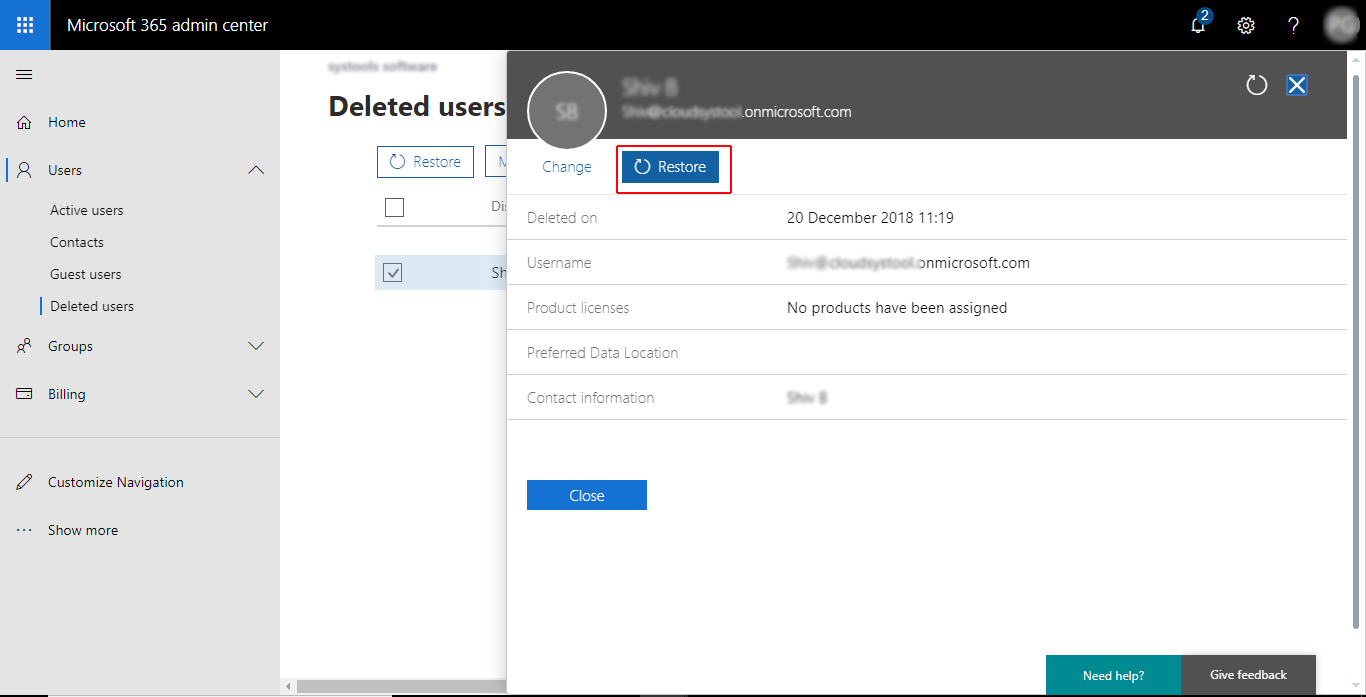
4: After this, just follow the prompts to check the password
Step 2. Convert Restored User Mailbox to Shared Mailbox Office 365 – Steps
- First of all, ensure an Office 365 license is assigned for this and let the mailbox to be recreated.
- After this, just follow the instructions on the page to convert the user mailbox to a shared mailbox.
- Once it is done, you can delete the Office 365 license from the user’s mailbox but, do not delete the old mailbox of a user as the shared mailbox will use it as an anchor.
- Now, add desired members to the shared mailbox.
How to Convert Shared Mailbox to User (Private) Mailbox Office 365 – Get Steps
1: Go to the admin center and click on Admin centers >> Exchange.
2: Select Recipients and click on Shared.
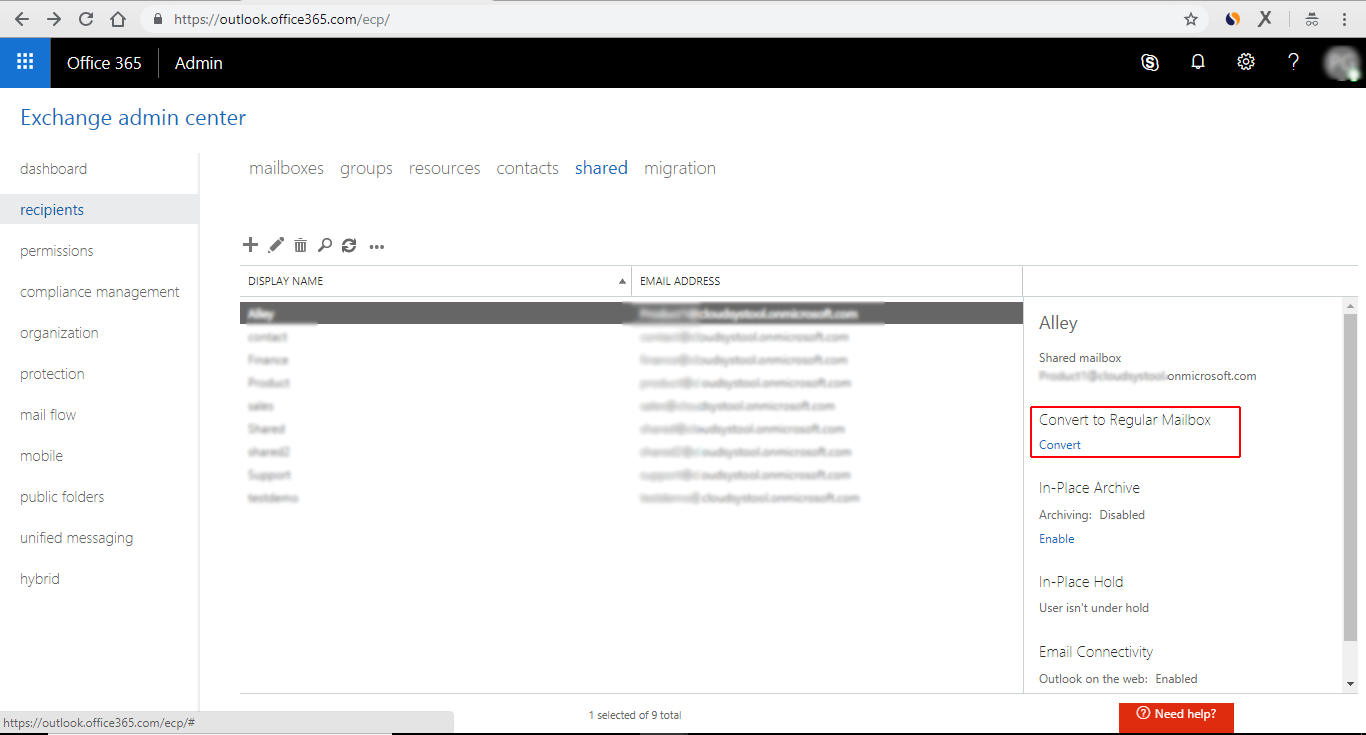
3: Highlight the shared mailbox you want to convert and click on Convert from Convert to Regular Mailbox (user mailbox).
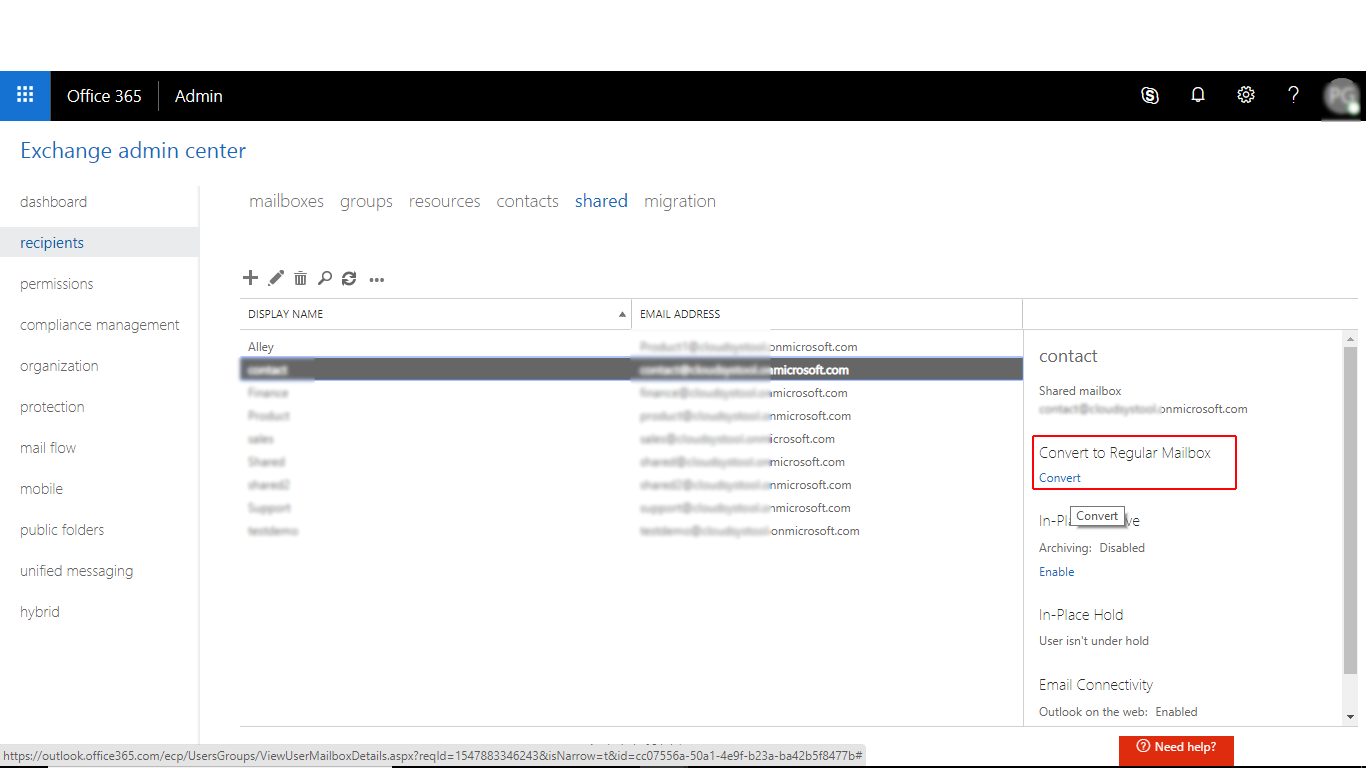
4: Navigate back to admin centers and select the user account that is associated with the old shared mailbox from Users. Next, assign a license to this account and reset its password.
The mailbox set up may take some time and then, a user can use the converted mailbox. After signing in, they can access the emails and calendars of the shared mailbox.
However, there are possibilities that you might need to migrate data from shared mailbox to user mailbox. In that case, you can use O365 to O365 migration tool, a tried and tested error-free utility.
Let’s Sum Up
In this article, we have discussed how to convert user mailbox to shared mailbox & shared mailbox to user mailbox in Office 365. By following the above-mentioned steps one can easily perform this operation.


