How to Find Hidden Pictures on Computer – 5 Methods to Unhide Files
Most Windows OS running systems have a default configuration to not display system program hidden files.
Unlike other data like pictures and documents, these files are automatically marked as hidden. System-related files are kept hidden that runs in the background. But some scenarios are there when users start looking for how to find hidden pictures on computer.
This question arises due to a virus infection that hides the files and in some cases creates shortcuts of files. Here is a user problematic situation that he discussed here.
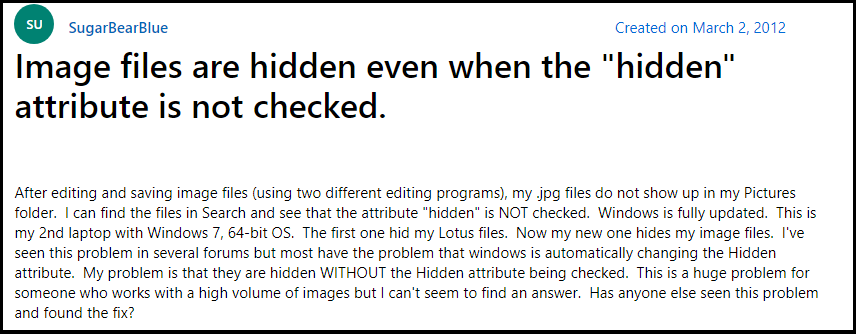
This is definitely a huge problem for users who works for large volume of images.
There are various methods to find hidden pictures on the computer. We will demonstrate methods right here.
Method #1 Find Hidden Pictures on Computer Using File Explorer
- Press Windows Key and type This PC in the search column.
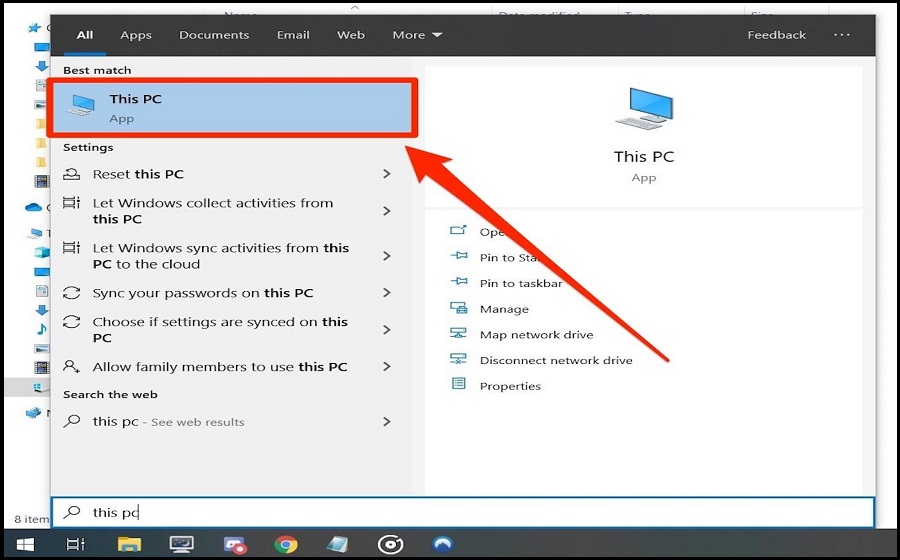
- Or directly press the Windows + E key together to open the file explorer.
- Click on View >> Checkbox to “Hidden Items” which is default unchecked. Now all the hidden files and folders will be revealed.
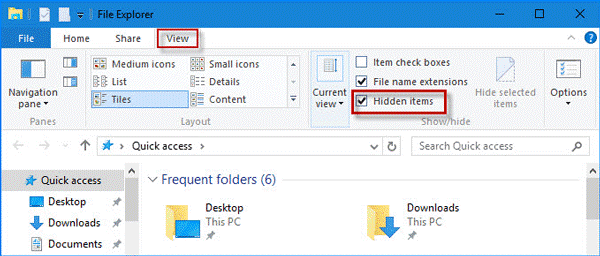
Method #2 Find Hidden Pictures on Your PC using Control Panel
Follow this path
- Control Panel >> Appearance and Personalization >> File Explorer Options
- In File Explorer Options prompt >> select the View tab.
- In the “Advanced Settings” section, find the “Hidden files and folders” option and choose “Show hidden files, folders, and drives”.
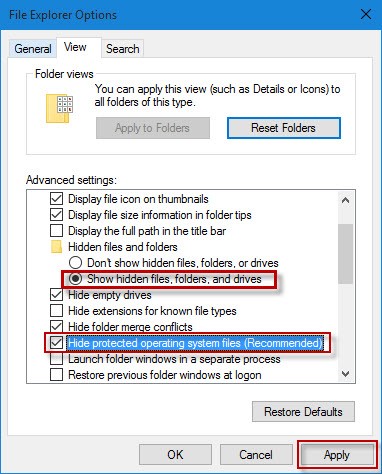
- Lastly, click on Apply to implement the settings.
Method #3 Unhide Hidden Pictures on Computer in Windows 10 Edition using Registry
- Press Window + R key altogether.
- Open Run prompt and type Regedit and hit Enter. It will open Registry Editor.
- Navigate to USER_NAME\Software\Microsoft\Windows\CurrentVersion\Explorer\Advanced.
- Select the advanced key and search “Hidden” reg_dword and double-click on it. Change its Data value from “2” to “1” where:
2 – This means not showing hidden files and folders and drives.
1 – Means to show the hidden files, folders, and drives.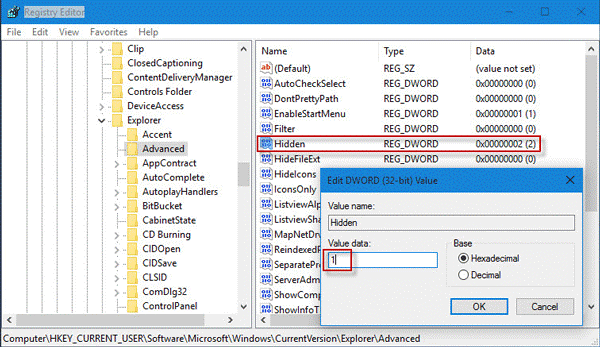
Method #4 Search Hidden Pictures on Your PC in Windows 10 Edition using Command prompt
- Press Window + R keys altogether and open the Run prompt
- Type CMD and hit enter. Select the “Run as Administrator” option.
Type E: (where E is the drive letter) - After that type “attrib *.* -h -s /s /d” without using quotes and press Enter key.

Once the operation will complete you will be able to see the files and folders that were hidden previously.
Method #5 Find Hidden Pictures on Computer Using Data Recovery Solution
If you have executed all the methods and still your file is hidden, then the probability is that your files have been attacked by a virus. This virus either hide the files or shortcut the files. That’s why users cannot access the files and folders.
It is necessary to take immediate action before the virus spread to other drives’ files and affects other files too. Only by using the four steps the hidden files or inaccessible files can be recover formatted files from computer in their healthy format.
Perform These Four Steps for Guaranteed Result
Step 1. Go to the official page of Data Help Software and download the hard drive recovery solution. Launch the recovery utility on a Windows machine.
Step 2. Now select the drive from where your pictures have been hidden, and you could not access them using any method. Click on Scan mode to start scanning and recover deleted photos from computer.

Step 3. All the hidden files will be Recover deleted files from computer and will be previewed on the preview panel. Select the files you were looking for. Once you are satisfied with the selection of files click on the Save button.

Step 4. In the navigation, the pane selects the location either by choosing the existing one or create a new folder by own and start exporting files.

This is how to find hidden pictures on computer that has been attacked and infected by a virus. This solution assured to provide files in their original format without any alteration.
Conclusion
A computer virus is programmed to harm a computer and make data inaccessible to users. Hidden files are one of many consequences faced by users. How to find hidden pictures on computer is a question searched by users who are unable to access their files.
Use the above-mentioned methods and if the issue remains unresolved, data might be affected due to a virus. Before the whole drive files and folder is isolated by virus, take recovery action before it is too late.


