Fix Format Disk Error Without Formatting Using CMD By 3 Methods
It happens at the most inconvenient times; one day the hard disc is OK, and the next time you plug it in, you’re searching for How to fix format disk error without formatting using CMD because the hard disc simply won’t function.
The most common cause of this type of hard disc corruption is file system faults. They can be caused by an abrupt system shutdown (crash), faulty sectors, hardware or software problems, or physical damage. Formatting a hard disc is one of the simplest ways to fix it, but it means you’ll lose all of your data forever. Let’s look at several approaches for resolving format disc errors without losing data or formatting RAW discs.
First and foremost, while performing this on Windows, you may be prompted to format the corrupt (RAW) drive volume when you connect it or turn on the device. If you click on the FORMAT choices during this process, all of the data on the disc will be gone.
Reason Behind The Error: How To Fix Format Disk Error Without Formatting Using CMD
Corrupted File System: When the computer displays errors like “The volume does not include a file system,” “The file or directory is corrupted and unusable,” and so on. These are signs that the file system has become corrupted.
Bad Sectors: Files on the drive cannot be accessed if a bad sector forms at the location where the file system is stored. The user will be prompted to format the disc in drive X: before using it, with a warning such as “You must format the disc in drive X: before you can use it.”
Virus or Malware Attacks: The file system on a hard disc can be significantly damaged by a viral infestation.
Compatibility: When a USB drive or memory card attached to the computer has a file system that the computer does not recognize. This can happen if the USB or SD card is formatted with a file system that the computer does not recognize. As a result, the computer prompts the user to format the file before it can be used.
You’ve come to the right place if you’re in one of these situations and need to fix format disc troubles without losing your data. This post will teach you how to fix the “how to fix format disk error without formatting using CMD” error.
How To Fix Format Disk Error Without Formatting Using CMD: Manually
It’s not always the case that the error indicates a problem with your external storage device. So, don’t panic if the popup tells you to format the disc; that’s the last thing you want to try. Instead, here are a few options for resolving the issue.
Method 1: First, Look For Simple Solutions
It’s a good idea to rule out any basic difficulties before doing anything sophisticated. Here are a few things to look into with this in mind.
Attempt Using Another Computer: Connect your external storage device to a different computer, either a Mac or a Windows PC. If the device works OK on macOS but not on Windows, it’s quite likely that the device’s file system is incompatible with Windows.
Install Antivirus Software: A virus assault could be the cause of the “how to fix format disk error without formatting using CMD” error. To see if your antivirus software solves the problem, run it.
Don’t be discouraged if the procedures listed above don’t work. There are a few additional techniques below that you can try in the hopes of recovering your data safely.
Method 2: Using CMD, Resolve Format Disk Error Without Formatting The Disc
To fix the format disc issue without formatting the disc, use the procedures indicated below. Simply follow these steps:
- Click the Run button on the Start button.
- In the blank, type “cmd” and press the Enter key.
- Type “chkdsk n:/f” into the Command Prompt window and press Enter.
- It will begin to restore broken files, and you will see some of your filenames before asking if you wish to save lost chains to a different location. Just in case, select “Yes.”
After restarting your computer, if CHKDEK can run this operation normally, you can attempt reading your external hard drive again. Please be patient as CHKDSK attempts to correct the problem. When it’s done, your external hard disc may return to its previous state.
If you are unable to complete this process and receive the following message: the type of the file system is RAW, CHKDSK is not available for RAW drives, what should you do?
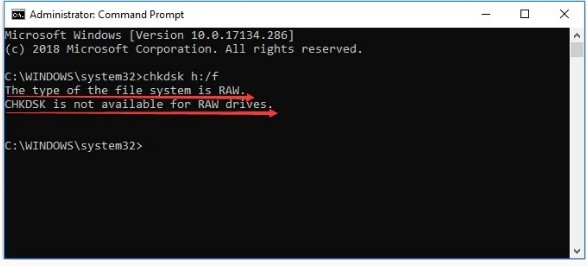
Any other suggestions for recovering these files from an external hard drive that hasn’t been formatted?
Using A Hard Drive Recovery Tool To Repair A Formatted Disk
The user will be able to save all files and folders from the disc using DataHelp Hard Drive Data Recovery Software, and then proceed to cure format disc error without formatting. The user only needs to scan the hard disc drive with the utility and preserve all of the data linked with the hard disc drive, including documents, videos, images, and so on. The software also has a number of features, including the ability to recover data from both internal and external hard drives, support for RAW data recovery, a user-friendly interface, and fast performance. The user must follow the procedures below to resolve the error how to fix format disk error without formatting:
1. To begin, download and install Hard Drive Recovery Software on your local system, then start it up.

2. Select the Scan option now. The scanning process will be started by the tool.

3. After then, the software will show you all of the data on the hard drive.

4. Choose the data you want to recover and press the Save button.

5. Now choose where you want your restored data to be saved.

6. The procedure will be started by the software. Go to the destination site to examine data connected with your hard disc after the recovery process is completed.

Note: Simply select the format disc option after completing all of the preceding steps. Your disc will be in healthy state after formatting.
Final Words
When a storage disc has a problem, it is always preferable to solve the problem before formatting. Run the antivirus scan or follow the chkdsk instructions in the article above. Check an external hard drive or USB by connecting it to a separate computer; if the drive works on another device, time spent mending the device can be saved.
If your hard disc has been formatted, you can recover your data using data recovery software. When it comes to recovering data from a corrupted storage device, DataHelp Software is a great tool to have on hand.


