How to Export Emails from RoundCube to Outlook? Solutions Here
Users of RoundCube are looking for solutions to learn how to export emails from RoundCube to Outlook.
The RoundCube is a free web-based IMAP email application; it is widely used by web hosting companies. RoundCube email data are stored on Server. Another hand Outlook is a desktop-based email application.
Considering multiple user queries, we have found there are many users who want to switch to Outlook. There are multiple reasons and they will vary in every user scenario. But the most common query of users is to store RoundCube webmail in a local machine and that should accessible in Outlook.
People want to migrate RoundCube to Outlook because Outlook is only compatible with the PST file format. So, we have to convert the emails to the required file format to access data in Outlook.
Therefore, here we are going to provide a solution to import RoundCube. But before starting the process consider the user’s query –
Query –
“I have a large database of emails in my Roundcube account. I have tried to synchronize the webmail to Outlook, but due to some technical mistakes, the process was not completed. My data is crucial, so I need a reliable solution to perform this task.”
How to Export Emails from RoundCube to Outlook? This is a 2-Steps Procedure
To migrate the emails data into an Outlook email application, first, we have to extract emails from RoundCube webmail. After that, we have to convert emails into Outlook importable format.
Yes, you can synchronize RoundCube with your Outlook email application to access. But, if you are facing difficulties in synchronization or you need an automated solution to switch to Outlook, we will describe this procedure in the next section.
Basically, this method is divided into two steps –
1 – Extract RoundCube Emails & Save on Desktop
2 – Convert Emails to Outlook Importable File
Step 1 – Migrate RoundCube to Outlook Via Extraction
For extraction, RoundCube provides the Download Email option. With this option, we can save emails in the EML file extension.
1.1: Login RoundCube webmail.
1.2: Select email and click on the More option.
1.3: Now, select the Download (.eml) option and save the emails.
You have to download emails one by one. After downloading all emails in the local machine, we have to convert them into Outlook importable format.
It is difficult to convert the data manually. For this, you will have to look for a conversion tool.
So, to learn how to export emails from RoundCube to Outlook, use the software explained below instead of going all the way to conversion.
Using the Direct Method to Export Emails in Outlook Supported Format
In this step, we will convert RoundCube emails to the format supported by Outlook (.pst). To do this task, you have to use the IMAP Backup Tool on Mac Machine to download the data in Outlook accessible format directly from the webmail.
This tool is a direct and easy way to export data in bulk in the PST format. The software will import the entire data to migrate RoundCube to Outlook with the attachments from selective time-period only.
You have the option to download the data and remove them after transferring to required data format via the Delete after Download feature.
The software has the maintenance feature enabled by default to keep the folder structure and the data integrity maintained throughout the procedure.
Use the Incremental Backup option when you launch the tool again for taking backup of new data. It will avoid all the data from the previous export and download only the new data.
Follow the Steps to Learn How to Export Emails from RoundCube to Outlook
2.1: Install & launch the software on your computer system. In the screen that appears, choose the IMAP Host as Other and enter the IMAP Server & Port Key No. Click on the Login button.

2.2: Then, choose the radio button for PST format and apply the filters by clicking on the Advance Settings option.

2.3: To make the large files smaller, click on the Split PST option and select the size in GB or MB. Apply the Date-filter to set the dates for a certain time-period.

2.4: If you want to migrate RoundCube to Outlook and remove the emails from the mailbox, choose the Delete after Download option. Hit the Yes button to confirm the procedure.

2.5: Lastly, select the destination for your end location in the Browse section. Then, click on the Start backup button.

Now, you need to import PST into the Outlook email application to access the data into Outlook.
2 – Importing Emails After Conversion into Outlook Application
1. Run your Outlook application and go to the File tab to start the procedure for learning how to export emails from RoundCube to Outlook.
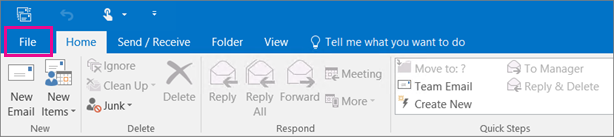
2. From the menu that appears, choose the Open & Export option. Click on the Import/Export option to open the Import/Export Wizard.
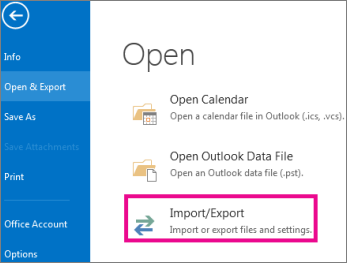
3. Click on the Import from Another Program or File option and hit the Next button.
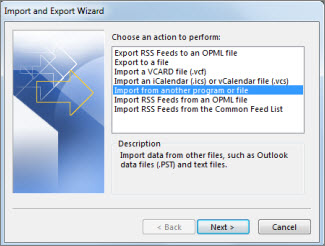
4. Then, select the Outlook data file (.pst) option and press Next.
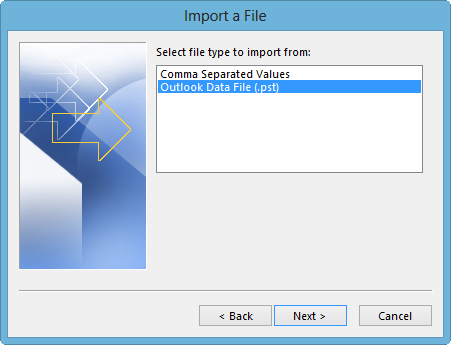
5. Look for a destination to save the imported files via Browse button.
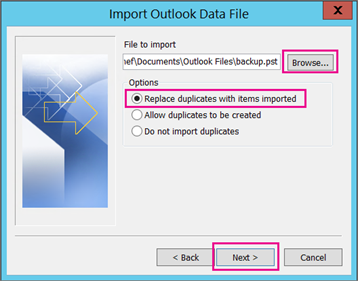
6. Finally, click on the Finish button.
Conclusion
In this write-up, we have provided an alternate solution on how to export emails from Roundcube to Outlook. To access this data into Outlook, you have to create synchronization between them.
But if you face any difficulty to do this task, so you can use the above-given solution. It will definitely help you to migrate the data to Outlook. The software is a better option as it can easily help you to convert the data without any loss or complexities.


