Methods to Export Emails from Windows Mail App to PST for Outlook
You are here, which means you want a solution to convert Windows 10 Mail to PST format. From here you will get the finest solution to convert & import Windows Mail App to PST for Outlook 2021, 2019, 2016, 2013, 2010, 2007, 2003.
Windows mail is a free app that comes with Windows 8, 8.1, 10, and 11 OS versions. This is ideal for those who use email service thriftily, but Outlook is the best solution for those users who’s serious about electronic messages.
So, there are many Windows Mail users are exist who ask and searching for a solution to export their old Windows 10 mail to Outlook 2021, 2019, 2016, 2013, 2010, 2007, 2003 email applications.
As we all know Outlook email application is compatible with the PST file format. Therefore to access Windows 10 Mail into Outlook email application we have to export Windows 10 mail to PST format.
Let’s start the process to convert Windows 10 Mail to PST format for Outlook!
Methods to Convert Windows Mail App to PST
The Windows 10 mail app to PST conversion process divided into two segments. The listed methods are applicable for Windows OS 8, 8.1, 10, and 11 versions.
Method-1: Export Windows Mail App to PST using Dedicated Tool
Method-2: Convert Windows Mail to Outlook PST with Data File
In this upcoming section, we will describe both segments in detail.
Method-1: Windows Mail Export to PST Using Software
You need to just follow the below listed steps and easily export windows mail to Outlook PST format. The software is compatible with all Windows OS users and allows to export emails from Windows 8, 8.1, 10, 11 mail app to PST format. Lets check the steps:
Step-1: Download Windows Mail App Converter and Install on your system. The home screen will appear like this.

Step-2: Click on Add File and choose either Autodetect the Storage Location for Windows 8, 8.1, 10, and 11 or manually browse the storage location. If browse database file manually then make sure the file or folder must have .vol file(s) and unistore folder present at same path.

Step-3: Now the tool will scan the browse database file of Windows mail app. After that you can view complete data in software preview panel. After that hit on Export button.

Step-4: A export options window will appear, select PST radio button from the list and apply Advance Settings (Date Filter, Split Output, Categories Selection). After that hit Export button.

Step-5: Now the tool will start the Windows mail app export to PST process. After completing the export process the tool will display a successful message.

Method-2: Export Windows Mail to PST without Mail App
This is two step process and both steps are explained in below section. If you have database file which is exported from Windows Mail App.
- Extract emails from Windows Mail App in EML Format
- Use Datahelp Software to Export Step 1 File to PST Format
Step-1: – Extract Emails from Windows 10 Mail App
Windows 10 mail or Windows mail provides an option to save emails on a local machine. We will opt for this option to extract emails from Windows 10 Mail App. Follow the given steps to do this task…
1: Open Windows 10 Mail.
2: Double click on the email, then in the right-side panel click on (…). Now you can see options are expended.
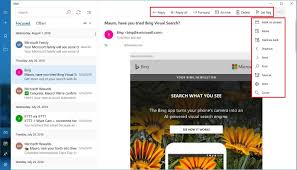
3: Select “Save As”. After that select the destination location and click on OK.
Now emails are extracted from Windows 10 mail app. From the destination location, you can see the emails saved in the EML file extension. Time to move on to the second segment where we will convert these Windows 10 Mail to PST format.
Step-2: Convert Windows 10 Mail Email to PST Format
To export Windows 10 Mail to PST format we will use a reliable tool to convert EML to PST. The utility is verified by IT experts and Microsoft MVPs. It ensures complete data conversion. Follow the below-mentioned steps:
Windows 10 Mail to PST converter tool is enough capable to convert Windows 10 Mail to PST format. Apart from this tool provides multiple features that help you in the conversion process. Some highlighted features are given below:
- Convert multiple Windows 10 emails to PST easily
- Export emails with entire metadata & attachments from Windows 10 mail to Outlook importable format.
- Maintain folder structure & data integrity after converting Windows 10 mail to PST format.
- Provides split option to divide large Output PST file into multiple parts of the required size.
- Create a UNICODE PST file that is importable into Outlook 2019 & lower edition.
Steps to Convert Windows 10 Mail to PST Format
First, you need to download this utility and then perform the below-listed steps:
Step-1: Download Windows 10 Mail to PST Converter & run the software, then select Windows 10 mail files that you want to import into Outlook.
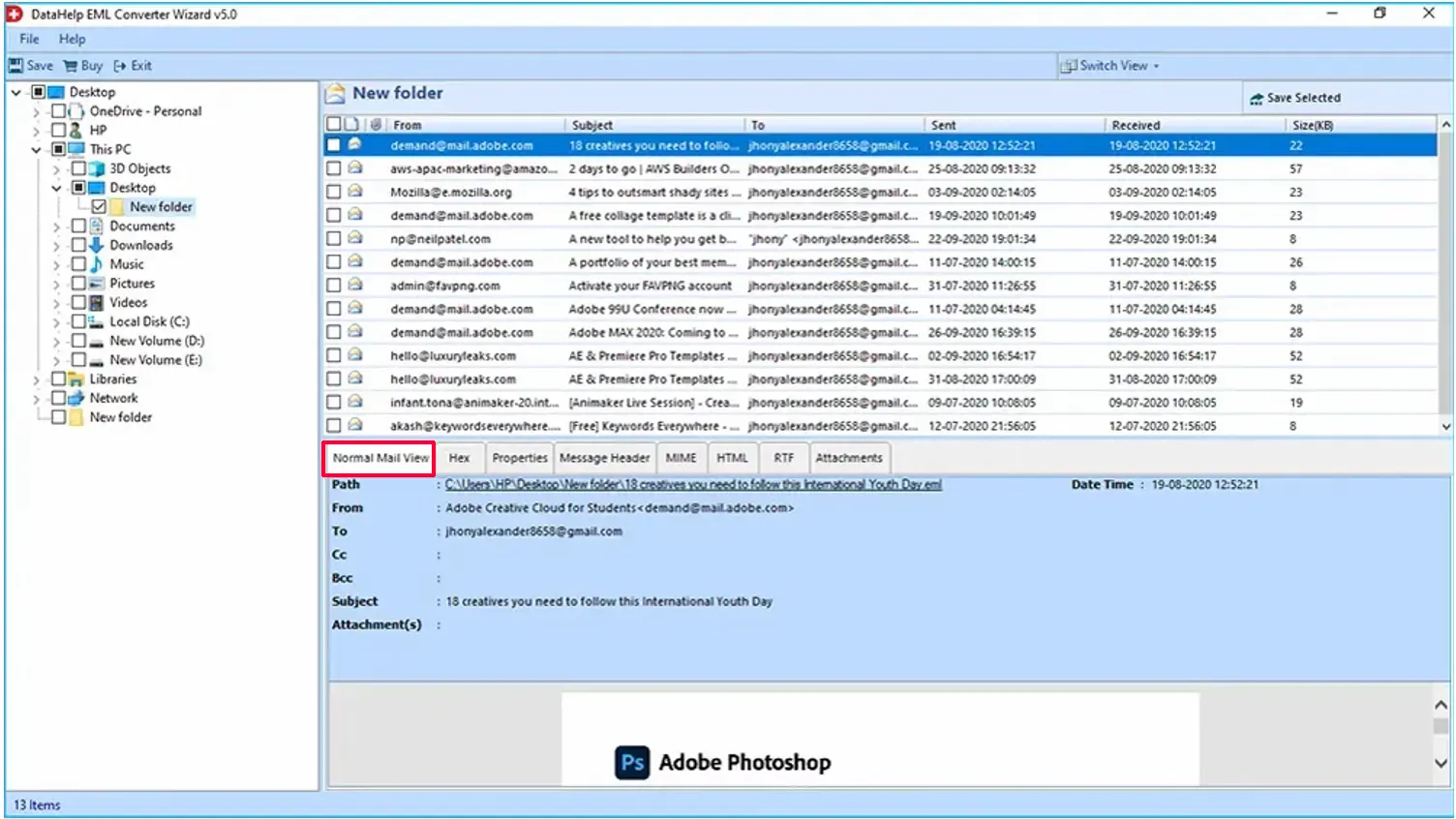
Step-2: Then click on the Save button to start Windows 10 mail to PST conversion process.
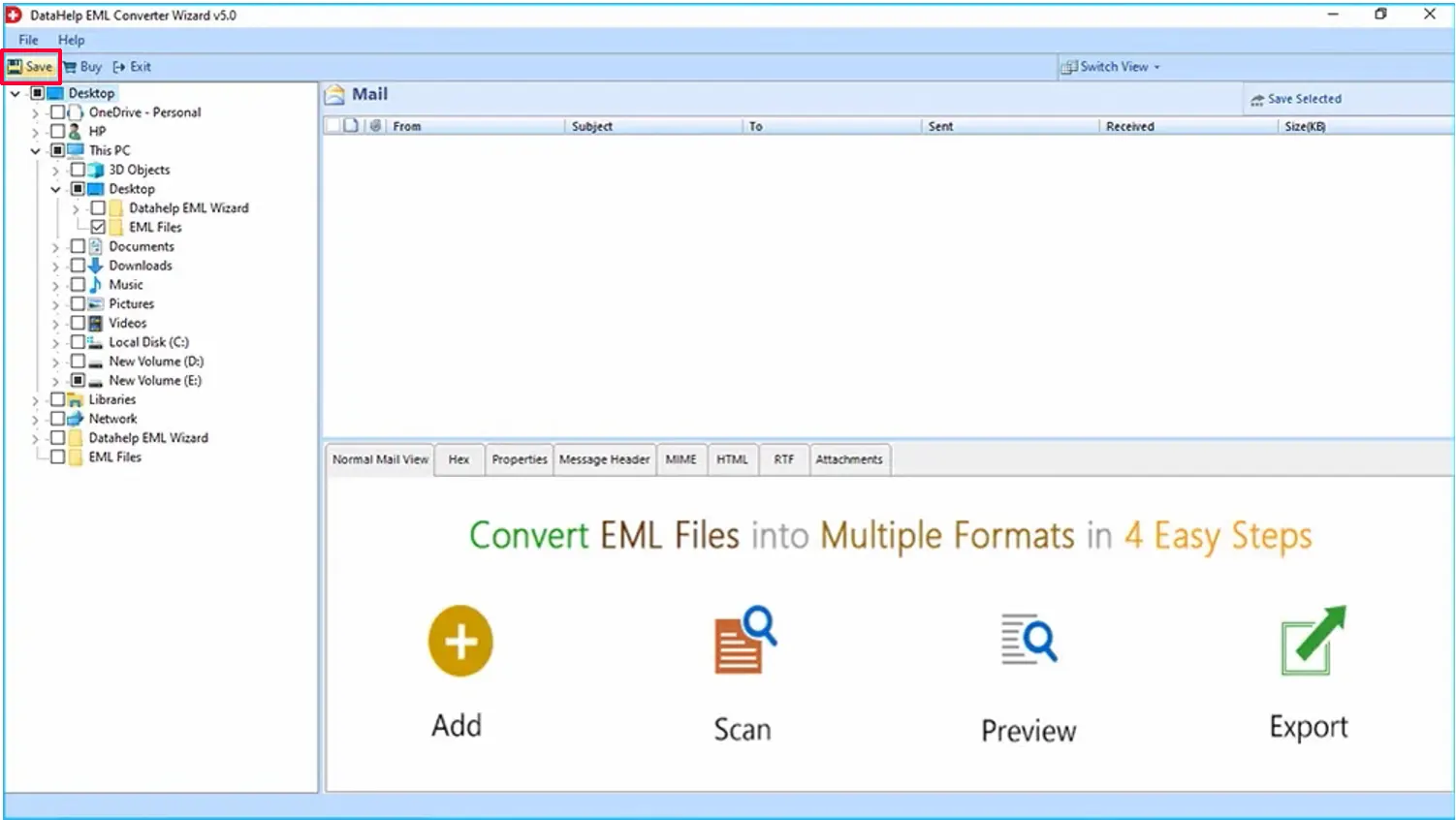
Step-3: Now select the PST option and browse the destination location & select the option according to requirements. Click on OK. Now software starts converting Windows 10 mail to PST format for Outlook.
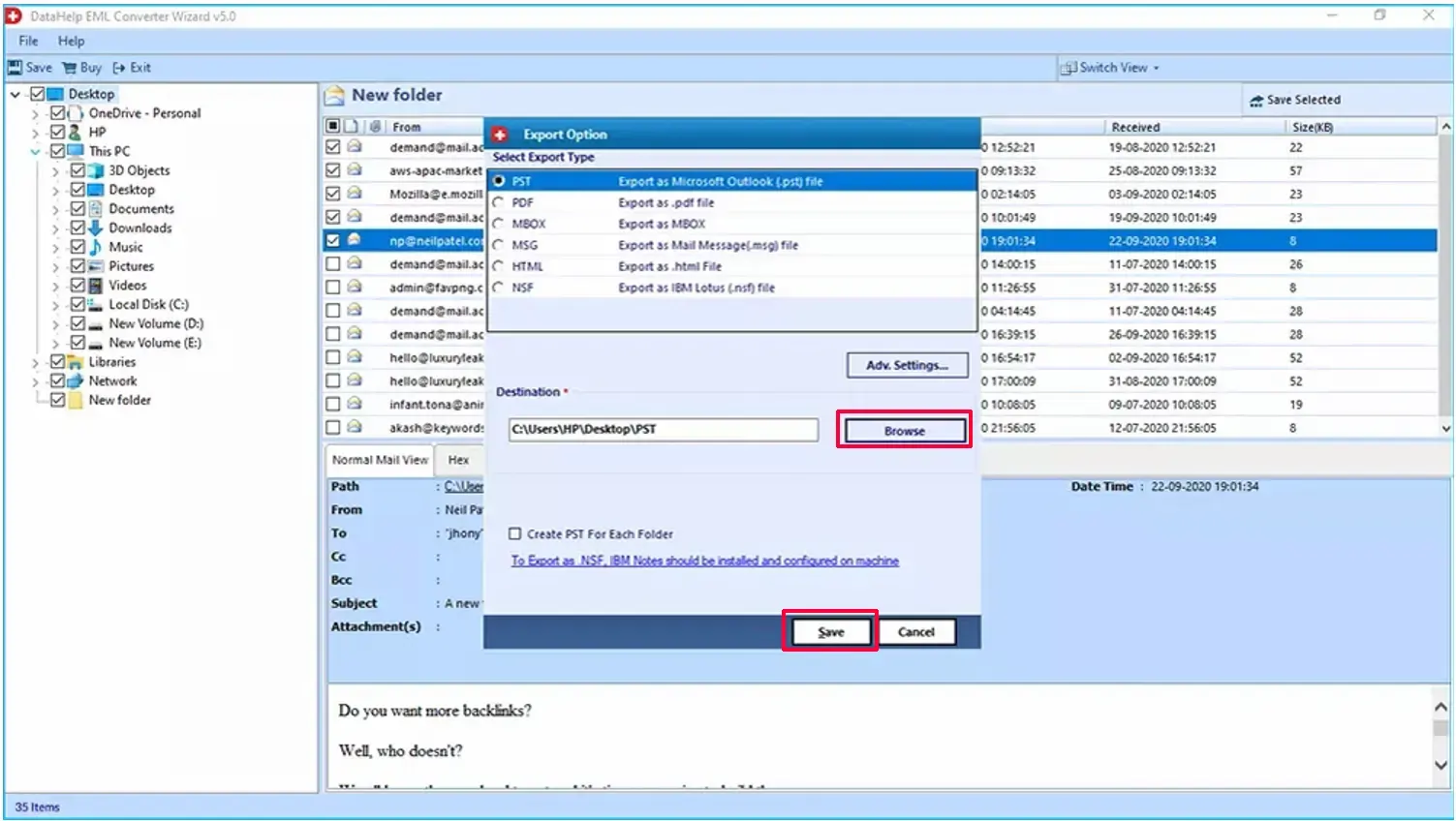
Now process to convert Windows 10 mail to PST for Outlook 2021, 2019, 2016, 2013, 2010, 2007, 2003 is completed successfully. To access Windows 10 Mail into the Outlook email application you have to import PST into the Outlook email application.
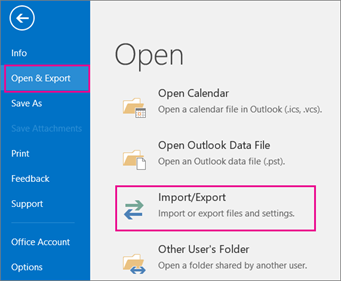
Conclusion
I am sure this write-up will help you to complete the import process. After that import emails from Windows 10 Mail to Outlook all versions. All the mentioned steps are verified by IT experts, you can follow them without any hesitation.


