DIY Hacks to Fix “OST is not an Outlook Data File” Error
Are you an MS Outlook user who is facing some technical issues while accessing their Outlook OST file? An Offline Outlook Data File (OST) is prone to damages and corruption due to which you may encounter an “OST is not an Outlook Data File” error.
Don’t panic! Stay tuned as we will provide you with some effective approaches to resolve the file is not an Outlook data file (.ost) 2016, 2013, 2010, 2007, etc.
But before we proceed, let’s have quick glance at what are the reasons for its occurrence.
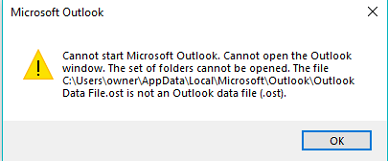
Possible Reasons for Getting “OST File is not an Outlook Data File” Error
There are many factors that are responsible for the occurrence of the .ost file is not an Outlook data file. Some of them are mentioned below:
- Corrupt or damaged Outlook OST files.
- Abrupt shutdown or Power Failure.
- Synchronizing issues with the Exchange server.
- Sudden termination of Outlook.
Now, we will look at the solutions to fix OST file issues on your system.
How to Fix Outlook.ost is Not an Offline Folder File Manually?
The first and the foremost trick that everyone attempts to fix the issue is to close and re-open Outlook.
1: Run Outlook in Safe Mode
Running the Outlook in safe mode.
- Click start.
- Run Outlook.exe /safe.
- Press the Enter key.
If this method doesn’t resolve this issue then proceed to the next solution.
2: Recreate the OST File
Sometimes the .ost is not an outlook data file error is resolved by deleting the Outlook profile and re-creating the profile as this will re-create the OST file.
First of all, locate your OST file and then follow the steps manually.
- Open the Control Panel on your system.
- Click on the Mail option.
- A Mail Setup dialog box will opened up, click on the Show Profiles button.
- Choose the default profile (Outlook) and click on Properties.
- In the Mail Setup for Outlook dialog>>select Email Accounts.
- Go to the Data Files tab>> select Open File Location.
- It will direct you to the source directory of your OST file. Right-click on the OST file and select Delete.
- Once deleting the OST file, launch Outlook to recreate the OST for Outlook.
In this way, you can fix this issue but in case the file is not an Outlook data file (.ost) still exists. Then, there might be a problem with the OST file of Outlook. In such scenarios, repairing the damaged OST file is the only solution to fix the issue. So, in the next section, we have discussed one such remarkable tool that helps to repair corrupt file.
The OST Recovery is a reliable tool that can deal with complex corruption and broken problems associated with the Outlook database OST file. It is the automated software that helps the users to recover data from the severely corrupted files.
Moreover, it has the ability to restore permanently deleted emails, attachments, calendar, events, etc. The utility efficiently supports all the versions of Outlook 2019, 2016, 2013, 2010, 2007, 2003.
Concluding Thoughts
By reading the blog, you will get to know how to resolve “OST is not an Outlook data file” issue in Outlook. To continue the flow to work it is is required to fix the issue immediately.
Therefore, we have mentioned some manual tips and tricks to fix the issue. But sometimes these DIY methods can’t unable to fix the issue. So, we have discussed a professional tool that is capable to troubleshoot the error without any hassle.


