PST file is Not Showing Emails in Outlook Issue – Fixed!
Microsoft Outlook is one of the most prominent email client application used by individual and business users. Despite being such a reliable platform, many users face problems like PST File not showing emails in Outlook 2016, 2013, 2010, 2007, 2003, etc.
Therefore, in this blog, we will discuss the most effective & efficient methods to resolve the issue of Outlook PST file not displaying email errors. But before we proceed, let’s examine the factors that are responsible for the occurrence of this issue.
Why PST File Not Displaying Emails in Outlook?
PST File Corruption: It is the main cause of the PST file errors. Outlook PST file may get damaged due to several reasons like virus or malware infections, suspicious attachments, etc. Read More..
Improper Email Archiving: When the users tried to archive messages in Outlook PST file with insufficient knowledge then it may lead to an error message.
Over-sized PST: If the size of the PST file exceeds the fixed size limit, in that case, PST file does not show emails in Outlook. Read More..
Incorrect Outlook Settings: Any type of inappropriate or wrong settings in the Outlook account will generate the issue in the Outlook mailbox.
Now, you have known all the possible reasons due to which PST file not showing emails in Outlook error occurs. Let’s proceed to its resolutions.
How to Resolve “PST File is not Showing Emails in Outlook” Manually?
Follow the below-discussed set of instructions carefully to troubleshoot the error.
Method 1. Configure the correct Outlook Settings
- Launch the Microsoft Outlook.
- Select the View Tab and choose the Change View option from the View menu.
- In the Menu bar, click on the IMAP messages.
- Check whether all the emails are required to bring back or not, if not, then move to the next method.
Steps to Remove the Filters
There is a filter setting in Outlook in which you can select and remove the filters applied to it.
- Click on View & choose the Customize Current View.
- Go to the Filter option & click on Clear All.
Again navigate to the Outlook PST file and verify whether you are receiving the previous mails or not. If not, then PST files are more prone to corruption.
Method 2: Repair the Corrupt File
In case, the issue is not fixed by the above method then it means that your PST file is corrupted. Hence, it won’t display any message that is stored in it. To resolve such cases, Microsoft offers an inbuilt utility named as Scanpst.exe or Inbox Repair Tool. Follow given steps to work with the tool –
- First of all, exit the Outlook application.
- Locate Scanpst.exe location.
- Once you have located, double click on it to open the Inbox Repair Tool.
- Select the Browse button to add the damaged PST file.
- Click on the Start button to begin scanning.
- In case errors are detected, click on Repair to start fixing the errors.
However, the tool will not work if there is major corruption issue in the Outlook PST file. Apart from this, it won’t handle a PST file of size more than 2 GB. In that situation, it is recommended to use a trusted third-party tool.
If the PST file not showing emails in Outlook 2019 & the below version caused to highly damaged PST file, then you can fix this problem by using the PST file Repair Tool. It is one of the most efficient tools that help in repairing extremely corrupted data files without any file size limitation. The utility provides a Quick & Advance Scanning mode to repair both minor and major corruptions.
Steps to Resolve PST File is not Showing Emails in Outlook Error
You do not need to be a technical expert to run the software. Just follow the instruction given below to resolve the “PST file not displaying emails in Outlook” issue:
1: Download and install the utility on your local machine.
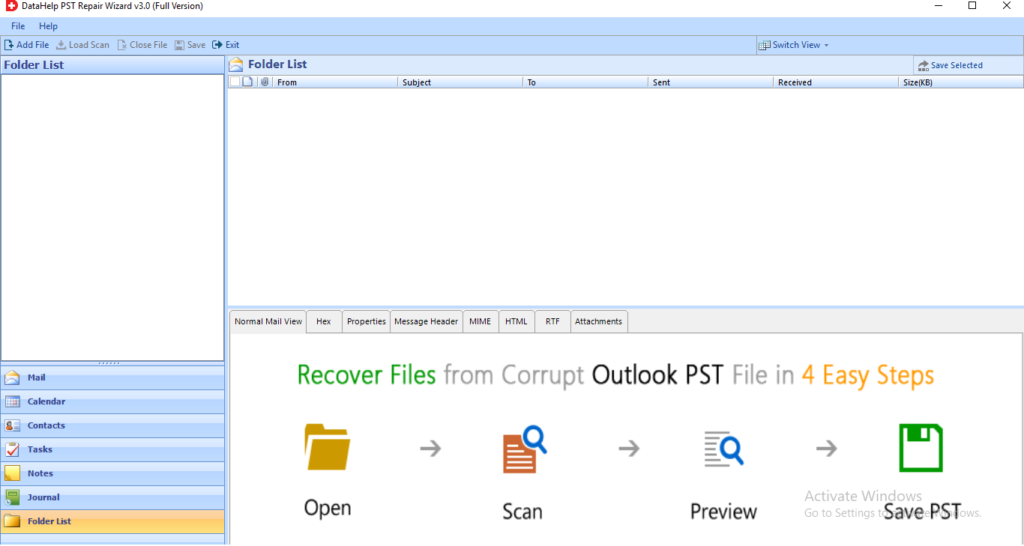
2: Click on the Add File option to insert highly damaged files.
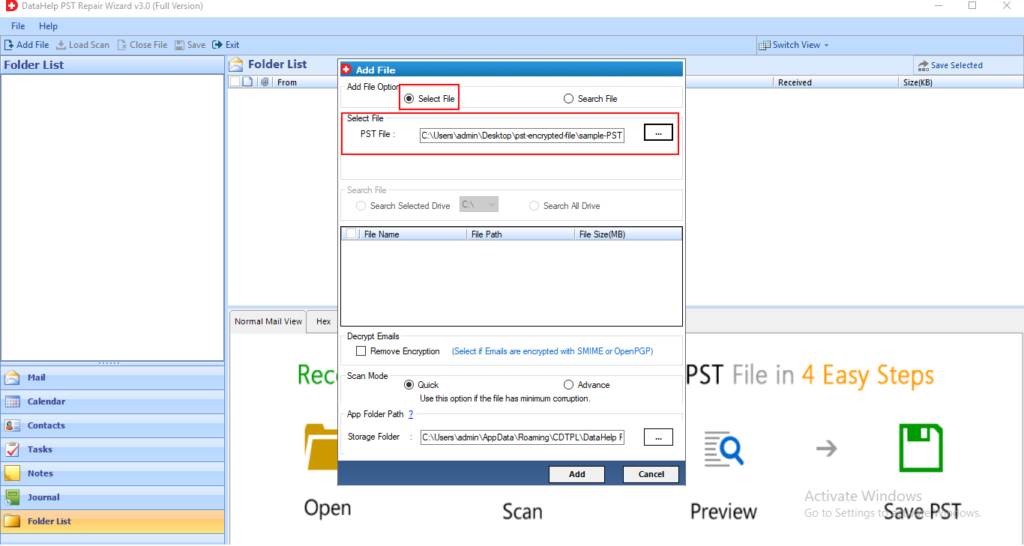
3: Choose the Advanced Scanning Mode to begin the scanning phase.
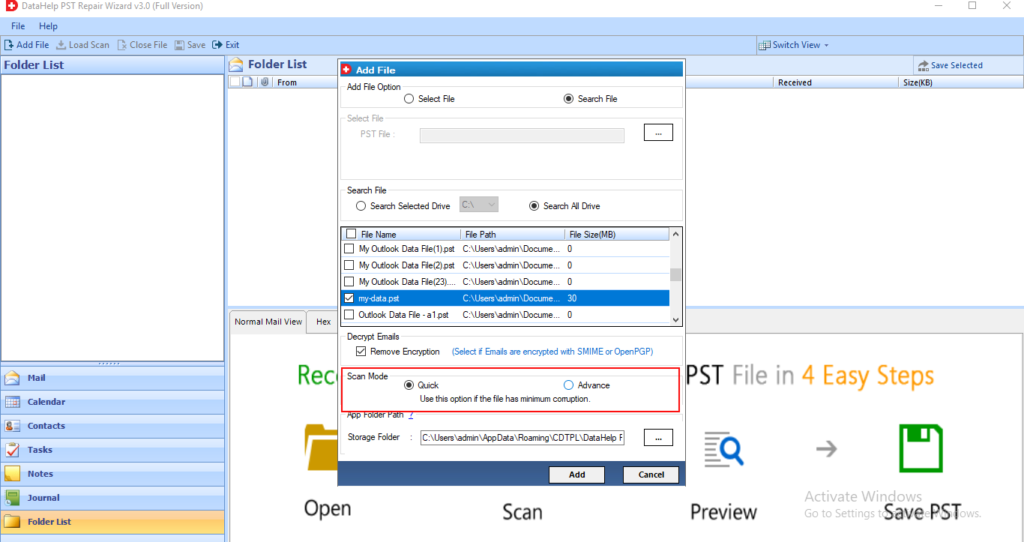
4: Preview all the Outlook items like emails, contacts, tasks, attachments etc.

4: Finally, click on the Export button to access the recovered data.
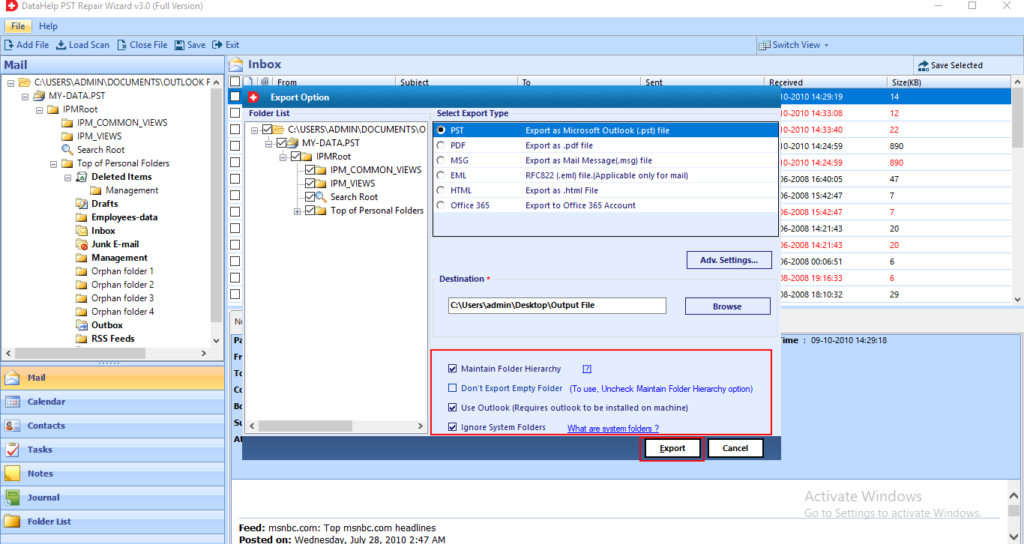
Conclusion
In the above write-up, we explained all the possible causes of getting “PST file is not showing emails in Outlook”. Depending upon the reasons we have elaborated the methods to configure correct Outlook settings and repair corrupt file. However, if the issue is still persists, it means there is major corruption issue in PST file. So, we recommend an automated tool to fix PST file not displaying emails in Outlook 2016, 2013, 2010, 2007, 2003, etc.


