How to Import EML Files to Outlook? – 4 Methods
This post will guide you, how to import EML to Outlook application? You can follow this write-up to migrate any mail clients multiple EML files into Outlook 2021 and all below versions. 4 possible solutions are explained here along with their pros and cons.
Due to the continuously increasing demand for Microsoft Outlook, users are instantaneously migrating from multiple email clients EML files to Outlook. With the help of Outlook, users can send/receive emails, manage calendars and contacts, etc. Nevertheless, replacing an email client with another is not that simple as each application has its own separate file format to store data.
Microsoft Outlook stores its data in PST file format. Whereas Outlook Express, WLM, Thunderbird, SeaMonkey, and Apple Mail use EML format for the same. Thus, it becomes essential to make data compatible with to target application before executing the migration process.
This article explains how to import messages from EML to Outlook along with reasons to execute such migration. So, let’s start it out.
Factors That Arise Need to Import EML Files to Outlook
There are many aspects responsible for performing the migration of EML into Microsoft Outlook. Microsoft keeps on altering or updating its Windows-based email application, but has only one email client for MS Office i.e., Outlook. Apart from this, there are some other factors that indicate the basic needs to perform EML to Outlook migration:
Network Error: Depending upon the variety of factors, there may be some issues with the internet connection. Such problems will generate interruption while working with applications. Migrating EML to Outlook allows user’s to continue the mailflow.
Human Fault: It is obvious that while working with one or another email application, users may alter some default settings of the email application. This could result in the occurrence of the need to import EML to Outlook if in case some error occurs due to a change in default settings.
Aside from the above-mentioned reasons to import EML to Outlook 2021, 2019, 2016, 2013, 2010, etc., editions. It is possible that there may be some other reasons for the same. It is so because the factors are totally dependent upon email clients who automatically generate/use EML files.
Methods to Import EML into Outlook 2021, 2019, 2016, 2013, 2010
There are different ways by which users can import EML files to Outlook application. You can use either the free manual method or EML to Outlook Converter Software.
- Free Import EML to Outlook Manually
- Import EML Files to Outlook Using Drag & Drop
- Use EML to Outlook Converter Software – 100% Safe
Method-1: Import EML to Outlook Using Windows Live Mail
Users are highly recommended to create a backup of data before performing this task. Once its done, follow the guidelines mentioned below:
- Launch both Microsoft Outlook and Windows Live Mail applications on your local machine.
- In WLM, click on the File tab and highlight the Export option and select the Email messages.
- Now, choose Microsoft Exchange as the export option and hit the Next button.
- After this, you will get a pop-up that all emails will be exported to MS Outlook/Microsoft Exchange. Click OK.
- You can either migrate all email folders or select only the appropriate folders that you need to export using the Select folders option.
- Then, click OK and let the export process complete successfully.
- After prompting the Export Complete wizard, click Finish.
Note: Windows Live Mail and Outlook application installation on the local machine is obligatory to execute the conversion. You can easily use EML to Outlook Converter Software to complete import process.
Method-2: Drag and Drop EML Files into Outlook
This method can be used when EML files are separately saved on the computer and no EML supported email client is installed to access them. But, it is mandatory to have Outlook on the local machine to perform the instructions. This way you can open EML in Outlook.
- Open Outlook on your computer.
- Navigate to the location where EML files are saved and then select all EML files.
- Drag the selected EML files and drop them into the Outlook application.
Now, you can import EML into Outlook.
Note: Proper installation and configuration of Outlook application is essential to opt this method. If you have few EML files, then this methods is suitable to import EML in Outlook.
Method-3: Using Outlook Express to Import EML to Outlook
To perform this approach, you need to properly configure EML files with Outlook Express, by importing the Outlook Express application and then dragging files into it. After this, follow the below-mentioned instructions to perform the conversion:
- Launch Microsoft Outlook on your machine.
- Go to File, select Open & Export then, Import/Export.
- Select Import Internet Mail & Addresses >> Outlook Express >> Next and then click on Finish to import EML files to Outlook 2019, 2016, 2013, 2010, 2007, 2003.
Note: Installation of Outlook Express is mandatory to execute the above process. However, Outlook Express is a discontinued email client of Microsoft.
Shortcomings of Manual Approaches
High Chances of Data Loss: It is not guaranteed that data before performing file migration will be the same after migration. However, with the help of these approaches email attachments are rarely migrated to Outlook.
Loss of SMTP Headers: Strategies that are discussed above will modify the SMTP header part of an EML file. Along with the header part, the changes will also be performed in the meta properties of the EML file. If users are worth the integrity of the EML file, especially when they work in computer forensics then, this may occur as a serious issue.
Time-Consuming and Tedious: If users have many .eml files to import with Outlook then, manually executing this task will take a lot of time and physical effort.
Method-4: Import EML Files to Outlook in Risk-Free Manner
Manually importing EML to Outlook without compromising data loss is not possible. Therefore, a need for professional EML to PST Converter Software, which facilitates users to proceed to import EML into Outlook 2021, 2019, 2016, 2013, 2010, 2007, and 2003.
This is an eminent way to export multiple EML emails along with the attachments into Microsoft Outlook in bulk. The software generates a UNICODE Outlook file. Following are the steps to import EML into Outlook:
Step-1: – After launching the tool, explore the folder and navigate to the folder which contains EML files. Windows Explorer view helps you to find the EML file folder easily.
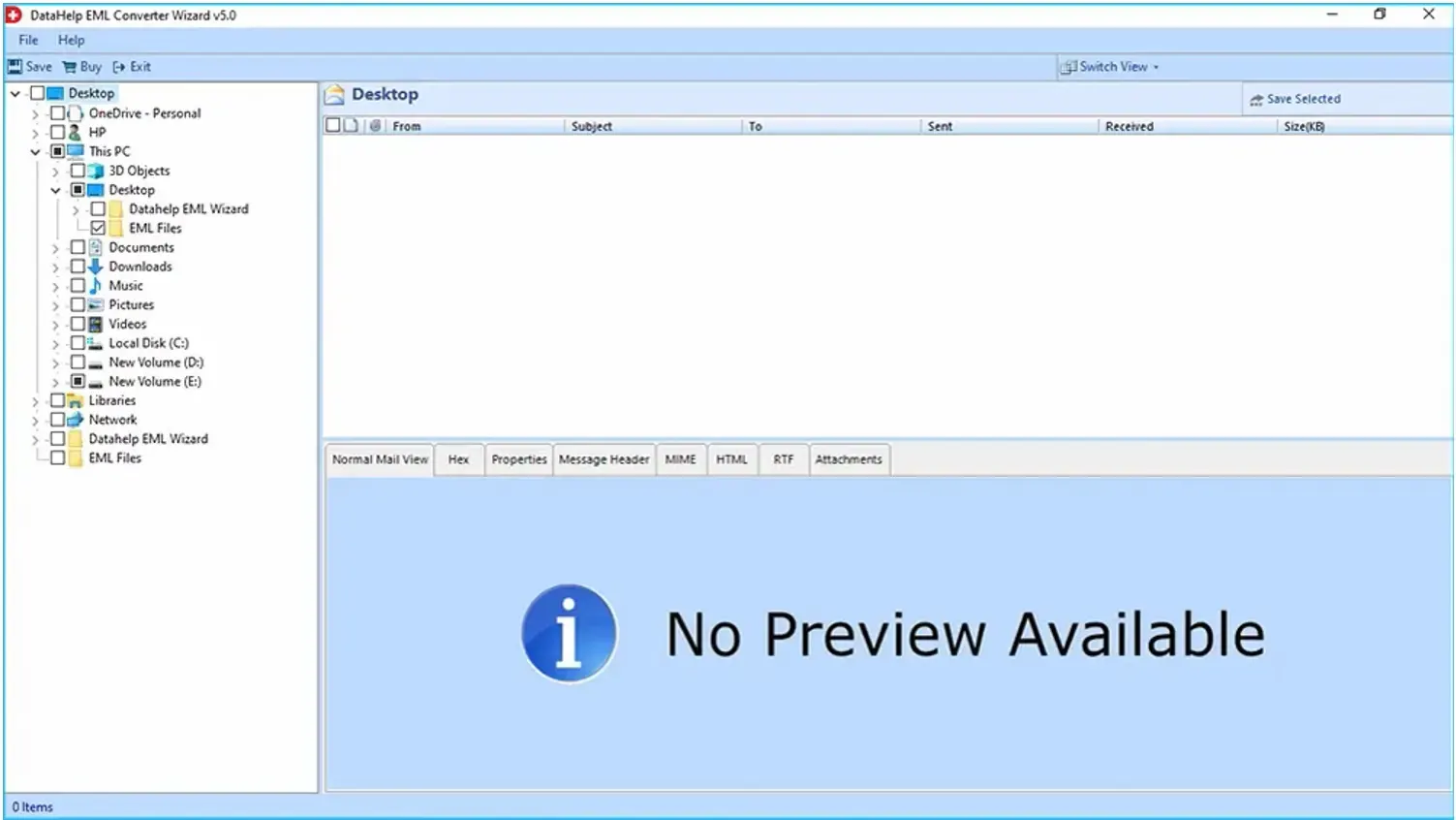
Step-2: – Click on the Folder and Preview complete data into 8 different modes. If not needed then you can skip this step.
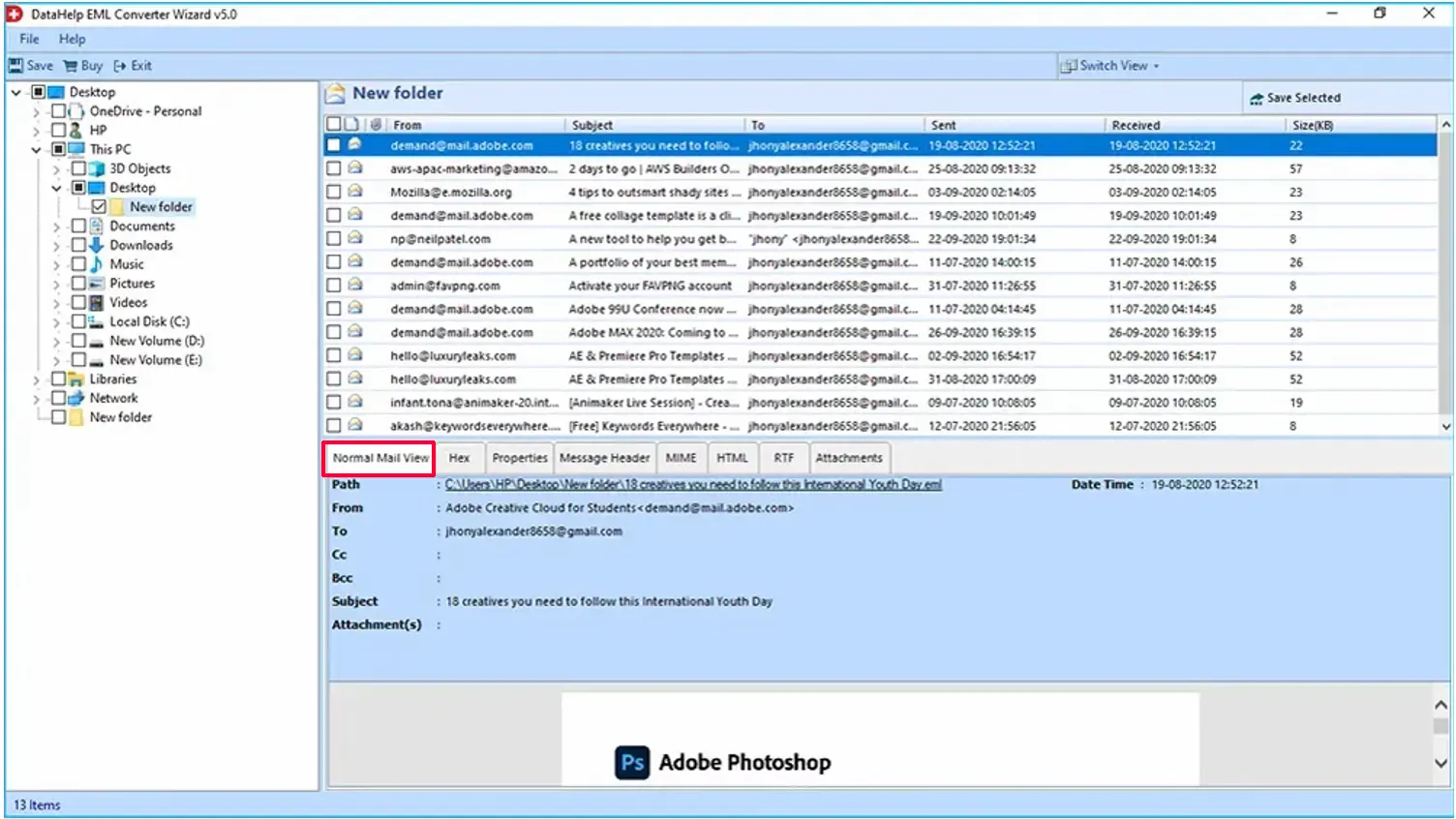
Step-3: – Click on the Save button from the menu bar for complete data conversion. You can also export only selected EML files, for this use Save Selected button.
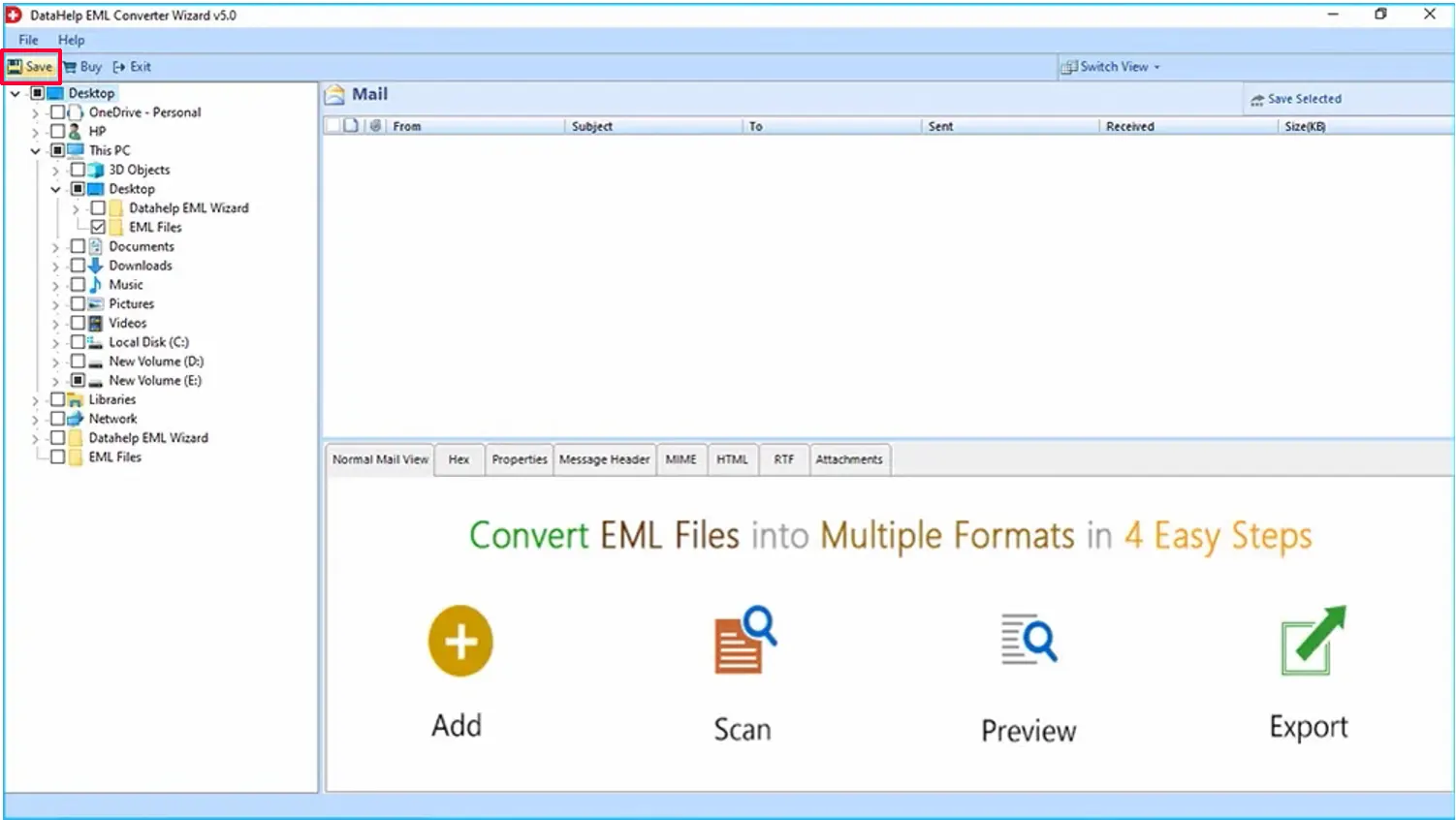
Step-4: – From the list, select the PST radio button and Browse the location to save the exported file. After that click on the Save button.
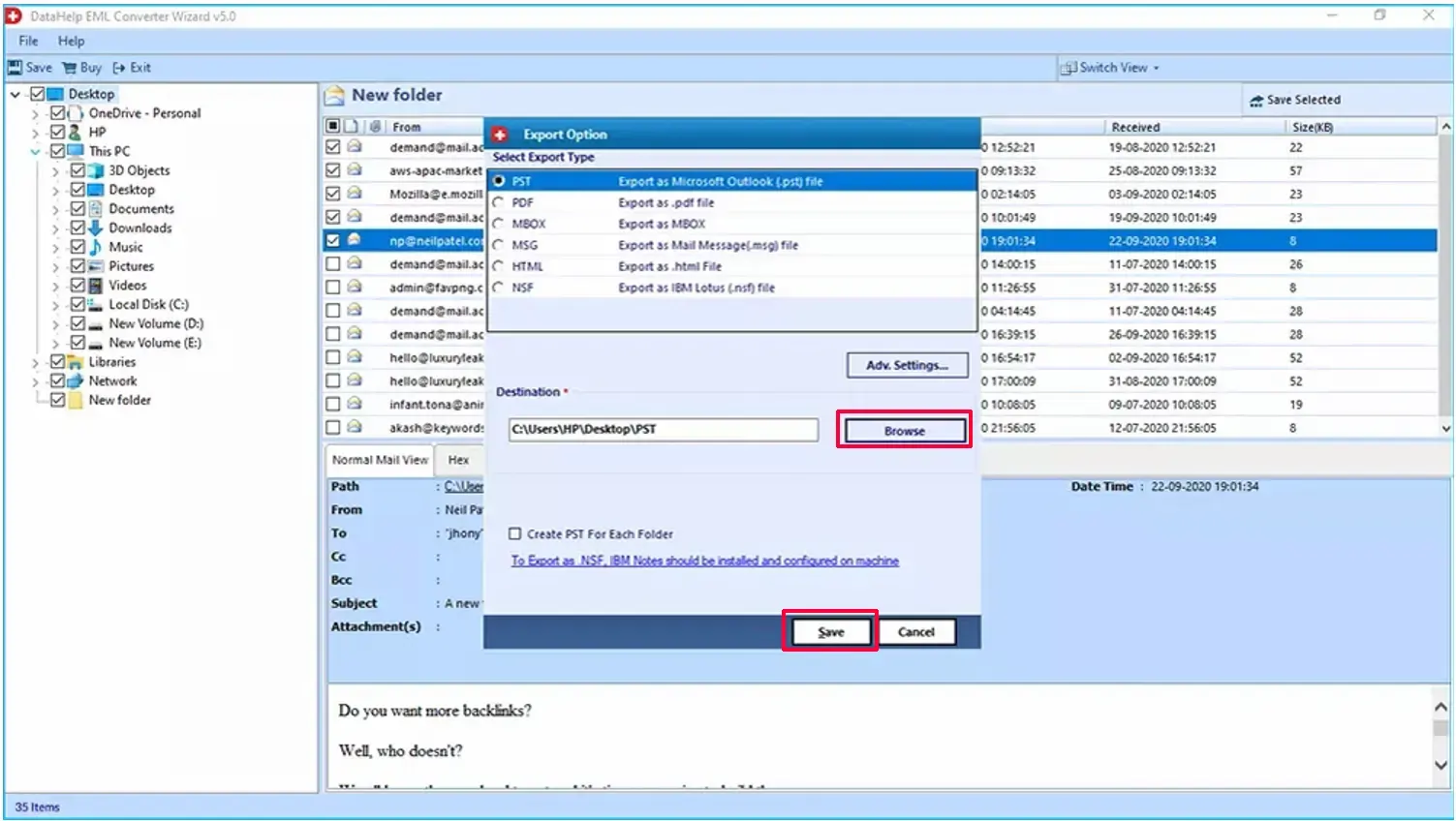
Step-5: – Wait till the conversion process completes. After that navigate to the provided location and check exported PST file.
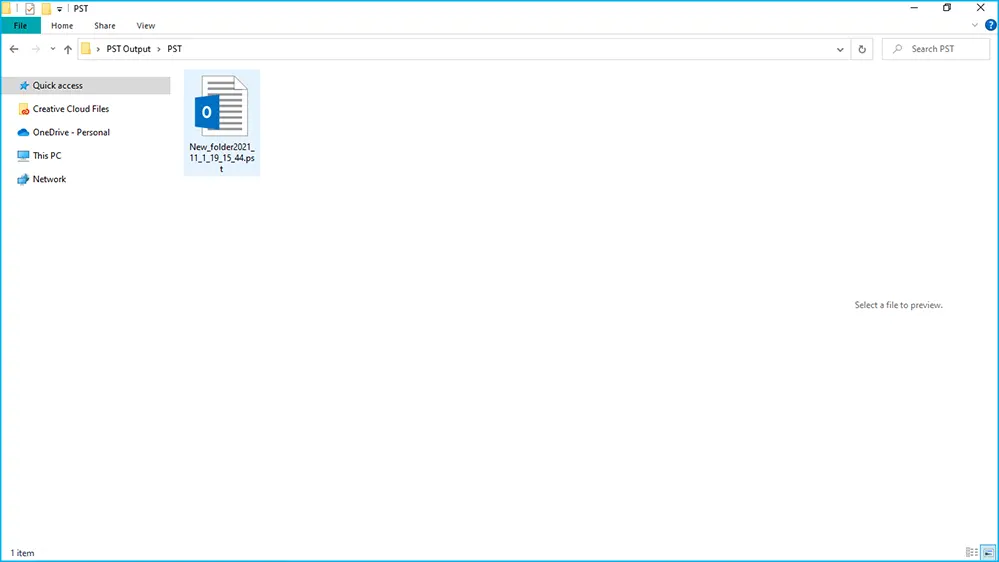
Step-6: Now launch Outlook and follow File >> Open & Export >> Import/Export option and follow UI instructions.
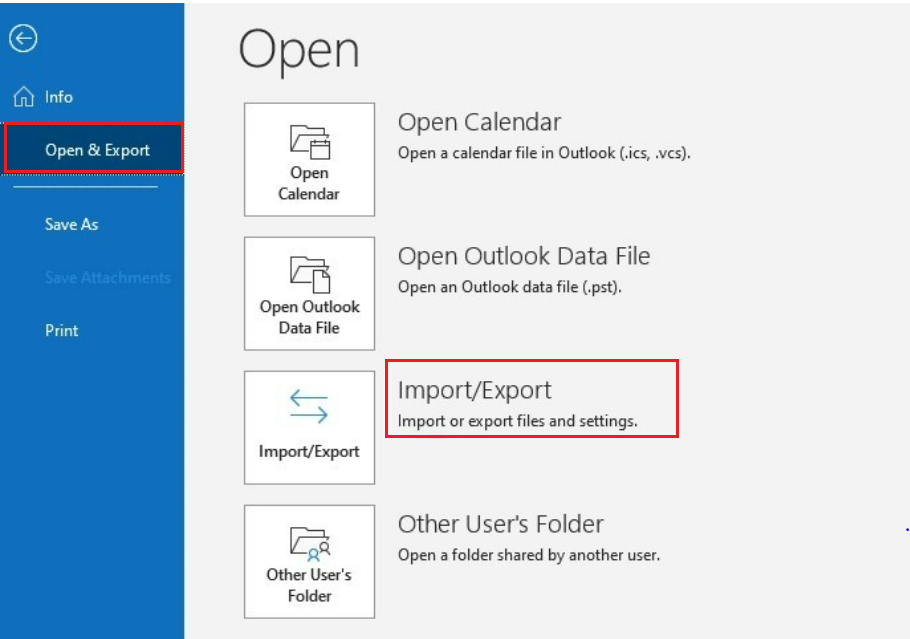
Note: Now you have PST file, which you can easily import in Outlook. If you don’t know how to do this? don’t worry just read Import PST file to Outlook Guide.
You take a long breath because the import task has been completed successfully. Enjoy accessing EML files in Outlook.
Import EML into Outlook – FAQ
Q: EML to Outlook conversion can be performed by manual method?
A: Yes, you can perform this conversion manually, but remember there are many dependencies on email applications. If you have saved emails in the local drive with EML extension? then you cannot convert manually. You need an automated solution.
Q: Suggested Tool will Import 10000 EML Files in Outlook?
A: Yes, the software is capable to import EML to Outlook in bulk mode.
Q: By Using the Given Solutions Can I Import EML into Outlook 2019?
A: Yes, you can easily import EML into Outlook 2021, 2019, 2016, 2013, 2010, 2007, and 2003.
Conclusion
How to import emails from EML to Outlook 2021, 2019, 2016, 2013, 2010, 2007, and 2003 is such a common user query. In order to resolve this issue, we have discussed multiple manual solutions for the same in this post.
However, manual methods include some several limitations that can make users think twice before using them. Hence, an automatic and error-free solution is also recommended here to import the EML file in Outlook.



