How to Recover Corrupted Data From OST Outlook 2019
Imagine a situation wherein your OST file is inaccessible and you need to recover corrupted data From OST. To overcome this situation you have manual as well as automated solution. But remember manual methods can create complication for you.
In such situation, our recommendation is take the help of automated tool. Therefore in this blog we will explain an best automated tool to recover corrupted data From OST.
Recap of Outlook Offline Storage Table File (OST)
1: OST is a data file which is created locally on the Users’ system. This replica of server data items helps users to access their mailbox data items even in the absence of an internet connection.
In fact, the user can compose new messages which will be delivered just after the internet gets connected.
2: Account types such as IMAP accounts, Office 365 accounts, Outlook.com, and Exchange account use OST file format to store The synchronized copy of the OST file on the local machine.
Whatever changes the user makes in the replica of OST file, those changes get synchronized with the server copy as soon as the internet connection resumes.
How to Recover Corrupted data From OST?
Sometimes the OST file will get corrupted due to various reasons such as Virus or malware intrusion, Sudden power failure, Abnormal Outlook termination, incompatible Outlook plugins.
So in this case, if the user wants to recover the mailbox data then he need to take the help of automated tool for OST Repair.
With this tool user can easily recover deleted and corrupted data in Microsoft Outlook PST file format. Moreover, the user can easily recover deleted emails, contacts, calendars, tasks, etc from OST file Outlook 2019, 2016, 2013, 2010, 2007, 2003 easily. Get to Know more about the tool.
Some Prominent Features of This Application Are
1: Repairs corrupted data files as well as recover corrupted data From OST.
2: Fixes corruption issues of an file created in Outlook 2019, 2016, 2013, etc.
3: Removes encryption (SMIME / OpenPGP) from an OST file.
4: Searches for and auto-detects OST files.
5: Displays Preview of OST data items- email, calendars, tasks, notes, contacts, etc.
6: Date-wise filter option to recover and save selective data, .
Know Working Step of Tool to Recover Corrupted Data From OST of Outlook 2019, 2016, 2013, 2010,etc
1: After installation, run the Application.
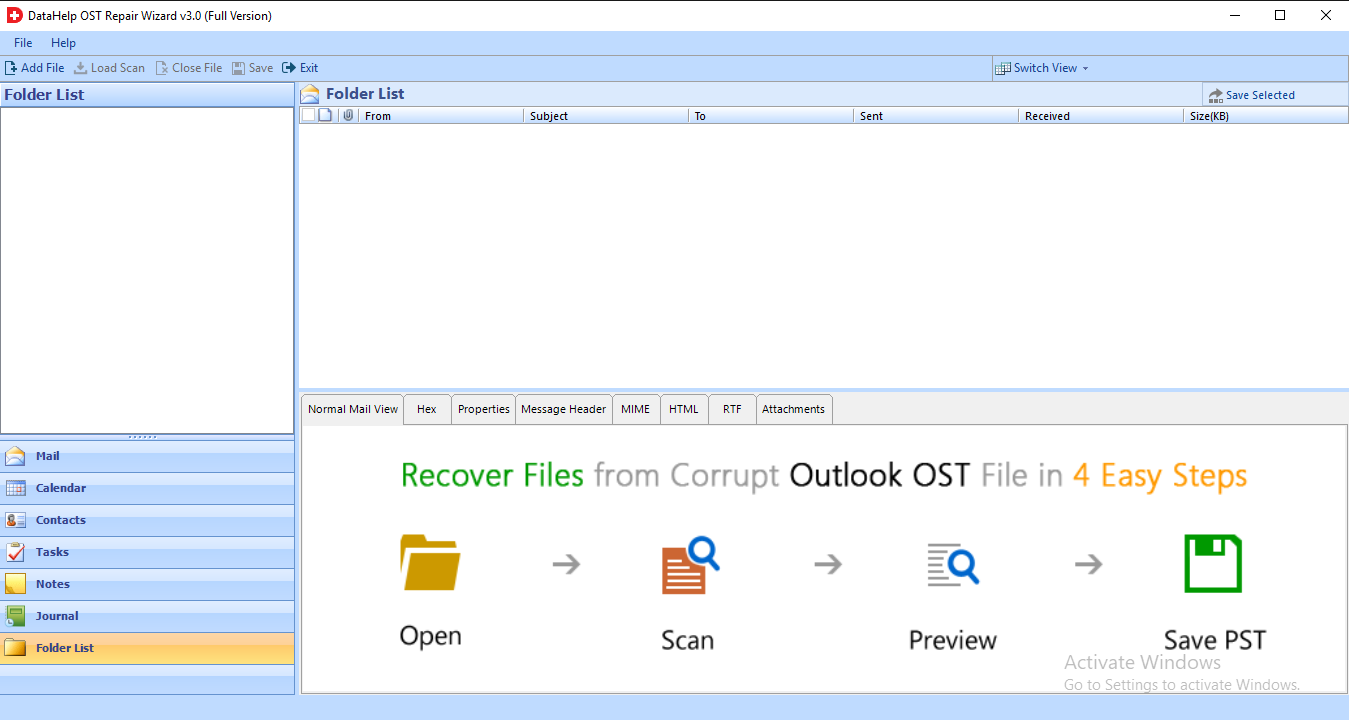
2: Choose file for recovery by clicking on Add File options.
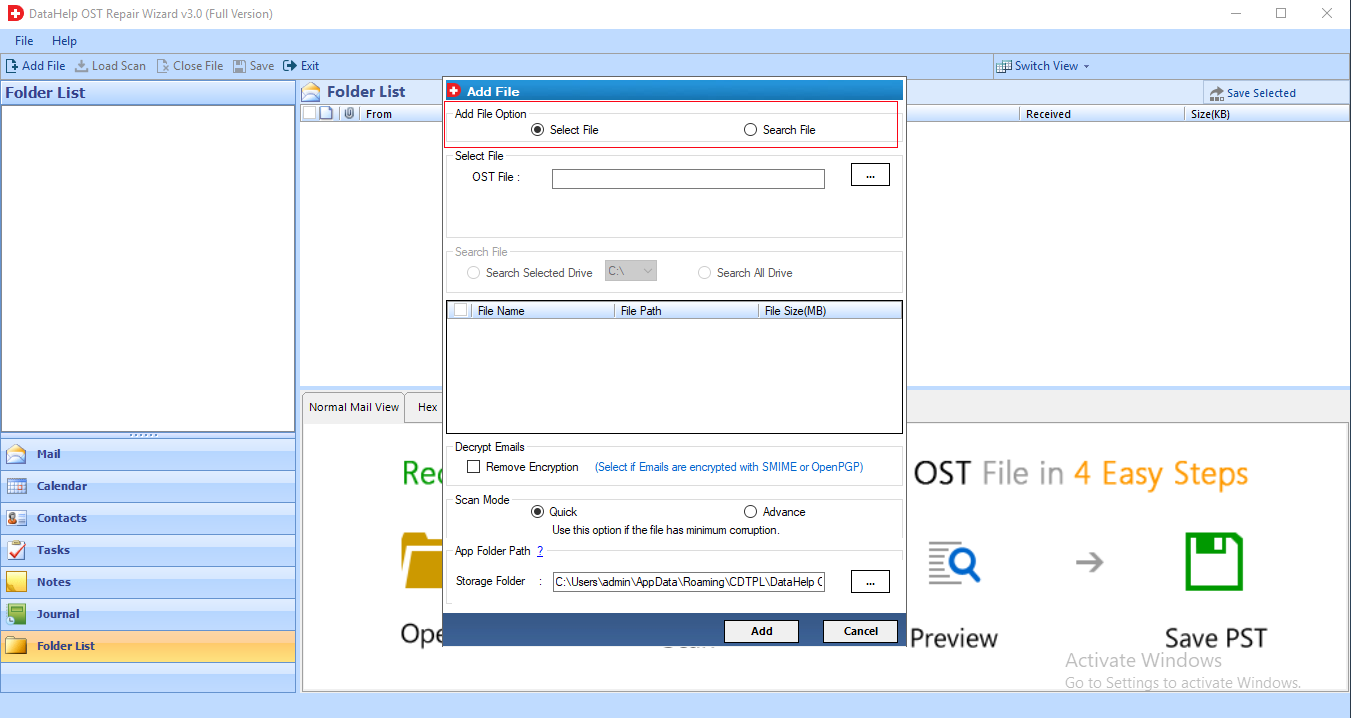
3: Addition of file can be done if you directly browse the file and upload from its location, in case path is not available, then you can rely on Search file option.
4: Moreover, searching can be made in both the cases whether you know the exact drive, where your file is located or you need to search all the drives for finding the actual location of corrupt OST file.
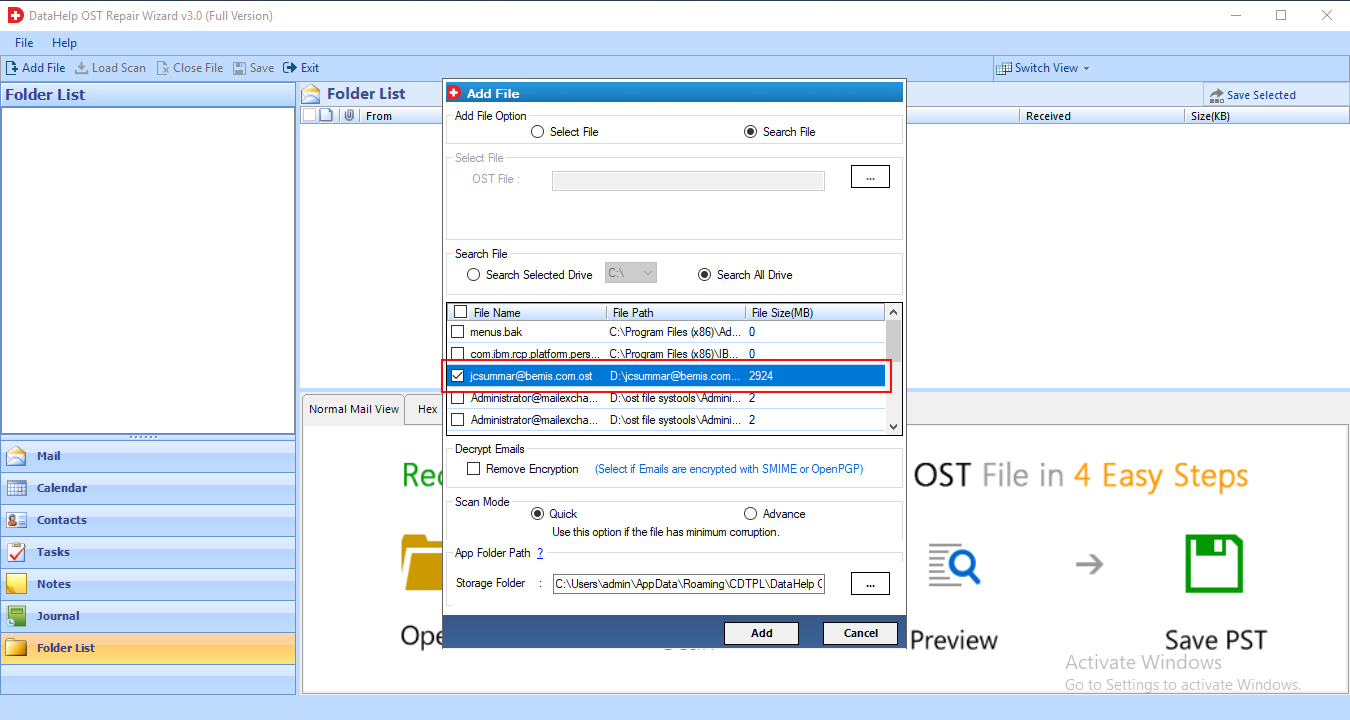
5: Once you have chosen damaged OST, there is an option to decrypt your file further. Here you have to check the box appearing in front of the option “Remove Encryption”.
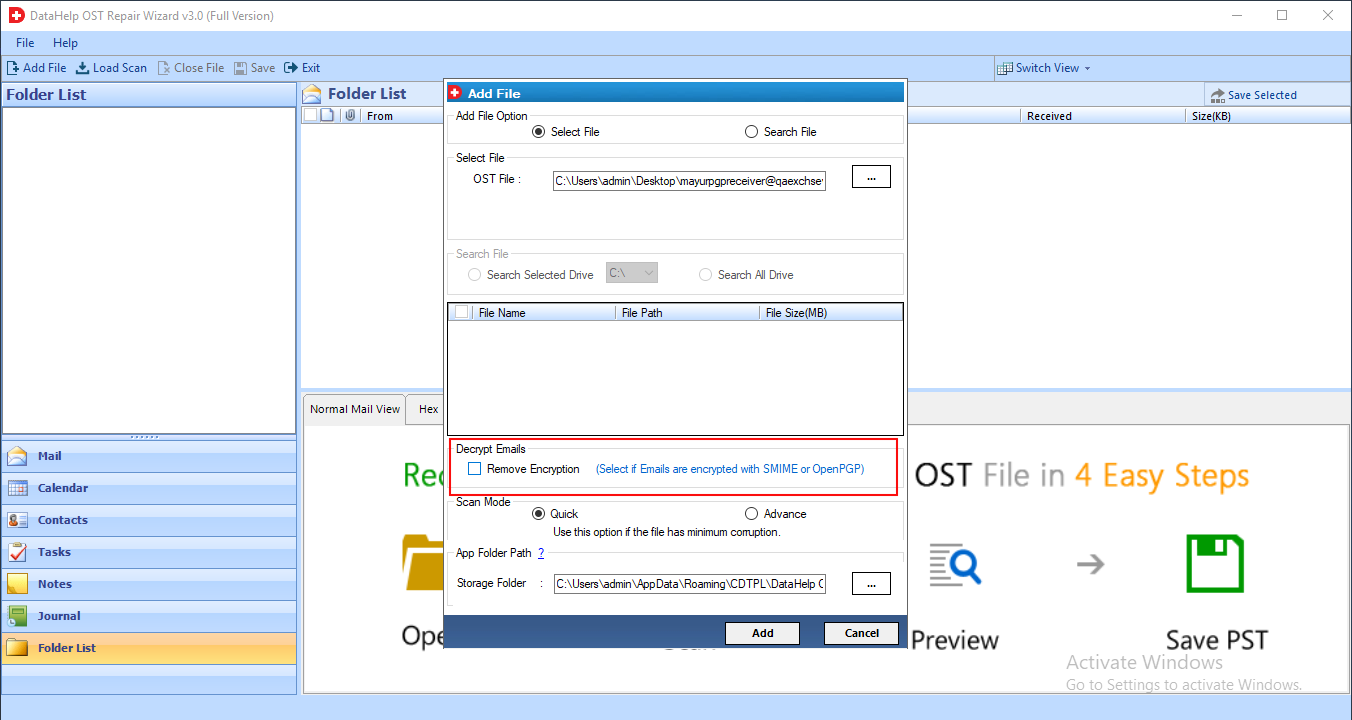
6: For removing SMIME encryption, choose SMIME,
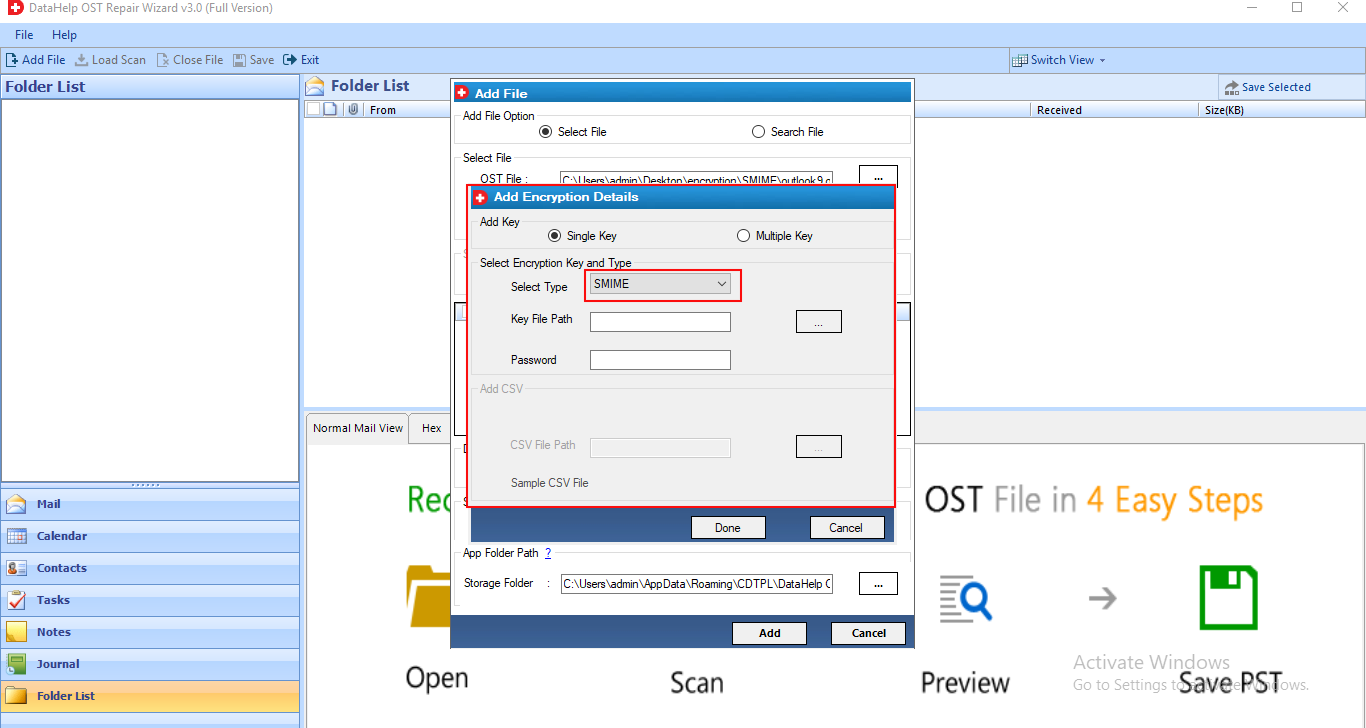
7: Path of Key file needs to be provided now. Then after enter the password and press button “Done”. This will remove the encryption from the OST file.
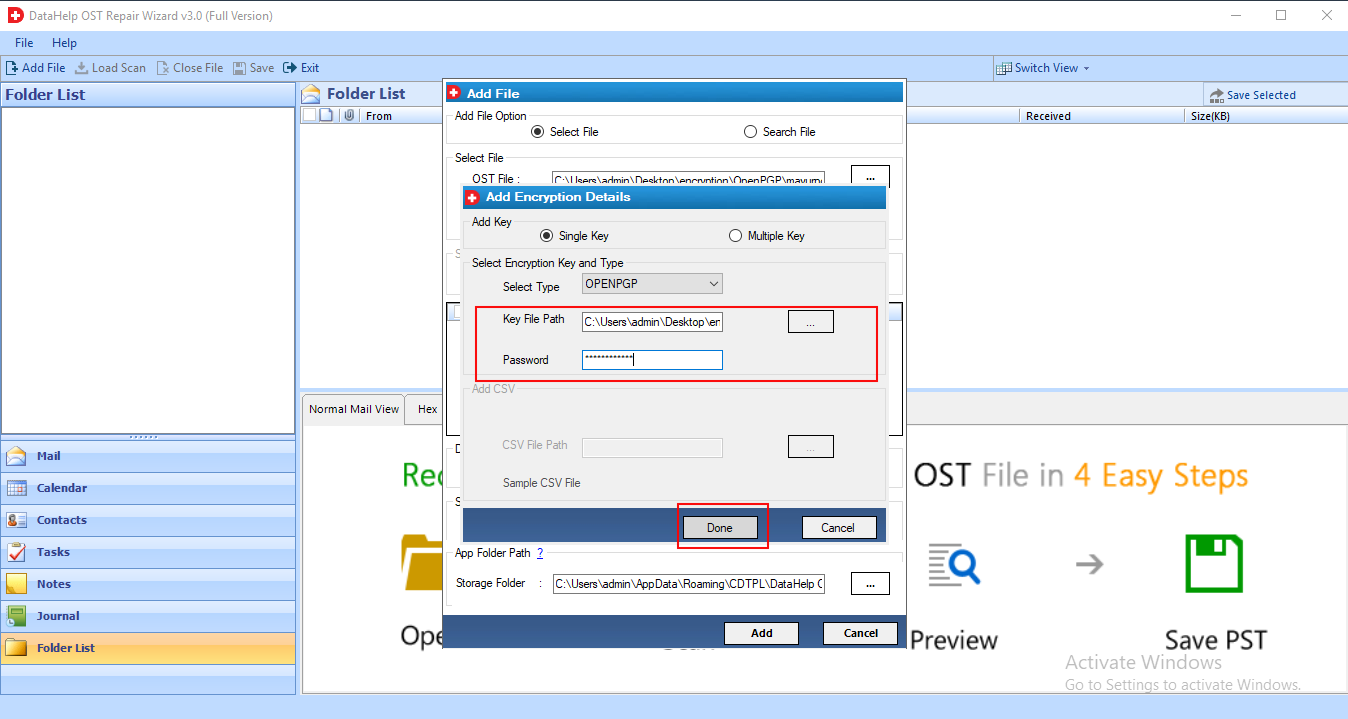
8: The same procedure you have to follow if the type of encryption is OpenPGP. In this case, you have to choose Encryption type as OpenPGP in place of SMIME. And the rest of the steps will remain the same.
9: An advanced feature like repairing of damaged OST file along with recovering of permanently deleted data of an OST file is available at this point. Here you can scan your file in two modes: Quick and Advanced.
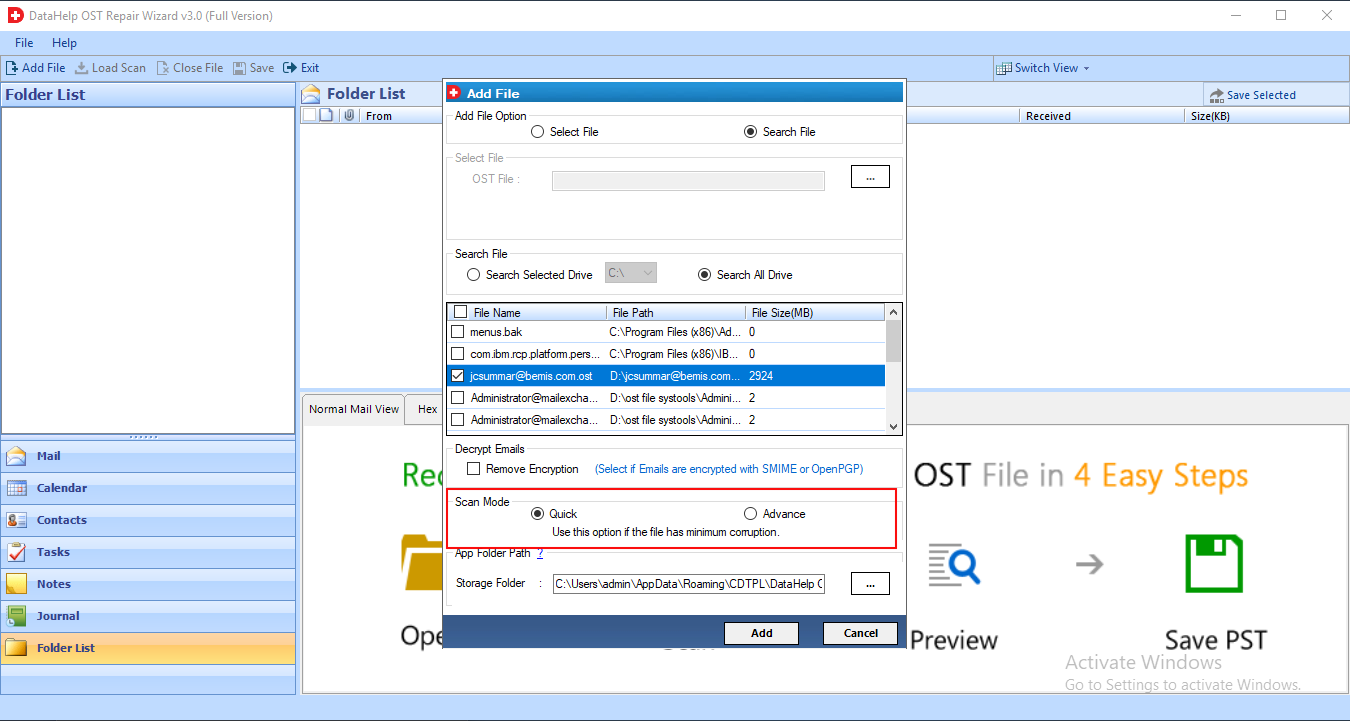
10: Highly corrupted OST Files are meant to be recovered choosing Advanced Scan mode, otherwise, a quick scan is the recommended one.
11: Now you can preview your mail data items using the preview feature. Preview modes like Normal, Hex, MIME, RTF, PROPERTIES, and ATTACHMENTS are available for previewing your Data.
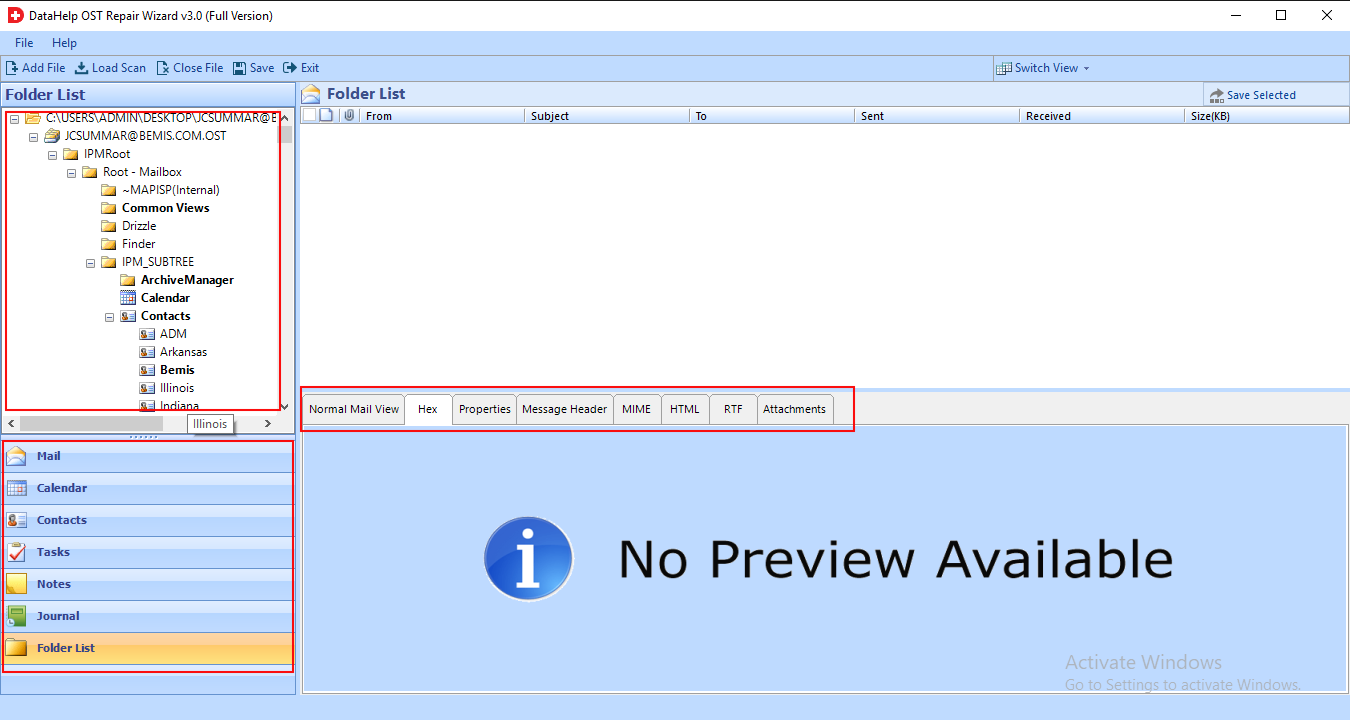
12: Here you have to select the Save button from the Menu bar to save recovered data.
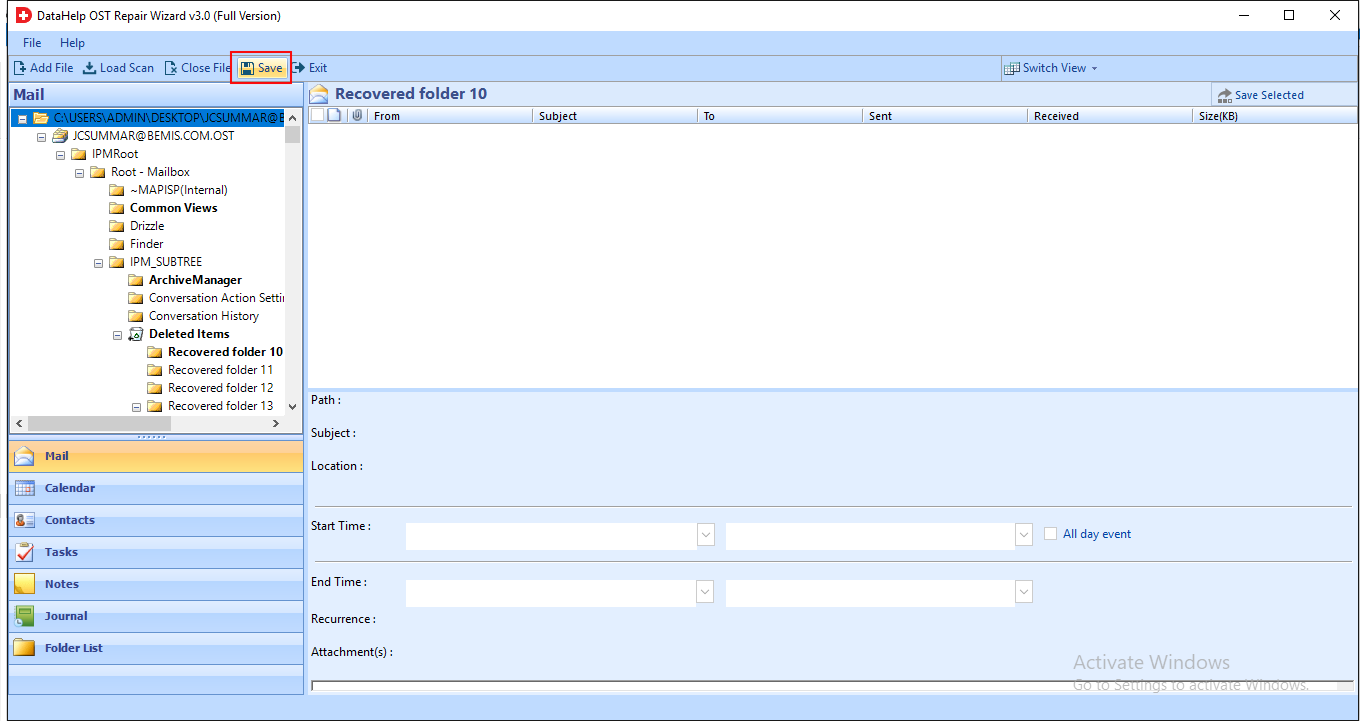
13: The file can be stored in any of the available saving options. For example: PST, PDF, MSG, HTML, EML etc.
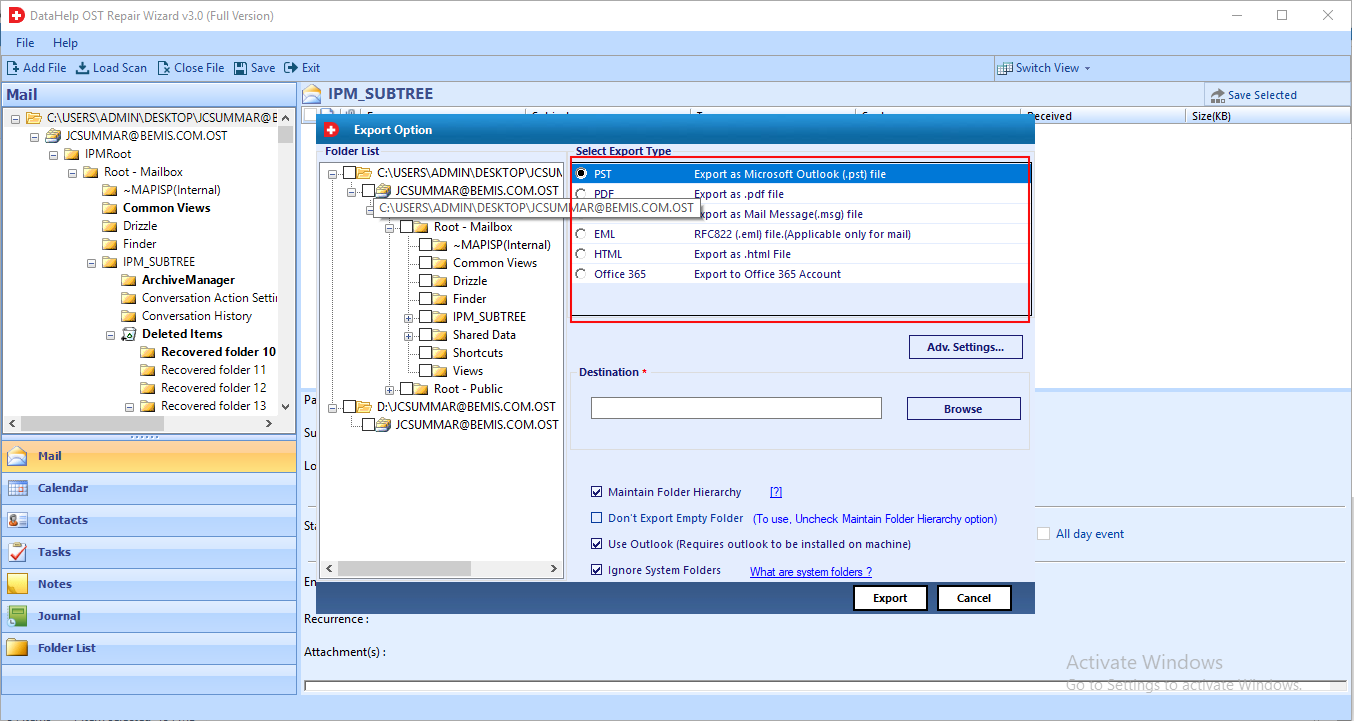
14: Now you need to choose the File format you want your file to be saved in. Then after browse the location where you want to store it. As you have the facility to maintain the Folder Hierarchy that too you have to mention here.
15: Moreover, the user can easily recover corrupted data (emails, contacts, calendars, tasks, etc) From OST Outlook 2019 / 2016 / 2013 easily.
16: Finally, you can visit the destination folder to access data.
Brief-In
In this blog, we have provided a best & trusted solution to recover corrupted data From OST of Outlook 2019, 2016, 2013, 2010, 2007, 2003. This detailed guide will definitely help you to recover corrupted data From OST file.


