How to Recover Deleted File from PST – Straightforward Solution
Do you need to recover deleted files from PST like emails, contacts? Which had accidentally deleted from Outlook?
But couldn’t find any free solution to recover deleted emails from Outlook PST file.
So, do not worry anymore!
Here, we are going to provide the top-of-the-line solution for how to recover deleted items from Outlook 2019, 2016, 2013, 2010, 2007, 2003 PST file.
Before going further, a user must know that recovery of permanently deleted data is not as smooth as butter. It requires your precious time as well as efforts.
Without wasting any single minute more, let’s get started!
Well Rounded Approach to Recover Deleted Items from PST
In the following section, we will cover all the possible methods to recover permanently deleted items from Outlook 2019, 2016, 2013, 2010, 2007, 2003 PST file. Generally, there are two methods to achieve the same –
- Automated Recovery tool.
- ScanPST.exe.
To successfully perform this recovery task, you have to follow all the given steps carefully. Keep yourself with us and continue reading this blog!
How do I Recover Permanently Deleted Items from Outlook PST? – Automated Tool
As we know recovery of permanently deleted data from the PST file is a complicated task, but not impossible. We will make it possible for you. For this, you need to take the help of an automated solution named as DataHelp PST Recovery Tool.
This tool is originally designed to simplify recovery process of deleted files from PST file process. Tool support entire PST data (emails, contacts, tasks, calendars, etc) recovery apart from this it provides repair option.
By using the tool you can repair corrupted, damaged data of Outlook PST file.
Follow Steps to Recover Deleted Items from PST File
By following the mentioned steps it becomes easy to recover deleted items from Outlook 2019, 2016, 2013, 2010, 2007, 2003 PST. Go through the below-working steps of the tool:
Download the Software –

Step 1: Install the software on your computer, initial screen appear on your screen.
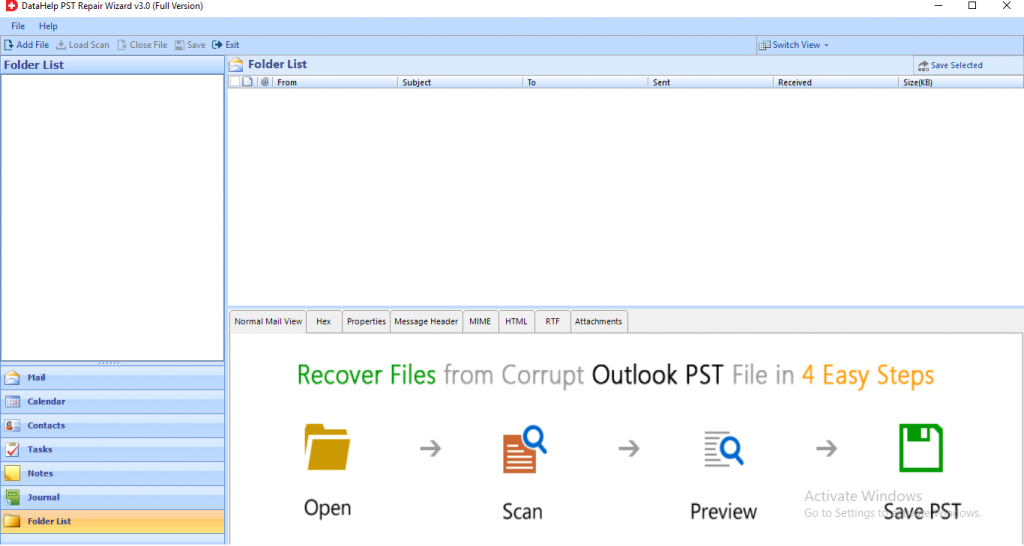
Step 2: Add PST file from the computer in the software. The tool provides multiple options – Add File & Select file options to upload Outlook file.
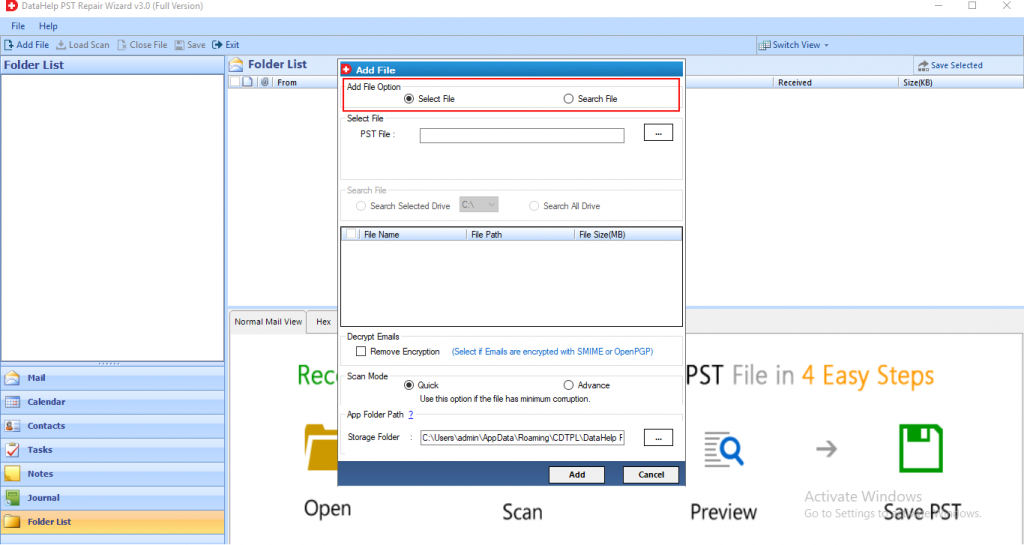
Step 3: After adding PST file, you have to Scan PST file. The application provides two Scan options – Quick Scan &Advance Scan for the same.
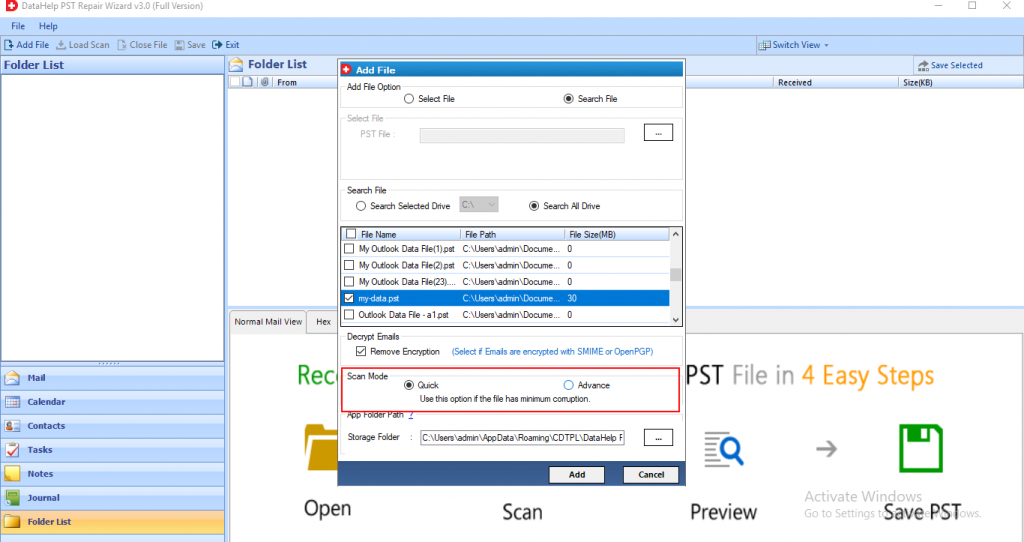
Step 4: This option will recover permanently deleted emails, contacts, calendars, items from PST.

Step 5: Now, you can view all the data of your PST file on the dashboard. It provides multiple options to view PST emails, contacts, calendars, etc.
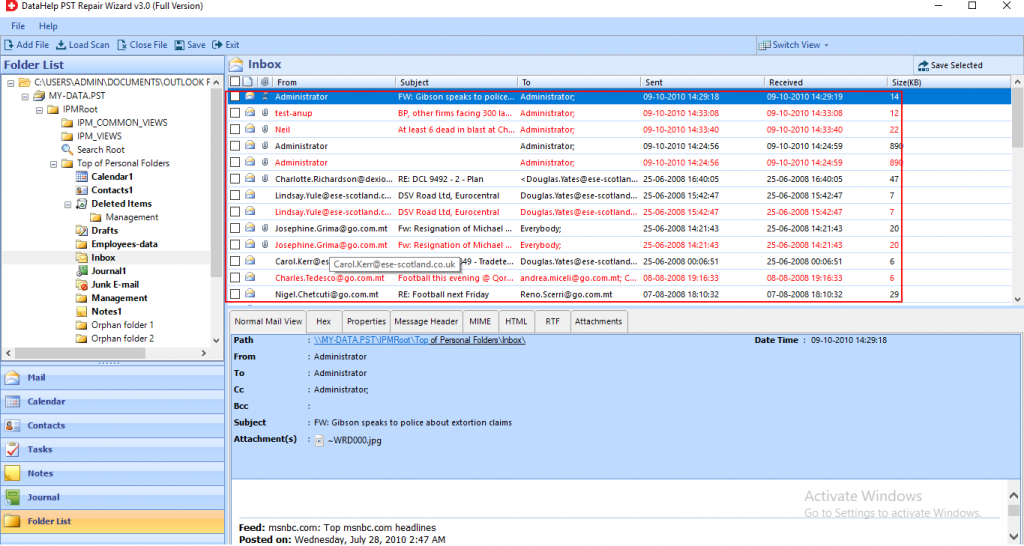
You can view all recover deleted data of PST file in RED color.
Step 6: Time to export recovered data into PST file. Here, you can either export entire folder or selected data. To do this, you need to check PST checkbox.
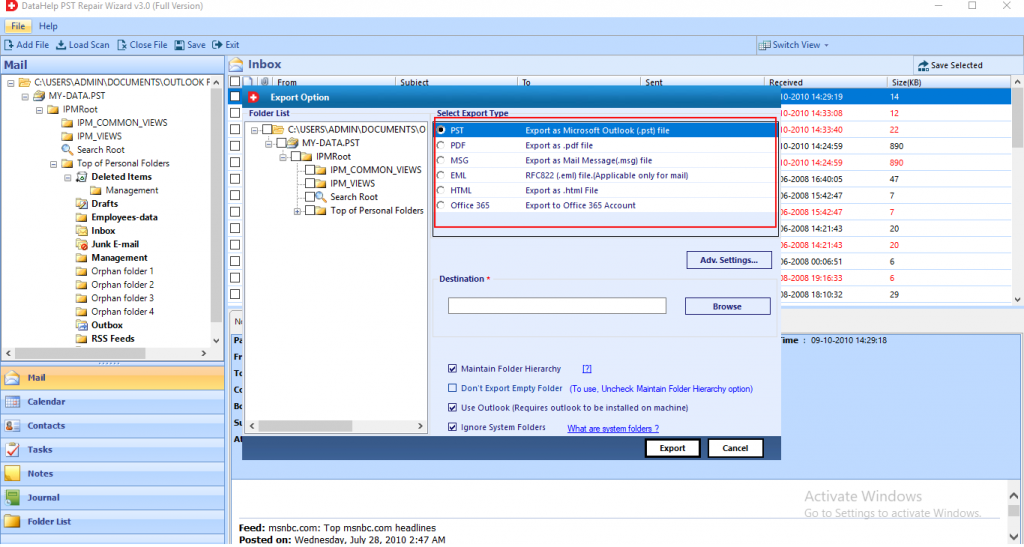
Step 7: Afterward, select the destination location and click on Export button.
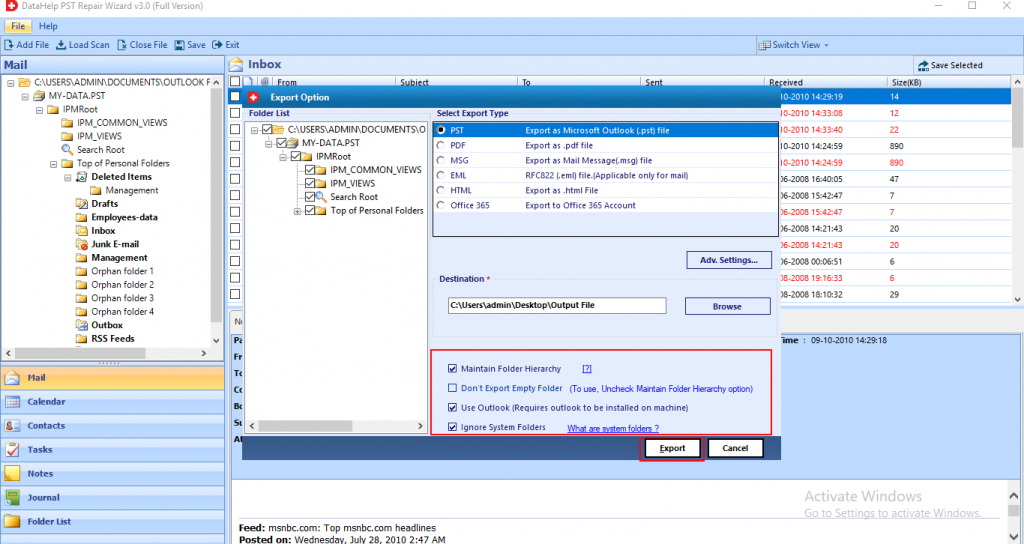
Step 8: Finally, the software starts the export process.
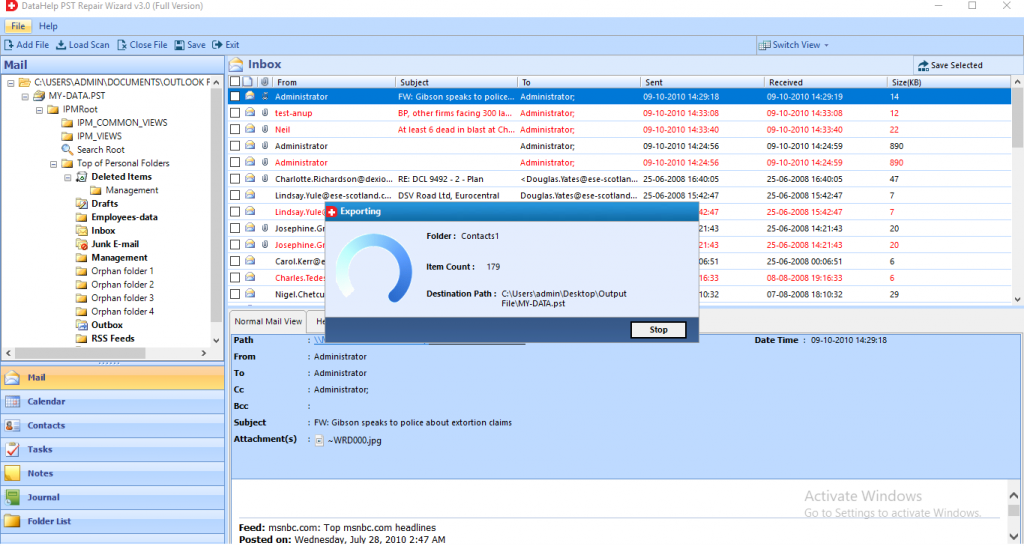
After successfully recovery of deleted data from PST file, you have to import PST file into Outlook email clients using Import/Export Wizard to access deleted data.
This method is quite simple & easy to perform recovery of permanently deleted emails from PST.
You can opt this method to safely get your deleted data back.
In case if you want a free or manual method, then you have to go through the second method which is explained below.
How to Recover Deleted Data from PST File Outlook – ScanPST.exe
We are also able to recover deleted emails data from Outlook PST by ScanPST.exe tool. Its function is to fix corruption and recover deleted messages and other data items back from a PST file. But, it is suitable to repair minor corrupted file and there is no guarantee that it will give you the desired result.
So, if your data is precious and you cannot afford to lose it then automated software is the best way to recover deleted items from Outlook PST file.
Simple Steps to Perform Data Recovery by ScanPST.exe
First of all open ScanPST from their default location –
C:\Program Files\Microsoft Office\root\office16\
Afterward, you need to perform the below steps:
Step 1: Click on the Browse button and add PST file.
Step 2: After adding PST file into the software, click on Start to scan the PST file.
Final Words
As we explained above, the recover permanently deleted items from PST file is not a piece of cake. You need some appropriate technique to get back the data. Likewise, when the same happens in Outlook, a panic situation creates among the users. To mitigate that problem, here, we have discussed all the possible solutions for the most searched problem, “how do I recover permanently deleted emails from Outlook PST”. No need to lose any single bit, choose above method and enjoy working!


