Outlook 0x80040600 & 0X80040119 Unknown Error – Solved
Outlook is a well-known email client and a personal information manager. It stores emails, contacts, notes, journals, tasks, to-do lists, etc. It is a basic application for sending and receiving emails provided by Microsoft. It comes as part of the Office suite or can be downloaded individually. There can be issues such as Outlook error code 0x80040600 unknown error which may prevent the normal working of an organization, this error may occur on multiple Microsoft Outlook editions like Outlook 2013, 2010, 2007, 2003, etc. It may restrict access to important emails and conversations. This is a common issue and can be solved in few easy steps. Keep reading to find out more.
Symptoms of the Outlook 0x80040600 Unknown Error
Following are the messages that one gets on sending, receiving, or deleting an email conversation:
Message#1
An unknown error has occurred. 0X80040119
Message#2
An unknown error has occurred. 0X80040600
Or, this may be the error message that pop-up on deleting a message.
Messaging interface has caused an unknown error
Reasons for Outlook Error 0x80040600 or 0X80040119
Following are the common grounds that lead to the problems mentioned here:
- Corrupt PST file and data stored within
- Corruption in Windows registry from a recent upgrade or update of Outlook
- Virus infection that has corrupted Windows system files or Outlook program files
- The large size of Personal Storage Table or PST files
- Anti-virus software that may have accidentally quarantined the data file
- Connection problems with the mail server
- Wrongly configured Outlook account
Solutions to Fix Outlook Error 0X80040119 (or 0x80040600)
Listed below are some of the instructions that can help resolve Outlook Unknown Error 0x80040600 in Outlook 2016, 2013, 2010, 2007, 2003, 2002 effortlessly:
Solution#1 Run the ScanPST.EXE Tool
There is an inbuilt tool provided by the Microsoft company to repair any minor issues such as missing or deleted emails. It can be located in the following places on a Windows PC:
| Windows Version | Outlook Version | Location |
|---|---|---|
| Windows 32-bit | Outlook 2016 | C:\Program Files\Microsoft Office\Office16 |
| Windows 64-bit | Outlook 2016 | C:\Program Files (x86)\Microsoft Office\Office16 |
| Windows 32-bit | Outlook 2013 | C:\Program Files\Microsoft Office\Office15\ |
| Windows 64-bit | Outlook 2013 | C:\Program Files (x86)\Microsoft Office\Office15\ |
| Windows 32-bit | Outlook 2010 | C:\Program Files\Microsoft Office\Office14\ |
| Windows 64-bit | Outlook 2010 | C:\Program Files (x86)\Microsoft Office\Office14\ |
| Windows 32-bit | Outlook 2007 | C:\Program Files\Microsoft Office\Office12\ |
| Windows 64-bit | Outlook 2007 | C:\Program Files (x86)\Microsoft Office\Office12\ |
Here Are The Steps to use The Tool in Brief
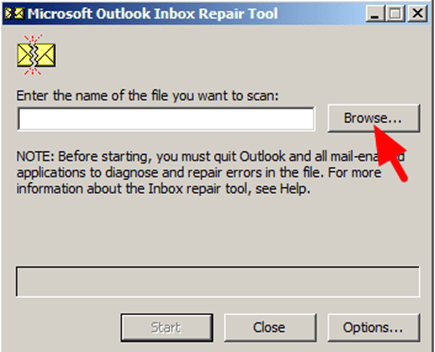
Get verified solution to fix Inbox repair tool not responding error.
Solution#2 Move Data to New PST File
- First, create a new data file by going to Outlook >> File >> New Items >> Outlook data file(.pst).
- Then, this file will be displayed on the left panel with folders for each mailbox item.
- Next, remove the old PST by right-clicking on the Outlook data file. Then, go to Outlook Bar or Navigation Pane and click the Close button.
- Then, go to Control Panel >> Mail >> Show Profiles.
- Select the appropriate profile, and then click Properties.
- Then, go to Data Files and under Names, click Personal Folders Service.
- Then, click Settings and note the path and file name that appears.
- Finally, copy all the data from that file and paste it to another storage device
If You Still Getting Outlook Error 0x80040600
Sometimes the manual method cannot solve the problem. It requires specialized tools which are designed to fix any corruption in the file. These are professional software like the PST Recovery Wizard. It is fast, convenient, and can be used by any technical or non-technical user. The application can run on all the latest versions of Windows 10/8.1/8/7/XP and support the PST file of Outlook 2016, 2013, 2010, 2007, 2003, 2000.
Conclusion
There are lots of email conversations saved on an Outlook client. It contains multiple users account data in a single database. Often these data files may be corrupted due to some reason. This can be because of the Outlook 0x80040600 or Outlook 0X80040119 unknown error. This is a serious issue and must be dealt with on an immediate basis. There are possible solutions mentioned in this post. A user can select them according to their convenience. There is an alternative solution mentioned which is simple, easy-to-use. It can be download for free at the company website for trial purposes.


