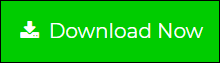Migrate Gmail Emails to cPanel Webmail in Simple Steps
In this blog post, you will come to know the simplest solution to migrate emails from Gmail to cPanel. This is a two-step solution. Simply follow both:
Step 1: – Export Your Gmail Data Using Trusted Solution
Step 2: – Import the Step 1 Exported Data into cPanel Webmail
Gmail needs no introduction. It is a unique yet secured cloud-based email service. And it may have a large number of users. But it still lacks in certain intrinsic spheres.
One of them being the fact that no matter what the user chooses as its user name. He still has to use the domain name of Google in the end only.
For example: “@gmail.com”. Now this “@gmail.com” is okay to add but only when you are the private individual user. Because then you needn’t worry about a plethora of other factors.
But If you are a private business or a corporate entity. Then you won’t be inclined to put “@gmail.com” in the latter part of your business email ids. And that’s when you desire to have a domain name of your own.
So that you can use your business name in the latter part of your business email ids. For example user_name@datahelpsoftware.com.
And in case you were using a Gmail account previously. But now want to migrate email from Gmail to cPanel. Then you will be required to follow a proper process.
How you can Migrate email from Gmail To Cpanel?
This a question that has plagued users for a long time without a definite answer. But it actually has a very simplified solution.
Which is that you need to export your emails from Gmail. Before you begin the migration process to cPanel.
And that’s where DataHelp comes in to assist you. The Gmail Backup Software will be the best fit for you. It will make the backup process completely smooth for you.
Step 1: – Export Your Gmail Account Data
There are a total of 7 steps involved in the export process. Let’s have a look at them:
Download Software:
Now follow the steps:
1: Launch the Software and fill in your Gmail account credentials. After that click on the Login button.

And you will be taken to the Gmail Login page, where you will be asked to fill in your Gmail Login ID and password.

2: And when you have done that, you will be asked to provide certain permissions, click “Allow” on all of them”.
3: After that, you will be taken to the “License Activation tab”. Make sure to enter the activation code. And your software License will be activated.
4: After that, a screen will appear, where you will be asked to select your preferred backup file format. And Roundcube imports both “.mbox and .eml” files.
Let’s say for this instance that you want your email files to imported in “.eml” format.

Note: When we migrate email from Gmail to cPanel. We must always follow the proper procedures. So none of the important email files are missed.
5: After that click on the browse button and select the final destination for Export.

6: Now click on Apply Filters and choose the specific folders, which you want to download.

7: Now just click on the “Start” button. And your export process will be initiated. It will get completed in a stipulated time.

And then you will be able to see your backup emails from Gmail in the chosen download location.
Note: When you migrate email from Gmail to cPanel, make sure to select all the necessary folders and emails.
And now you have successfully exported your emails from Gmail.
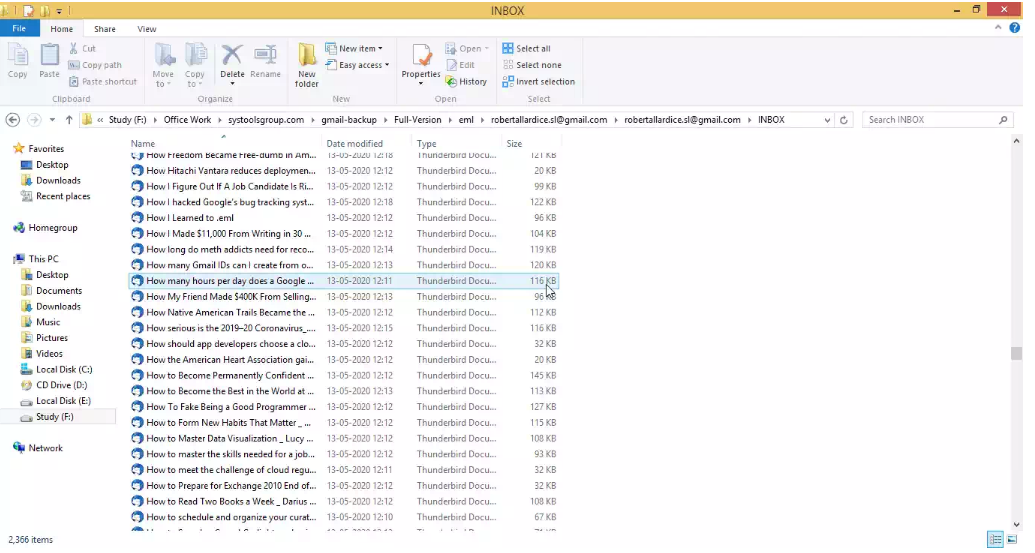
Now let’s go ahead and learn about how you can import them to “Roundcube”.
Step 2: Importing Gmail Email Into cPanel Webmail
In cPanel you will get two webmail i.e. Roundcube and Horde. Use Roundcube and follow the 3 steps involved in the migration process:-
1: So when you are on the “Roundcube” webmail page. Click on the setting logo on the bottom down left corner. And then click on Import messages.
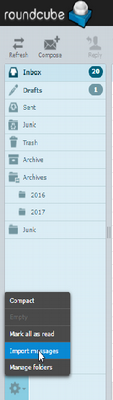
2: After that, you will be asked to choose a specific location. From where you want to import the email files.
Note: – Now do remember that you have created the exported the “.eml” format only.

3: And now select the email files (.eml format) you want to import. Then click on Open.
And all your email files will be imported.
Migrate Emails from Gmail to cPanel – Extra Information
So after knowing all the steps to “How you can migrate email from Gmail To Cpanel”. Let’s learn a little bit about “cPanel and Roundcube”.
What Are “cPanel And Roundcube”?
cPanel is a control dashboard that helps in the management of web hosting. It provides the user with a web-based interface that is human friendly. If you do not have cPanel, then you will need a ton of technical knowledge. For maintaining your website(s).
But if you have cPanel, then there is no requirement for technical knowledge. And you will easily be able to make changes via the graphical interface.
And Roundcube is a web-based email application. It is offered by cPanel, along with another online email application (Horde). But Roundcube has a much better and easy interface in comparison to Horde.
And now that we know about both “cPanel and Roundcube”. Let’s go ahead and learn about the email migration process from Gmail to cPanel (Roundcube).
Conclusion
When you “migrate email from Gmail to cPanel”, there’s a number of steps involved. But the most important thing is to make sure that you do not miss any step. The above-explained solution is verified and experts suggested.