How to Convert PST to PDF with Attachments – Ways to Export Outlook to PDF
PDF is a secured file format to save a copy of the document. Moreover, a PDF file can be accessed with the help of the Adobe Reader application. It also provides a password protection feature to keep the data safe and secure. Now, the question arises, how to export Outlook mail to PDF format? Thus, in the upcoming section, we will provide the complete guide to convert PST to PDF with attachments. Before that, first, you need to know the reason behind PST to PDF Conversion.
Users Query While Exporting Outlook Files to PDF Format
Before the beginning of the process, we have to learn real-time scenarios where they want a solution to transfer PST file to PDF. Let’s consider users query:
“I have been using Microsoft Outlook, which is being used to manage and organize all official emails. At the same time, I am also using Adobe Reader for maintaining all information in PDF files. Sometimes, I have also worked from home in which accessing my Outlook messages is a major challenge. Thus, I need to convert multiple Outlook emails to PDF with attachments. This will allow me to access all my Outlook emails in PDF. Is there any genuine approach, which helps to perform PST to PDF Conversion?”
“As an Event Manager, many times I need to work out of the office. So, I obtain very less access to all my Official mails, which are available in MS Outlook. Thus, I want to save Outlook emails in PDF format. Could someone suggest to me some solution to export PST files to PDF documents? Thus, I can easily access my Outlook emails in PDF. Waiting for a positive response!”
Why do Users Need to Convert PST Files to PDF?
There are so many reasons for which users need to export Outlook email to PDF format. Some of these factors are discussed below:
- PDF file is portable and can be transferred to any device that is not possible with Outlook PST file.
- It is the most secure format, which provides password protection for each and every email message.
- PDF files are independent on different platforms and make them more accessible on any device like desktop, mobile, tablet, iPad, etc.
- PDF file format is used by several organizations for making presentations and reports.
How to Convert PST to PDF with Attachments Manually?
There is an inbuilt feature in MS Outlook. In this approach, you have to select each mail that you want to move in PDF format. Please follow the steps below:
-
- First of all, you need to run the Outlook application
- Then, double-click on the email which you need to be saved as a PDF
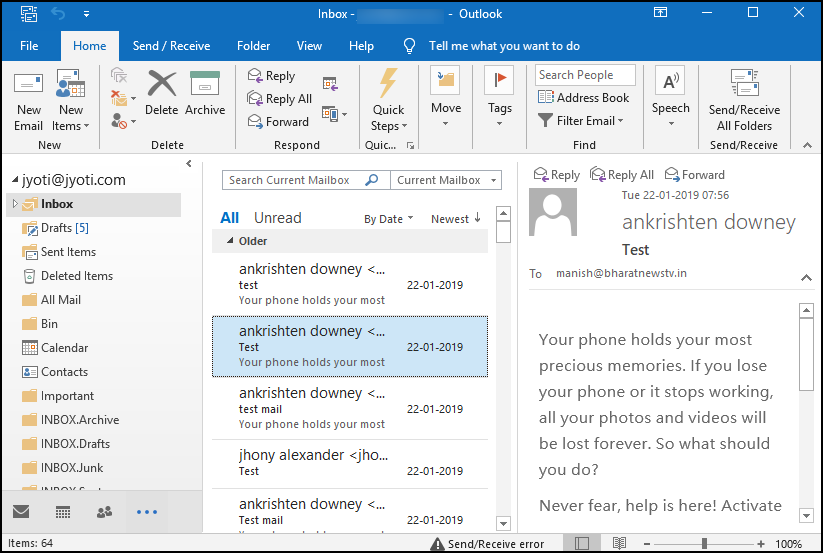
-
- In the next step, open the selected email message
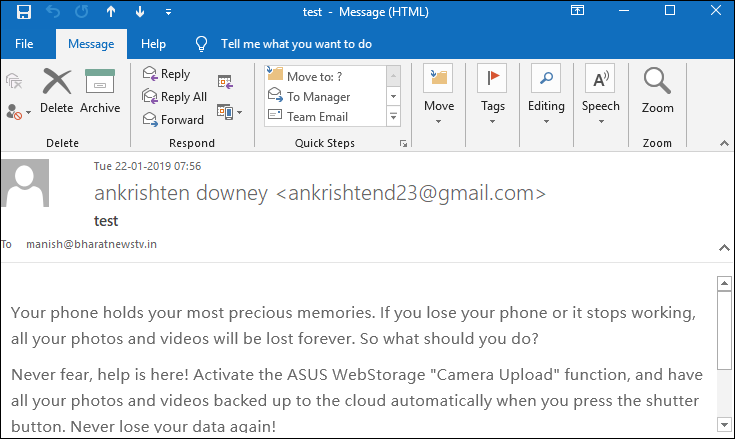
-
- Now, click on the File tab and choose the Print option. Under Printer, this option HPFCCC40 (Hp Deskjet 3540..) will appear by default
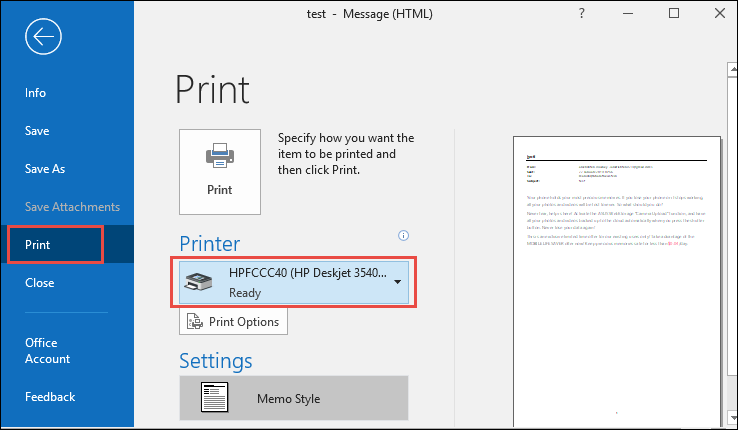
-
- Choose drop-down arrow>> Microsoft Print to PDF option to perform PST to PDF conversion
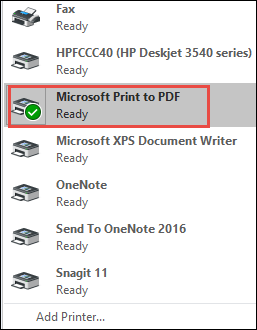 > Microsoft Print to PDF”>
> Microsoft Print to PDF”>
-
- After that, click the Print option again
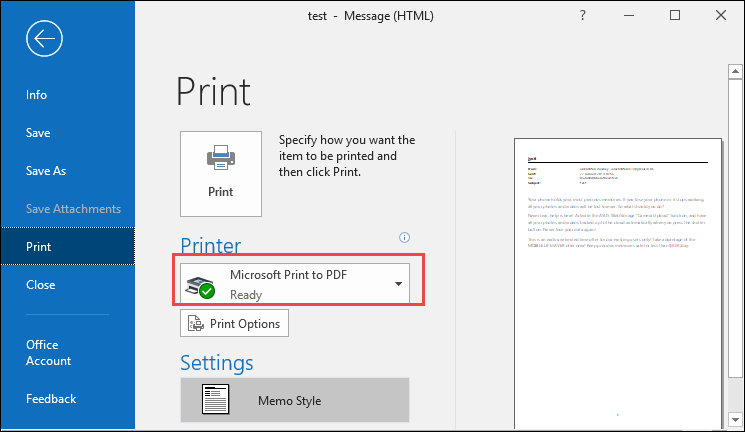
-
- Choose PDF format under the Save as type option. Click the Save button to accomplish the process
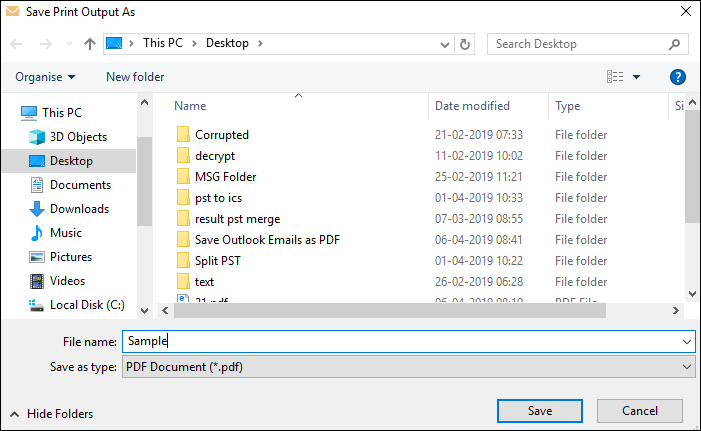
-
- Finally, you can export Outlook files to a PDF document
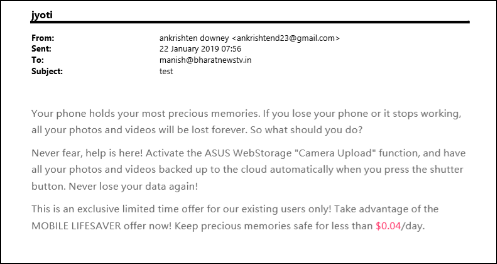
Automated Solution to Convert PST to PDF With Attachments
As we have discussed a manual process to export Outlook PST file to PDF format. With this approach, you can only move a single or individual message at a time. Along with this, it will take a long time while converting PST files to PDF format. So, it is highly recommended to use one of the best programs named Outlook PST to PDF Converter. It is designed in such a way as to transfer Outlook items like emails, contacts, tasks, calendars, etc., to PDF format. It has an easy-to-use interface that even a novice user can use without taking expert help.
Steps to Convert PST to PDF With Attachments for Windows are;
Step 1. Launch the software and click on Add file to load PST.

Step 2. Preview all added items in different modes.

Step 3. Select PDF format from the Export option.

Step 4. Apply filters and set PDF settings as needed.

Step 5. Select location to save output and click Export button.

Steps to Export PST file to PDF for Mac are;
Step 1. Download and Install the Mac conversion tool.
Step 2. Add PST files which you want to export.

Step 3. Select PDF format from the Export options.

Step 4. Apply PDF settings according to your needs.

Step 5. Save PDF at desired location and click Export button.

Why Choose Outlook PST to PDF Converter Tool?
The software has multiple advanced features to export PST files to PDF format in just a few clicks. Some of them are listed below:
- Allows the user to export PST file to PDF along with attachments
- Convert multiple PST to PDF document without any size limitation
- Migrate selective items from MS Outlook within Advanced Settings
- Provide multiple file naming conventions to save PDF as PDF format
- Offers Date Stamping & Bates Numbering feature during conversion
- Supports all latest version of Outlook including Outlook 2016 & below
Time to Conclude
Nowadays, most people are facing an issue with Microsoft Outlook. That is why everyone wants to export PST files to PDF format. Thus, in this blog, we have mentioned both techniques to figure out how to convert PST to PDF with attachments. Using the manual and automated solutions, you can easily perform the conversion from PST to PDF. But manual trick converts only a single email to PDF format at once whereas the automated method supports batch processing.


